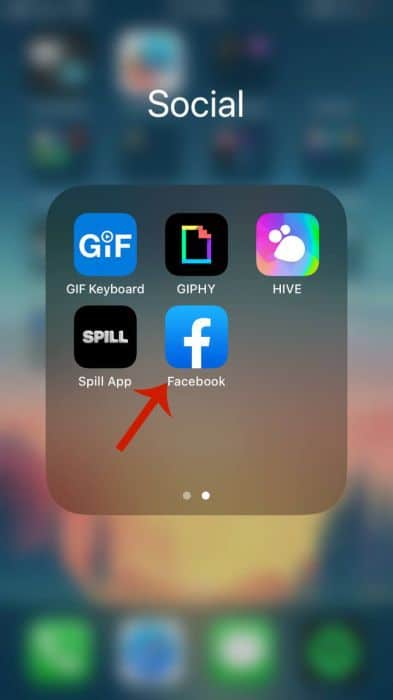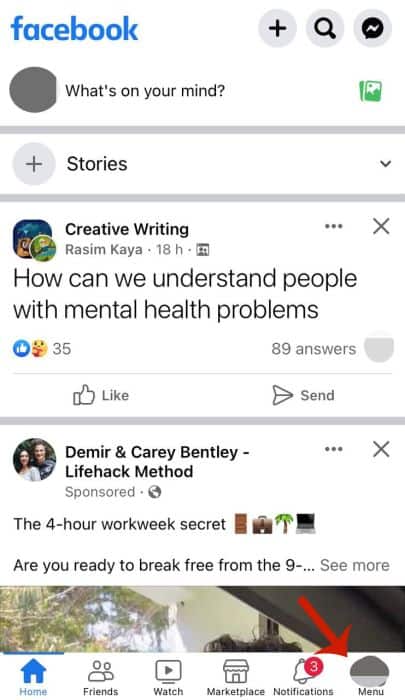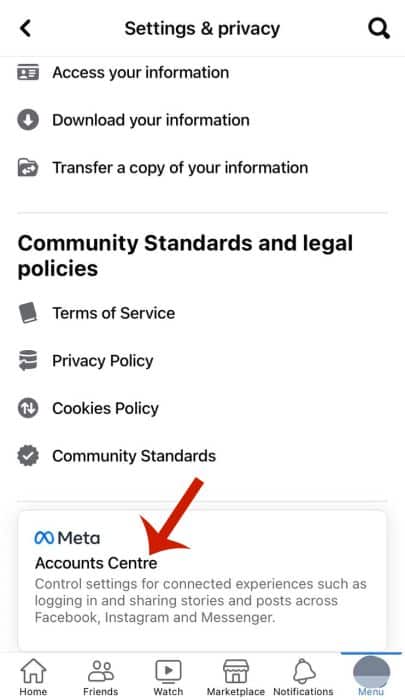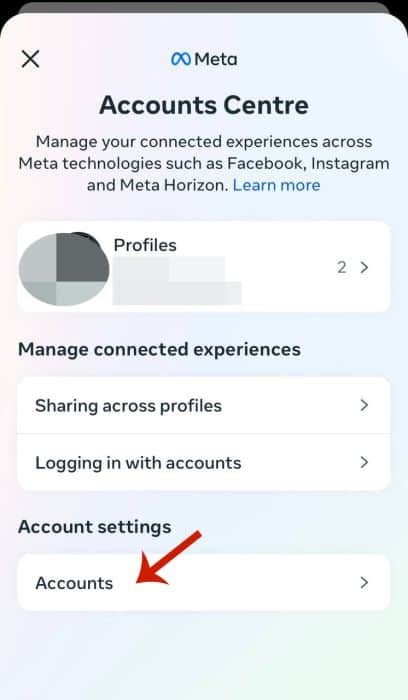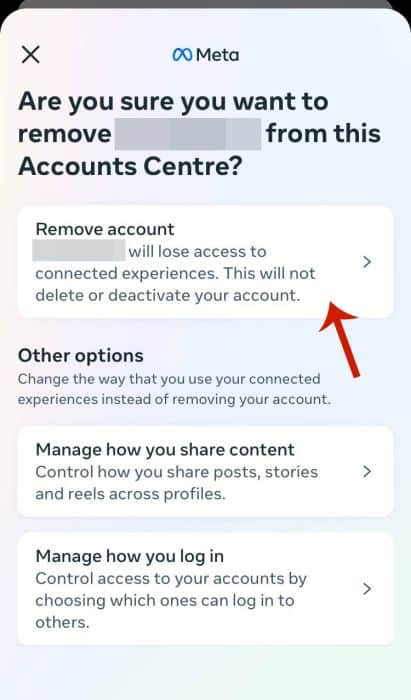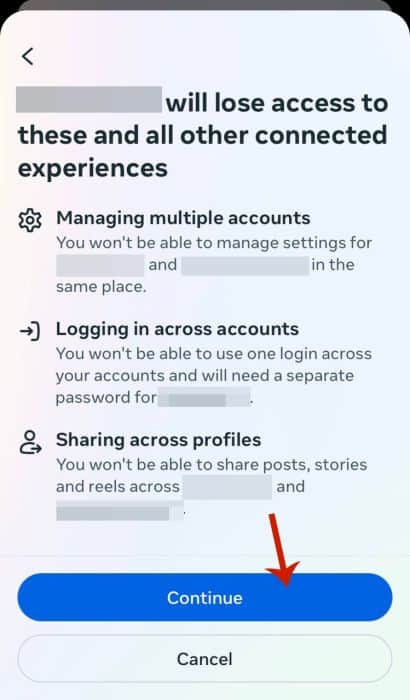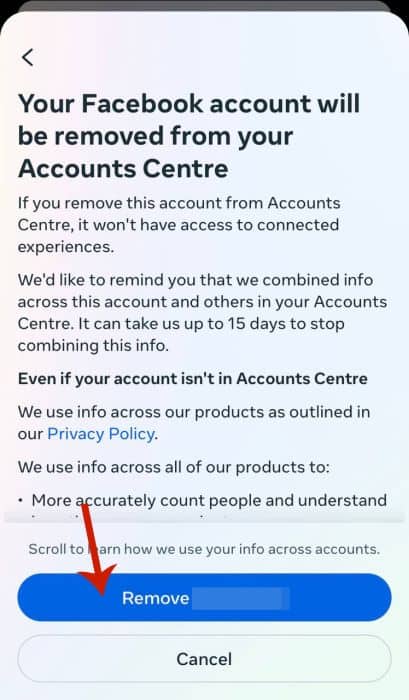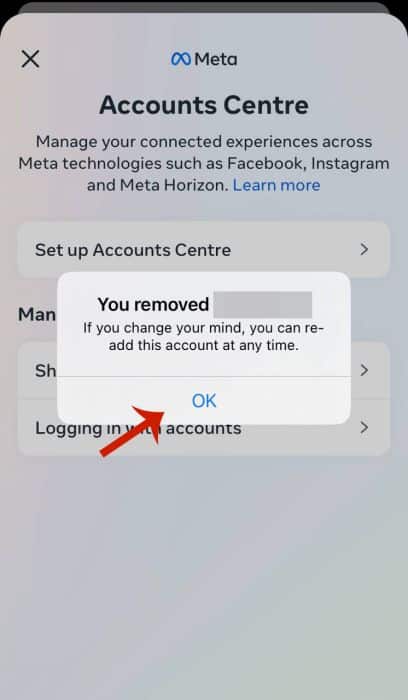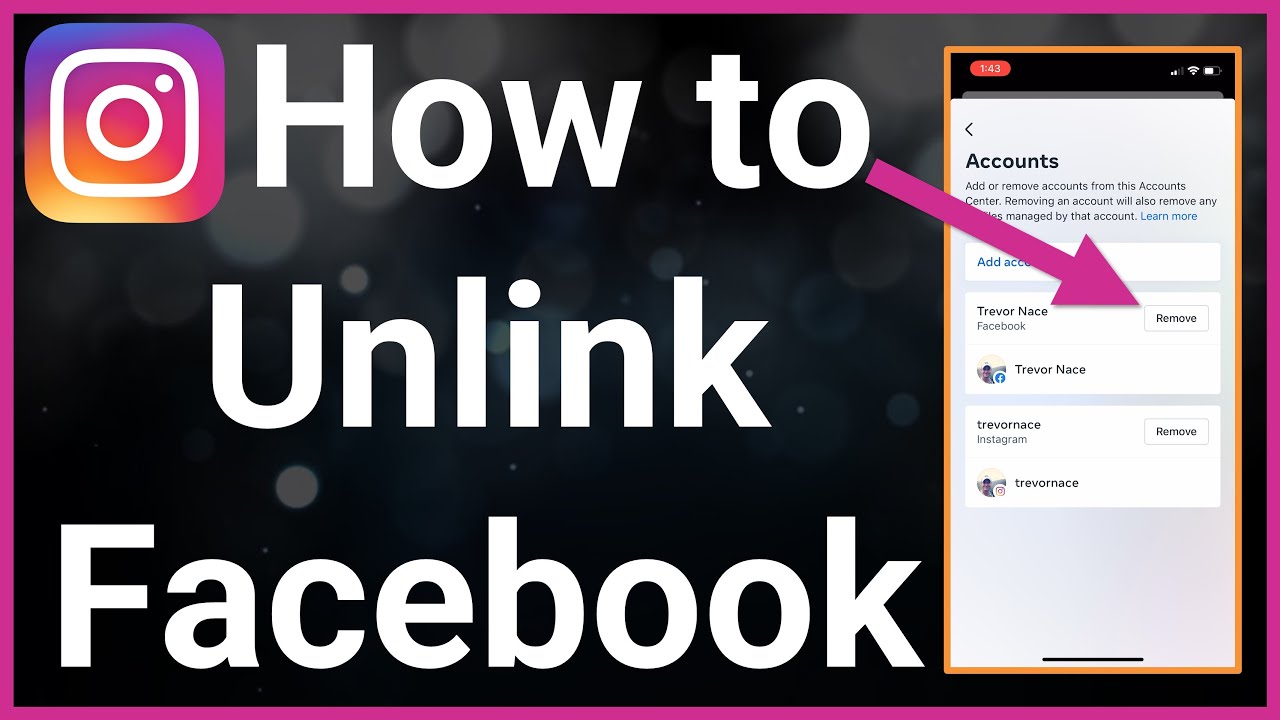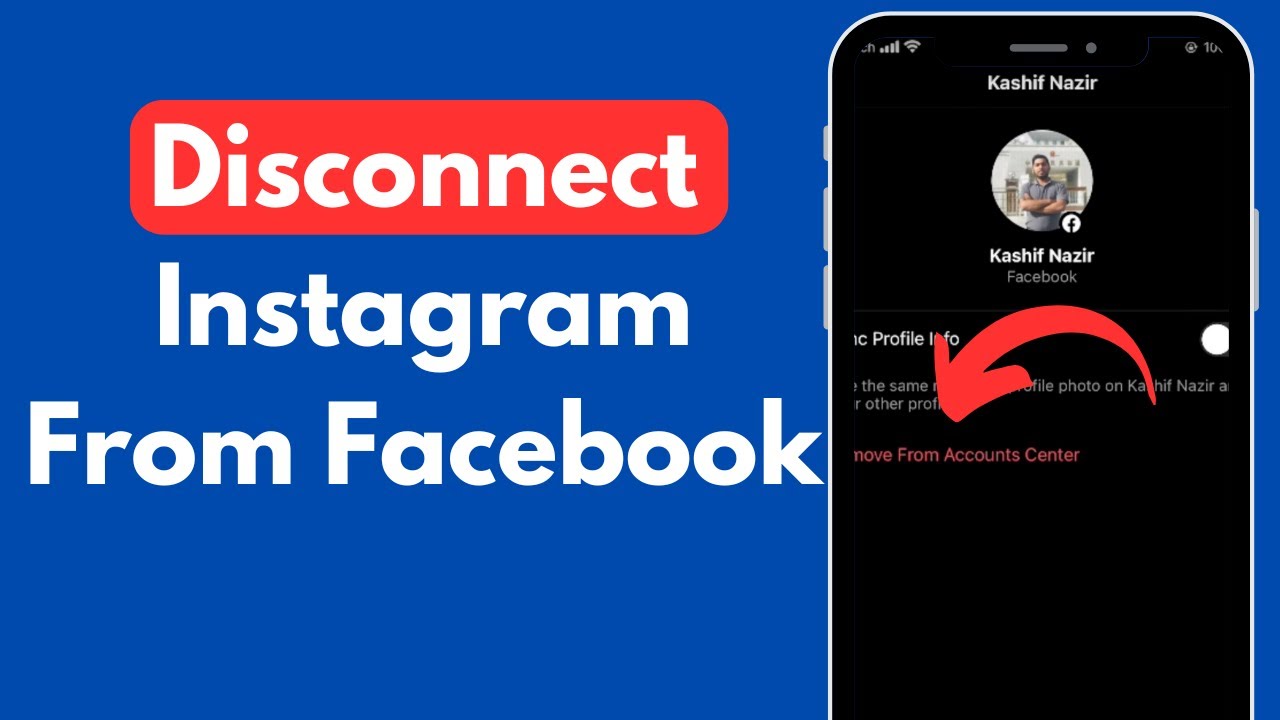Here’s how to unlink your Facebook account from Instagram – tap your profile photo in the bottom right of Instagram. Tap the hamburger icon, then Settings. Select Account Center, then Accounts. Afterward, tap to remove your Facebook, then tap Remove account. Select Continue and tap Remove Account.
Do you want to unlink Facebook and Instagram accounts but aren’t sure how? Since Meta owns Facebook and Instagram, linking those accounts to share data and posts is easier than ever. But while that works for some people, especially creators or businesses, it’s not something everyone wants or needs.
You can unlink Facebook and Instagram quickly in the Instagram or Facebook app. I unliked my Facebook and Instagram accounts because what I share on Instagram is not for Facebook. Read on to learn how to do it too.
Contents
What To Do Before Unlinking Facebook From Instagram
Here’s what you need to do before you unlink Facebook and Instagram:
- Ensure your phone is connected to the internet via Wi-Fi or mobile data. You need a secure internet connection to unlink Facebook and Instagram successfully.
- Make sure both the Facebook and Instagram mobile app is updated. With both apps updated, you can ensure the unlinking is successful without worry.
Unlinking Your Facebook & Instagram Accounts
As mentioned before, when you link Facebook and Instagram accounts, you can easily share posts between both platforms. However, if you’re like me, you don’t want your Instagram posts on Facebook and vice versa. That’s why it’s good that you can unlink Instagram from Facebook.
Using The Facebook App
One of the things that I like about being able to unlink your Facebook and Instagram accounts is that you don’t need to do it on the Facebook website. You can do it via the Facebook mobile app.
This is good for Facebook users as, according to DataReportal, a data reporting website, 98.5% of Facebook users aged 18+ accessed the platform via a mobile device. I can’t tell you when I last checked Facebook on my computer.
It will take you about 3 minutes
Follow these steps to unlink Facebook and Instagram via the Facebook app:
- Open the Facebook app on your phone.
- Tap your profile icon in the bottom right corner.
This will open your Facebook Menu. - Next, tap the gear icon in the top right corner.
This will open your Facebook settings. - Scroll to the bottom and select Meta Accounts Centre.
The Accounts Centre is where you manage your Meta accounts, including your Facebook and Instagram accounts. - Tap Accounts.
- Select Remove Facebook account.
Alternatively, you can opt to remove your Instagram account. - Tap Remove account.
- Select Continue.
Facebook will inform you about the services you’ll lose if you unlink your accounts. - Tap Remove [Facebook Name].
- Click OK.
You’ve unliked your Facebook from your Instagram account.
Here’s a video on using the Facebook app to unlink your Facebook and Instagram:
Using The Instagram App
You can also access the Meta Account Center via the Instagram app. This makes it possible to unlink your Facebook and Instagram.
You can also unlink the accounts via the Instagram website. However, I’m focusing on the mobile app for this tutorial. After all, most Instagram users, including me, use the mobile app over the website.
I even learned from the SEO-focused company, Backlinko that 26.3% of the world’s 5.27 billion active mobile phone users use Instagram.
That being said, here’s how to unlink Facebook and Instagram via the Instagram mobile app:
- Open the Instagram app on your phone.
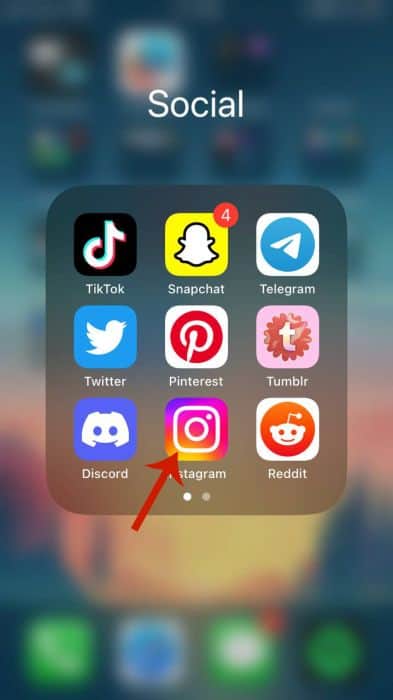
- Tap your profile icon in the bottom right corner.
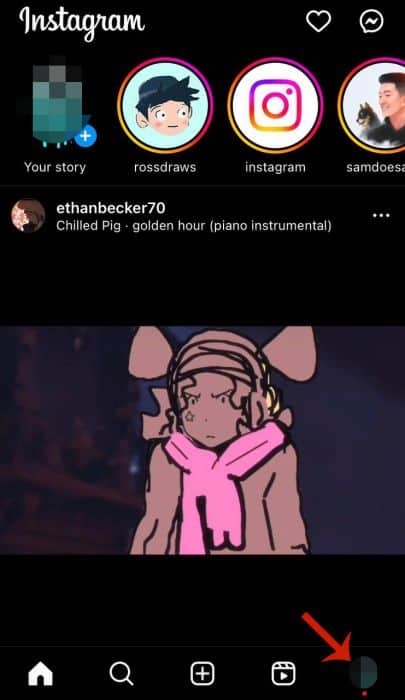
- Next, select the hamburger icon in the top right corner.
This will open your Instagram menu.
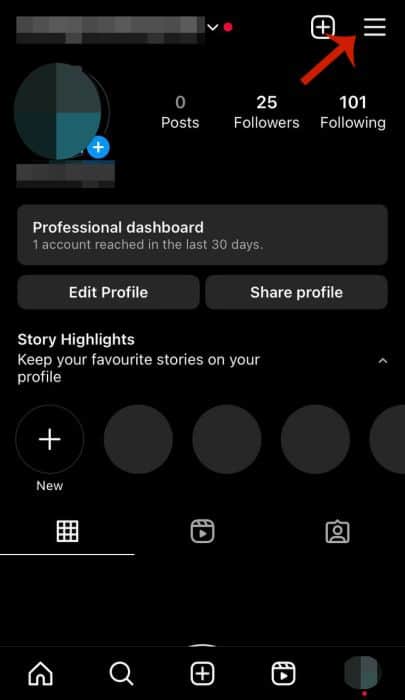
- Tap Settings.
This will open your account settings.
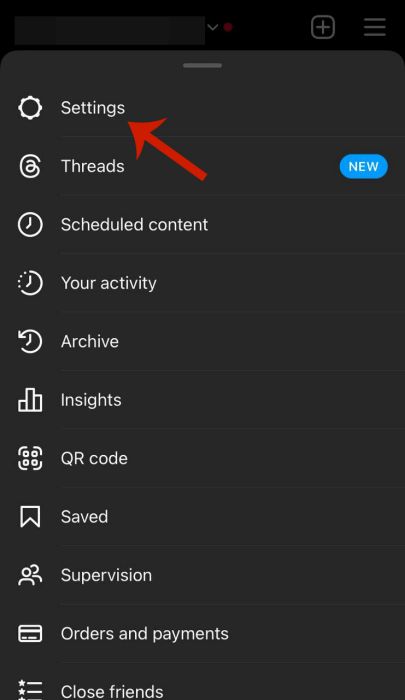
- Scroll down to the bottom and tap Meta Accounts Center.
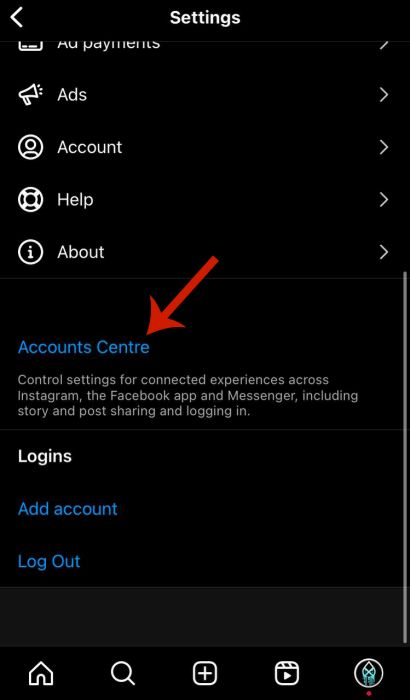
- Select Accounts.
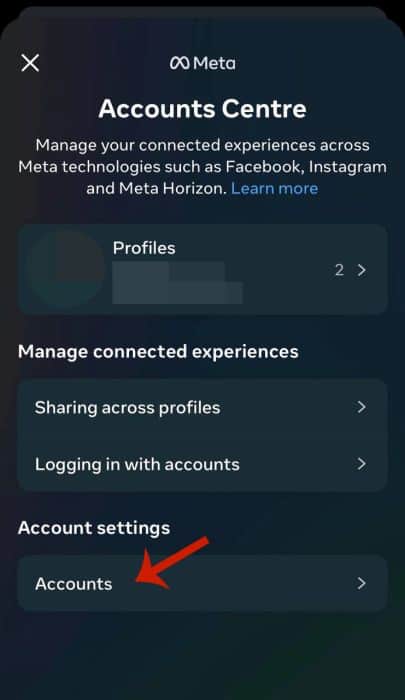
- Tap Remove on your Facebook account.
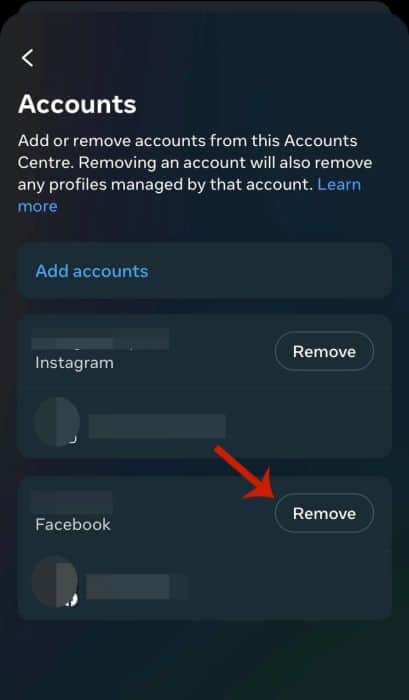
- Select Remove account.
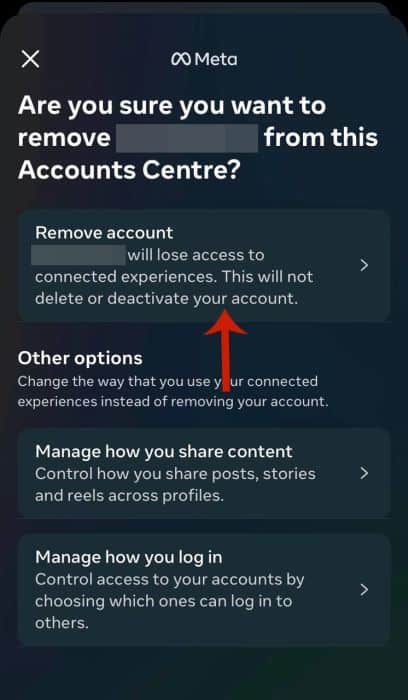
- Tap Continue.
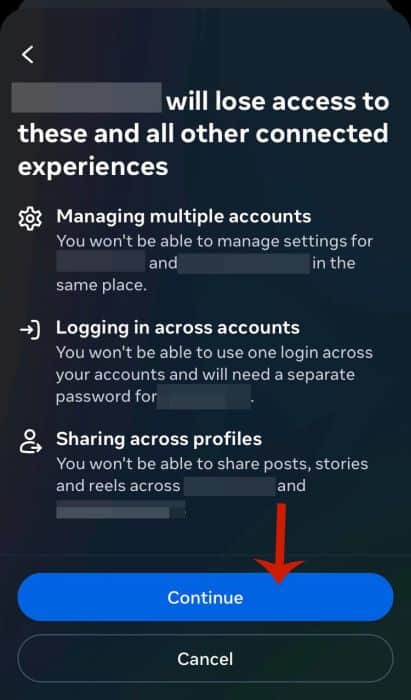
- Click Remove [Facebook Name].
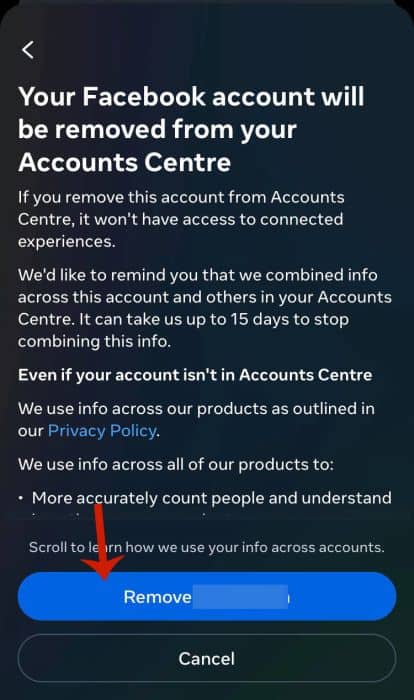
- Tap OK.
You’ve successfully broken the Instagram Facebook link.
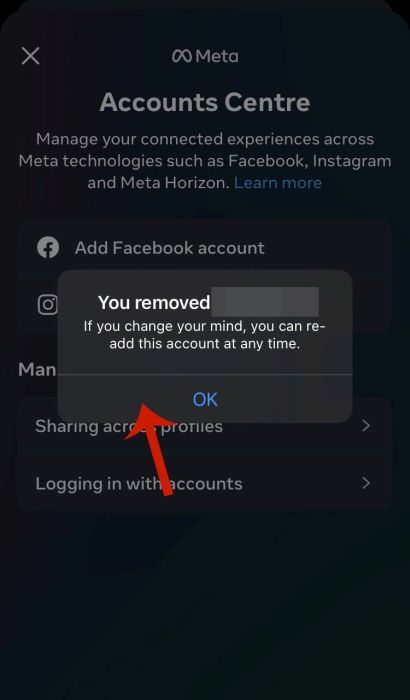
Here’s a video about using the Instagram app to unlink your Facebook and Instagram:
FAQs
Why is my Instagram showing up on Facebook?
Why your Instagram is showing up on Facebook is because Meta owns both platforms. Therefore when you link your Facebook and Instagram accounts, you can share your Instagram posts and stories to Facebook. Unlinking both accounts can stop this. Alternatively, you can limit interaction between both accounts.
Does Facebook automatically link to Instagram?
Facebook does automatically link to Instagram if you use your Facebook to log into your Instagram account. However, in most cases, you have to manually connect your Facebook and Instagram accounts via the Meta Accounts Center. You can unlink them in the Accounts Center if they’re automatically linked.
Unlink Facebook And Instagram – Wrapping Up
What’d you think about this tutorial?
I like that you can unlink Facebook and Instagram via the Facebook or Instagram apps. The method is easy, similar, and works pretty well. Now you don’t have to worry about your Facebook friends seeing what you post on Instagram (if they’re not following you there).
That’s why I don’t have my accounts connected because when I share posts on Instagram, they are not for Facebook, and I’d like to keep it that way. I only recommend connecting these two popular social media platforms if you use them for business. Then, you can have a contact button on Instagram for potential customers.
Leave any questions you have in the comments below. Also, share this article with your friends, family, and followers.