Are you searching for a legal and effective method to monitor your kids’ computer activities and prevent them from using unwanted apps and websites?
As children grow older, parents often wish to closely watch over them for their safety. This might lead you to wonder which tool is suitable for this purpose.
I understand this concern, so I dedicated time to research and test Spyrix thoroughly. In this review of Spyrix, I’ll provide you with all the crucial information about this online monitoring tool and how you can use it to supervise your children to help ensure their online safety.
Contents
An Overview Of The Spyrix Software: A Quick Review
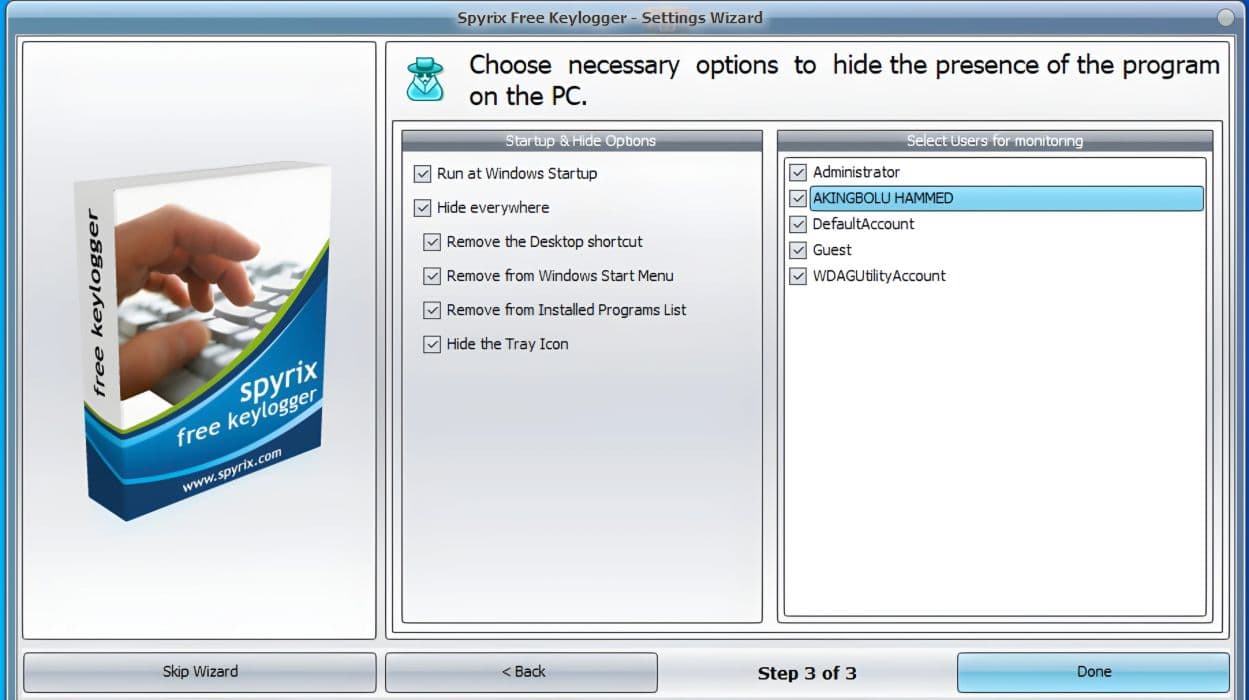
Spyrix is a monitoring software designed to track and record various activities on a computer. It’s often used for parental control or employee monitoring purposes, though you can use it to track other online activities, too.
For example, Spyrix records clipboard events, sent and received messages, keystrokes, Skype chats, visited websites, emails, and other online activities.
I like that Spyrix supports remote monitoring, so you don’t have to directly access targeted computers when you want to check the recorded data. As I found out during my testing, all the information it records is sent to your online account, which you can access via any device through your secured web account.
Spyrix has a free Windows version, which is the Spyrix Free Keylogger. But you’d have to pay for the pro version if you want more advanced features or to use it on a Mac. You can try out the free version by downloading Spyrix keylogger from their official website.
| Software | Spyrix |
| Best Features | Keylogger, Remote Monitoring, Screenshots Capture |
| Free Trials | Yes |
| Supported Platforms | Android, Ios, Windows, Mac |
| Monthly Price | $69 |
| Money-Back Guarantee | 14 days after purchase if the request complies with a refund policy |
| My Rating | 9.0/10 |
Does Spyrix Deliver On Its Promises?
Simply put, Spyrix does its job very well based on my experience.
I spent over a week using the software to monitor my brother’s PC and another computer. I made sure to test all of Spyrix’s features both on Windows and Mac, and I was pleased with the results overall.
After installing Spyrix on the target device, I was directed to the software dashboard. From there, I could navigate to any feature I wanted to check out.
I first tested if the live viewing feature works effectively from afar. I asked my brother to keep using the computer and then walked some meters away from him. While he was using the target computer, I logged into my Spyrix account on my Mobile device and saw all his activities live.
Another feature I tested was viewing several users’ webcams on one page. First, I added the Windows and Mac computers where I installed the software to my Spyrix account.
To check if I could live-stream both users’ webcams simultaneously, I navigated to the webcam section and selected both computers. It worked just fine.
With this feature, you can easily monitor all your children simultaneously through their individual webcams. It’s just like using a CCTV camera system.
Potential Problems You May Face When Using Spyrix
From what I saw you might experience some lags while using Spyrix’s live recording tools. However, despite the delay, the reporting is accurate.
Also, while the software claims to be completely undetectable, it’s worth noting that a reputable antivirus vendor, FortiGuard, has identified it as a potential security threat. They are working to include Spyrix detection in their antivirus software.
What I Liked About Spyrix
After using Spyrix for several days, here is what I like most about it:
- Simple and user-friendly dashboard. The Spyrix dashboard is very straightforward, making it easy for a non-tech-savvy user to view and access the data recorded from the targeted computer.
- Invisible remote monitoring: Spyrix offers a hidden mode feature that allows you to hide the application to avoid being noticed on the targeted device. The software won’t be visible on the desktop, process list, system tray, or task manager.
- Remote access: You can access the recorded data from a targeted computer remotely through your secure web account on any device. With this feature, you won’t need to access the targeted device directly once Spyrix is installed.
- Remote uninstallation: If you no longer need to monitor a device, you can just remove Spyrix from the targeted device remotely from anywhere you are via your secure web account.
- Removable drive monitoring: Spyrix allows you to monitor or control the activities of removable drives such as SSD, HDD, SD, and USB.
What I Didn’t Like About Spyrix
Here are some things about Spyrix that I didn’t like so much:
- Drains battery. Since Spyrix runs constantly in the background, it can consume a significant amount of battery power on the target device, both on Windows and Mac.
- No mobile support. The Spyrix Personal Monitor is designed exclusively for PC and Mac computers. It is not compatible with mobile devices such as smartphones or tablets. If you need to monitor a mobile device, check out our review of spy apps for mobile phones.
- Free keylogger plan is limited. The Spyrix Free Keylogger version is only available for Windows users. The Mac version is not free, and the free Windows version does not include all the features you might want.
- Not completely hidden. Some popular antivirus software programs can identify Spyrix, so it may not be completely invisible on the target device even in hidden mode.
Downloading Spyrix
To be able to install Spyrix, you first need to download it. And for that, you must make certain adjustments to the computer on which you’re installing it. You need to do these steps even if you are installing Spyrix Free Keylogger.
Is It Malware?
The issue with Spyrix like many other spy software is that antiviruses identify it as malicious software even during the download process.
Spyrix creators are well aware of that so they added a warning to the download page:

Here’s what I got trying to download Spyrix without changing the Real-time protection in Windows Defender on my PC:


This is normal. Spy software has access to internal processes of the computer and behaves in a similar way to viruses and other malicious software. However, it does not contain any viruses so you can install it on the target computer without fear.
Downloading Spyrix
So, to download Spyrix, you need to disable the built-in protection in your operational system.
Here’s how to do it on Windows.
First, let’s turn off Real-Time Protection:
- Press on the Start button at the left bottom corner.
- Choose Settings
- In the Search bar, type “Virus & “.
- Press Virus & Threat Protection

- Disable Real-Time Protection

Now, let’s add the folder C:\Program Data\Security Monitor\* as an exception to the Windows Defender:
- Create the Security Monitor folder in C:\Program Data
- Open Virus & threat protection in Settings (see the steps above)
- Click Manage settings

- Now click on Add or remove exclusion.

- Click the button Add an exclusion
- Select the newly created folder C:\Program Data\Security Monitor\

After disabling the Real-time protection and adding the folder C:\Program Data\Security Monitor\* as an exception, Windows Defender still gives a warning:

To overcome that, click on More info and then, Run Anyway and the download process will continue.

Installing Spyrix
Once downloading is completed, the installer will run. Now, just follow the steps in the installation wizard.
It will ask you about the installation language, and then, it will ask you to enter the email you want your Spyrix account to be associated with:

After that, you will be required to accept the End-User License Agreement. Once you do it, Spyrix will finally be ready to install!

After installation, it gives the option to Sign in to Your Online Monitoring account:

If you tick the checkbox, it will open the Spyrix dashboard in the browser and will try to log in with the email you specified.

Setting Up Spyrix
Depending on the Spyrix product you installed, you may be required to set it up.
Spyrix Personal Monitor
Spyrix Personal Monitor does not require any setup after installation.
Spyrix Free Keylogger
For Spyrix Free Keylogger, you need to set it up after the installation.
The setup wizard will ask you to enter your account email once again.
Then, you need to select the quality of the screenshots, and when to make them.

After that, it will give you options to hide the program on the target computer.

And that’s it!
Detailed Spyrix Review
After testing Spyrix, I found the application to be a suitable solution for parents and employers looking to monitor a computer. But you should still compare it to other software on the market and see which one works best for you.
Below is my detailed review of the Spyrix Personal Monitor, covering all the features, benefits, and drawbacks so you can make the best choice possible.
Spyrix Features
Spyrix has an extensive array of features and most of them are pretty simple to use. When you get the hang of it, monitoring the targeted computer with Spyrix is a piece of cake.
Screenshots

Spyrix Personal Monitor takes screenshots whenever the user visits a website, opens any program, or copies something to the clipboard. It takes screenshots from the targeted device at preset intervals, which you can edit to your preference in the software settings.
The Screenshots feature lets parents know when their children play a game, watch YouTube, or chat on Whatsapp. The program can make additional screenshots for social media chats based on a time interval or when the user hits “Send.”
So, if you are worried about your kids’ conversations on the internet, you won’t miss a thing.
As I mentioned earlier, I installed the Spyrix Personal Monitor on my brother’s PC, and I could see the screenshots of all his activities right away. The software will display a list of screenshots taken with the timestamp and the source it was taken from. You can enlarge an image by clicking on it.
The screenshot feature is available on both Windows and Mac.
| Windows | Mac |
| Screenshots capture is available | Screenshots capture is available |
Web Pages Visited

This section of the Spyrix dashboard shows a list of all web pages the user visits on the targeted computer. As parents, monitoring what sites your children visit can tell you a lot about them, their interests, and their intentions.
Using the gathered information, you can tell if they are using work or study time as they should be or if they are engaged in activities you might want them to avoid.
You can also use this information to see if your children are visiting inappropriate or dangerous websites. Sometimes, your kids’ web history can give you a hint about problems that they have but may be reluctant to share.
When I tried out this feature on my own Spyrix Personal Monitor, I had the opportunity to:
- Keep tabs on the browsers my brother frequently used, including Chrome, Opera, Firefox, etc.
- Easily locate specific events in the log.
- Filter the recorded data based on user, time, and date to quickly find the information I need.
The web page monitoring feature is available on all Spyrix versions, except the free Spyrix Keylogger version, as shown below.
| Free Keylogger | Personal Monitor | Personal Monitor PRO | Employee Monitoring | |
| Web Page Monitoring | No | Yes | Yes | Yes |
Webcam Live

This feature streams the webcam of the computer in real-time. You can view each user’s webcam separately or all on one page.
As a parent, you can use this feature to see what your child does in their room. Are they doing their homework as they are supposed to?
Webcam Live is also an excellent way to know who is using a computer at any given time. This is especially important if the computer stores confidential information.
I had the opportunity to connect two computers to Webcam Live. During the testing phase, I was amazed by the capabilities it offered.
I could livestream the webcams of both target users, giving me a real-time view of their surroundings and activities. What I liked the best was that I could conveniently view both users’ webcams simultaneously on a single page.

Not all versions of Spyrix include the web camera live viewing feature. Refer to the table below to see which versions support web page monitoring.
| Free Keylogger | Personal Monitor | Personal Monitor PRO | Employee Monitoring | |
| Web Camera Live Viewing | No | Yes | Yes | Yes |
Events Log
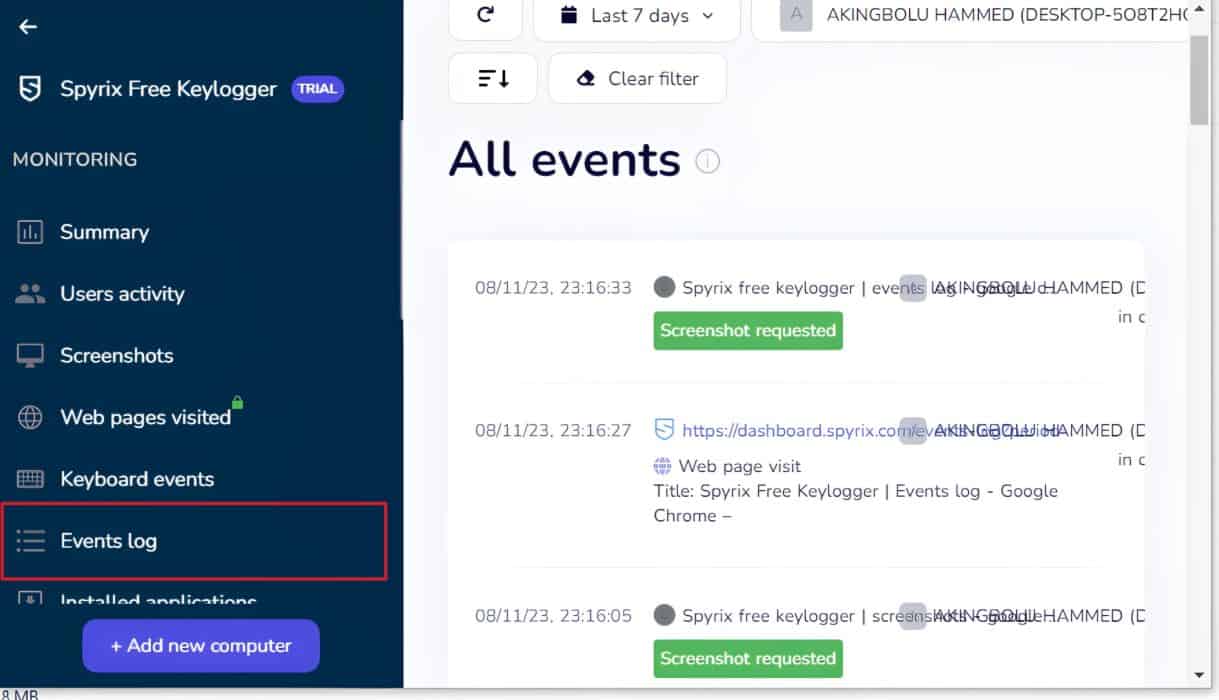
The Events Log feature is a section where you can easily access all the recorded data on one page without having to navigate through different tabs. Spyrix Personal Monitor features like clipboard, key logs, program activity, and others are all presented here.
With this feature, all I had to do was just go straight to the Events Log section, and I found all the newly recorded data.
The table below illustrates which versions of Spyrix support this particular feature.
| Free Keylogger | Personal Monitor | Personal Monitor PRO | Employee Monitoring | |
| Events Log | Yes | Yes | Yes | Yes |
Keyboard Events

This Keyboard Events feature records all the words that are typed, copied, and pasted on the target PC. This feature is fast and accurate, as it tracked every word my brother typed on his PC. It also shows the program where the text was copied or pasted.
This feature is accessible across all versions.
| Free Keylogger | Personal Monitor | Personal Monitor PRO | Employee Monitoring | |
| Keyboard Events | Yes | Yes | Yes | Yes |
Users Activity

The Users Activity feature best suits parents seeking parental control software for their children.
When I was testing this feature, I could see all the activities that had taken place on the targeted computer, along with the screen time, the start and end time, and other important information for each activity. It was just like my personal analytic tool.
The Users Activity section helps parents easily estimate how much time their children spend on their computer screen all day.
This feature is also accessible across all versions.
| Free Keylogger | Personal Monitor | Personal Monitor PRO | Employee Monitoring | |
| User Activities | Yes | Yes | Yes | Yes |
Device Compatibility
According to Spyrix, the software is compatible with Win7 x32, Win7 x64, Windows 8, Windows 10, and the latest version, Microsoft Windows 11. It is also available on Mac OS X 10.12 and above .
Regardless of the computer model, you need to physically install the Spyrix software on the target device before you can start monitoring it. However, the uninstall feature is accessible both remotely and on the target device.
Spyrix Plans & Pricing
Spyrix comes with different pricing plans. The free Spyrix Keylogger is available for Windows users but with limited features, while there is no free plan for Mac users. Here is the price list for both Windows and Mac.
Prices for Windows
| Free Keylogger | Personal Monitor | Personal Monitor PRO | Employee Monitoring | |
| 1 PC | Free | $69 | $79 | – |
| 3 PC | – | $79 | $99 | – |
| 5 PC | – | $129 | $159 | $199 |
| 10 PC | – | – | – | $359 |
| 20 PC | – | – | – | $659 |
Prices for Mac
| Keylogger for Mac Desktop | Keylogger for Mac + Online | Employee Monitoring for Mac | |
| 1 PC | $79 | $89 | – |
| 3 PC | $99 | $119 | – |
| 5 PC | $129 | $169 | $199 |
| 10 PC | – | – | $359 |
| 20 PC | – | – | $659 |
While the Spyrix Personal Monitor offers many features, the prices are still relatively high compared to other products.
Spyrix Vs Similar Products
As you can see from my review above, Spyrix is a fantastic online monitoring tool. But of course, it’s always a smart move to consider different options.
That’s why I’ve put together the table below as a quick comparison between Spyrix and a few other tools that do similar things.
| Product | Main Features | Supported Platforms | Free Trial | Money-back Guarantee |
| Spyrix | 1. Keylogging 2. Website monitoring 3. Remote monitoring | PC and Mac | Yes | 14 days |
| PCTattleTale | 1. Activity Tracker 2. Location Tracker 3. Video Download | Android and PC | Yes | 60 days |
| mSpy | 1. Undetectable 2. GEO fencing 3. Social media management | Android and iOS | No | 14 days |
| FlexiSpy | 1. Multi-Platform Monitoring 2. Full Call Recording | Android, iOS, PC, Mac | No | 10 days |
FAQs
What is Spyrix used for?
Spyrix is a monitoring software used for tracking computer activities. It’s designed to keep an eye on what’s happening on a computer, including websites visited, applications used, keystrokes typed, and even takes screenshots of the user activities.
Is Spyrix a good Keylogger?
Spyrix is a good keylogger for basic monitoring needs. It has a free version and can record all keystrokes on a computer, as well as take screenshots at specified intervals. It also has a stealth mode that allows it to run in the background without being detected most of the time.
Take Advantage Of One Of The Best Free Spy Apps Today
Spyrix Personal Monitor is a powerful tool that can help users with parental control, staff monitoring, and IT security.
With its ability to record keystrokes, take screenshots, track websites visited, and monitor chat conversations, Spyrix allows users to stay informed and ensure the digital safety of their loved ones.
In my opinion, Spyrix is one of the best free spy apps. You can get started with the free version to determine whether it’s the best app for you before upgrading to a more expensive subscription level.
I hope this review has helped you out! Please let me know if you have any questions about Spyrix.


