To view full-size Instagram photos, log into Instagram in a browser, visit the user’s profile, and open the photo that you want to see full-sized. In the address bar, append media/?size=l to the end of the URL. Hit Enter to see the picture in full size.
Did you know that the pictures uploaded to the Instagram feed are not shown in the original size? Instagram shows them in a different resolution and it is clearly stated in the Instagram Help Center documentation. The same thing happens to an Instagram profile photo.
That’s why the images you see in your news feed or on your or someone else’s profile are resized.
In most cases, users upload high-resolution images to Instagram so Instagram downsizes them. If you want to bypass this limitation, read our post about how to view full-size Instagram photos and Instagram profile pictures. Here, we will discuss a “hack” you won’t find in the Instagram Help Center.
Contents
Use Our Tool!
You can use our tool to construct a full-size Instagram image.
You can even open the image in your browser with our tool! After opening the image, focus on the browser address bar by clicking it or pressing Ctrl+L (Cmd+L for Mac).
View Full-Size Instagram Photos
After opening the image, focus on the browser address bar by clicking it or pressing Ctrl+L (Cmd+L for Mac).
View Full-Size Instagram Post Photos Video
Here’s how you do it:
Prefer reading? Here’s how to view Instagram post photos in full size in a step-by-step text format.
- Open Instagram from a browser; the method won’t work from the app.
- Log into your Instagram account.
This is an essential step; you won’t be able to see photos in full size without doing this. - Go to the profile page of the user whose photos you want to see.
- Click on the desired photo.
- Append media/?size=l to the URL.
For instance, if the original URL is: “https://www.instagram.com/p/Bsa4CNwghx0/”
then it will become:
“https://www.instagram.com/p/Bsa4CNwghx0/media/?size=l“ - Press Enter.
Voila, you will be redirected to the full-size version of the image.
Now, you can save the full-sized image by right-clicking and selecting Save Image As…
Please note that this works only for the first picture in the post. If an Instagram post has more than one image, you won’t be able to see any other images in full resolution except the first one.
View Medium Size And Thumbnail Versions Of Instagram Image
Apart from this, you can also view the medium-sized and thumbnail versions of the photo as well.
In order to view the medium or thumbnail version of the Instagram photo, use these additions at the end of the URL:
- media/?size=m
- media/?size=t
Here m stands for Medium and t stands for Thumbnail.
View Instagram Full-Size Photos With Glassagram
Meanwhile, I found another way to do it with a solution called Glassagram.
Glassagram is primarily known as an anonymous Instagram story viewer. However, you can also use it as a dedicated Instagram monitoring app, as it will allow you to see Instagram stories and download them. You can also use it to view Instagram photos or videos and download them too.
I think one of the best things about Glassagram is that you don’t need to link your own account. Simply paste the username of the account you want to monitor, then let Glassagram work its magic.
Glassagram has a free version, but if you want access to its full feature set, you have to get a Premium account. It costs $59.99 for a monthly plan or $14.99 per month if you get a 12-month plan. Read our Glassagram review to learn about all of its features to see if it’s for you.
Here’s how to use Glassagram to view full-size photos on Instagram.
- Log into your Glassagram account on your Android device.
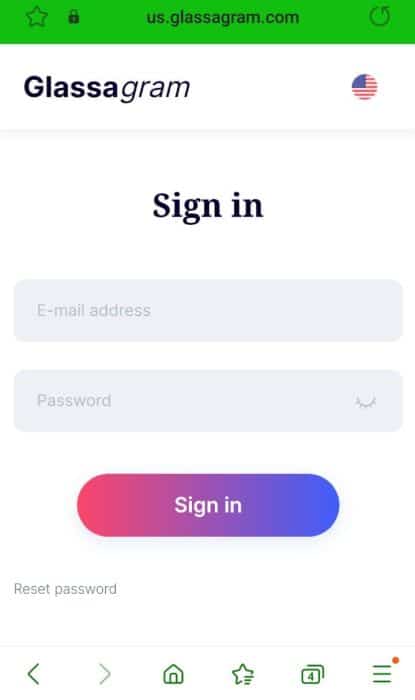
- After you’ve logged in, you’ll see your dashboard, which shows you an overview of the attached Instagram account. Tap the three horizontal lines in the top left corner of the screen.
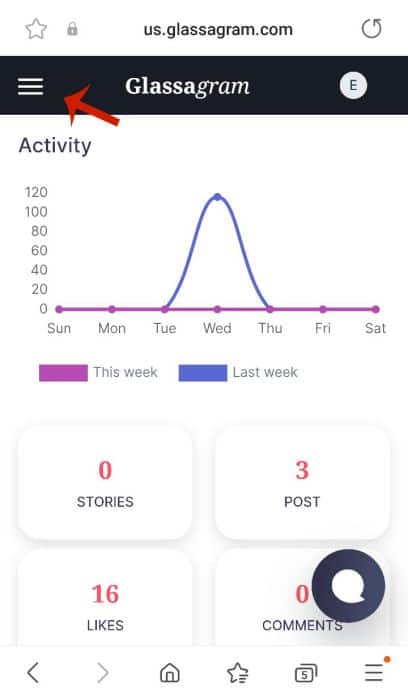
- In the popup menu, tap Content to view the images on the Instagram account.

- Now, you’ll be able to view the photos posted to the account. Tap the one that you want to view in full.
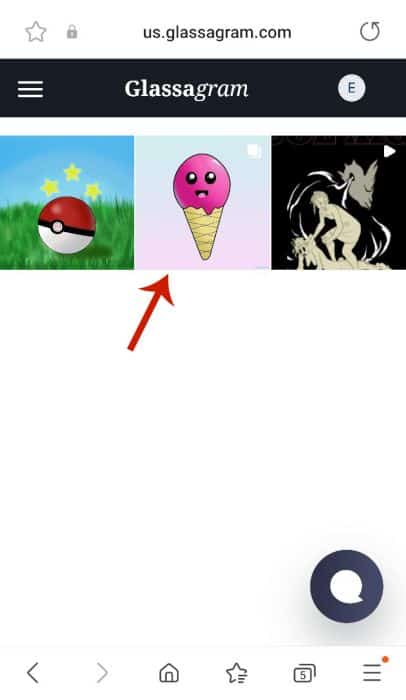
- You’ll be able to view the photo as well as the caption. Long press on the image and tap View Image from the popup menu.
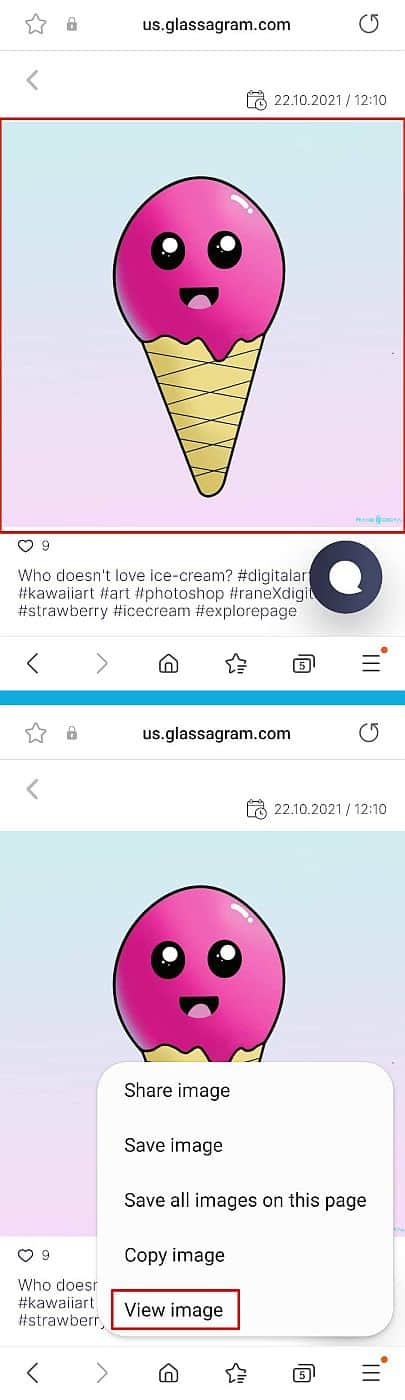
- Now you can view the Instagram image in full.

Visit the Glassagram website to view full-size Instagram photos!
FAQs
What size is a full picture on Instagram?
There are three sizes for a full picture on Instagram. The Portrait sized photos are 1080 x 1350 pixels, the Square sized photos are 1080 x 1080 pixels, and the Landscape photos are 1080 x 608 pixels. However, an Instagram photo is often Portrait or Square than Landscape.
Wrap Up
You have learned two ways how to view and download Instagram pictures in full size, which is the size in which they were uploaded to the platform.
You can use a “hack” I found or a special app Glassagram. The first method is absolutely free and the second one gives you more possibilities.
Share it with your friends and help them to view original-size photos too. If you face any issues, drop a line in the comments below!

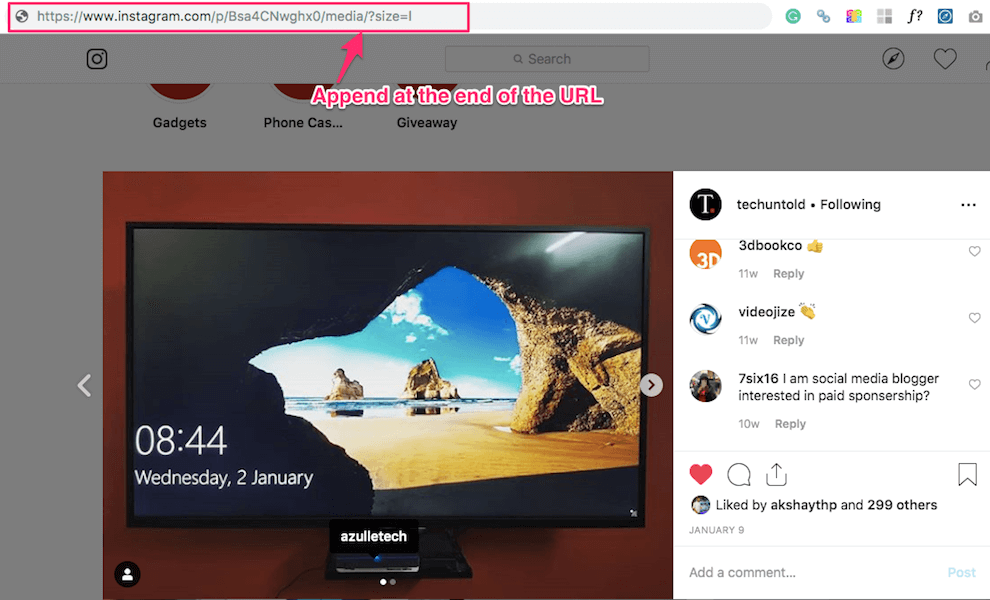
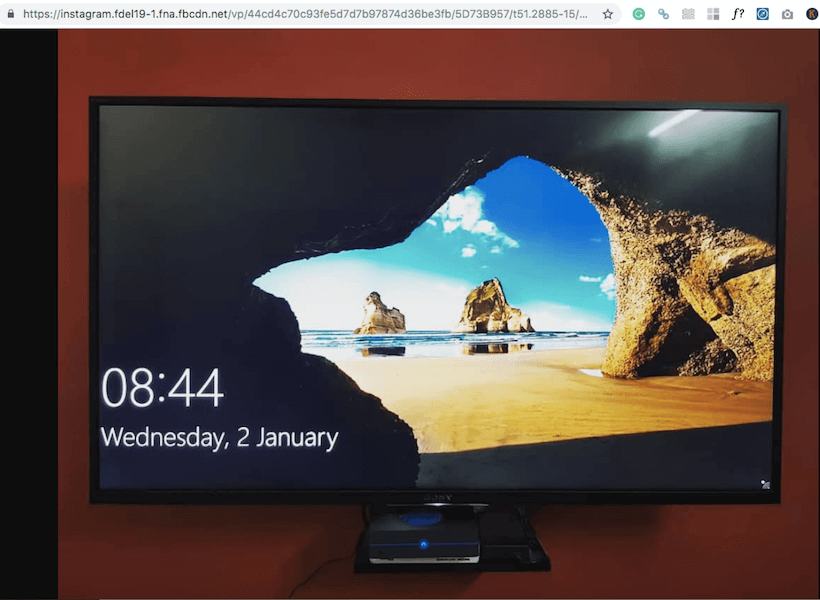
Can someone please tell how to download that second , third photos
You can download all the photos in the album/grouping through Chrome Developer Tools.
Steps:
1. Sign into Insta with Chrome browser on a desktop computer
2. Load the photo group from the users page (not your stream)
3. Open Chrome Developer Tools > Network > Preview and resize it to be half of your screen so that on the left you have your photos and right you have Developer Tools
4. In Developer Tools, clear the loaded data (circle button with slash through it next to the red button, top left of Developer Tools pane)
5. Refresh the page in the browser
6. In Developer Tools, sort the data that appears in the data stream by the ‘Type’ column
7. On the album, click through all the photos – next next next
8. In Developer Tools, click the JPEG entries in the data stream 1 at a time
9. In Developer Tools, right click on the preview of the JPEG photo > Copy Image URL
10. Past URL into another browser tab
11. Save full size photo to your computer
But this only works on the very first picture in that particular feed. Lets say there are 5 pictures where you click the arrow to view the other 4. Adding “media/?size=l” always dumps you to the first picture. Been trying for months to find a way to view all pictures in full size
On PC on any modern browser press F12, go to Network, sort by size descending and look for the picture you want to download
look where? none of the “types” are in image format and it’s all just code.
keep explaining 🙂
Nice tip. Once you go to Network, you can just click on “Img” in the list of types to filter by (in the top toolbar), and it will just show all images, with a handy “preview” on the right hand side.
Thank you! Trying to find the source code would not work – pesky thing! and this – just effortless!
Amanda Thomson 🙂
the full size profile picture doesn’t work anymore
Hey Niko,
You need to be logged in for it to work.
It WORKS! As long as you are logged in!
Thanks
Hey, happy to hear it has finally worked for you! Thanks for letting us know!
Does not work for me!
https://www.instagram.com/p/XXXXXXX/media/?size=l
RESPONSE:
This endpoint is deprecated. Please read https://developers.facebook.com/docs/instagram/oembed to learn how to migrate your endpoint.
Yes, it seems now/media/?size=l just gives a message of “This endpoint is deprecated. Please read https://developers.facebook.com/docs/instagram/oembed to learn how to migrate your endpoint.”
Are you logged in? it works only in this case
You have an extraneous slash in your URL
There should be no slash between media and the question mark:
So, media?size=l NOT media/?size=l
as of 24th october 2020 media file=l trick doesnt work anymore
Are you sure? I just tried and it works
yes its not working
hey Kris,
You need to be logged in in order to use it.
Is there an update? I used media/?size=l for a while, but it stopped working in 2020…
Very Helpful, thanks for sharing the trick Hemant.
I don’t use Instagram frequently, but when I do, I try like 5 minutes to enlarge the images, as they are TINY on my 27″ monitor (yeah, ever try to double click an image to enlarge? Oh, of course, that means liking).
I just can’t express how dumb this management decision by Instagram is, that images cannot be enlarged on Windows OS. Do they try to win the price for the most user un-friendly design?
Anyway, thank you very much for this workaround!
You are welcome, Carl!
Works brilliantly. Thank you Hemant
You’re welcome, William.
Absolutely love this trick! But is there any way to see and download the second or third photo in full size in a multiple photo set (as Instagram now allows users to share multiple photos in one post)? Instagram just shows the front/first photo’s link from a multi-photo set post. Thank you for your time and look forward to your solutions.
Hi Madge,
I am glad that you found this hack useful.
For viewing and downloading photo(s) in multiple photos/videos post, open the desired photo in the set by using the right and left arrow button on the post and then you can follow the steps mentioned in the following tutorial to view and download it in full-size.
I hope this helps 🙂
Hi Hemant, that article currently advises on downloading stories, not posts, and the one tool on that list that seems to be for posts, ThumbTube, doesn’t work; can you please advise further? I also tried getting the exact URL of a subsequent image in a series using the page source code but unfortunately it is not full-size. Any help would be much appreciated.
did you ever work it out? I’d love to know how