Did you know that someone might be tracking your phone right now without you realizing it? I came across signs of this when I had my old Samsung phone.
Nobody wants to have their private information used without their consent. While phone tracking used to be expensive and difficult to pull off, nowadays, it’s much cheaper and can be done by basically anybody.
This makes it easier for bad people to track your phone for malicious reasons. They can see all sorts of private info about you including when you went online on social media like WhatsApp the last time.
In this article, I’ll tell you how to know if someone is tracking your phone.
Contents
- 1 3 Ways To Find Out If Your Phone Is Being Tracked
- 2 How To Stop Someone From Tracking Your Phone
- 3 FAQs
- 4 How To Know If Your Phone Is Being Tracked: Conclusion
- 5 About The Author
3 Ways To Find Out If Your Phone Is Being Tracked
If there’s something you should know about technology, it’s that you’re constantly being tracked, as explained by AVG, one of the leaders in cybersecurity.
Not exactly by actual, live people, of course, but by the devices you use on a regular basis. Whether your GPS app is telling you where the nearest restaurant is or your social media app, is where you last posted a live check-in, you’re constantly giving away your information to third-party entities.
This kind of information sharing is a crucial part of using a smartphone or a laptop in today’s modern world. I did read the terms and conditions of some websites and apps I am using, and what I learned was not pretty. Did you know that you’re actually giving away your data willingly in exchange for their tailored services?
However, it’s an entirely different story when you’re being tracked, either physically or digitally, without your knowledge or permission.
Here, I compiled three of the most common methods, these being physical indicators, root permissions, and utility codes.
Method 1: Physical Signs Your Phone Is Being Tracked
Although tracking apps have already come a long way in terms of technology, in most cases, there are still unintentional side effects of having one installed on a target device.
For this method, I’m going to examine the telltale signs to detect spyware as specified by Kaspersky, one of the leaders in the security protection industry. These signs may indicate someone is tracking your phone.
After doing my research, I discovered that seeing just one of these signs on your phone doesn’t necessarily mean your phone is being tracked. But if it’s two or more, you should probably be concerned.
Faster Battery Drain
If you notice that your device’s battery percentage is going down faster than normal, it could mean two things: your battery is old and needs servicing, or there’s a hidden spy app working in the background, as explained by McAfee, one of the leading companies in computer security software.
These apps have to run in the background 24/7, consuming battery all the while. Obviously, this drains your battery much faster than normal.
That said, it’s important to know the difference between an overused device and a bad battery. I mistakenly thought I had a spyware app on one of my old phones, but it was actually just a battery issue.
If your device has a removable battery, you can simply test how fast a full charge will drain by transferring it to another device of the same model.
However, if your device’s batteries can’t be removed, such as is the case with iPhones and newer Androids, you’ll have to resort to other methods.
Checking Battery Health
This is much easier on an iPhone, thanks to the Battery Health app. It is a native app on iOS devices and it is mentioned in the iPhone User Guide by apple.com.
You can access it by going to Battery Health.
After running this a few times, I found that the entire check takes about 3 minutes
Here are the steps on how to check your battery health with the native Battey Health app.
- Go to Settings and scroll down to find Battery.
- Click battery health.
- Here, you’ll see the health of your iPhone’s battery.
It should give you an idea of what battery life you can expect.
For instance, if your iPhone has a battery health of 95 to 100 percent and yet it drains in just a few hours, then there’s a chance that a spy app may be installed. If the battery health is at 80 percent or lower, however, it shouldn’t come as a surprise if it gets fully drained halfway through the day.
Some Android phones also have this feature, and the steps are the same as with iPhones. However, instead of Battery Health, it’s under Battery Usage.
Take note that it’s not available for all brands, though. I’ve found that Xiaomi and Oppo, for instance, don’t have it. Don’t worry; in this case, you can download a third-party app like AccuBattery, a trustworthy app with a 4.7-star rating, 429K reviews, and whopping 10M+ downloads.
For Google phones, you can follow the steps provided on Pixel Phone Help by Google.
Keep in mind that a fast-draining battery alone might not be a sufficient reason to assume that there’s spyware involved. That said, if it happens along with the other signs on this list, then there’s a probability that you’re being tracked.
Increased Data Usage
A hidden tracking app needs to use your device’s Wi-Fi or mobile data to send information to its server, as explained in a study conducted by the University of California San Diego.
Since it’s recording and tracking all your device activity, you can expect that its data demands are pretty big. As I tend to make a lot of calls and video messages, I found that data usage gets way higher when you do so and there’s a hidden tracking app in play.
If you think your phone is being tracked, simply turn off your Wi-Fi and turn on your phone’s cellular data. Then notice if there’s an unusual spike in your phone’s data usage.
Once you rule out any data-heavy apps, like online games, you’ll be able to check if it’s a hidden spy app causing the increased data usage.
Checking Data Usage On Android
So, how do you check your phone’s data usage? If you have an Android phone, follow these steps:
- First, go to your phone’s Settings.
- The next step differs, depending on your phone. Some Android phones have Data Usage on the main page of Settings. Others need you to click another option first.
It may be under Connection and Sharing, Dual Sim and Cellular Network, Connections, or something similar.
In this specific example, you’ll see that it’s under the Dual Sim and Cellular Network option.
- After that, you should see a section for Mobile Data Usage, like the one in the screenshot. This shows you the amount of data you’ve consumed for the set period.
Again, the exact feature will differ depending on your device. Some devices provide an option to show the data usage for the day, week, or month.
As you can see on the test device, it only logs the monthly data usage. If this is the case for you, you should have a rough idea of your average monthly usage to ensure that there’s something suspicious going on.
I also suggest you check out the mobile data usage guide by Google for more useful tips about managing your Android’s data usage.
Checking Data Usage On iPhone
If you’re using an iPhone, you can also see your data usage by going to Settings. However, since iPhones only show your overall data usage, I suggest you reset it first before trying this method out.
- Go to Settings and tap Cellular.
- Scroll all the way down to the bottom and tap Reset Statistics. This will bring your Cellular Data Usage to 0.
- Once you’ve reset the stats, leave your Cellular Data on for at least a day or two.
If the amount of data consumed seems suspicious for your regular usage, then there’s a possibility that there’s a hidden spy app using your data without your knowledge.
Uncharacteristic Overheating
Did your phone suddenly become much hotter, even though you weren’t doing anything? Mobile devices tend to heat up when you’re using apps with high processing demands, such as mobile games or video streaming apps.
However, if it just happened randomly without you using a demanding app, it’s possible that you’ve got spy software installed on your phone, as explained by Avast, a leading company in the cybersecurity space.
Tracking apps put additional strain on your device’s computational power, which leads to your device generating more heat. When my phone was infected by a spyware app, it suddenly got twice as hot as when I was playing my favorite mobile games.
That said, keep in mind that a bad battery can also cause overheating. To rule out this cause, check your battery health or test your phone battery on another device.
If your phone does something without you clicking or setting anything, it’s a pretty strong sign that there’s an app running in the background.
These could be unprompted phone reboots, lighting up even when not in use, and strange noises or messages during calls or text conversations. You may even see the camera or microphone notification pop up, as described by Clario, a well-known British security software company.
Some spy apps need to restart your phone to install updates or apply changes in settings. That’s why if your phone reboots randomly without being told to do so, it could be a strong sign an app is initiating the command in the background.
I’ve discovered that the same is true if your phone lights up even if you’re not using it. This should only happen if there are notifications from your phone, such as calls, texts, and important system alerts that warrant your attention.
If you turn on your screen and you see that there’s no reason for it to light up, then some kind of spying activity could’ve been what triggered the response.
Lastly, if you notice something different in your calls and conversations, that’s a good sign that your phone is being tapped.
This could include strange sounds during your call, extra words or characters in your text messages, or contacts that appear on your blacklist, even though you didn’t do anything. Some spy software can also send messages and chats from your phone remotely, so you might notice messages that are sent without your knowledge.
Other signs include photos, recordings, and internet searches that you don’t remember doing.
Sudden Performance Deterioration
Mobile devices will naturally become sluggish over time, especially if you don’t regularly uninstall unused apps, clean caches, and maintain healthy internal storage levels.
However, if you regularly do all these things and yet you still experience sudden lag, touchscreen sluggishness, and longer boot-up and shutdown times, it could be because of unauthorized spy software running in the background.
As I mentioned before, spy software can take up a lot of your device’s computational power. Aside from making your phone overheat and quickly drain the battery, it can also leave less processing power for other normal operations, resulting in laggy performance.
That said, I figured out that this issue can appear when you haven’t restarted your phone in a while, so be sure to do that, just in case.
Method 2: Check For Enabled Root Permissions
In order for most spy apps to function, they need permissions that are not usually granted to normal users. This is called “rooting” in Android (here is how it is done) and “jailbreaking” in iPhones.
Understandably, spy apps such as mSpy and uMobix need root permissions to achieve their full potential. If you think a tracking app was installed on your phone without permission, you can check if your phone was rooted or jailbroken.
Remember, just the fact that your phone is rooted or jailbroken without your knowledge is already a clear sign that there was some tampering done. After all, I can safely say that rooting is not a simple process. Someone going through all that trouble must mean that they have an ulterior motive.
However, before I tell you how to detect rooting or jailbreaking, it’s important to note that many spy apps still function even on non-jailbroken or unrooted phones, as demonstrated by TechMaish, a personal blog dedicated to tech and social media and discovered by us when we tested spy apps for both Android and iPhone. Just because your phone isn’t jailbroken or rooted doesn’t mean there’s no spy software accessing it.
Detecting A Jailbroken iPhone
After my research, I found out that the best way to know if your iPhone was jailbroken is to look for jailbreak apps installed on your phone.
In order to jailbreak your device, apps like Cydia, Pangu, or Sileo need to be installed. If one of these apps is present, you can reasonably assume that your phone is jailbroken – or at least was jailbroken in the past, according to Avast, one of the leaders in cybersecurity.
To check, follow the steps below:
- Go to the Spotlight search bar by swiping right on your home screen.
- Search for Cydia, Sileo, or Pangu. If it’s not present, then your phone is likely not jailbroken.
Another way is to download a third-party app like 3utools. You can use this to check the device summary of your iPhone, where it will show if the software is jailbroken or not.
Detecting a Rooted Android
Checking for root access is more straightforward on Android devices.
Just like in iPhones, some apps need to be installed during the rooting process. To check for these, look for Kinguser, SuperSU, EasyRoot, or Unrevoked on your home screen. I’ve found out that the last two apps are the easiest to use, something that’s also suggested by PCWorld, a website and former magazine all about computer and mobile hardware and software.
If you can’t find these apps and you still suspect that your phone is rooted, you can use a root checker app from Google Play.
- Go to Google Play. Search for the Root Checker app and download it.
- Once it’s successfully installed, open the app and go through the necessary verifications.
- On the home screen, you will see multiple tabs: Verify Root, Upgrades, Rankings, etc. Make sure you’re in Verify Root and tap the Verify Root button.
- Under the Status category, you will see whether your Android is rooted or not.
Method 3: Checking Utility Phone Codes
There’s a clever, little-known way I recently discovered that helps you check your phone’s status using built-in USSD codes.
USSD stands for Unstructured Supplementary Service Data, which serves as a way for you to avail of additional utility services on your phone. You can also use them as a number to dial to see if your phone is tapped.
Basically, dialing these codes can tell you all kinds of information, as further explained by TechTarget, a marketing leader and resource for enterprise tech buyers.
IMEI Check USSD Code: *#06#
The first thing you have to do is find out your IMEI, which stands for International Mobile Equipment Identifier. As you might have gained from the name, it’s a unique phone identifier code that’s assigned to devices all around the world.
It can be used when taking legal action against the person illegally monitoring your phone, and when finding your phone in case it goes missing, as explained by Gadgets Now, a subsidiary of The Times Of India that focuses on tech news.
You can actually see your IMEI when viewing your phone’s About info in settings, but the IMEI Check via USSD code is also a viable option. Even though it took me some time to discover this, here are the steps you need to take to locate your IMEI.
- Open your phone dialer app and type in the code. In most cases, as soon as you finish the code, the USSD activates, and you won’t have to hit dial.
- Your IMEI code will then appear. Take a screenshot or record it and keep it somewhere safe and private.
The steps for the rest of the USSD codes are exactly the same, so simply replace the code in Step 1 with the others.
Redirection Code: *#62*
The signals that carry calls, messages, and data get passed around from tower to tower before transferring from one phone to another. After I did a bit of research, I found that when someone is monitoring your device, they’re also redirecting those signals to their device before it gets to you.
The *#62* USSD code will forward you the redirection status of your device. If no one can seem to be able contact you, even if you have service, then someone may be redirecting your calls and messages to another device.
If you see nothing after the code, don’t worry. The code is working, it’s just that your signals aren’t being redirected to another number. On the other hand, if a 10-digit number shows after you dial the code, that’s the cell number of the device that has your signals.
Diversion Code: *#21#
Call diversion means forwarding your call to another number when the line of the target phone number is currently in use. This means that calls won’t even reach your phone, leaving fewer traces than a redirect.
To know whether your calls are being diverted without you knowing, I can help you out! All you need to do is dial the *#21# USSD code. You should see a pop-up screen that displays the diversion status of calls, data, and more.

Utility Netmonitor Code
The Utility Netmonitor Code is a nifty way to find out who’s tracking your device.
When used properly, it’s supposed to help you find the geographic location of the contact number connected to your device through these ways. I can safely say that this is extremely useful if you want to investigate further, or even when pressing charges.
For Android, you can use:
- *#*#197328640#*#*
- *#*#4636#*#*
For iOS, you can use:
- *3001#12345#*
That said, while the codes do work for my test devices, I see different options, so I wasn’t able to test the validity of this method.
Nonetheless, here’s how you can use this USSD code to check if your phone is monitored and potentially track down your unknown tracker.
- Dial the correct code for your device as mentioned above.
- You will then be presented with a menu. From there, choose UMTS Cell Environment.
- Next, select UMTS RR Information. If you’re being tracked, you’ll see a 5-digit number called a cell ID. Write it down.
- Press the back key twice to go back to the main menu.
- Choose MM Information.
- Pick Serving PLMN (Public Land Mobile Network).
- You will then be presented with a local area code (LAC). Once again, write it down.
- Lastly, you need a netmonitor website such as Open Cell ID, the largest database of cell towers, to cross-reference the cell ID and PLMN code you wrote down.
- On the left side of the interface, you will see search fields for cell towers. Enter the Cell ID and the LAC that you have previously jotted down and press Search.
- You will now see the tracker’s rough geographic location.
If this seems interesting to you, here’s a video of someone playing around with the *#*#197328640#*#* code.
How To Stop Someone From Tracking Your Phone
If you’ve used any of the methods above and discovered that someone is tracking your phone beyond location sharing, then don’t worry. There are several ways to stop phone tracking.
Factory Reset

A factory reset is one of the best ways to deal with a spy app.
According to Esper, a tech company, a factory reset completely wipes your phone of all apps and user data and returns the device to its default settings.
Here’s how to do a factory reset on Android:
- Open the Settings app.

- Tap About Device.
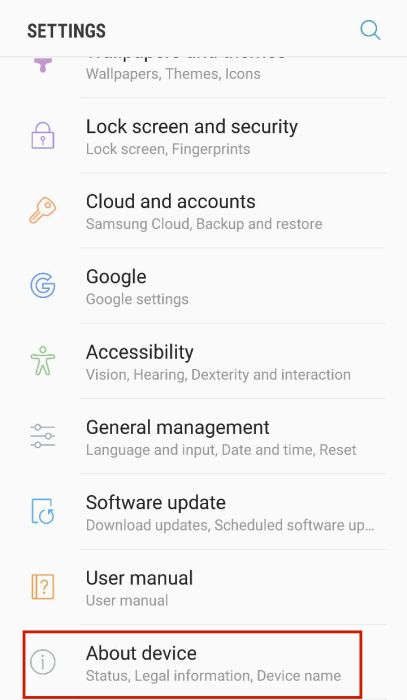
- Next, select RESET.

- Afterward, click Factory Reset Data.
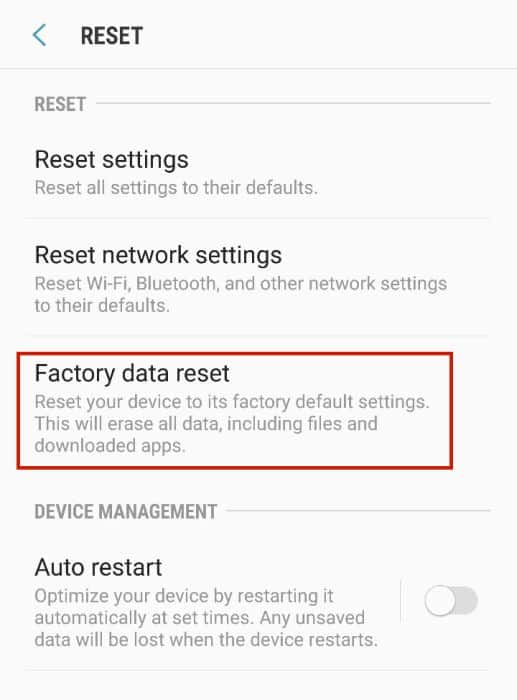
- Tap Reset Device.
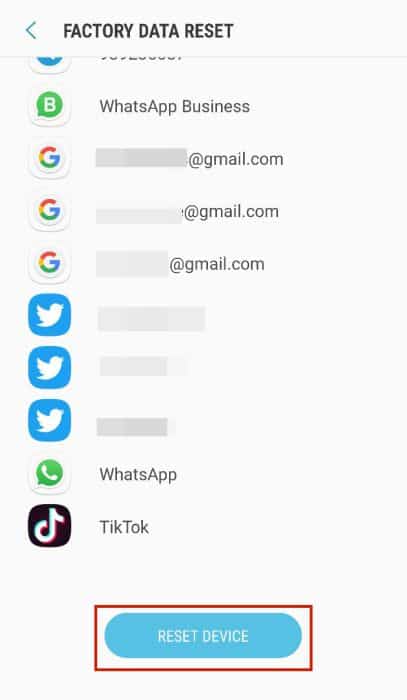
I did a factory reset on my phone once when I couldn’t remove a troublesome app. If you’re worried about your files, you can recover data after a factory reset on Android.
Here’s a great video on how to perform a factory reset on Android:
Here’s a video for iOS users:
Revert Rooting Or Jailbreaking

When you want more control of your device, you can root your Android or jailbreak your iPhone. However, one of the downsides is that they leave your phone more vulnerable to security threats and malicious software such as malware or spyware.
I came across an article by the cybersecurity company, Avast, which discusses the security risks of rooting. If you’re an iOS user, I recommend reading this piece by Kaspersky, another cybersecurity company, which discusses the security risks of jailbreaking your iPhone.
In my experience, rooting my Android made it easier for my ex to track me because it removed my Android’s built-in security features. This is why I suggest reversing the root or jailbreak on your phone.
Here’s a video on how to unroot your Android phone:
Here’s how to un-jailbreak your iPhone:
Uninstall Unknown Apps
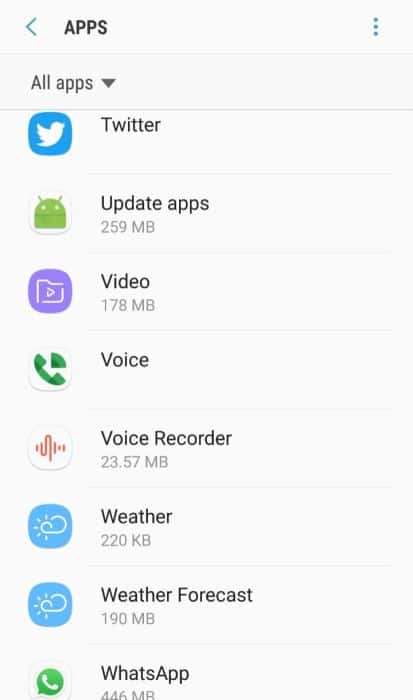
Spy apps tend to be installed on your phone under a false name, such as Update Service for mSpy.
Another unknown app that I’d recommend you keep an eye out for is One Tap Password. It’s the name of the spy app, WebWatcher. If you come across it, read our WebWatcher removal guide to learn how to remove it.
I’ve noticed a weird app on my phone before and discovered that my ex had installed it. Removing it was the best way to stop them from spying on me.
Here’s how to uninstall an app on Android:
- Open the Settings app.
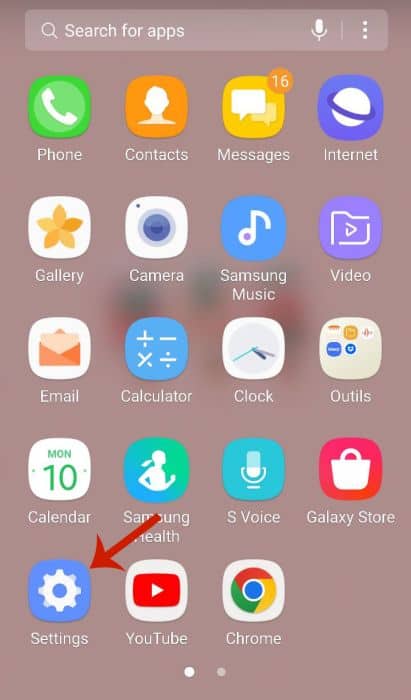
- Tap Apps.
This will display a list of the installed apps on your device.

- Select the app you want to uninstall.

- Click Uninstall.
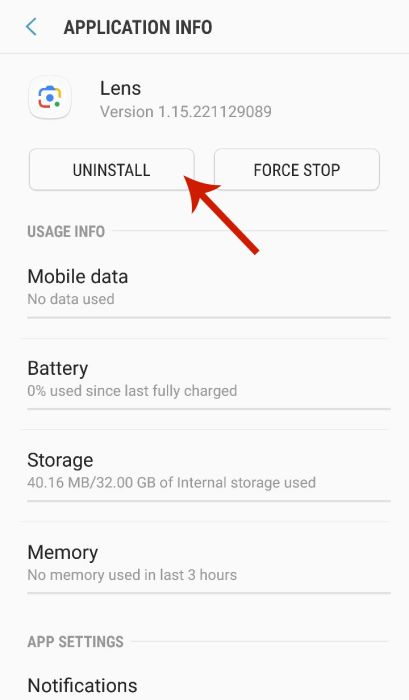
- Next, Tap OK to confirm.
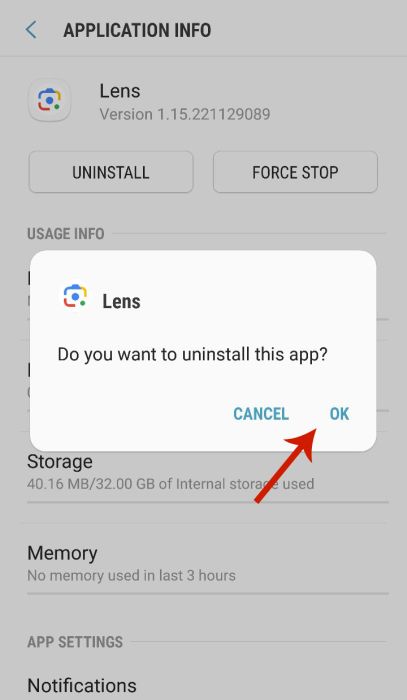
- The app has been uninstalled.
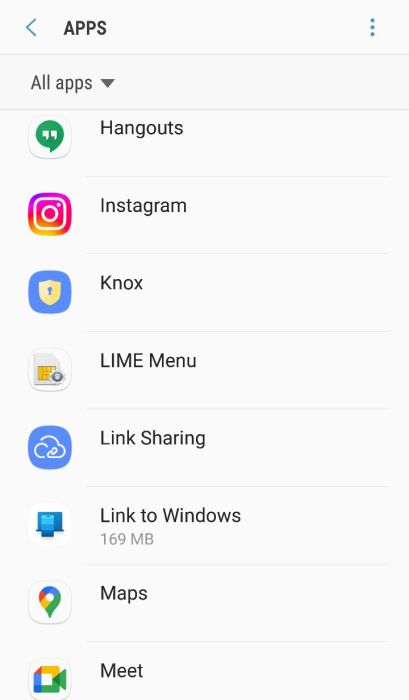
Here’s a video on how to uninstall an app on Android:
Here’s a video on how to uninstall an app on iPhone:
Turn On Airplane Mode

If you’re looking for a temporary way to stop phone tracking, I’d suggest turning on airplane mode. According to the BC Society of Transition Houses (BCSTH), a provincial organization in Canada, turning on airplane mode can temporarily stop a spy app from tracking you.
Spy apps need an internet connection to transmit your data to the user. They also need your phone’s GPS, which is used for location tracking. Since airplane mode blocks all forms of connection to your phone, a spy app cannot transmit any of your data if it’s turned on.
Here’s how to turn on Airplane mode on your iPhone:
- Swipe up on your home screen.
This will reveal your iPhone’s Control Center.
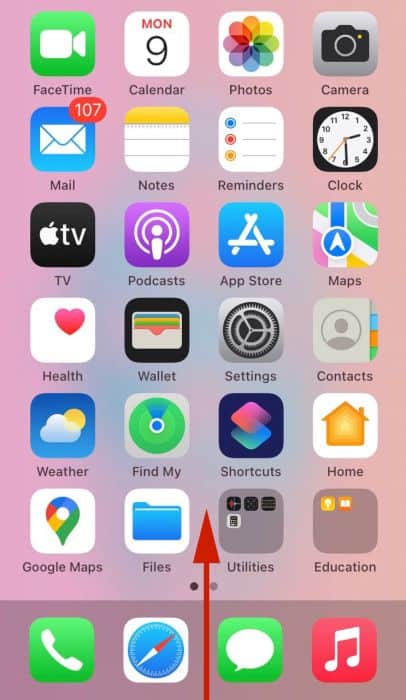
- Tap the airplane icon.
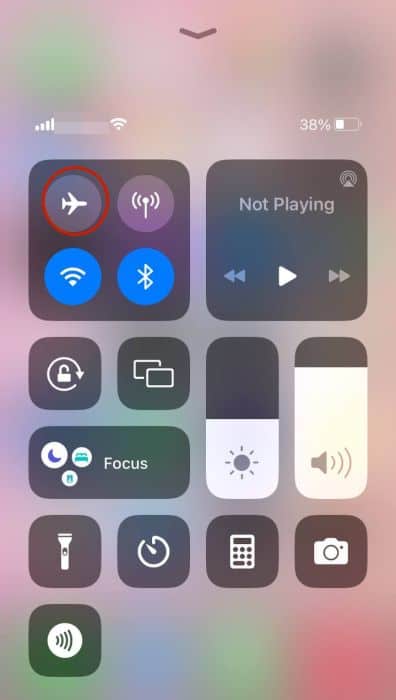
- Airplane mode has been activated.

While airplane mode may be a temporary solution for stopping someone from tracking your phone. I used it while I was uninstalling a spy app to stop my phone from being tracked until I was done.
Here’s a video on how to turn on airplane mode on Android:
For iOS users, here’s how to turn on airplane mode on iPhone:
FAQs
Can Your Phone Be Tracked?
Your phone can be tracked. The most common way is through the use of third-party spy software that will track all your device activity and report it to the third party. Examples of such software are mSpy, uMobix, and Webwatcher.
Can Your Phone Be Tracked If It Is Off?
Your phone can still be tracked if it’s off. For example, your last known location can be tracked through the last cell tower that your phone’s signal passed through. You can also track Bluetooth locations, as well as through the Find My Phone feature on iCloud.
Can Your Phone Be Tracked By Police?
Your phone can be tracked by the police. If a regular person can do it, so can the police. They use high-technology software to track someone down legally. They can even request certain information straight from the data provider.
How To Know If Your Phone Is Being Tracked: Conclusion
Nowadays, anyone with enough time, money, and opportunity can track your device.
However, hope is not lost. If you’re wondering how to know if your phone is being tracked, you can do so by looking for physical signs, checking for root access, and using USSD codes. Better yet, you can even take the initiative and get rid of the spyware yourself.
Did you like this article? Let us know in the comments below! And if you have any other issues with your phone or any social media app that you’d like me to solve, feel free to let me know!
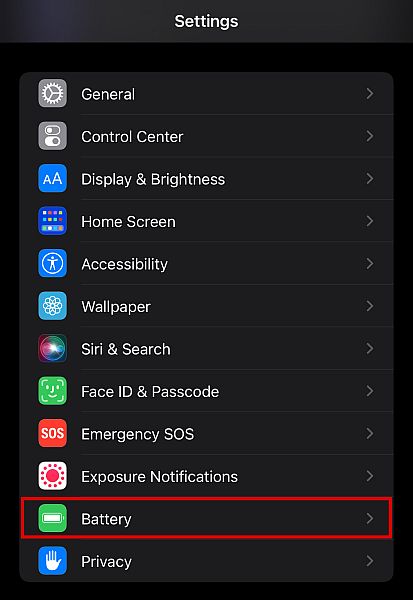
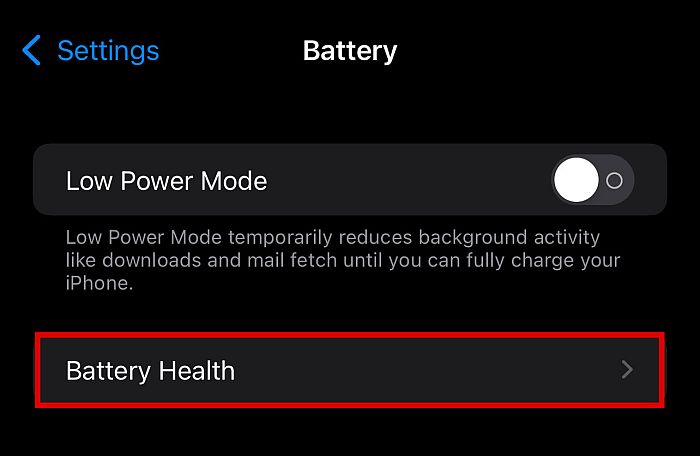

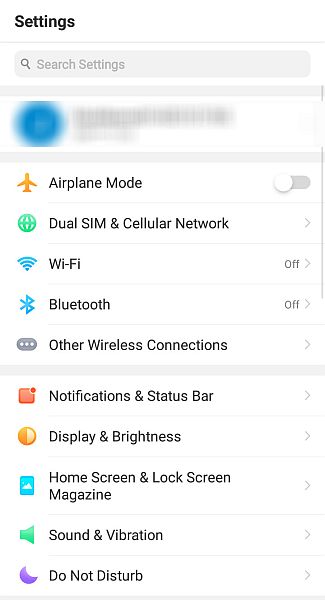
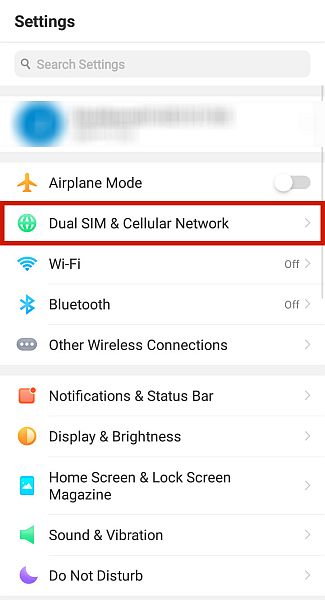
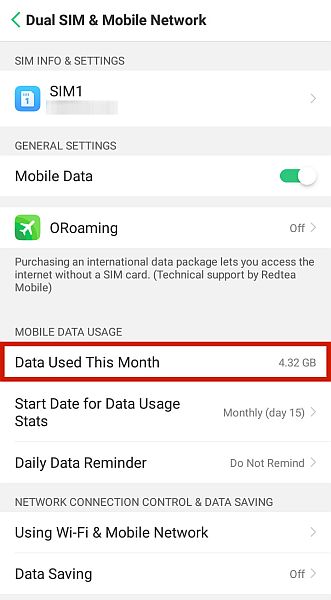
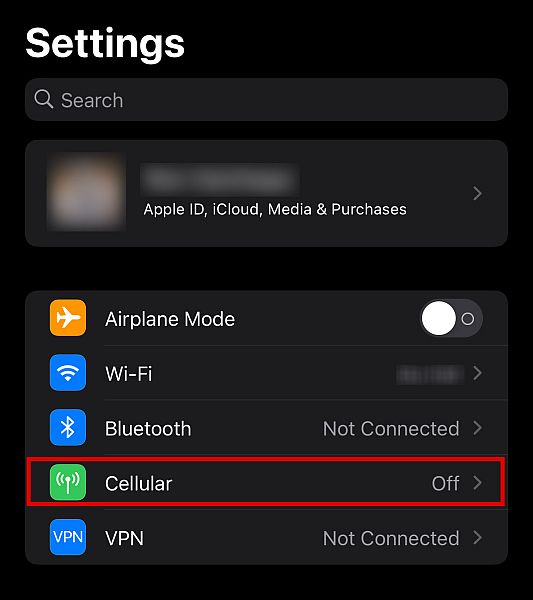
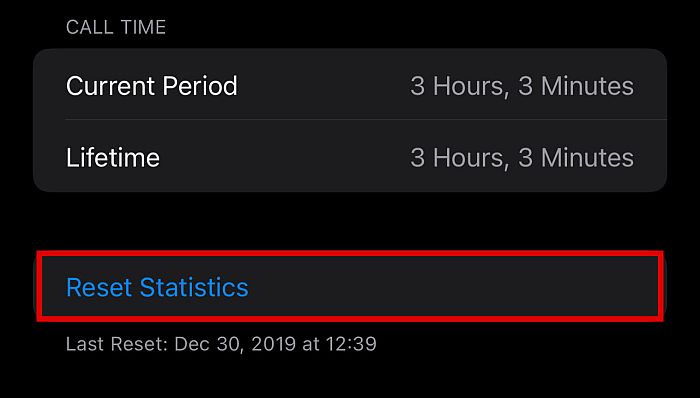
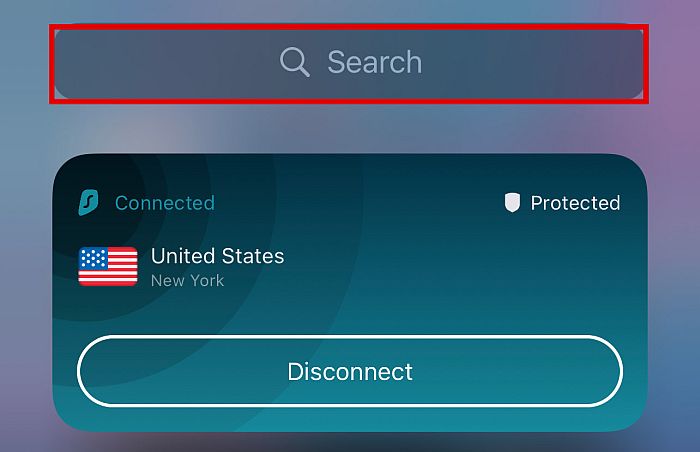
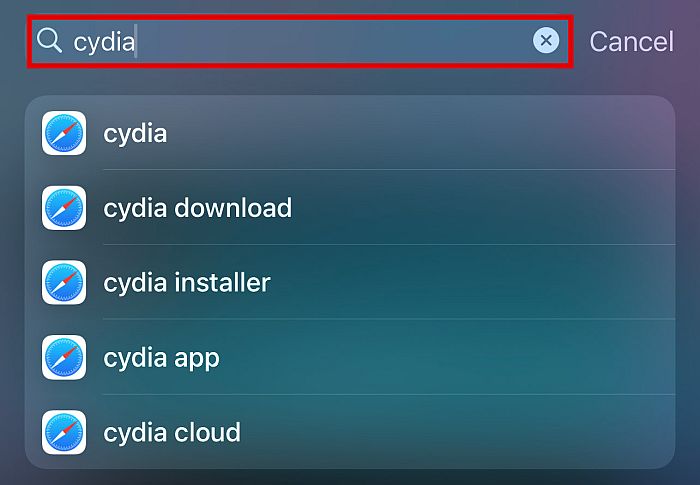
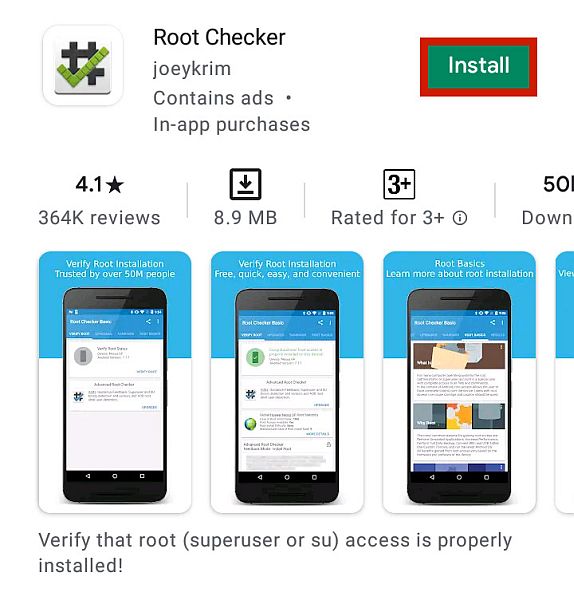
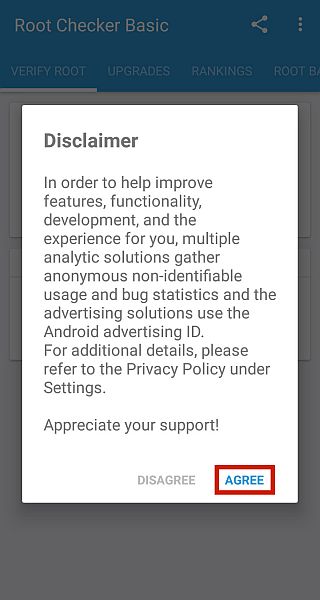

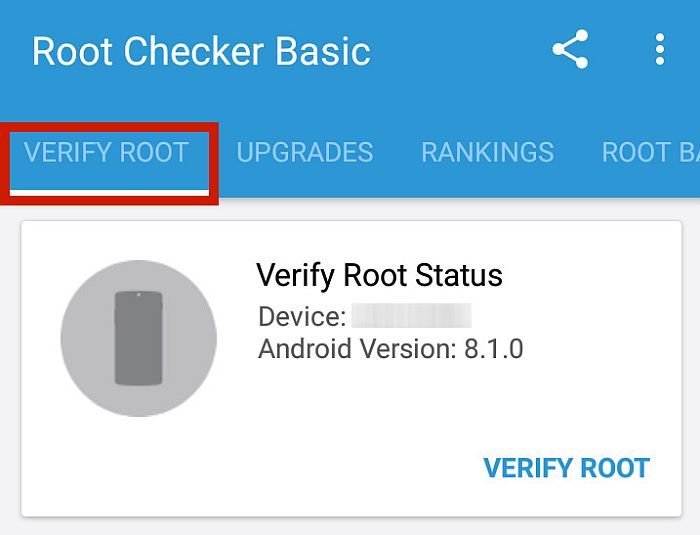
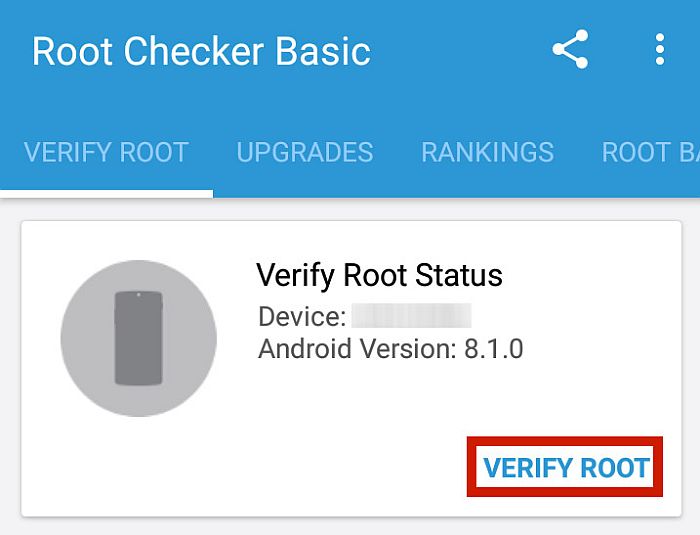

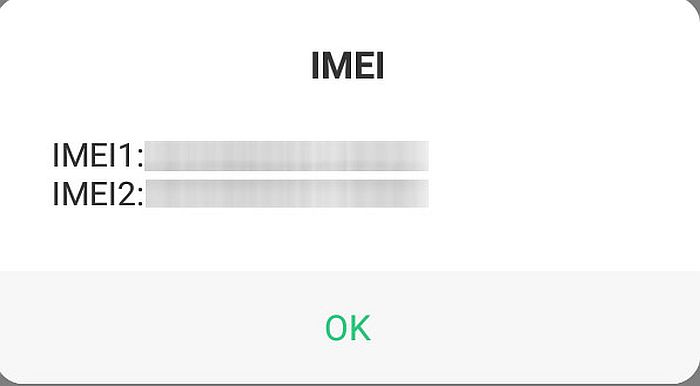


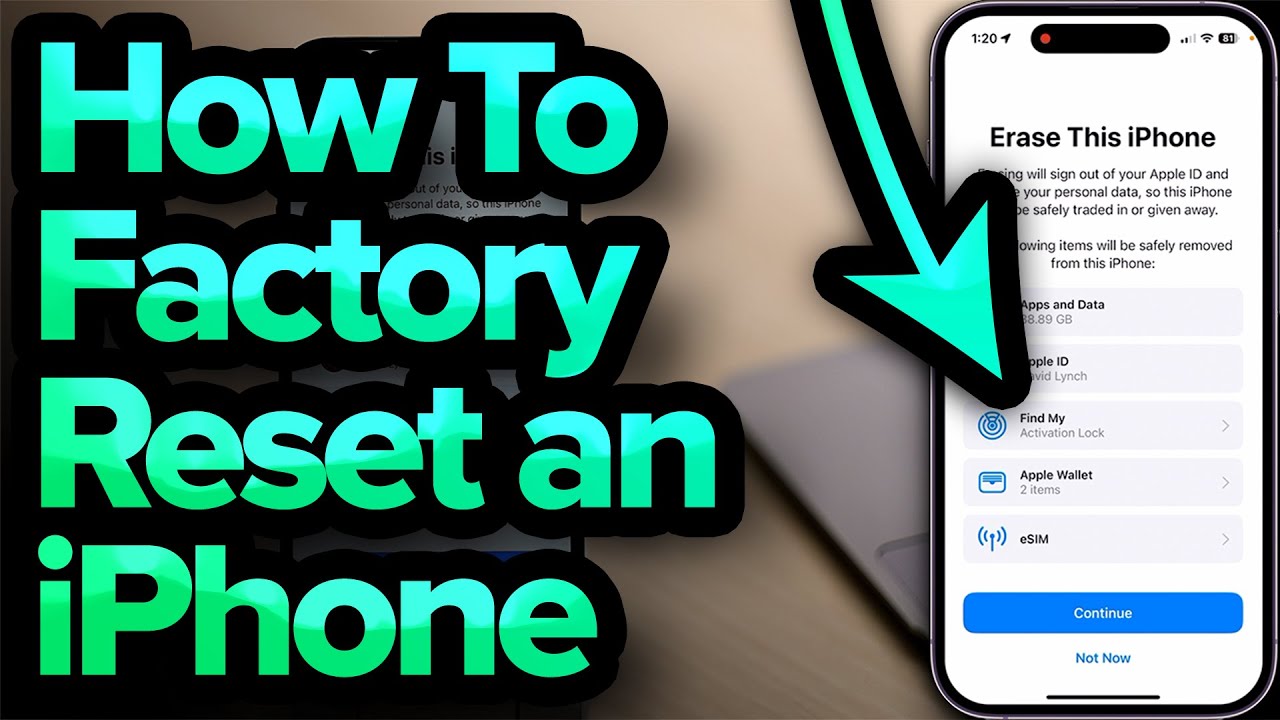


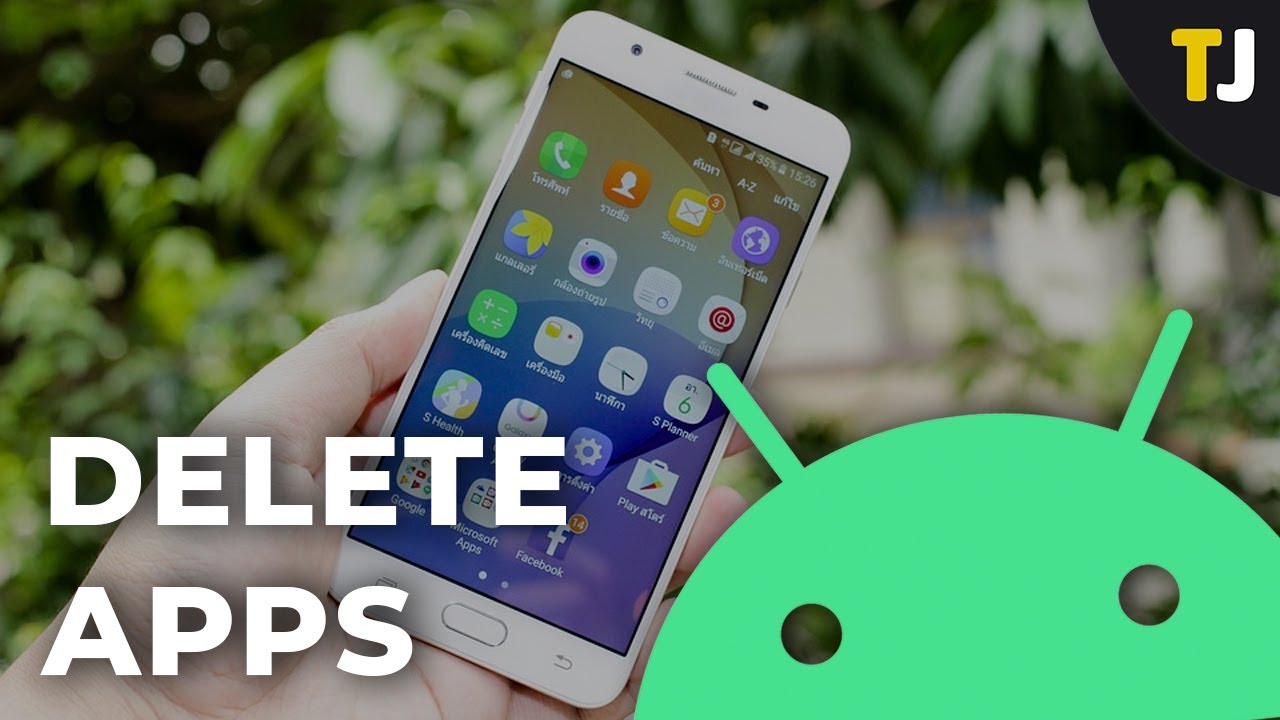
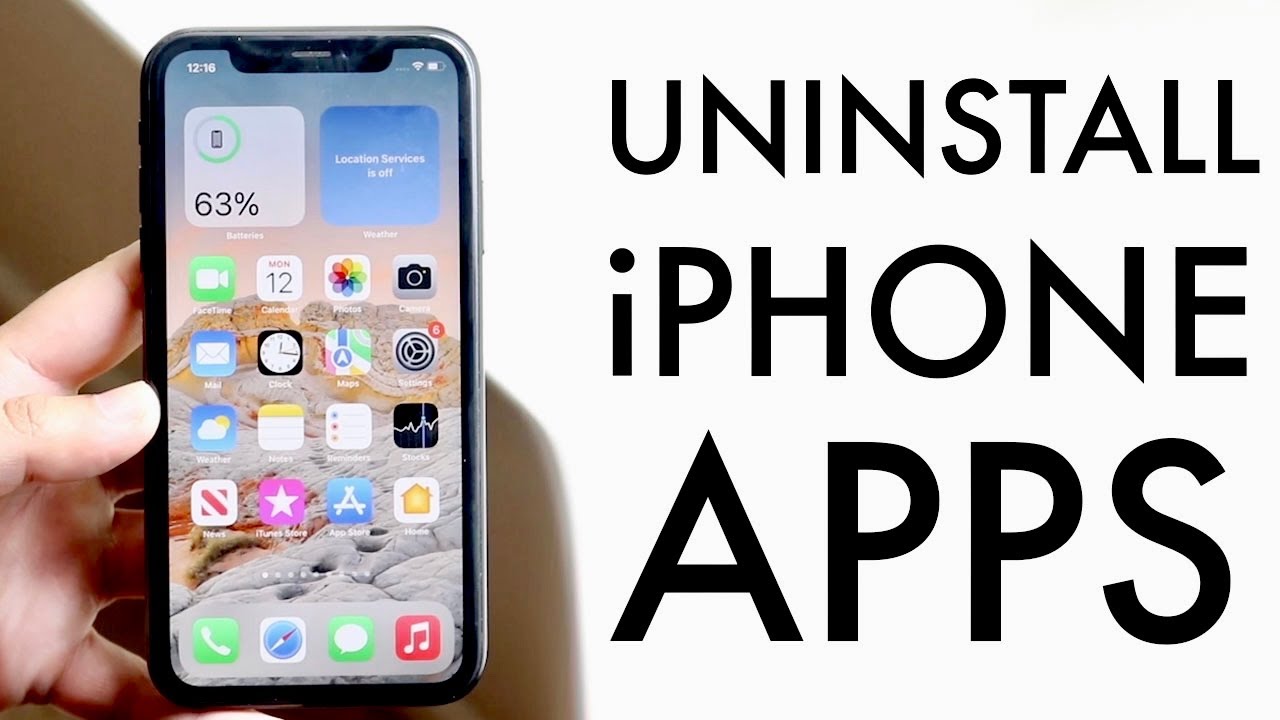


This was very informative however I wasn’t able to find some of the codes but I definitely know that my phone is being tracked and has a spyware on it I’m telling you I just know it because I’m having physical signs is there any other way to help me to figure this out
When I put in the codes, nothing happens. When I dial, I get a message from my service provider that it is an invalid number. That’s all that happens.
You never really explained if someone had to gain PHYSICAL ACCESS to your phone to put into place all these tracking methods?
What about if you use SMS text messaging & open photos or videos? Can this Spyware be installed in that way without the tracker having physically accessed your phone?
i did *#21# on my mums phone and it worked
Very interesting.
Most of the codes when used on my Samsung Galaxy A02 phone did NOT WORK *#62*, *#*#4636#*#*, *#*#197328640#*#* did NOT WORK!!
Only *#21# DID WORK!
The rest all said the call cannot be completed as dialed!
I didn’t get the menu like what this article show when i key in *#197328640#*. Its just show call ended