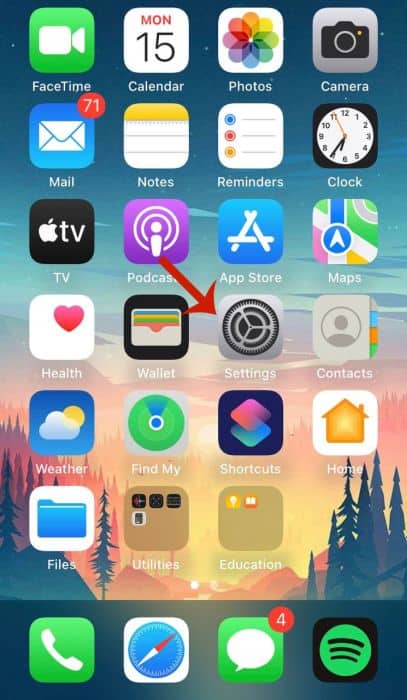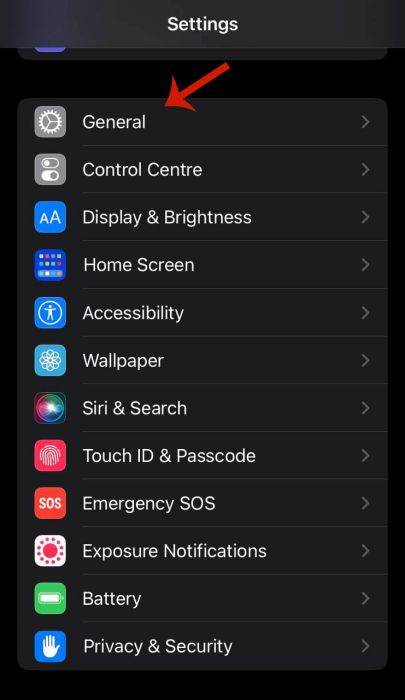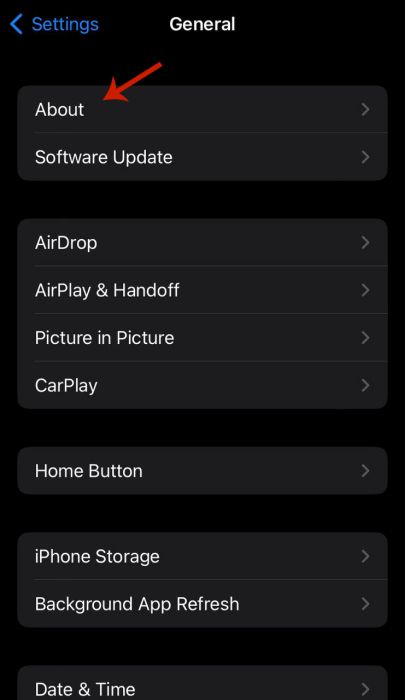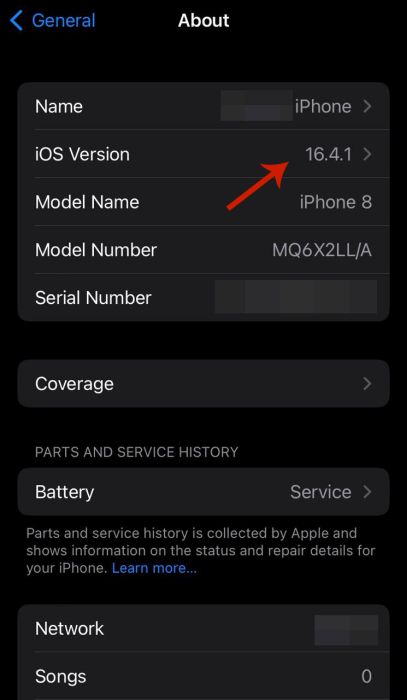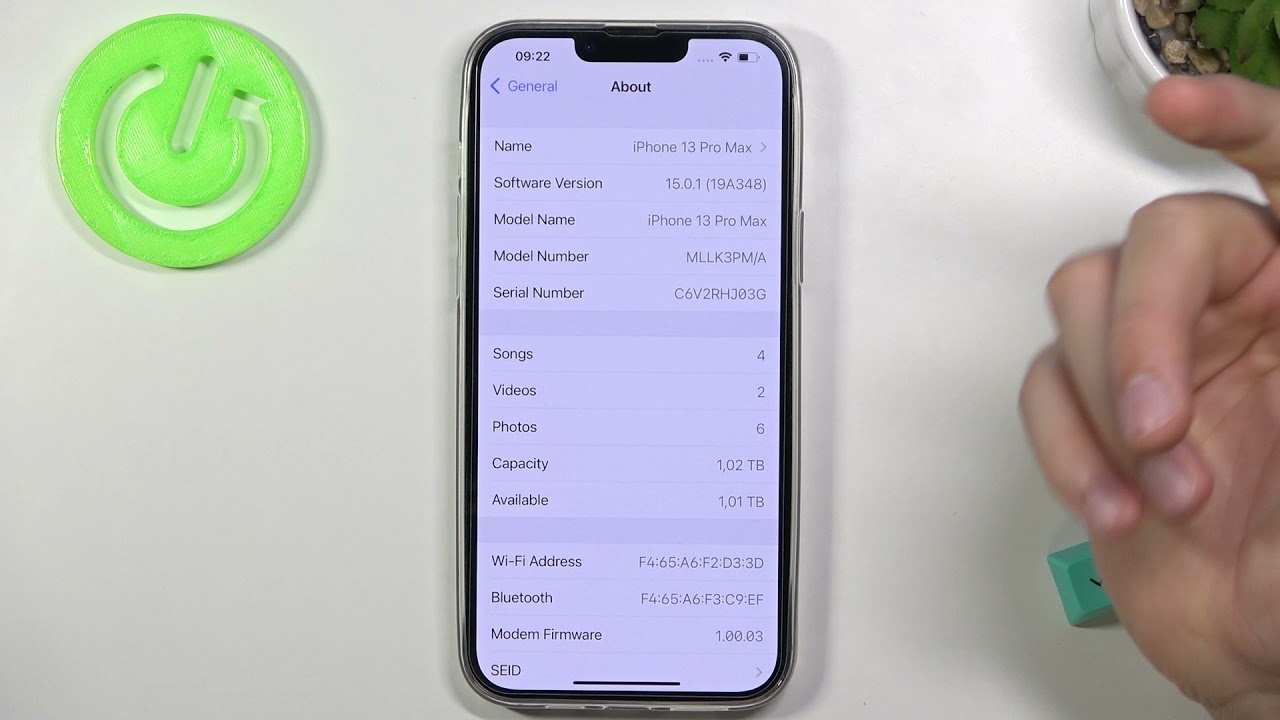You can jailbreak an iOS device with a jailbreak tool. This is software that bypasses the security restrictions on your iPhone or iPad and grants you more usability over your device. With a jailbroken iPhone, you can customize icons, install apps that aren’t from the App Store, and more.
Have you ever wondered how to jailbreak your iPhone but you’re not sure where to start? I get it, I’ve been there before. While iPhones are great, their limitations in comparison to Android can leave a lot to be desired. That’s why many iPhone users have opted to jailbreak their phones.
Jailbreaking has come a long way and it has its benefits. I’ve put together a guide to teach you how to jailbreak your iPhone, as well as help you understand the risks and benefits of doing so.
Contents
6 Things To Do Before Jailbreaking Your iPhone

Jailbreaking is an involved process that requires quite a few steps to get it done. Before you get started, you need to ensure that:
- You have a stable and reliable internet connection for both your computer and iPhone
- You have a functional USB-to-Lightning cable to connect your iPhone and computer
- You know your Apple ID name and password, as you’ll need to log into iCloud.
Now, let’s prepare your phone for jailbreaking:
Check Your iOS Version & Device Model
We’re able to jailbreak iPhones by exploiting security vulnerabilities, according to the cybersecurity company, Avast. This is why many jailbreakers don’t update their iPhones as soon as iOS updates are released. These updates often patch the very security vulnerabilities that allowed for jailbreaking in the first place.
Checking your iOS version and device model is simple and straightforward.
It will take you about 1 minute
Follow these simple steps to check the version of iOS that’s on your iPhone:
- Open the Settings App.
- Tap General to enter the general settings.
- Press About.
- Here, you’ll see the information about your iPhone including the version of iOS on your phone and the model number.
For further confirmation, visit the iOS jailbreaking article on Wikipedia. There you’ll see if your iOS version and device model are supported, as well as which tools to use for it.
Here’s a great YouTube video that I found that shows you how to check the iOS version on your iPhone:
Backup Your iPhone
One of my rules when dealing with anything regarding my phone, tablet, or computer is to back up my data. This is doubly the case for your iPhone if you’re going to jailbreak.
While jailbreaking has come a long way and is now safer than ever, there’s still a possibility that something could go wrong. When this happens, you have to reset your phone and start from scratch. That’s why it’s good to know that you’ll have everything backed up on the cloud for restoration when you need it.
There are several ways to back up your iPhone such as iTunes and iCloud. Here’s how to do it via iCloud:
- In the Settings app, tap your Apple ID name.
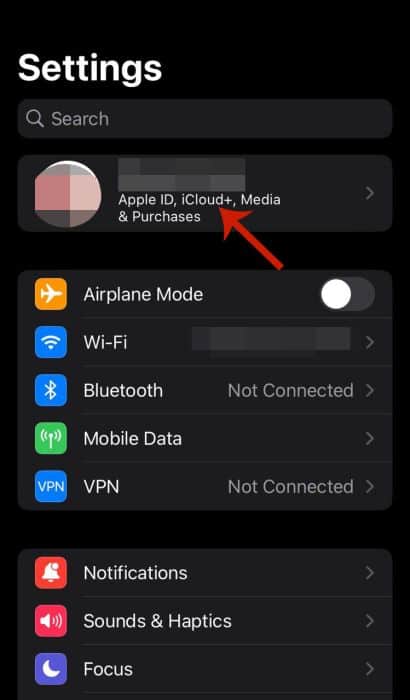
- Here, press iCloud to view your iCloud information.
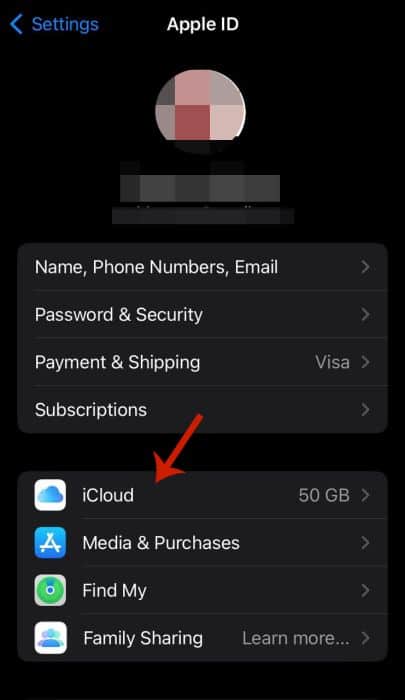
- At the bottom of the page, tap iCloud backup.
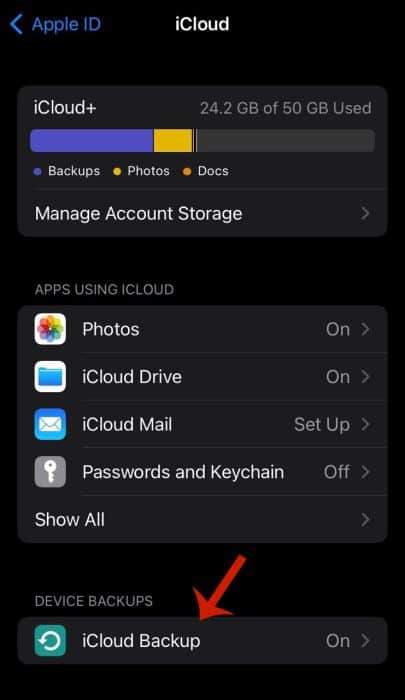
- Next, select Back Up Now to begin backing up your iPhone.
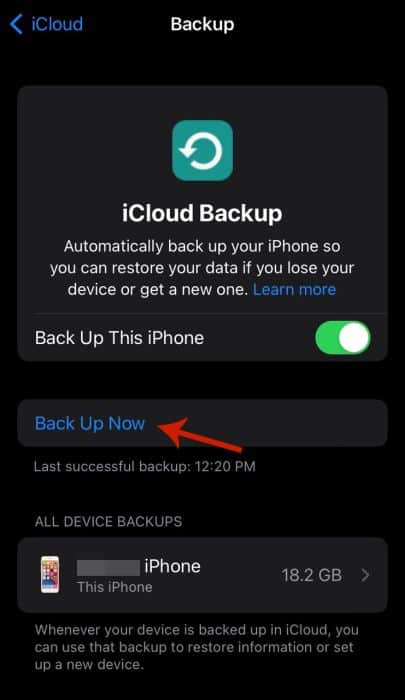
Here’s a YouTube video from Apple showing you how to backup your iPhone to iCloud:
If you’re having issues backing up your iPhone to iCloud and don’t want to use iTunes, then see how AnyTrans can help.
Install iCloud On Your Windows PC
If you’re using a Mac to jailbreak your iPhone then you can skip this section. However, if you’ve got a Windows PC then you need to install iCloud on your computer so you can jailbreak your iPhone with unc0ver (a method I’ll demonstrate later in this article).
Here’s how to do it:
- Go to the Apple website and download iCloud.
It’s important to note to not download it via the Microsoft Store, as this won’t allow you to use AltStore. This is because the way an app is installed via the Microsoft Store is different than a regular installation and limits how you access it.
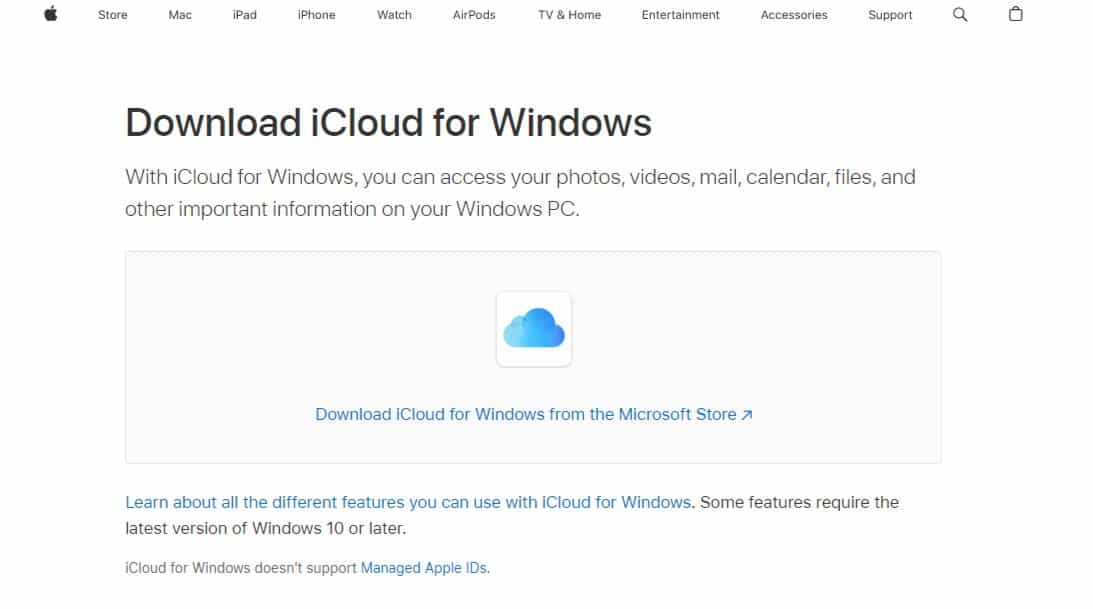
- Install iCloud on your computer by opening the installer in the downloads folder.
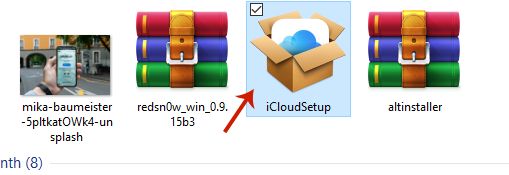
- Once it has been installed, log in with your Apple ID.
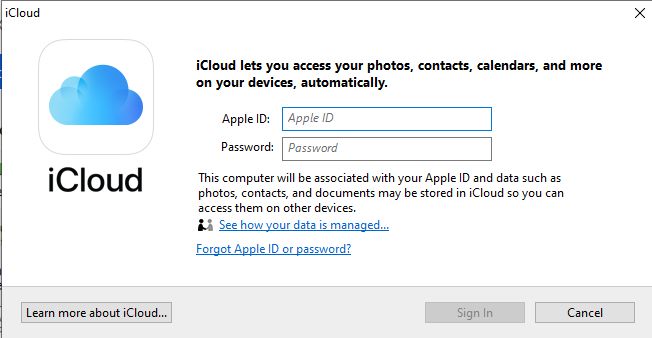
- Now you have iCloud on your Windows computer.
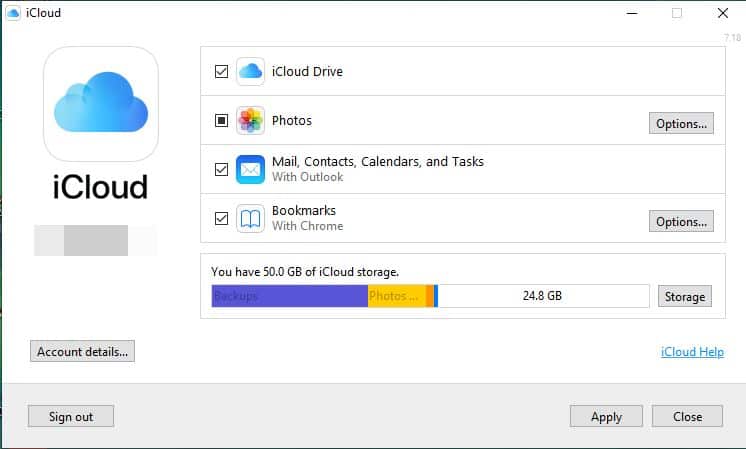
The 4 Different Types Of Jailbreaking
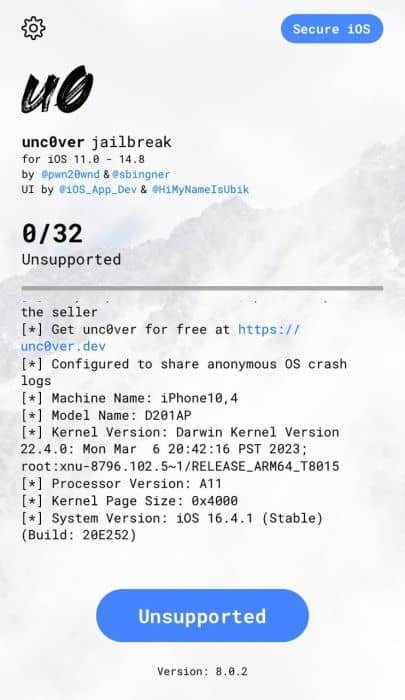
During my research and testing for this article, I learned that there are four different types of jailbreaking:
- Tethered jailbreak
- Untethered jailbreak
- Semi-tethered jailbreak
- Semi-untethered jailbreak
As I mentioned before, jailbreaking your iPhone is done by taking advantage of various weaknesses in iOS to make jailbreak possible. While some jailbreak tools can be used directly on your iPhone, others can only be done through your computer.
Tethered Jailbreak
As the name suggests, tethered jailbreaks need a connection between your iPhone and computer to run the jailbreak. With tethered jailbreaks, you need to have your iPhone connected to your computer to reboot it. If not, it’ll reboot in a half-start-up state where it’s stuck on the Apple logo.
I recommend checking out this great article on the iPhone Wiki for more information on tethered jailbreaks.
Untethered Jailbreak
Unlike tethered jailbreak, untethered jailbroken iPhones can be rebooted without an established connection to your computer. The exploit that’s used to facilitate this type of jailbreak is strong enough to allow you to turn your iPhone on and off while maintaining its jailbroken status.
However, I want you to remember that depending on the jailbreak app you use, you might have to connect your iPhone to your computer the first time you jailbreak it.
I also learned about the numerous untethered jailbreak tools available via the iPhone Wiki.
Semi-Tethered Jailbreak
In the case of semi-tethered jailbreak, these jailbroken iPhones need a computer connection whenever you want to turn on your jailbroken iPhone and run modified code on it.
This essentially means that you can reboot your iPhone without a connection; however, you won’t be able to utilize any “jailbroken features.” An example of a semi-tethered jailbreak tool is Checkra1n, which I’ll show you how to use later on.
Read the Checkra1n review by Ars Technica, a tech editorial, to learn a bit more about it.
Semi-Untethered Jailbreak
A semi-untethered jailbreak tool doesn’t require a PC connection for the jailbreak. You can also always reboot your iPhone with it. The catch here is a non-jailbroken version of iOS is booted up. Afterward, you have to redo the jailbreak on your iPhone device via an app.
As such, semi-untethered jailbreaks require a bit of effort, as Apple doesn’t approve of jailbreak apps. However, if you follow the instructions correctly, semi-untethered jailbreaks can be user-friendly. An example of this jailbreak tool is unc0ver, which I’ll demonstrate later on.
If you want to know more about unc0ver, read the unc0ver writeup by the digital forensics company, Belkasoft.
2 Ways How To Jailbreak Your iPhone
There are numerous jailbreaking tools on the market and an ever-expanding jailbreaking community. However, for this guide, I chose to demonstrate how to use checkra1n and unc0ver, both of which I mentioned earlier in this guide.
Checkra1n is compatible with Mac and Linux and unc0ver is compatible with both Mac and Windows.
Using Checkra1n On Mac
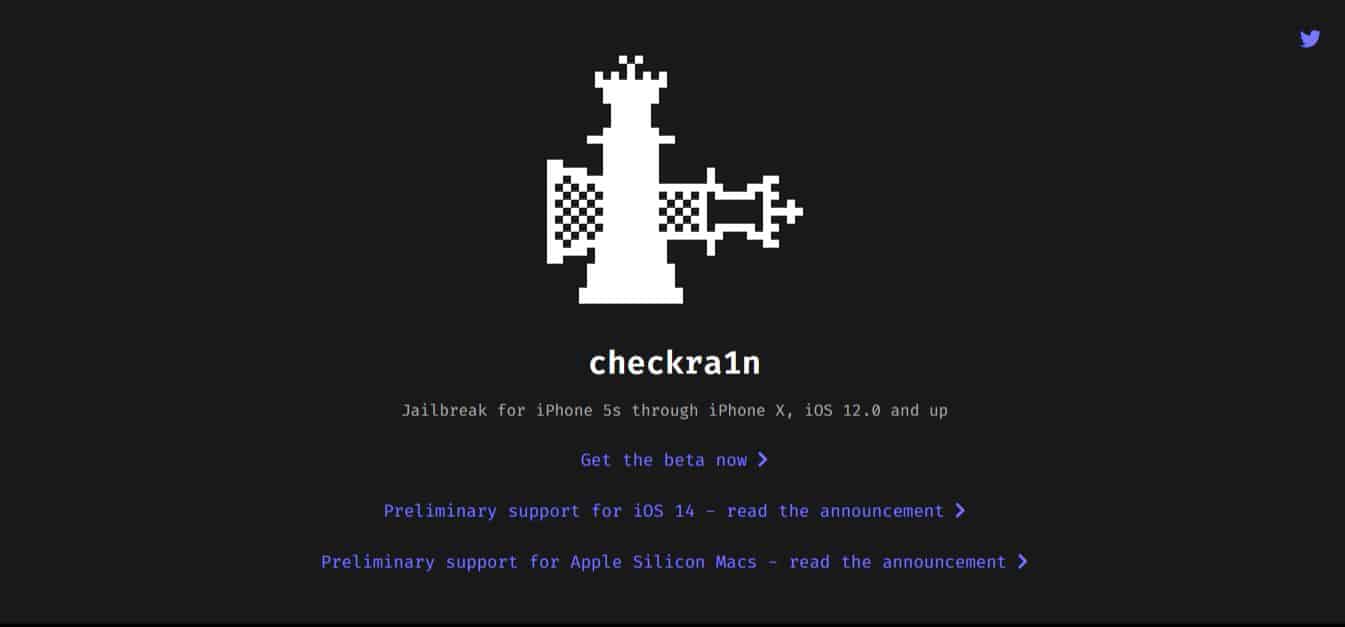
While researching different jailbreaking applications, I came across checkra1n a lot, and from my research, it’s one of the most trusted jailbreaking software out there.
According to the checka1n website, it’s a community project that was created to facilitate high-quality semi-tethered jailbreak using the “checkm8” bootrom exploit.
You can use checkra1n to jailbreak any version of iOS or iPadOS with A7 – A11 chips. These include iPhone 5s to iPhone X. In terms of iOS, checkra1n supports iOS 12.0 upwards.
Currently, checkra1n is only available for macOS and Linux. I’m currently using a Windows computer, but I went ahead and outlined the steps for using checkra1n on Mac for Mac users.
Here’s how to use checkra1n on Mac to jailbreak your iPhone:
- Download checkra1n onto your Mac computer.
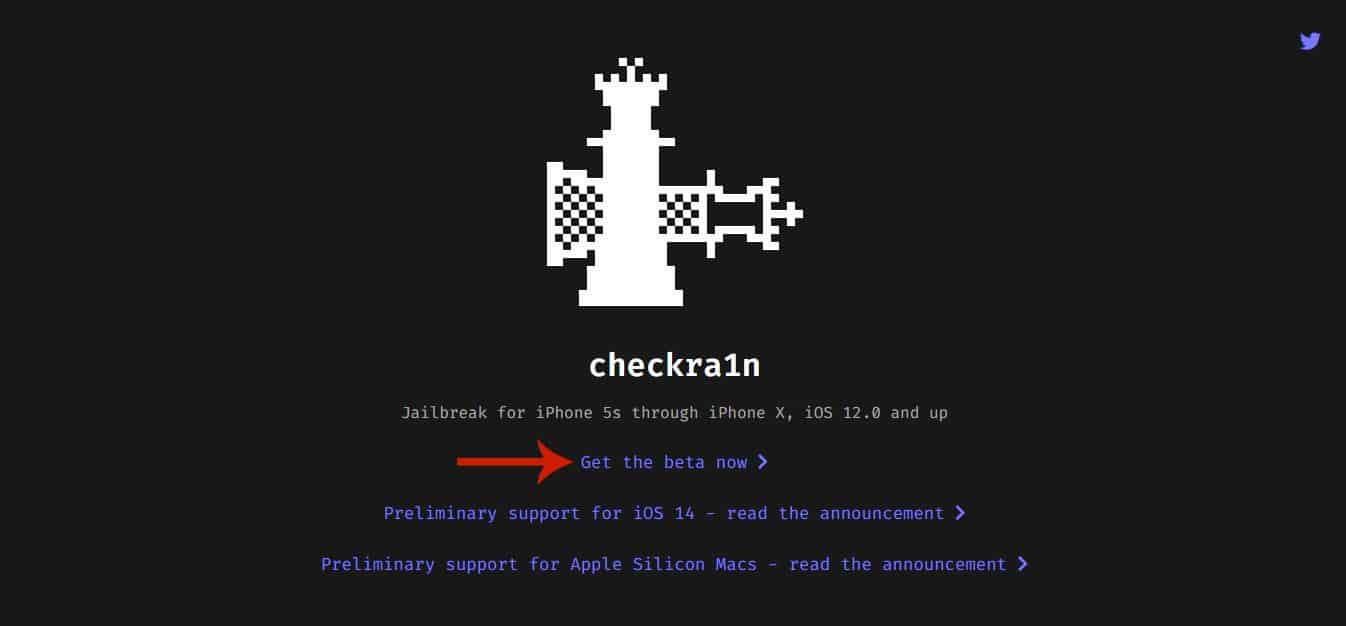
- Open the Downloads folder on your computer and double-click the DMG file to open checkra1n.
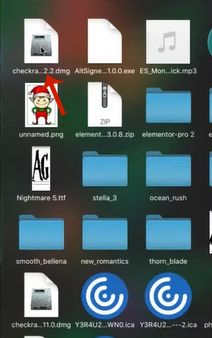
- To install checkra1n to your macOS Applications folder, drag it to the Applications folder.
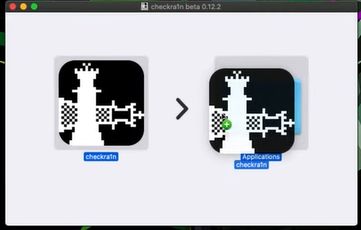
- Next, open your macOS Applications and find the checkra1n app.
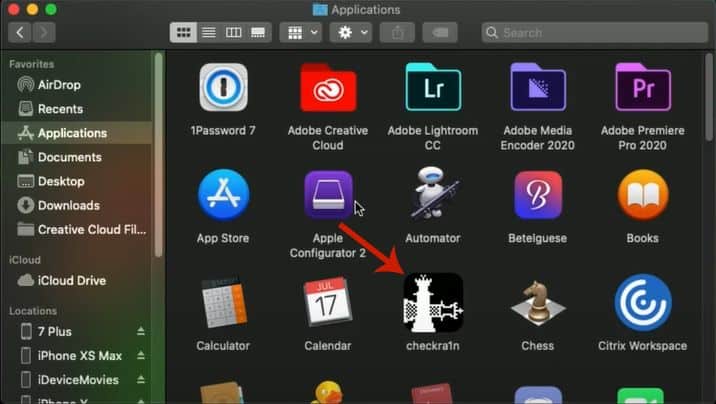
- On the checkra1n app, right-click or use CTRL-click and select Open from the popup menu.
Note, do not double-click on the checkra1n icon because it won’t open.
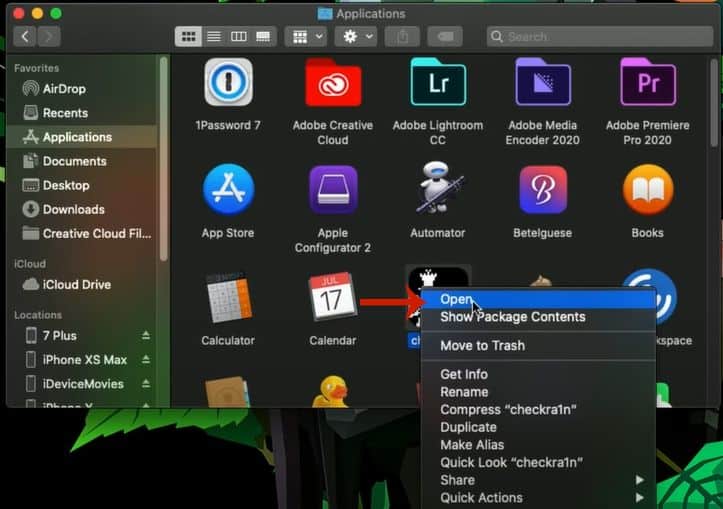
- After opening the checkra1n app, click Cancel in a message window stating that macOS cannot verify the app’s developer.
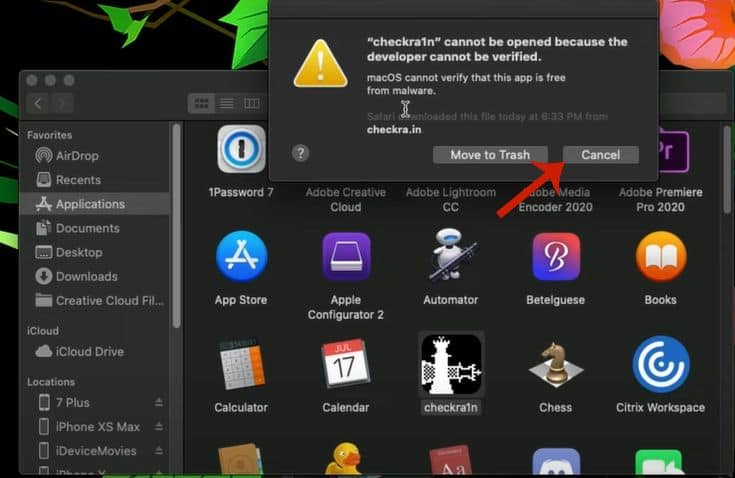
- Repeat the previous step.
- Now, you’ll see a message stating the same thing as the previous step.
However, you can now click Open to confirm to proceed and open the app anyways.

- Note, that if Face ID or Touch ID is active on your device, you will need to disable it before continuing.
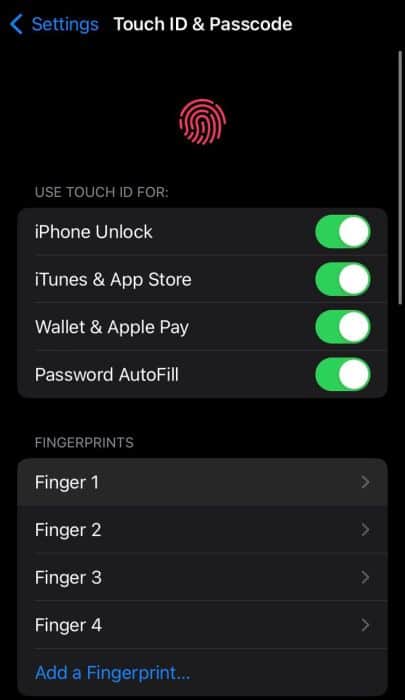
- Once checkra1n is open on your computer, connect your iPhone to it using a USB-to-Lightning cable.

- After connecting your phone to your computer, tap “Trust” in the prompt asking if you should trust your computer.
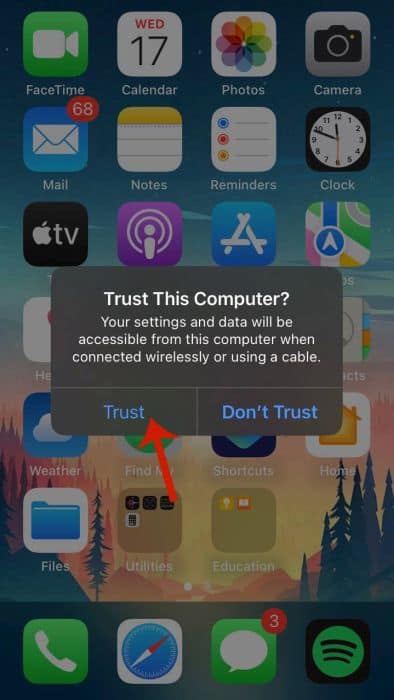
- Next, enter your passcode to complete the connection.
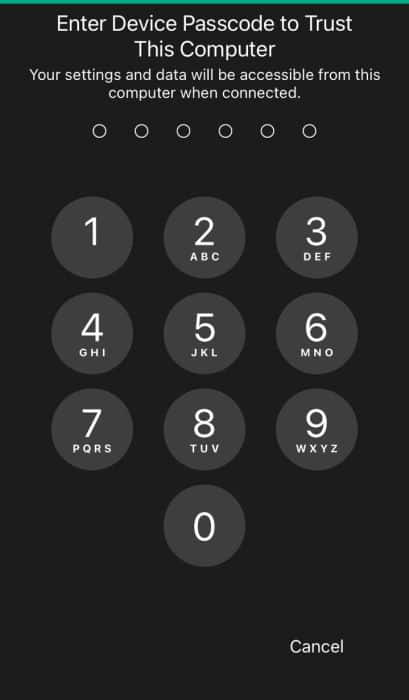
- Once you’ve done this, the checkra1n app should automatically detect your iPhone and let you know if it’s supported.
- If it’s not supported, click “Options.”
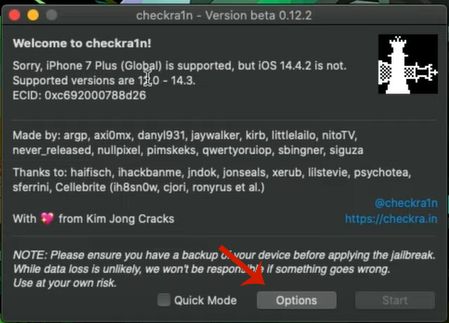
- Check the allow untested iOS/iPadOS/tvOS option to allow checkra1n to still jailbreak your device.
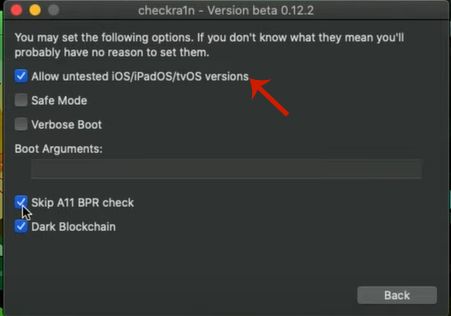
- Once you’ve done this, return to the main page and click Start.
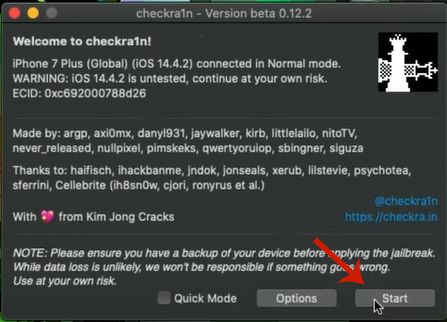
- Next, you’ll receive a prompt asking you to put your iPhone in “DFU mode” (Device Firmware Upgrade).
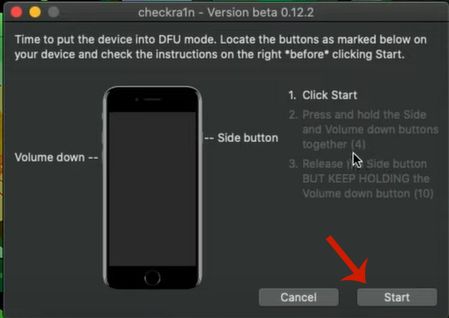
- To activate this mode, hold down the side and volume down buttons together for at least 10 seconds while your iPhone remains connected to your computer.
- Release the side button before the Apple logo appears, but continue holding the volume down button for an additional 5 seconds.
Doing so will allow the checkra1n app to automatically detect your device.
- After checkra1n has detected your device, it will automatically begin the jailbreaking process.

- When your iPhone has been successfully jailbroken, you’ll see a checkra1n loader app appear on the home screen of your iPhone.
Tap on it to open it.
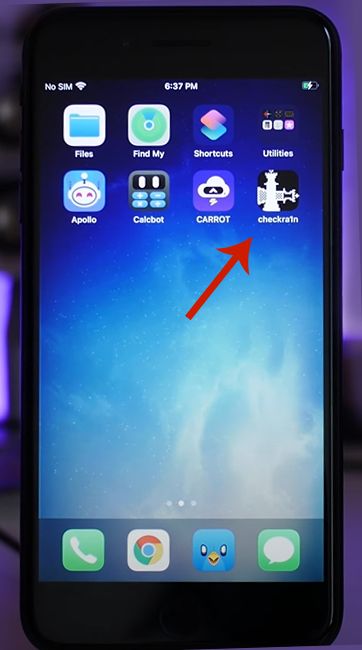
- In the checkra1n app, tap on Cydia to install the Cydia package manager.
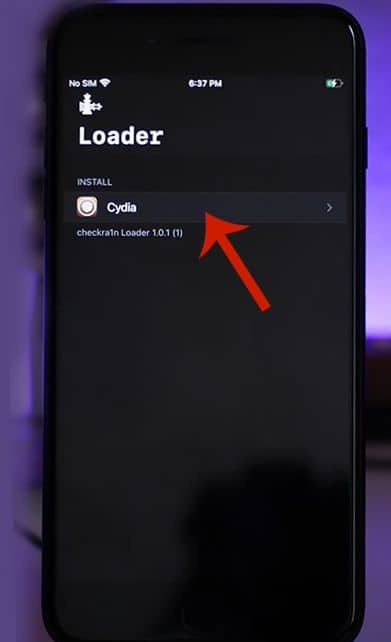
- After it’s installed, open Cydia, and there you’ll be able to install the third-party apps on your iPhone as well as make use of other jailbroken features.
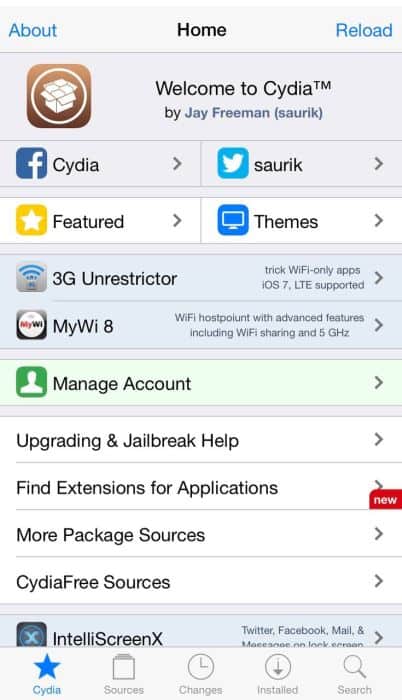
For a video demonstration, here’s how to jailbreak your iPhone with checkra1n:
Using Unc0ver On Windows PC
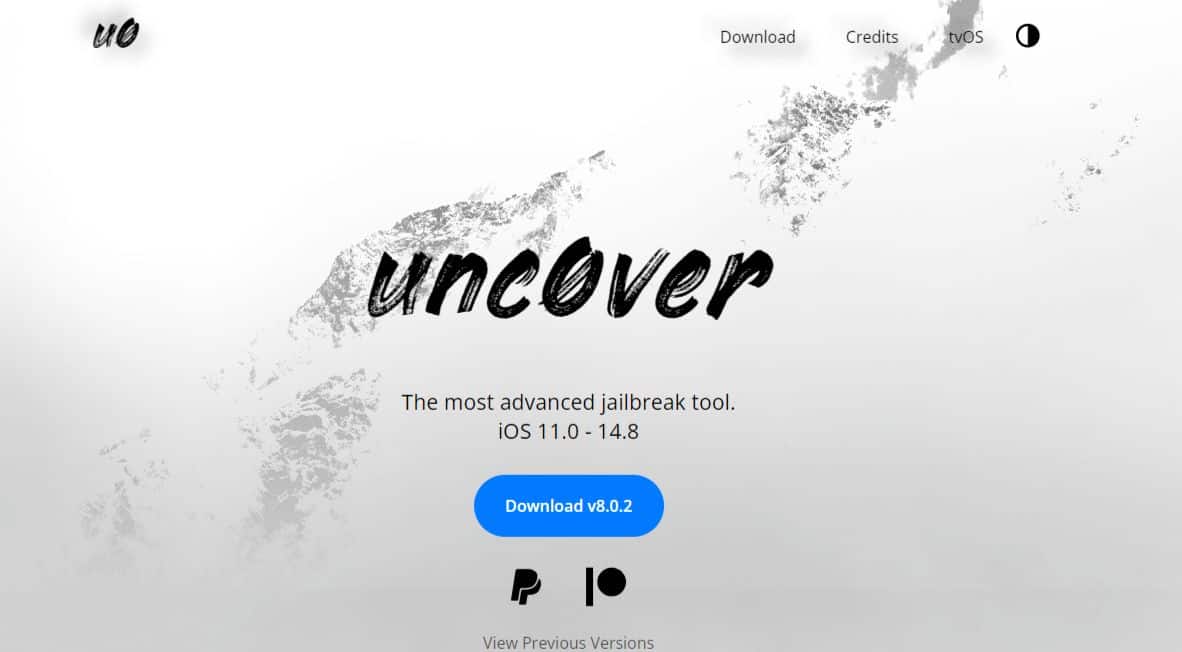
Unc0ver is another name I came across a lot during my research for this jailbreaking article. It’s a semi-tethered jailbreak, which means it gives your iOS device the ability to reboot on its own.
Unlike checkra1n, which doesn’t support Windows, you can use unco0ver to jailbreak your iPhone with a Windows computer.
As of this writing, unco0ver supports iOS 11.0 to 14.8.
Here’s how to use unc0ver to jailbreak your iPhone on a Windows PC:
- Go to the AltStore website and download AltStore for Windows.
This tool makes it possible to access Unc0ver on your iPhone.
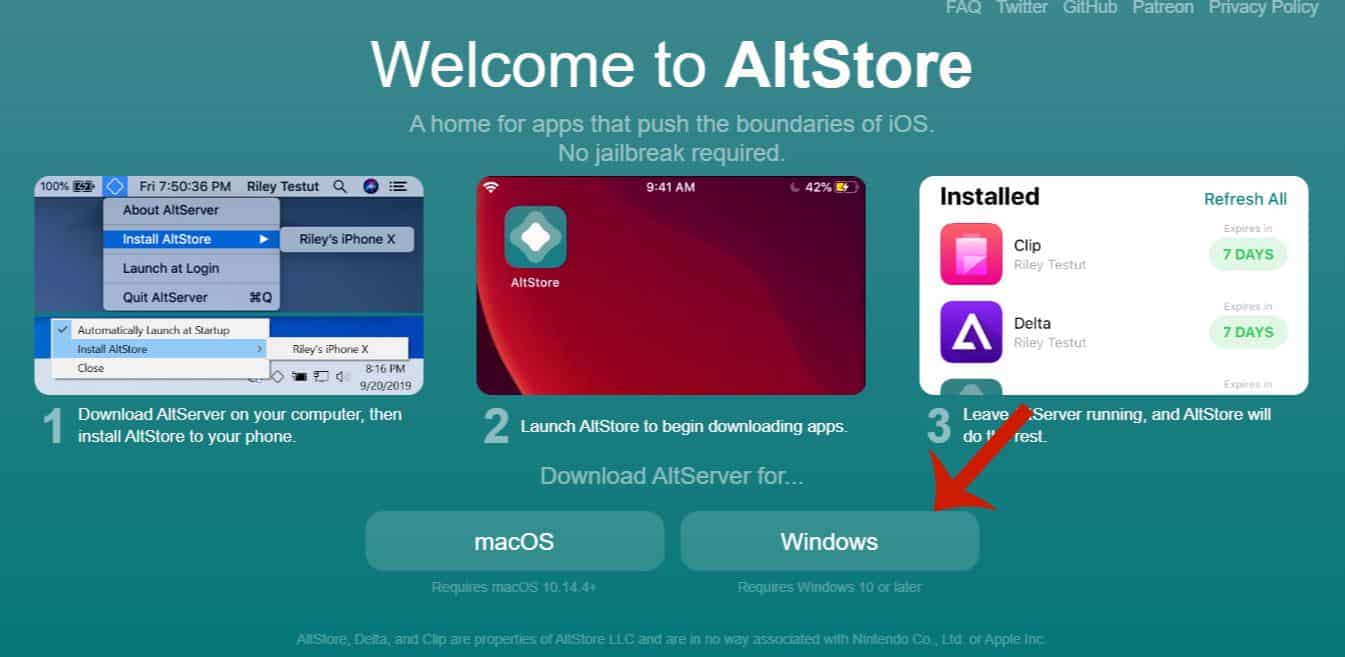
- Afterward, extract the setup file from the zip folder and run it to install it on your computer.
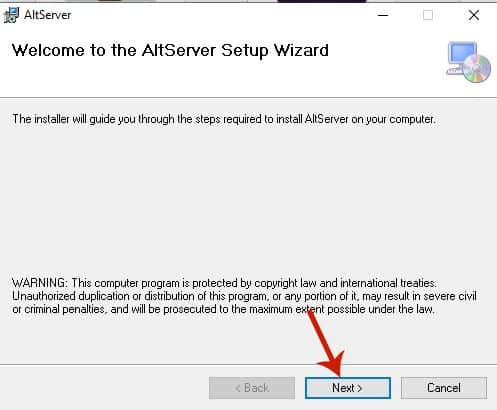
- Once you have finished installing AltStore on your PC, connect your iPhone to your computer with a USB-to-Lightning cable.

- When your iPhone is connected, tap Trust on the prompt asking you if you trust this computer.
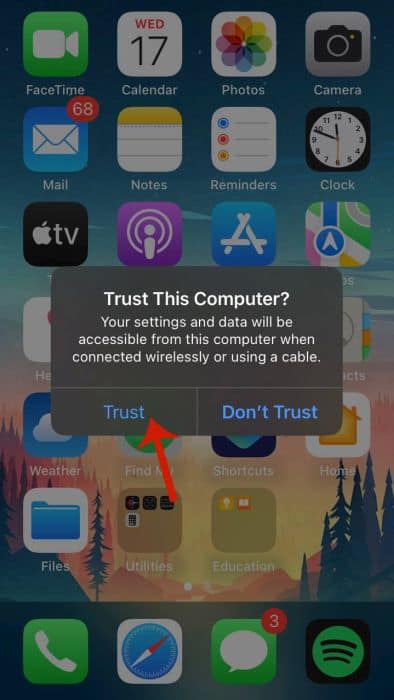
- Afterward, enter your iPhone passcode to proceed.
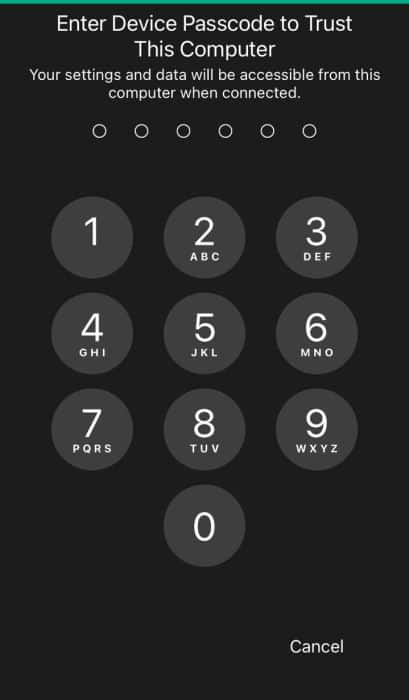
- Open the system tray on your computer (this will be the upwards arrow near your clock on your PC).
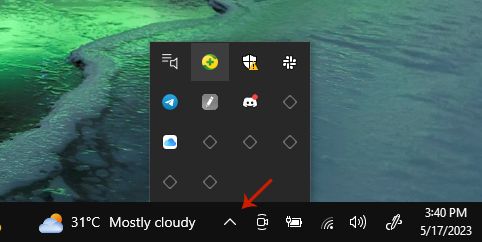
- Next, click the AltStore icon (diamond icon) in the system tray and click Install AltStore on your iPhone.
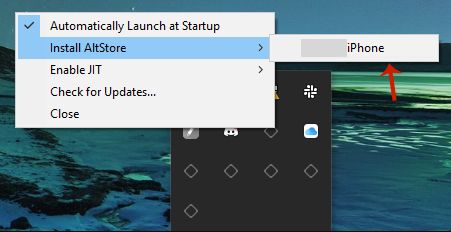
- Afterward, enter your Apple ID and password and click Install to put AltStore on your iPhone.
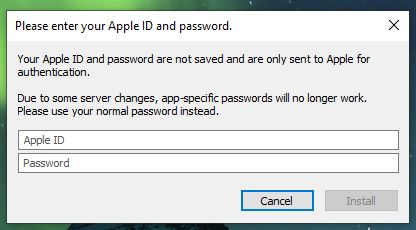
- In the Settings app on your iPhone, select General.
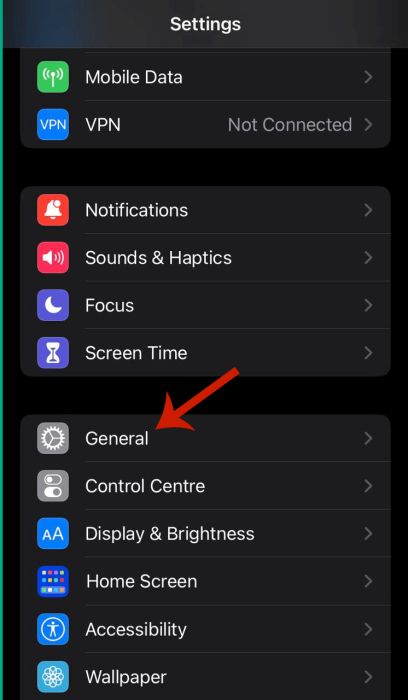
- Afterward, tap VPN & Device Management.
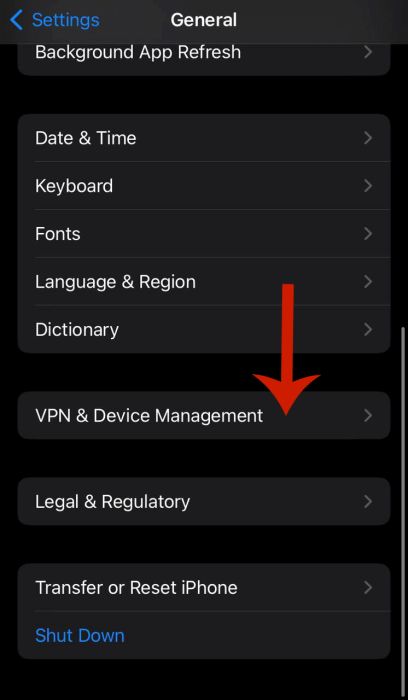
- Next, tap your Apple ID.
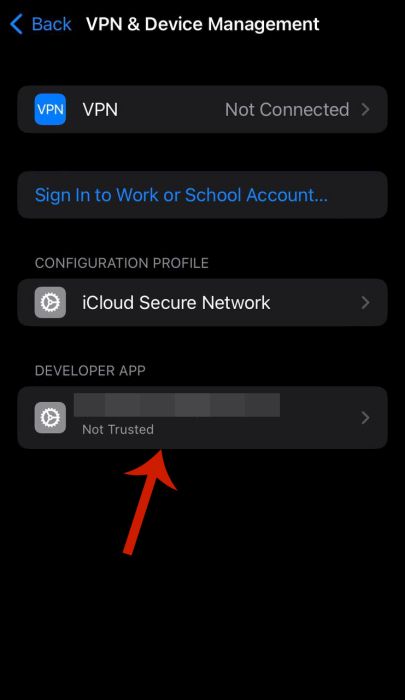
- On the next screen, tap Trust Apple ID.
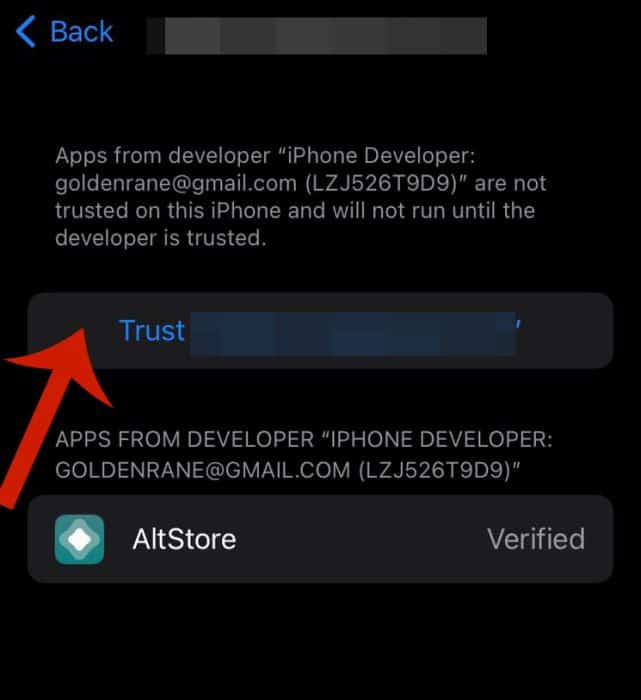
- Tap Trust in the popup menu to confirm your action.
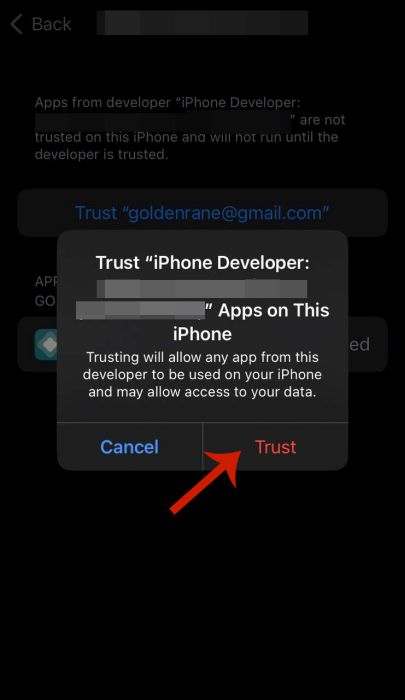
- Once you’ve granted AltStore security access to your iPhone, you need to download unco0ver, the actual jailbreak tool.
To do this, go to unc0ver’s website in your phone browser and tap download.
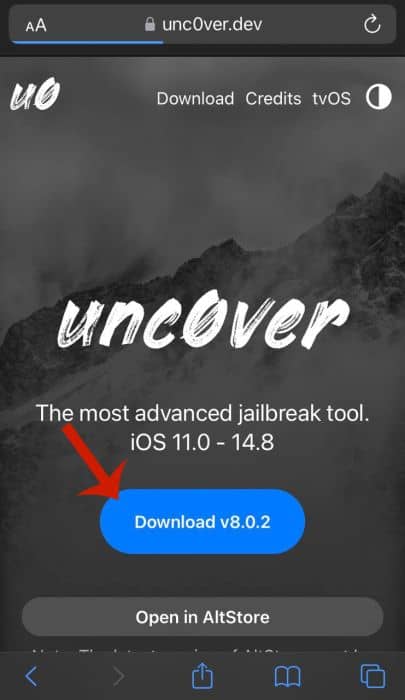
- Next, open the AltStore app, and tap My Apps at the bottom of the screen.
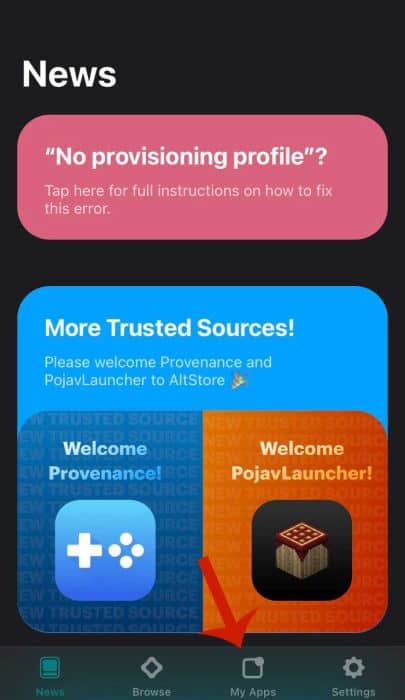
- Next, press Refresh All.
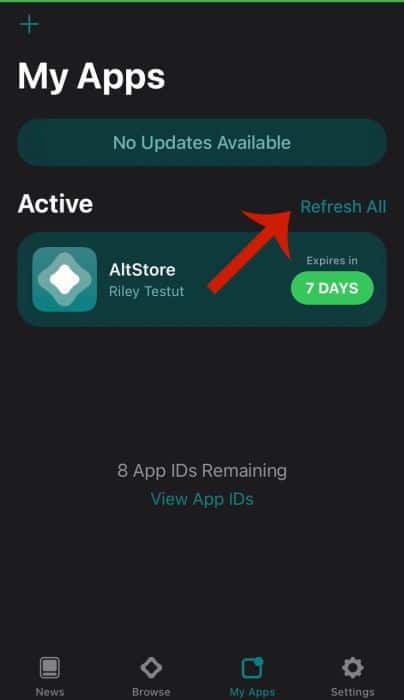
- Doing this will prompt you to sign in to AltStore with your Apple ID.
Enter your Apple ID credentials then tap Sign In.
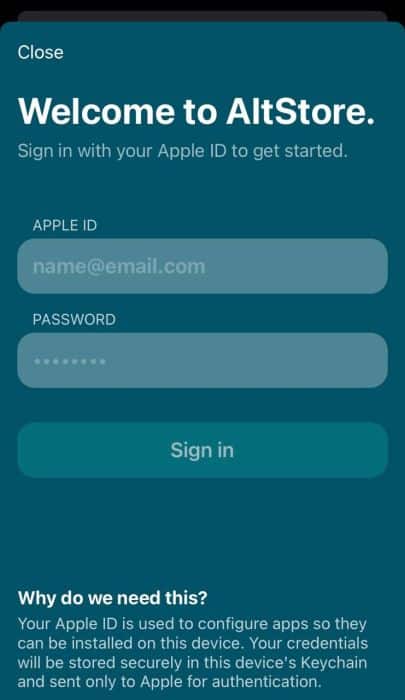
- After logging in, tap the + icon in the top right corner.
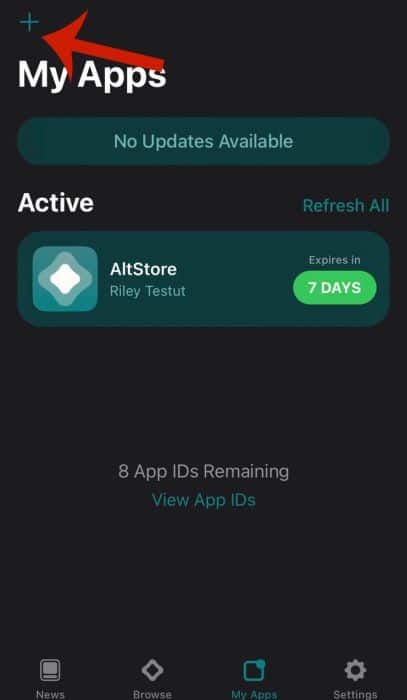
- Select the unc0ver _release_8.0.2.ipa file that you downloaded to add unc0ver to AltStore.
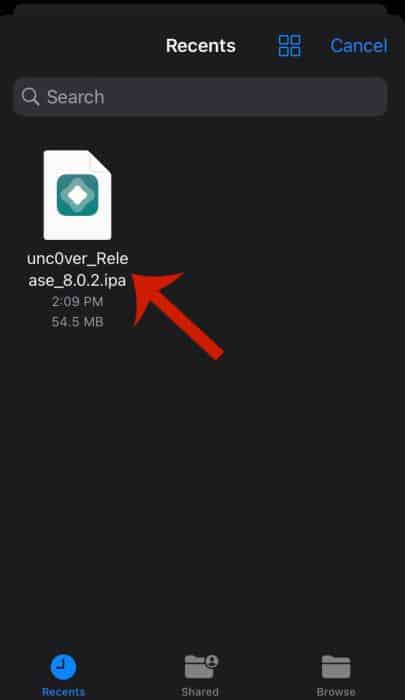
- Once you’ve added the file to AltStore, tap the green button which says 7 Days next to unc0ver to finish the installation.
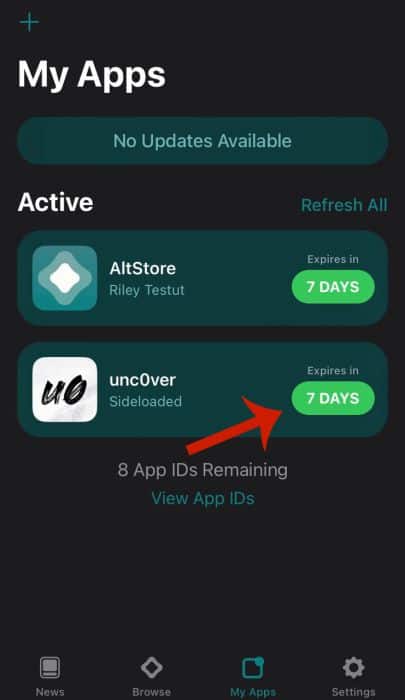
- Open the newly installed unc0ver app. It’s a white icon with a black UO inside.
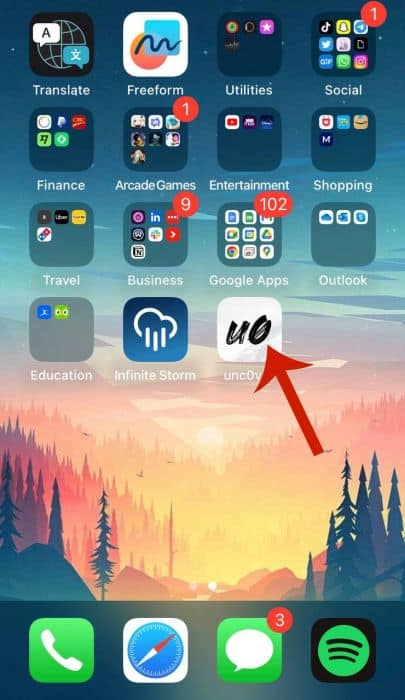
- As I mentioned earlier, unc0ver only supports jailbreaking iPhones running iOS 11.0 – 14.8.
And since I am currently running iOS 16.4.1, unc0ver cannot jailbreak my phone.
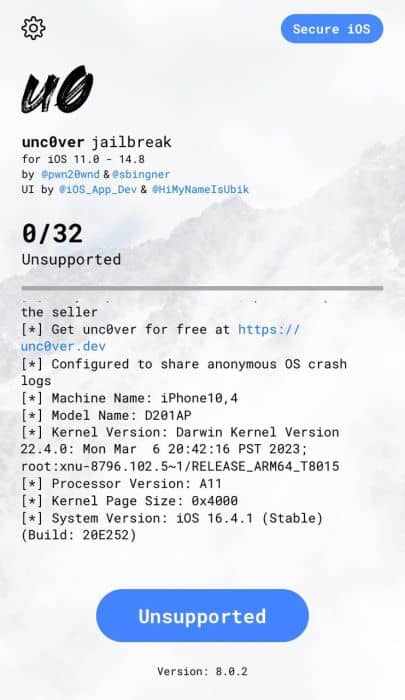
- However, if your phone is supported, tap the blue Jailbreak button and once it is completed, you’ll see a sign that says “Jailbreak Completed.”
- Tap OK on the confirmation message to reboot your iPhone.
- Run Unc0ver a second time and jailbreak your phone again.
- Once your iPhone has been rebooted a second time, then it’ll be jailbroken.
Here’s a video demonstrating how to jailbreak your iPhone with Unc0ver:
Advantages Of Jailbreaking
As I mentioned before, one of the primary benefits of jailbreaking your iPhone is the ability to install third-party apps. While the App Store may have 1.96 million apps available for download, according to BuildFire, an app creation company, there are still hundreds of apps that many iPhone users want to use but can’t install on the standard iPhone.
Check out this list I found on Technaid of 8 of the best apps for jailbroken devices. I personally like ReachApp because it allows me to multitask on my iPhone like I would on my Samsung.
In addition to the ability to install jailbreak apps, jailbreaking also allows you to customize your iPhone’s user interface. With jailbreaking, you can customize the way your iPhone look,s such as changing app icons, hiding app names, applying a new theme, and more.
However, outside apps and aesthetics aren’t the only benefits of jailbreaking your iPhone. A jailbroken iPhone can give you more control of your phone. For example, you can remove Apple’s default apps when you jailbreak your iPhone, thus giving you more space to install and use the apps that you prefer.
Lastly, I learned from Appauls, a tech news website, that jailbreaking is reversible. You can reverse a jailbreak by doing a factory reset of your iPhone or restoring it with iTunes.
Disadvantages Of Jailbreaking
While jailbreaking may have its benefits, it’s not all roses, and there are a few disadvantages to having a jailbroken device.
I’d say one of the biggest risks of jailbreaking your iPhone is that it gets rid of the security walls inherent to iOS. After all, you’re bypassing the security features that restrict certain activities on iOS when you jailbreak it.
When you get rid of these security features, it exposes your iPhone to spyware and malware. This is how people can spy on your phone and do things such as read your WhatsApp messages.
Many cell phone spying apps require you to jailbreak the device so you can see everything on it. For example, it’s easier to track Facebook messages on a jailbroken phone than on a non-jailbroken one.
Back in 2015, 225,000 jailbroken iPhones were hit by malware attacks, according to the digital publication, Wired.
However, there are those spy apps that do work on non-jailbroken iPhones, such as mSpy and Flexispy.
Another disadvantage of jailbreaking your iPhone is that it voids the warranty. While you can rest a jailbroken phone, if you run into any issues while jailbreaking it and take it to Apple for repair then they won’t fix it due to your warranty being voided.
Thankfully, I haven’t had this unfortunate experience, and you most likely won’t either, as jailbreaking has improved tremendously, so the likelihood of bricking your iPhone is very low.
Jailbreaking your iPhone can also potentially slow it down and cause lag. While iOS updates take care of the bugs and other issues with iOS that may cause performance issues, jailbroken and third-party apps are not a part of that ecosystem and won’t benefit from those improvements.
When you jailbreak your iPhone, you also cannot receive system updates and retain that jailbroken status. This is because the jailbreak typically takes advantage of security vulnerabilities from the prior version. Due to this, you also miss out on other benefits of iOS updates if you choose to keep your phone jailbroken until a new jailbreak is available.
Lastly, your battery life can be affected. This isn’t directly due to the jailbreak itself, but rather the tweaks that you install can drain your battery.
More About Jailbreaking
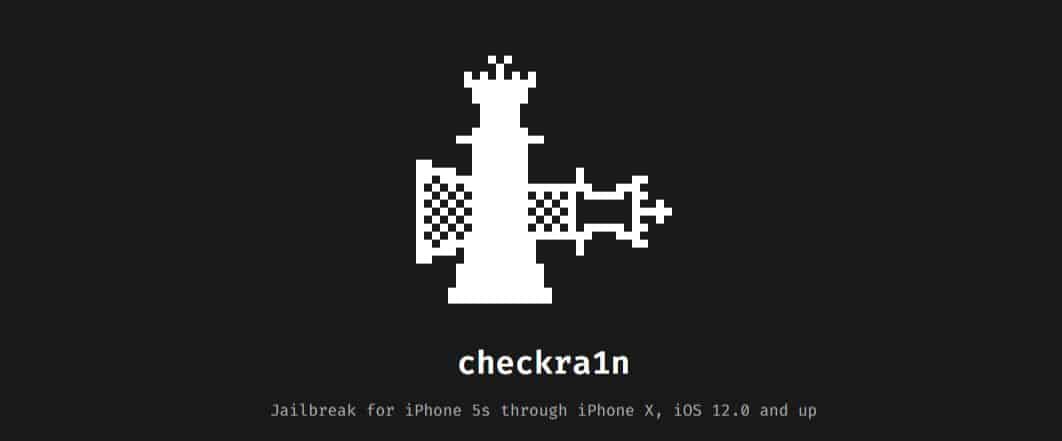
iPhones are the most popular smartphones in the United States. I learned via Oberlo, a Shopify company, that as of March 2023, approximately 56.81% of Americans use iPhones.
But despite their popularity, iPhones still lack in comparison to Android smartphones in terms of access and functionality. This is because iPhones are more restricted due to Apple controlling both the hardware and software of the phone.
Sure, iPhones have come a long way, something I’m grateful for, but when you compare them to Android, they have a ways to go. To circumvent Apple’s restriction, many iPhone users, such as myself, have opted to jailbreak their iPhones or other iOS devices.
Jailbreaking is essentially bypassing the security of the device so you can increase its functionality. This is often done by taking advantage of weaknesses in the phone’s operating system or hardware.
A better definition I found was put forward by the cybersecurity company, Kaspersky, it defines the jailbreak process as exploiting the flaws of a locked-down electronic device to install software other than what the manufacturer has made available for that device. Jailbreaking gives you full root access to the device’s operating system and access to all of its features.
Maybe you already know how to install apps from unknown sources on Android devices but not iOS devices. Jailbreaking essentially opens up your iOS device and allows you to do this and more.
FAQs
What does jailbreaking an iPhone do?
Jailbreaking an iPhone removes certain restrictions that are put in place by Apple and grant you greater usability of your iPhone. With a jailbroken iPhone, you can customize your iPhone’s appearance, such as using custom app icons. You can also install third-party apps, remove default apps, and more.
Is it legal to jailbreak an iPhone?
It is legal to jailbreak an iPhone in the United States. The case may vary for other countries. In the US, jailbreaking has been legal since 2010 when the Digital Millennium Copyright Act was passed. This act gives users the right to root access their smart devices.
How much does it cost to jailbreak an iPhone?
It costs nothing to jailbreak an iPhone if you do it yourself. Jailbreaking your device is free and will always be free. Many of the third-party apps available for download for jailbroken iPhones are also free. Many paid ones also have free trials, so you can try them before you commit to buying.
Can Apple see if you jailbreak your phone?
Apple can see if you jailbreak your phone. However, only if you bring your phone to the Apple store to have it repaired. Because jailbreaking voids the warranty of your phone, it’s advised to remove the jailbreak before you take it into the store.
Jailbreak Your iPhone – Wrapping Up
What’d you think of this article?
I know jailbreaking your iPhone can be intimidating, especially if you’ve never done it before. And while Apple has come a long way with what they allow you to do on iPhones, there are still benefits to be derived from jailbreaking.
I detailed how to use unc0ver and checkra1n for both Windows and Mac respectively. This is because both of these jailbreak apps have a trusted background and allow for a smooth jailbreak process.
Be sure to leave any questions you have about jailbreaking your iPhone in the comments below. Don’t forget to share this article with anyone you know who might be into jailbreaking too.