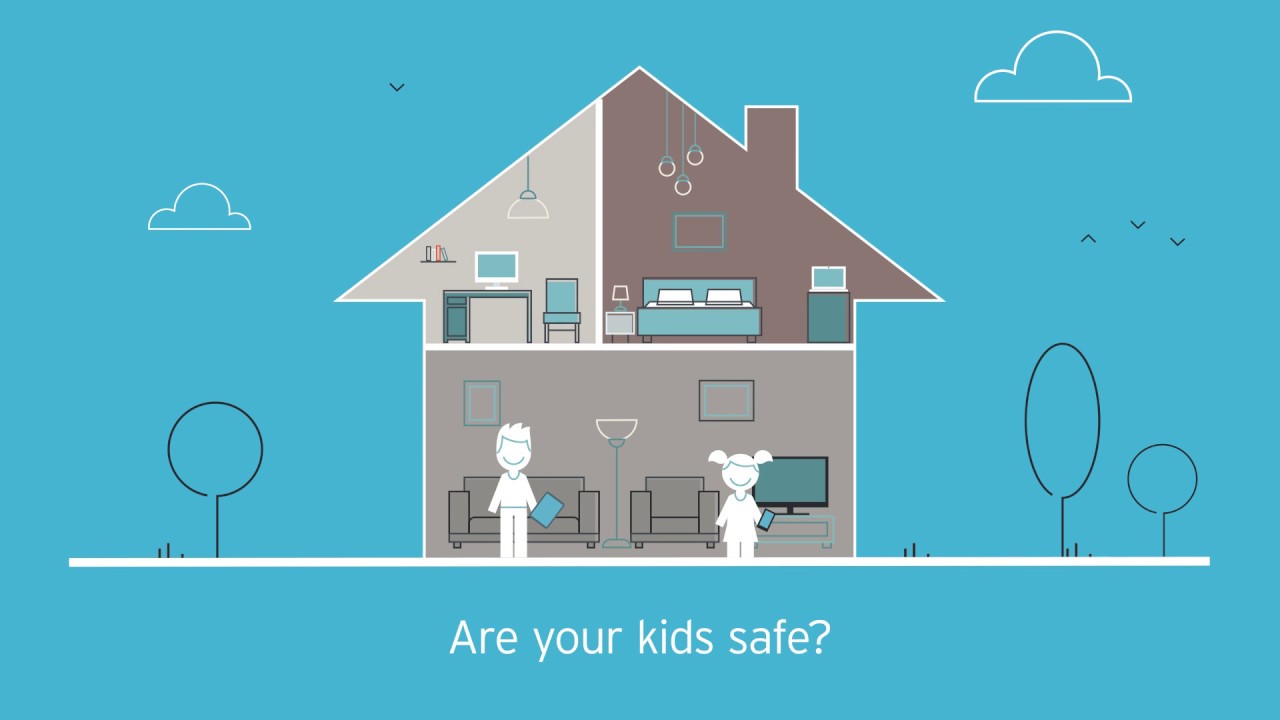The world is getting scarier by the minute, especially for our young ones. If you’re a parent, it’s in your best interests to prioritize your children’s safety and do everything you can to ensure that they’re always out of harm’s way. To do this, you might want to use parental control apps. Parental control apps help you keep tabs on your children’s activity, from the messages they send to other people and the websites they visit to even to their current locations. In other words, parental control apps can help you keep your child safe.
In my Qustodio vs Net Nanny review, I’ll be comparing these two similar parental control apps.
Although Qustodio is the crowd favorite, Net Nanny also has several tricks up its sleeve that you might just prefer. Read on to find out!
Contents
Qustodio Vs Net Nanny: An Overview
Before anything else, I’m going to introduce the basics of Qustodio and Net Nanny. Here’s a basic introduction to what they are, their pricing and coverage, and their basic features.
Qustodio

Qustodio is a highly customizable app for easily keeping track of your children. It works on mobile devices such as Android, iOS, and Kindle, as well as desktop operating systems, such as Windows and Mac.
This parental control app has practically everything you want or need in an app like this. It has robust features that include web blocking, app control, geofencing, and a detailed activity log that will keep records of your children’s online activities.
However, it does not have strong social media monitoring capabilities or information-tracking features, like keyloggers.
Modification and configuration are handled either via the parental version of the app or on Qustodio’s online interface. Both the online and the in-app interface are intuitive and easy-to-use, which reduces technological barriers for users.
This means that you can protect your children’s online activity not only from your computer but also on-the-go with the app on your phone – and you can do so with ease without having to learn anything new.
Qustodio Pricing
Qustodio packages are quite expensive, at least compared to its competitors. That said, it makes up for it by offering a free version, something that not all parental control apps, including Net Nanny, have.
The free version of Qustodio is fully functional and permanent, however, it’s restricted to only one device and will only keep activity logs for up to 7 days, compared to paid ones that will keep logs for up to a month.
The structure of Qustodio’s pricing is based on the number of devices that will use the service. Called the Family package, the Small plan costs $54.95 annually and is good for up to 5 devices, the Medium plan costs $96.95 annually for 10 devices, and the Large plan costs $137.95 annually for 15 devices.
With paid subscriptions, users can enjoy 30 days of activity logs, and even some features that can’t be found on the free version, such as location tracking and app-specific screentime restrictions.
Pros:
- Packages have a robust set of features
- Can run on different devices and OS
- Clean and intuitive controls
- Fully-functioning free version
- Both mobile and desktop platforms
- Versions for schools and businesses
Cons:
- Expensive
- Lacks social media tracking features
School & Business Coverage Plans
Although Qustodio is perfect for parental monitoring, it also has an academic plan called Qustodio for Schools, as well as a plan catered to businesses and employers.
These packages are designed to monitor students when they are using school computers or employees when they are clocked in at work and using company computers.
Like the main app, these special apps also offer app blocking, activity logs, and other similar features. Where it differs the most is in the pricing and the coverage, with Qustodio for Schools or Businesses offering far steeper monthly prices for more covered devices.
Net Nanny

Net Nanny is a competitive product in the parental control apps industry, boasting solid features, customizability, and ease of use. Its main strength is its robust web content screening, although its geofencing capabilities still have plenty of room to improve.
It is available for desktop systems and mobile devices such as iOS, Android, and even Kindle.
The web blocking feature allows parents to easily customize what their children can and can’t view. It offers three different categories for web filtration: Default Content Filter, Custom Filter, and Specific Websites. With these three categories, parents can basically fine-tune their children’s web browsing experience to keep them safe from harm at all times.
Default Content Filter is, as the name implies, the default blocking setting when you first buy the product. Custom Filter lets parents add specific keywords. which can include things that the default filter might not cover, like profanity, movies, or particular cartoons. Finally, Specific Websites allows parents to include certain websites in the filter list.
Beside its reliable web filtering feature, Net Nanny also offers geofencing and app blocking features, which are standard for parental control apps.
The geofencing feature is somewhat basic though, allowing parents to only geofence a location that has already appeared in your child’s location history, which means you can’t geofence locations in advance. You also can’t create custom borders or define the size of the allowed area within the geofence.
Net Nanny can be operated from both its app and its browser site, just like Qustodio. It has two apps available for mobile devices, one for setting up the charge’s profiles, and the other for parents to manage and modify specific restrictions and controls.
Net Nanny Pricing
Net Nanny doesn’t offer a free trial or a free version. Instead, it has a lower starting price than Qustodio, at an annual rate of $39.99. However, this tier only lets you monitor one Windows or Mac device, and nothing at all for mobile devices.
Net Nanny offers very competitive rates for its family packages. It costs $54.99 for five devices, which is almost the same as Qustodio for the same number of devices covered. But the $89.99 plan covers 20 devices at a time, far cheaper than Qustodio’s largest offering, which costs a whopping $137.95 for just 15 devices.
However, Net Nanny doesn’t have different plans for other locations like Qustodio for School or Qustodio for Business.
Pros:
- Also available on Kindle OS
- Robust web filtering features
- Three content filtering options
- Much cheaper compared to Qustodio
Cons:
- Geofencing capabilities aren’t that great
- Does not offer free version or trial
- Default filter settings are inadequate
Qustodio Vs Net Nanny: Comparing Features Face To Face
Here, I’m going to compare similar product features that both apps offer and see which one of them is superior.
Value For Price
Qustodio has a free version that offers about the same features as Net Nanny’s lowest subscription tier. Obviously, it doesn’t offer all the features available in the paid packages, but it’s good enough for those who only need minimal features or those who simply want to try out the service. On the other hand, Net Nanny has no free version, not even a free trial.
Both brands have roughly the same annual price for the 5-device package, costing around $55 per year.
For the largest subscription tier, however, Qustodio offers $137.95 for 15 devices while Net Nanny offers $89.99 for 20 devices. In other words, not only is Net Nanny cheaper, but it also covers more devices than Qustodio. Sadly, none of them offer a package that covers an unlimited number of devices.
Winner: Net Nanny takes the cake for the pricing. Although Qustodio does have a free version, it has limited functionality. Both apps are tied in the next subscription tier. The final tier is where Net Nanny wins. The difference of about $45 and 5 more devices is just too significant.
Web Filtering Capabilities
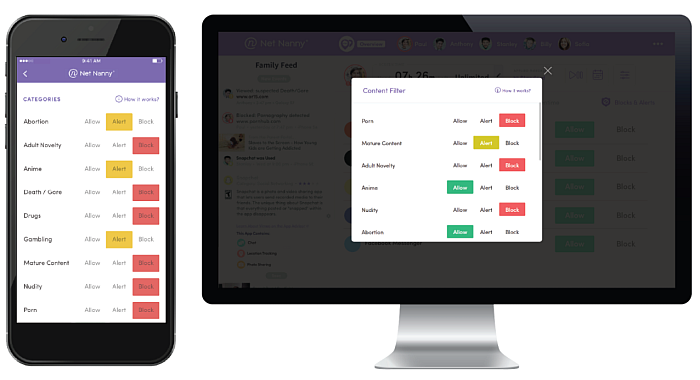
Both apps have the Block, Allow, or Alert options when it comes to filtering inappropriate content.
The Allow option lets children visit the website or content without recording the instance. The Block option does not let children access the website at all. Finally, the Alert option allows children access but records every instance of visit.
Qustodio has a wide variety of default web filtering tags, certainly much larger than Net Nanny. It includes things like drugs, pornography, gambling, and even proxy sites and loopholes. It also includes 19 other categories, like file sharing and social networks.
The only downside is that it does not offer custom filtration, which means that parents are stuck with what the app has already decided for them.
On the other hand, Net Nanny does offer customized web filters, but it has way fewer default keywords. Parents can add an unlimited number of keywords and categories for the web filter, and they’re even allowed to block, allow, or set alerts for specific websites.
Winner: For web filtration, Net Nanny still wins. Although it has limited starting filters, the ability to add more filters and keywords is powerful because it allows you to tweak the protection based specifically on your child’s needs.
App Blocking
Qustodio offers customizable app blocking features. You will find a list of apps under the App Blocking setting and from there you can toggle whether or not the app should be freely accessed, blocked, or even have a time limit for usage. This allows for parents to tailor the app blocks to their children’s specific needs.
On the other hand, Net Nanny has app blocking capabilities but does not offer the same kind of modification options that Qustodio has, as you can’t have app-specific time restrictions.
Winner: Qustodio wins for the customizability of its app blocking functions.
Screen Time Regulation

Both Qustodio and Net Nanny have screen time control features that regulate how much time children can spend on a certain app.
Qustodio has different categories for time restriction: Daily Time Limit, Restricted Times, Lock Navigation, and Lock Device.
Daily Time Limit allows you to set how many hours in a day the device can be accessed every day of the week. Once that time has run out, the device cannot be accessed anymore. Restricted Times lets you set a time where the use of the device is allowed, and the device can’t be accessed any other time of the day.
Lock Navigation generally lets your children access the device but not the internet, while Lock Device does not allow access into the other apps. In both settings, the phone can still receive calls and messages, and the Panic Button is still active.
On the other hand, Net Nanny has a basic screentime limiting feature that lets parents set only a specific amount of hours that their children can access the device.
Winner: Qustodio wins in the screentime regulation category because of its detailed and nuanced features that lets parents heavily control their children’s screen usage, as opposed to Net Nanny’s barebones screentime features.
Geofencing
With Qustodio’s advanced geofencing features, one can pick a place on the map, designate a name, and then set a boundary around with a minimum of 106 meters or 250 feet around the location. You will then be alerted if the device with the tracker enters or leaves that specific area.
On the other hand, Net Nanny’s geofencing feature is not as sophisticated as Qustodio. As a relatively new feature to the service, it only allows you to choose a location that is already listed in your child’s location history, and you cannot define custom boundaries around the area or create a custom border.
Winner: Qustodio takes the win for its more advanced geofencing features.
Stand-Out Features Of Each App
In this section, we’ll discuss the specific features of each app.
Qustodio
- Facebook Monitoring: Qustodio has this nifty feature that lets you monitor what your child does on Facebook, such as what they post on their Facebook wall. It also has an added protection that does not allow access to the social media app if the plug-in is in some way removed or disabled.
This allows parents to monitor their children’s online behavior on a social media site, although its ability to only cover one social media app leaves a lot to be desired. Also, the function can only monitor activity and it can’t restrict or filter content within the app or website.

- Panic Button: Another great function from Qustodio, this app allows you to set up to four emergency contacts using email and phone numbers. Your child can easily tap the Panic Button located on the home screen of their phone to alert their trusted contacts whenever they’re in trouble.
Qustodio will then broadcast the child’s location once every five minutes to the contacts until the Panic Button is turned off or deactivated.
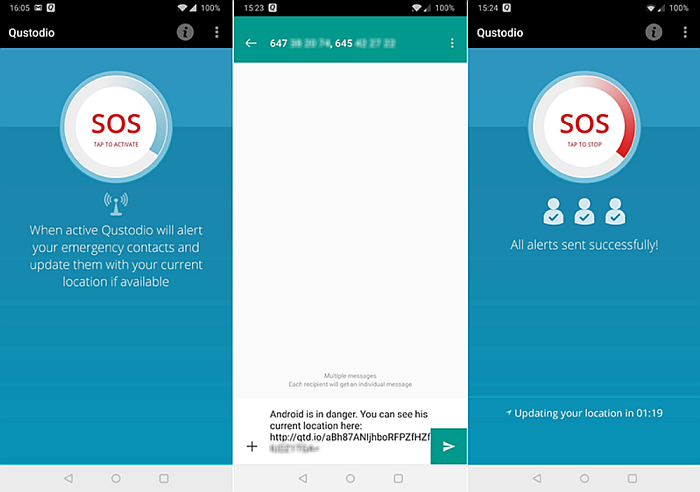
Net Nanny
- Social Media Filter: Net Nanny takes the web filtering game to the next level by covering social media websites like Facebook, Twitter, Instagram, TikTok, and YouTube.
Unlike Qustodio’s Facebook Monitoring feature, Net Nanny does not only monitor what is happening. With the Protect feature, it will actively screen the contents of those social media apps and filter them based on filters you set.
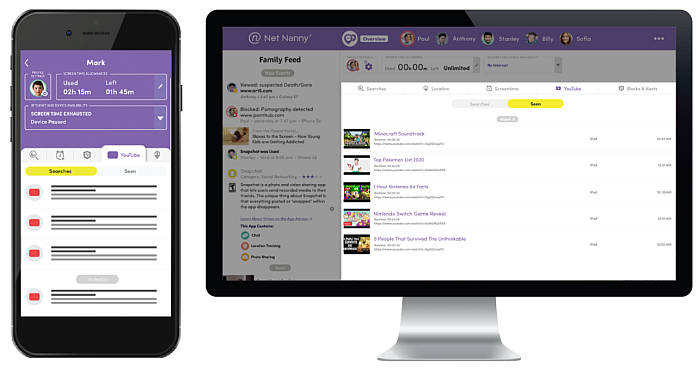
- Uninstall Protection: This feature adds additional password protection when uninstalling the Net Nanny app, so your child can’t uninstall it either by mistake or unintentionally without the password.
FAQs
Can You Put Net Nanny On An iPhone?
You can put Net Nanny on an iPhone since it’s available on iOS devices, such as iPhones and iPads. More than that, Net Nanny can also be installed on Mac devices.
Can Qustodio See Deleted Messages?
Unfortunately, you can’t see deleted messages with Qustodio, as it doesn’t offer recovery of deleted messages in its feature list. It does have a Facebook Monitoring feature but it only allows you to see public interactions on your child’s profile, not private chats.
Qustodio Vs Net Nanny Review: Who Wins?
Now that we’ve thoroughly compared the two products in this Qustodio vs Net Nanny review, which one is the winner? It turns out that both products are excellent, and each one is perfect depending on your needs and situation.
Get Qustodio If:
- The feature-limited free version is enough for your needs
- You don’t mind paying a higher price range for its paid features
- You need to observe or restrict where your child goes
- Customized app blocking and screentime restrictions are a must
- You want the Panic Button feature that ensures your child can easily call for help
- You want to use a monitoring tool for your students or employees
Get Net Nanny If:
- Web content protection is your primary concern
- You need customizable filtration for apps and websites
- You want to monitor and screen your child’s social media activity
- You have a big family and need to cover many devices
- Your child is good at uninstalling parental control apps
And if you are curious about what are the other spy apps do and how they work, check out this mSpy review and FamiSafe review.
Got any questions? Let us know in the comments!