Are you worried about the Magnifier app on your iPhone or iPad?
In today’s digital era, it can be challenging to differentiate a helpful app from a spy app. I know many people who thought Magnifier was spyware after seeing it on their phones because they don’t remember installing it.
I am writing this article to clarify some things about the Magnifier app. I will answer if it is a spy app, highlight its core purpose, and explain how to use it.
Contents
Key Takeaways
- Magnifier is not a spy app but an accessibility tool developed by Apple.
- The Magnifier app lets you magnify an object and make it easier to see.
- With Detection Mode enabled on the Magnifier app, you can detect people and doors around you using iPhones or iPads.
Can The Magnifier App Spy On You?

Magnifier is not a spy app; therefore, it cannot spy on you. Instead, it is an accessibility app developed by Apple for iOS devices and comes pre-installed on iOS devices. But some people worry that it might be spyware. In fact, even my own cousin thought it was spyware.
He found the application on my uncle’s iPhone, who isn’t into technology. He was worried my uncle might have clicked on some phishing link, leading to the installation. However, I helped him understand that’s not the case.
Spy apps collect data from your iOS or Android devices and share it with someone who wants to monitor your online activities. Some popular examples include mSpy and uMobix.
These spy apps can record phone calls, read text messages, find messaging apps installed on your phone, and more. However, the Magnifier app does not have any such features. Thus, it is not a phone spy app.
What Does Magnifier App Do? 5 Key Uses
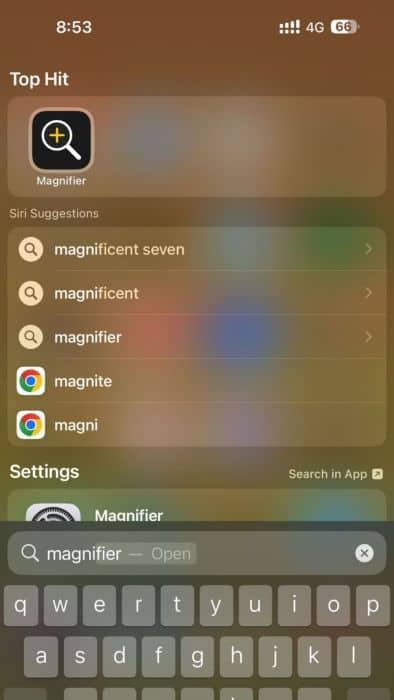
“If it’s not for spying, what does the Magnifier app do?” My cousin asked me this question. I explained the app to him, and now my uncle uses Magnifier to zoom and view small text, as he has lost some vision due to old age.
The Magnifier app aims to help those with visual problems by magnifying objects or text around them to make life easier. It can also detect people or objects appearing on the camera screen using the Detection Mode.
Here are some ways to use this application on your mobile device:
Zoom

My uncle mostly uses the Magnifier app for this, especially when he doesn’t have his glasses nearby. The zoom function lets you enlarge the view on your phone’s back or front camera.
When you open the Magnifier app, you will see a magnifying glass icon on the screen. You can simply slide the yellow-colored ball beside the icon to zoom in on the screen. There are three different camera settings: front, close-up, and auto.

You can also freeze the screen in the camera view to zoom into specific items. All you need to do is click on the icon with two rectangular boxes at the bottom-right corner.

Brightness Adjustments
With this function, you can increase or decrease the brightness of what appears in your phone’s camera view. Suppose you use the Magnifier app to zoom in on your camera view to read the text on a board game, but you still can’t read it because it is dark. In this case, you can increase the brightness to read the text better.
To select this feature, tap the brightness icon appearing second from the left on the app’s home screen. You can see this icon in the below screenshot, taken from my iPhone 14 Pro Max.

Selecting the function will show another slider beneath the zoom option. Slide it to adjust the brightness.
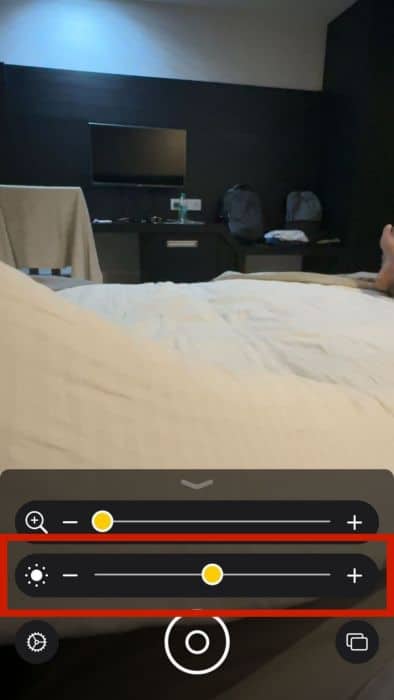
Filters
Filters are one of the best features of the Magnifier app. They are especially useful for people with color blindness or other vision problems. One of my friend’s father has been using this for around two years, and his experience has been very positive.
The app has different filters to choose from to differentiate between different colors. Therefore, someone with color blindness can use this to differentiate colors that are not visually clear to their eyes.
You can select the three-circle icon, the third option on the home screen, to activate filters.
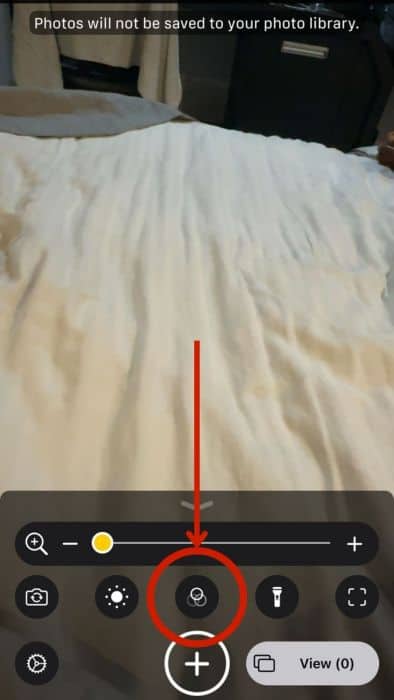
You can select different filters individually until you find a filter that lets you see the text or objects.

Torch
The torch is the fourth option from the left on the home screen. It simply turns on your phone’s flashlight so you can see things clearly in the dark.

Detection Mode
The last option on the Magnifier app is Detection Mode. It is the four-rounded corners icon you will see on the home screen.

When you select this option, it will allow you to detect a person or door that is visible on the screen. You can also view image descriptions using this feature.

Let’s discuss these features in depth:
People Detection
As the name suggests, the People Detection feature detects people appearing in the phone’s camera view. This feature can be useful for visually impaired people.
While using the app, I found that the accuracy of this feature is quite high, just like the other features. To try it out, I pointed the camera at someone standing behind a table, only half visible. However, the People Detection feature could still detect the person and give feedback.
When you select People Detection, you can change its settings and choose from two measuring units: meters and feet. After selecting the measuring unit, you can change the distance within which the app should detect people. Lastly, you can select whether you want sound, speech, and/or haptic feedback.

Door Detection
The Door Detection feature has similar settings to people detection. You can change the units, distance, and feedback controls. Additionally, the color option lets you select the color in which the door should be highlighted on the phone’s screen.
My father’s friend often uses this feature. She is partially blind and uses a stick for navigation. However, she also uses this feature to detect doors to avoid collision whenever the stick is not around.

She also uses the Image Description feature to understand what appears on the iPhone’s camera. Let me explain what that is next.
Image Descriptions
Lastly, Image Description gives a live description of what is in the camera view. For example, if I use the phone’s camera to look at a cafe’s banner, the Image Description feature will tell me that a cafe banner is appearing on the screen and will also show the text written on the banner.
If you can’t or don’t want to read the descriptions on the screen, you can also opt for the speech option. This will describe the image through speech instead of text.

What You Shouldn’t Use Magnifier For
While there are many uses of the Magnifier app, there are some things you should not use it for. Firstly, it is not a spy app, so you should not use it for that. There are many spyware and monitoring apps with advanced capabilities for spying. So, if you want to spy on someone, use such apps.
Secondly, you must not use this app to detect people or objects while walking on the road or in other dangerous situations where you can get hurt. I know one person through a friend who used the People Detection feature of the Magnifier app when walking on the road.
He would walk on the road and use his phone without looking up. Whenever someone appeared on the phone’s camera view, it gave feedback, and he would stop and let that person pass by and then continue walking.
However, this is not advised as it can have severe consequences. Although the Magnifier app is accurate, it is still just an application. So, as with any other technological software or device, it can go wrong sometimes and may not provide accurate information 100 percent of the time.
How To Know If Someone Is Spying On Your iPhone
There are a few ways to know if someone is spying on your phone. For instance, there will be physical telltale signs that your phone is being tracked, like quick battery drain. Spy apps gather and share a lot of data from the target device, consuming battery quickly.
Another way to detect if someone is spying on you is to check for enabled root permissions. Many spy apps can work without rooting or jailbreaking the device, but a few spy apps require root permissions to work at their full potential. You can detect this by looking for apps like Cydia, Sileo, or Pangu because jailbreaking an iPhone requires using one of these applications.
Is Magnifier Actually A Spy App? Final Verdict
Magnifier is not a spy app. Instead, it is a useful utility application by Apple. As I mentioned in the article, you can use it to zoom, adjust brightness, apply filters for color differentiation, and detect people or doors nearby.
I hope you find this information useful. If you have any questions, please write them down in the comments.