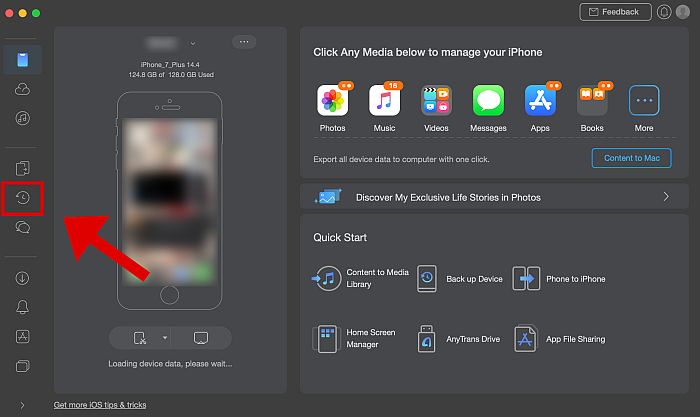It’s important to keep your data secure at all times. Luckily for you, knowing how to backup iPhone without iCloud is very easy. All you need is a program or app that can backup files to your computer or to the cloud, such as AnyTrans.
In this day and age, it’s not a matter of if your data will be compromised, but a matter of when. It’s not just shady hackers or malicious viruses that are putting your data at risk – even day-to-day life poses plenty of threats to your data.
For instance, you could accidentally sit on your iPhone, iPad, or iPod and crack it for good. Your iPhone could fall into the toilet and be rendered permanently useless.
That’s why it’s important to always back up your data.
But what do you do if you have an iPhone but you don’t have an iCloud or iTunes account? In this article, I’ll tell you how to backup iPhone without iCloud or iTunes!
Contents
How To Backup iPhone Using AnyTrans on Mac
Even if you don’t have the usual software and accounts that iPhone users typically need to back up their data, you can still keep your information safe and secure. You can do this by using a third-party backup app called AnyTrans.
What Is AnyTrans?
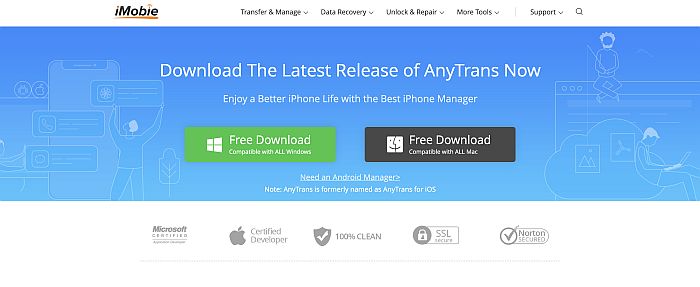
AnyTrans is a software program designed for all your backup and data management needs. It’s a one-stop-shop for all the things you need to secure your iPhone, iPad, or iPod’s data so you will never lose it, even if you accidentally lose, break, or wipe your device.
AnyTrans was made to be simple but powerful. It features a one-click backup feature that even allows users without technical knowledge to secure their data.
It can backup every kind of data on your device, save it to your computer for safekeeping, and restore it to a supported device of your choice. The program works on most Apple devices and iOS versions released in recent years.
Backing Up Data With AnyTrans
As mentioned above, AnyTrans makes it very easy to backup and secure your iOS device data. But if you’re worried about using an unfamiliar app, this next section is for you.
Here’s how to backup iPhone without iCloud using AnyTrans.
- Download the AnyTrans installer from the official website. Install the program and run it.
- The app will then ask you to connect your iOS device to the computer using a USB cable
- AnyTrans will automatically recognize the iOS device that you’ve plugged in. On your device, tap “Trust” to grant permission to AnyTrans.
- Now that your phone is connected, you can begin the backup process. The left side of the interface has a sidebar. Look for the “Backup Manager” button.
- Once you’re in the backup manager tab, choose your preferred backup mode. You’ll get three choices: “Back Up,” “Restore Backup,” and “Backup History.” Choose “Back Up” to secure all the files you have on your device, “Restore Backup” to restore the data, and “Backup History” to view all the data that you have previously backed up. Click “Back Up Now.”
- AnyTrans will show you a few more options for backing up your data, including enabling Incremental Backups. This means that it will only back up new data that you’ve never backed up before, which is helpful if you have limited storage. If you’re happy with these settings, click “Back Up Now”.
- Your backup will then begin. Wait for the progress bar to finish.
- Once that’s done, you now have a complete copy of your phone’s data. You can view and manage the contents of that backup by using the “View” button that will show on your screen.
Is It Better To Use iCloud / iTunes Or A Third-Party App To Backup On A Mac?
Apple products all have access to the iCloud or iTunes ecosystem for their backup needs.
These two Apple services, iCloud or iTunes, are custom-built for Apple products like iPhone, iPad, or iPod. This means that they function seamlessly with each other and your iOS device, making them simple to set up and use.
Although programs like AnyTrans do a great job at data management and security, many people still find Apple’s own services more desirable.
For one, they work without the need for cables, since you’re directly uploading the backup to the cloud. Two, these services are free and integrate properly with iOS devices. If you don’t have any problems with the iTunes or iCloud app, then there’s almost no reason for you to seek third-party back-up apps like AnyTrans.
That said, iCloud and iTunes aren’t perfect either. First of all, the iCloud network doesn’t support all files, including music that’s not from the iTunes store or apps that aren’t from the App Store.
Two, you have to make an account first before you can use these services. Some may find this to be a hassle, so they skip it. Others may need to urgently backup their data, but they’ve lost their iCloud account and can’t retrieve it.
Finally, the biggest limitation is perhaps the fact that you have to pay for extra iCloud storage. With iCloud, you only have 5GB worth of free data and anything beyond that will cost you money. This can be somewhat limiting to people, especially since there are applications like AnyTrans that let you backup as much data as you want, even without iTunes or iCloud.
FAQs
How To Backup iPhone Photos Without iCloud?
To backup iPhone photos without iCloud, you can use AnyTrans, a program designed exactly for this purpose. Simply download and install the app and then connect your iOS device to your PC. From there, go to Backup Manager and proceed to backup your device.
Can I Backup My iPhone Without iCloud?
You can backup your iPhone without iCloud or iTunes by using third-party backup apps, like AnyTrans. As long as you have this app, you can backup your data using a USB cable.
How Do You Backup iPhone If You Don't Have Enough Storage?
If you don’t have enough storage to backup your iPhone, you can set AnyTrans to save the backup file to a different location like an external drive or another device, as long as it’s connected and recognized by the PC.
Now You Know How To Backup iPhone Without iCloud Or iTunes
These days, data protection is becoming more and more important for all of us. Not only do our phones contain all our precious memories, they can also contain our passwords, accounts, and other important documents. Losing such data is going to cost you a lot of time and money to replace, not to mention frustration from losing your favorite files.
Therefore, backing up your data is absolutely essential for all phone owners. For iPhone users, you can do this easily with your iCloud or iTunes account. However, even without it, you can still backup the files on your device by using AnyTrans – a powerful and convenient backup app for all iOS devices. Click here to check it out!
Now you know how to backup iPhone without iCloud! Did you like this article? Let us know all your thoughts and comments below!