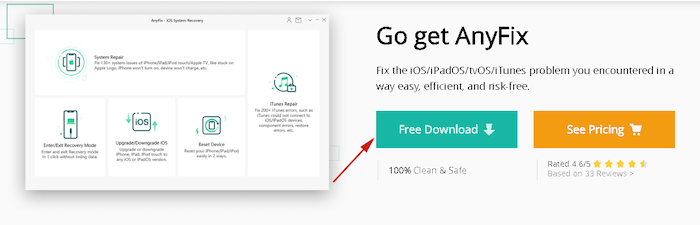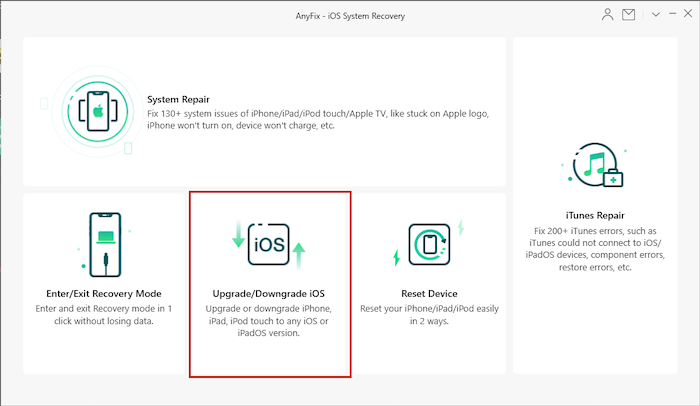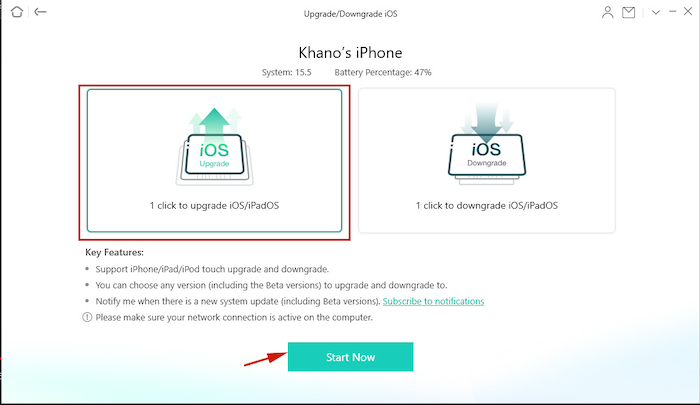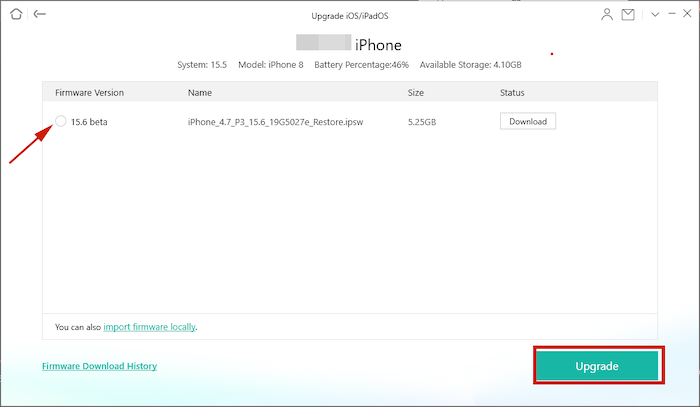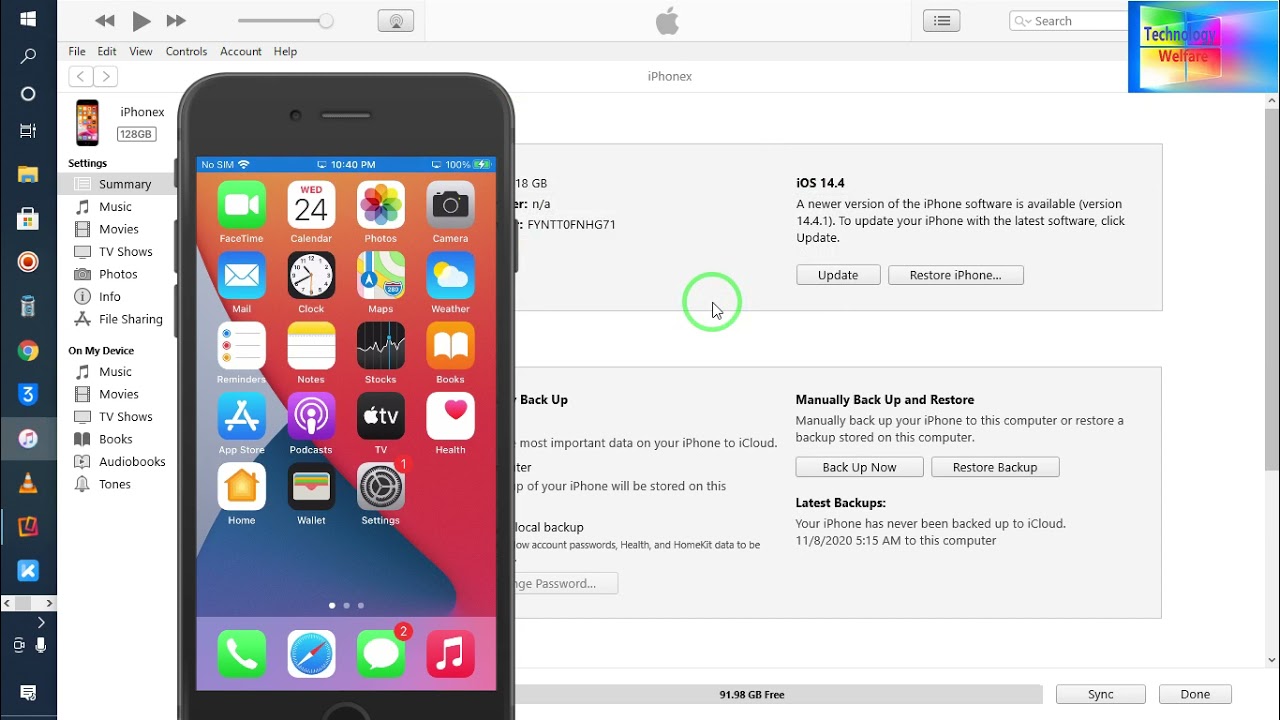Have you ever had any issues updating your iOS before? Maybe your update wasn’t fully downloaded or there was an issue with the installation. While the causes may vary, there are varying solutions that can resolve your failed iOS update.
No matter the cause, many iOS device users can relate to issues with upgrading to the latest iOS version. Read on as I cover the different fixes to iOS update problems and show you how to resolve them with relative ease.
Contents
7 Ways To Fix The iOS Software Update Failed Error
iOS is the software that operates Apple’s devices such as the iPhone, iPad, and iPod Touch. It’s renowned for its simple yet powerful design and iOS users eagerly tune into the Apple Worldwide Developers Conference (WWDC) to see Apple’s upcoming products as well as the new iOS.
The next iOS, iOS 16, is set to launch in September 2022. It was previewed at the 2022 WWDCC and it already has a lot of iPhone users excited for its release. But when it launches, many people will undoubtedly have issues upgrading their iOS.
As such, I’ve put together a handy guide to help you fix any iOS software update failed error that you may encounter so you can enjoy the new iOS with ease.
Using iMobie AnyFix
AnyFix is iMobie’s solution to nearly all iOS software issues. You can use it to reset your iPhone, fix issues such as a black screen, charging issues, and more.
AnyFix also allows you to downgrade or update iOS to the latest version. You can even use it to gain beta access to the next iOS version without a developer account.
A premium software, AnyFix has a limited free version and premium option available under three subscription plans.
The free version allows you to upgrade the iOS for iPhone iPad, enter recovery mode, and reset your device. The premium version is what allows you to access the rest of AnyFix’s features. AnyFix is available for both Windows and Mac computers.
The software update process with AnyFix is simple and doesn’t require any technical insight to complete. Due to this, you can use it to fix the iOS update failed error with ease.
It will take you about 5 minutes
Here’s how to fix software update failed on iOS using AnyFix.
- Download and install AnyFix to your computer from the iMobie website then connect your phone to your computer.
- Launch AnyFix and then click on Upgrade/Downgrade iOS on the home screen.
- Next, select the 1 click to upgrade iOS/iPadOS option and then click Start Now.
- Afterward, you’ll see a list of the firmware versions available for your phone. Select the version you want to use then click Upgrade.
- Once the Upgrade is completed, you can check your iPhone iPad and enjoy the new iOS.
If you want to know more about AnyFix then read our AnyFix review to see what else it offers.
Check Your Internet Connection
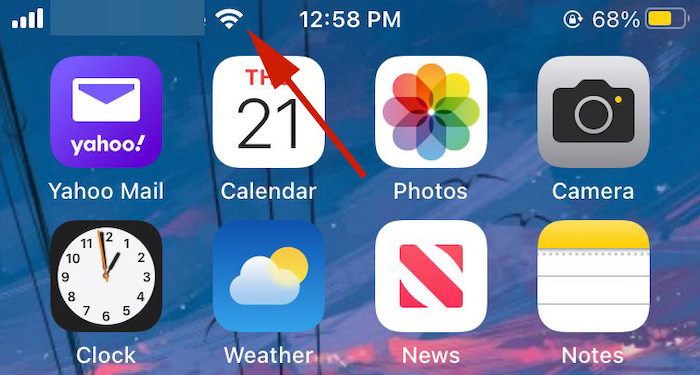
A new iOS version requires a strong and stable internet connection to be downloaded properly. This goes for both downloading the update and installing it.
Check to make sure your connection is strong and stable before you attempt to download your software update. If you notice a delay, close all of your apps and allow your phone to focus on solely downloading your update to speed up the process.
You can also restart your Wi-Fi network router to improve your connection.
Wait For A Few Hours And Try Again
The new iOS is a highly anticipated release since its announcement. As such, there’s always a rush to get it as millions across the globe begin downloading the update.
This intense traffic can clog Apple’s servers and make it difficult for you to update your iPhone. Therefore, if you’re experiencing any issues with updating your iPhone, the best thing to do sometimes is wait and try again later.
Free Up iPhone Storage Space
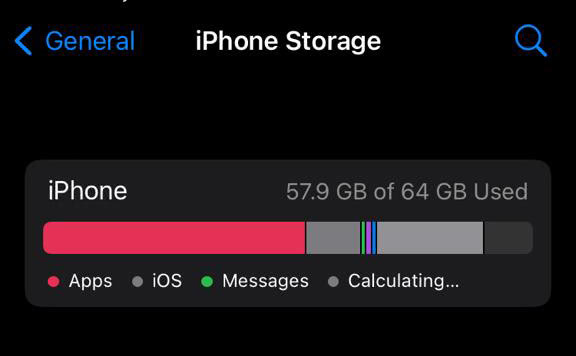
You can receive the iPhone software update failed error notification if your phone doesn’t have enough space for the new iOS files.
iOS updates are large, there needs to be adequate iPhone storage space for downloading and installing the update. If you realize you’re lacking adequate space then you need to free up some.
You can do this by deleting unwanted apps, pictures, media, music, junk files, and cache files. After you’ve freed up adequate space, attempt to update iOS again and see how it goes.
Use iTunes To Update Your iPhone
If you realize that you’re not able to update your iPhone on its own, then you possibly need some help. Whenever you experience iPhone software update failed issues, you can use iTunes to download and install the update.
This method is preferable to many users, as you can also create backups for your iPhone via iTunes.
- Download and install the latest version of iTunes on your computer, then connect your iPhone.
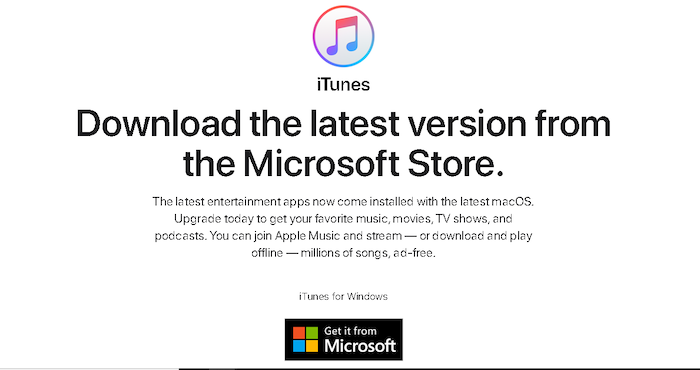
- Open iTunes and select your device.
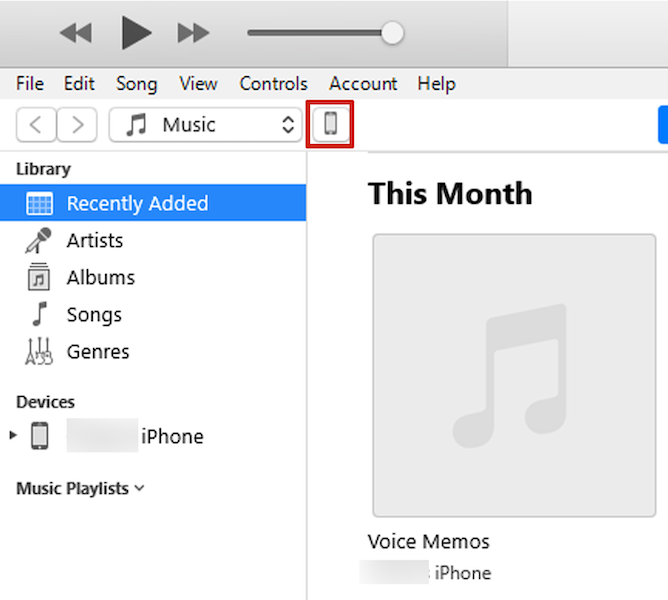
- Click summary and on that page click Check for Update. There you will be able to download and install the new update on your iPhone.
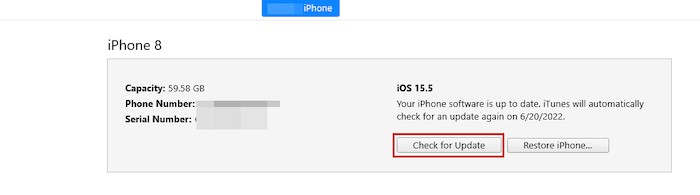
If you’d like to see a video demonstration, here’s one showing you how to update your iPhone via iTunes:
Restart Your iPhone

Sometimes when you’re having an issue with your tech device, the simplest solution is to simply restart it. The same goes for your iPhone. If you’re experiencing issues with your iOS software update then restart your iPhone and try again.
For iPhone 8 and older models, here’s how to do it:
- Press and hold the Top (or Side) button until you see the slider appear on the screen.
- Drag the slider to switch off your iPhone.
- Repeat the first step until you see the Apple logo on your screen.
Once your phone has fully booted up, try to update your iOS again.
For iOS 8 Plus and later models, here’s how to restart your phone:
- Press and then quickly release the Volume Up button.
- Afterward, repeat the same action with the Volume Down button.
- Lastly, press and hold the Side button until your screen goes completely black and the device turns off.
- Press and hold the side button again to turn your device back on.
For video reference, here’s our video showing you how to restart your iPhone:
Reset Network Settings (Video)
Sometimes desperate times call for desperate measures. If you realize that a restart doesn’t help your iPhone to upgrade then it could be an issue with your device’s network settings.
You can easily reset this in your iPhone’s settings and then reconnect to download the new software update.
- Open Settings then tap General.
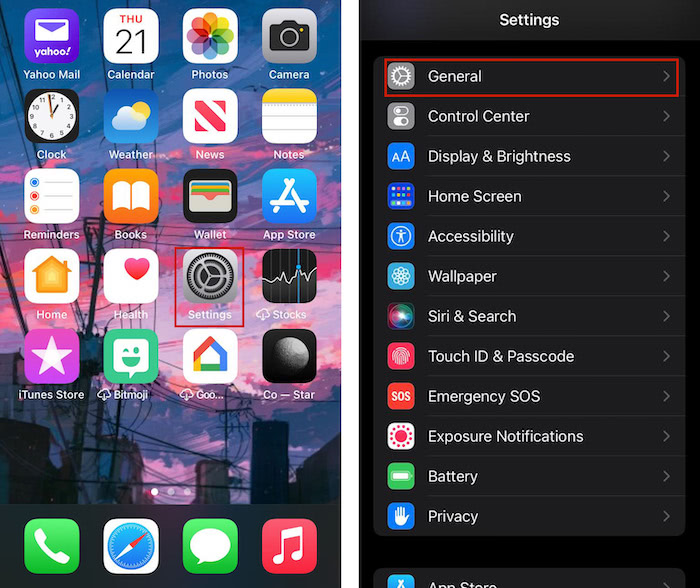
- In General, scroll then tap Transfer or Reset iPhone.
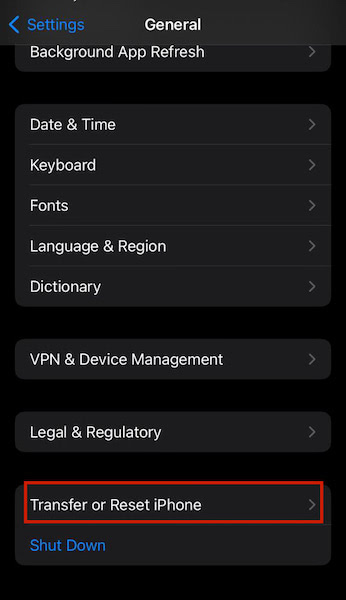
- Afterward, tap Reset then Reset Network Settings. Enter your phone’s passcode then reboot your device. This process won’t wipe your phone like the factory reset option.
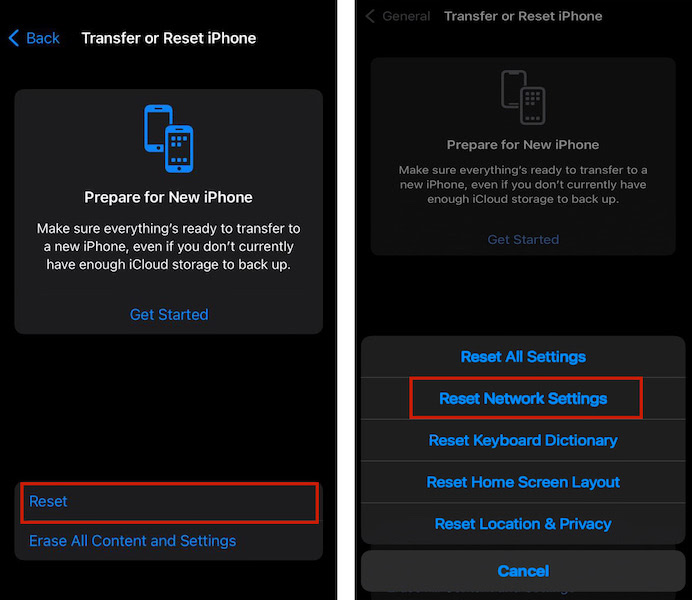
- When you’re finished, reconnect to your Wi-Fi and attempt downloading and updating your phone’s iOS again.
Watch our video demonstrating how to reset network settings on your iPhone:
FAQs
Why Is My Apple Software Update Failing?
Your Apple software update failing could be due to a variety of reasons. It could be because there’s not enough space on your device. Another possible issue could be due to an unstable or weak internet connection. Sometimes your device may need a quick reboot to rectify the issue.
How Do I Fix IOS Software Update Failed?
You can fix iOS software update failure through various means. You can fix it by deleting the iOS update and redownloading it another time. Sometimes another easy way to correct the issue when an iOS software update failed is to restart your phone and try to update it again.
Fixed iOS Software Update Failed Error – Wrapping Up
What’d you think of this article?
I understand that when an iPhone software update failed, it can be a bit frustrating. Especially if there’s a particular feature or set of features that are due that you’re excited about. However, as you’ve seen, fixing problems with the software update failed error is fairly easy and most of the methods are free too.
You can attempt the update at another time, restart your phone, or check your connection. Beyond that, you can free up storage to allow the update to take place or use iTunes to do it.
If none of those methods work, I recommend using iMobie’s AnyFix. It’s an affordable and rather impressive iOS toolkit that can fix nearly any issue with iOS devices.
Using it to get rid of the iPhone software update failed error message is easy and it even allows you to access the new iOS beta without having a developer account. Cool, right?
It’s an impressive iOS software toolkit but it only fixes software issues, it doesn’t handle data recovery. Check out our list of iOS data recovery software if you want to learn how to recover deleted phones and other data such as messages, contacts, notes, and more.
Don’t hesitate to leave any questions in the comments below. Be sure to share this article with your friends, family, and followers so they know how to fix the software update failed error too.