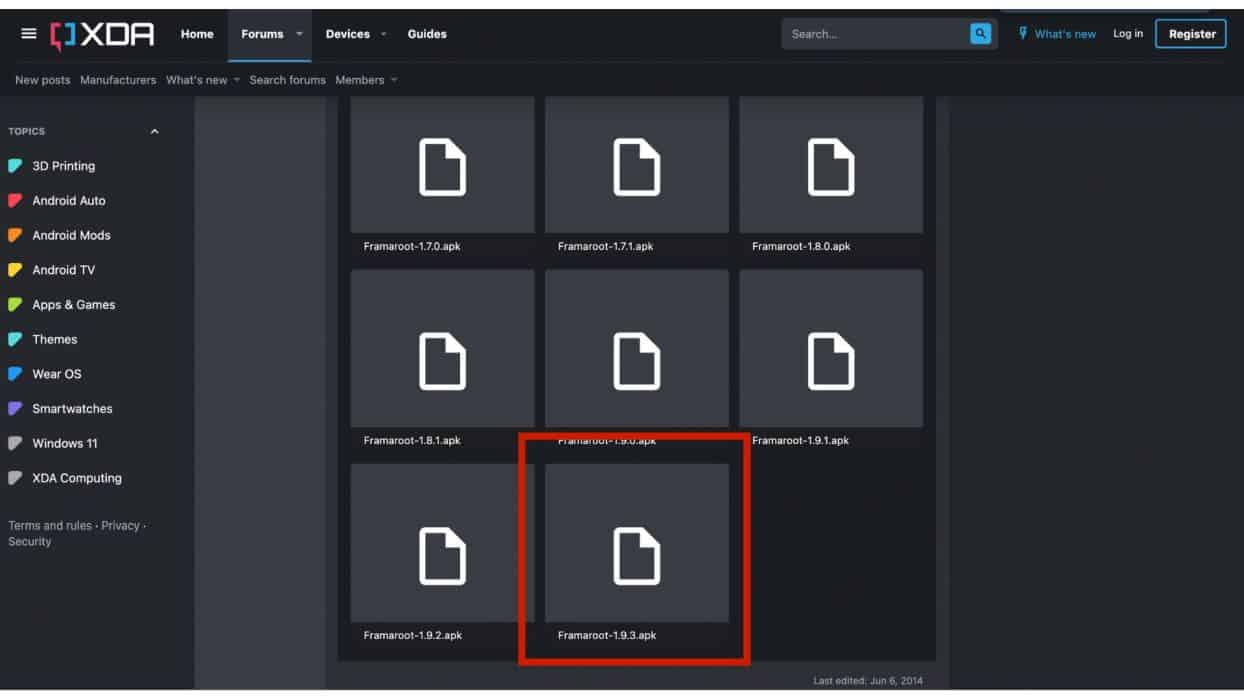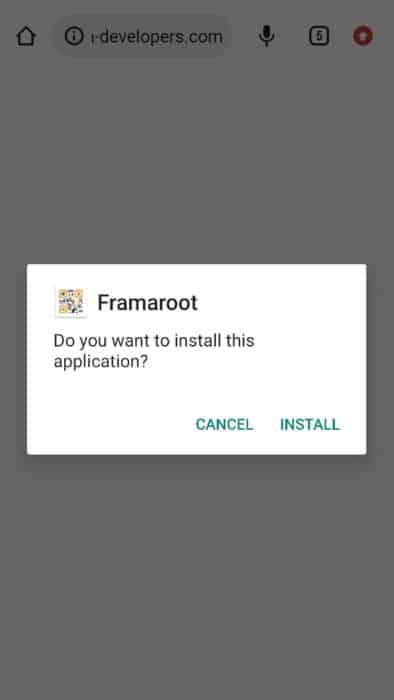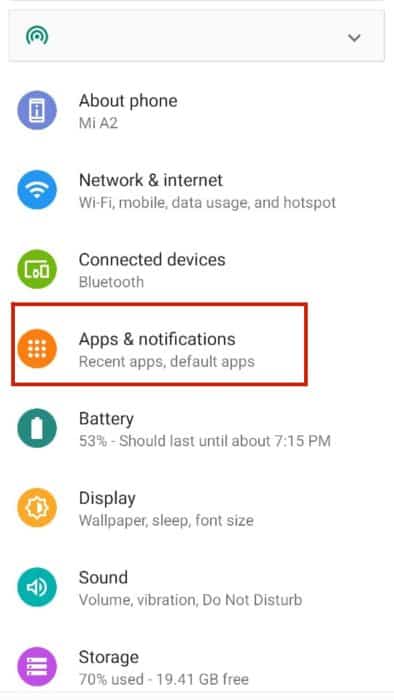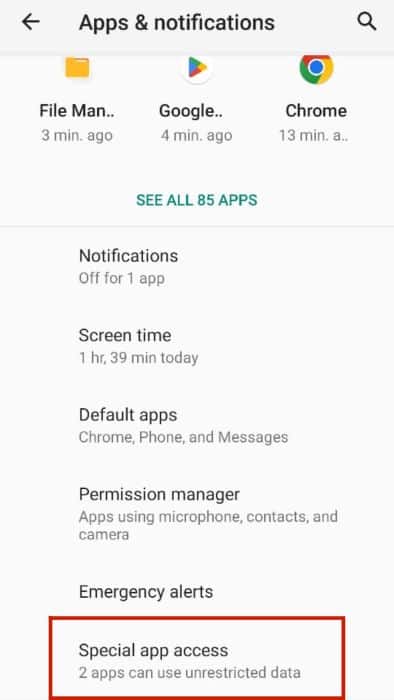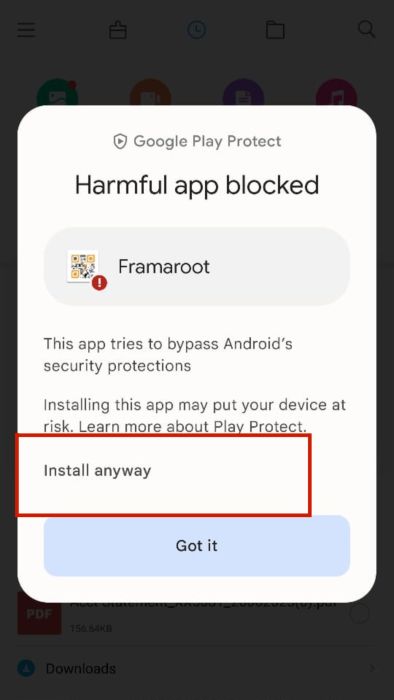You can root Android devices without a PC using various rooting apps. Download any rooting app of your choice, launch it, and follow the steps to root your Android device.
Are you familiar with rooting Android phones? I have rooted almost all my Android devices except the one I currently use.
Why, you might ask? Well, rooting offers a plethora of benefits. It allows you to block ads, use spy apps, and remove bloatware, among other things. I used to root Android phone to install and use spy applications.
However, rooting is sometimes a complicated process. You must enable USB debugging and connect your smartphone to a PC. But there are simpler ways to root Android without a computer, by using rooting apps.
This article lists some Android root apps for rooting your mobile.
Contents
- 1 Apps I Recommend For Rooting Android Devices
- 2 Things You Should Do Before Rooting Your Android Phone
- 3 Drawbacks Of Rooting Your Android Phone
- 4 5 Ways To Root Android Without PC
- 5 How To Root An Android Phone Using A PC & Dr. Fone Root
- 6 What Is Rooting?
- 7 Why Root Your Phone?
- 8 Comparing The Best Apps To Root Android
- 9 FAQs
- 10 Make The Right Decision
- 11 About The Author
Apps I Recommend For Rooting Android Devices
I have used several rooting apps, sometimes to install spyware, sometimes to add customization to my Android device, and sometimes just to understand how different rooting apps work. Based on my experiences while trying different root apps, here are some that I would like to recommend.
- Framaroot – Framaroot is one of the most popular rooting apps that lets you root and unroot your phone with a single click.
- iRoot – Overall, one of the fastest rooting apps to root without needing pre-settlements like TWRP.
- KingRoot – A cloud-based root application that searches for the best exploit for your phone for seamless rooting.
- One Click Root – A comprehensive rooting suite that even lets you unroot your rooted phone.
- KingoRoot – Excellent rooting app with the simplest user interface for a quick and easy experience.
- Dr. Fone Root – A reliable root app that allows complete system backups via a computer before starting with the rooting process.
Things You Should Do Before Rooting Your Android Phone
Before starting to root Android without PC, you must prepare. Here’s what I usually do before starting with the rooting process.
- Charge your phone.
- Create a backup of your data.
- Read and follow instructions carefully.
- Understand the drawbacks of rooting.
Drawbacks Of Rooting Your Android Phone
While rooting offers many benefits, it also has some drawbacks. Norton, a world-renowned security and anti-virus software provider, these are the common risks of rooting your Android phone.
- It will increase your security risks.
- The manufacturer warranty will become void.
- Your Android device may become unusable if something goes wrong.
- Over-the-Air (OTA) updates provided by the manufacturer may no longer be available for rooted devices.
- Your phone may become incompatible with some applications.
5 Ways To Root Android Without PC
Now that you know about rooting and its benefits and drawbacks, it’s time to learn about the different rooting apps that can help root Android smartphones.
I have evaluated multiple apps based on their time to root, compatibility, user support, and features. Having used multiple applications myself, here are the ones I suggest using to root Android without PC.
Framaroot
Framaroot is a one-click root app that enables the rooting process with a single click. It is compatible with almost all modern-day devices. You can click here to take a look at the compatibility list for Framaroot.
However, compatibility will depend on your phone’s firmware version. After updating your phone, the security holes Framaroot uses to root and unroot your phone can be patched. Hence, rooting your phone might be impossible if your device’s firmware is fully updated.
This happened to me once. I upgraded my Android OS from KitKat 4.4 to Oreo 8.1. But because of this upgrade, the Framaroot app could not root my device. So I had to use SDK Platform Tools to downgrade my phone to KitKat 4.4 to continue with rooting.
I recommend using this device because it makes rooting very easy. I remember that when I opened the app, I only had to click on 3 buttons to complete the entire process.
It will take you about 5 minutes
If your device is on the compatibility list, you can install the Framaroot root app and begin rooting by following these instructions:
- Download Framaroot here.
The download files are given at the end of the link above.
You can download any version, but it is always best to download the latest. - You can install the application directly from your browser or from File Explorer.
There is a chance that the app will not install because of security reasons. - If your device’s system warns about the security risk and won’t install the application, follow the steps below:
(Note: Your user interface may look different based on what device you are using. I am using my Xiaomi Mi A2 in the screenshots below.) - Go to settings.
- Tap “Apps & notifications.”
- Click “Advanced.”
- Tap “Special app access.”
- Select “Install unknown apps” or “Allow install from unknown sources.”
- If Google Play Protect is blocking the app from installation, simply click on “Install anyway.”
- Once installed, open the Framaroot root app.
- Select Install SuperSU from the drop-down menu.
- Select any exploit from the available options.
You will find Aragorn, Boromir, or Barahir as the three options. Root exploits are like malware that modifies the Android OS to give you super-user privileges. - You will get the confirmation that SuperSu and su binary is installed.
Simply reboot your device, and it will be rooted.
Once your phone is rooted, you can install a spyware app like FlexiSPY or leverage any other benefits of rooting your Android phone.
The Framaroot rooting app also allows you to unroot your device. Once you have rooted your device and want to unroot it, follow these steps:
- Open the Framaroot app.
- Select “Unroot” from the drop-down list.
- Select any exploit, and your phone will be unrooted.
iRoot
The next application to root Android phone is iRoot. This app lets you root Android without PC in a matter of minutes. When I was using this application to root one of my phones, it took me only around 3 minutes to initiate the root process.
You can download the iRoot app here. Like Framaroot, iRoot is a one-click root app that allows you to root an Android phone with a single click. Moreover, it does not need any pre-settlements like TWRP (Team Win Recovery Project) to work.
This app was built by a Chinese company, so you will see a lot of Chinese text, but you can download and use the Google Translate application to convert the text to your preferred language.
iRoot is compatible with any devices running Android OS 2.2 or higher. It is also available for use with a PC. If you root the app with a PC, you must enable USB debugging. Another requirement for rooting your Android device using the iRoot app is that your phone’s battery should be at least 50% charged. Although it won’t drain 50% of your battery, it is best to charge your phone to avoid any problems.
Once you have downloaded the application using the above link, follow these steps to root Android without PC.
- Tap on the downloaded file to install it.
- Grant all the permissions you want to give to the root app.
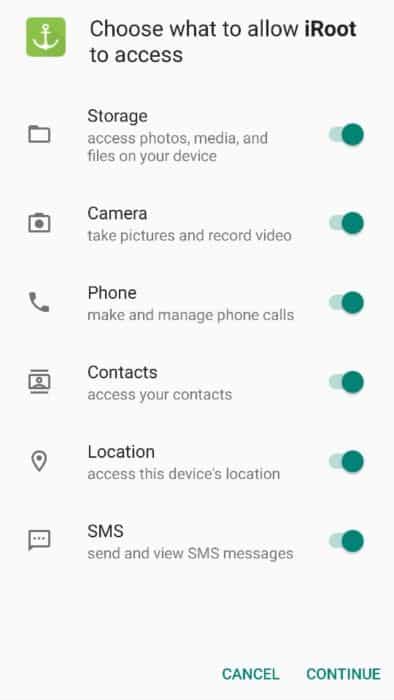
- The application’s homepage will show your Android device name and a message that says “No Root permission.”
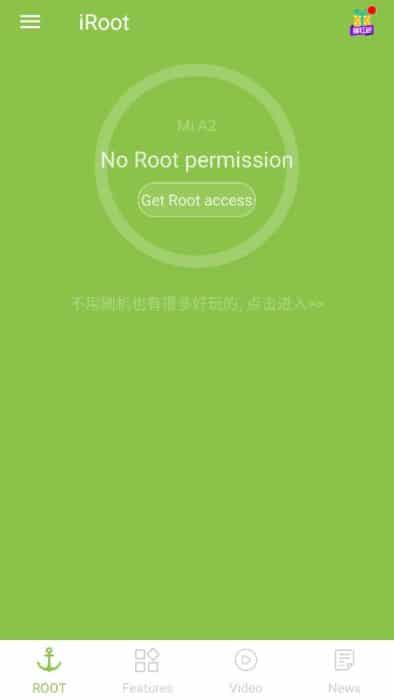
- Tap on the “Get Root access” button.
When you click on Get Root access, the app will check all your phone’s information and try to find an exploit on its cloud servers.

- Once it finds an exploit, it will start rooting your Android device.
If the root is successful, it will show a confirmation message. If it is unsuccessful, you will also see a message that lets you know.
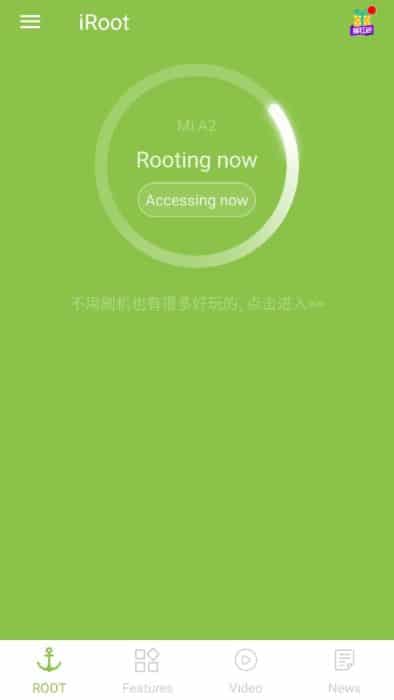
KingRoot
The KingRoot app is one of the most popular root applications to root Android without PC. You can head over to this link to download the app. One of the best things about this application is that it is cloud-based, allowing for seamless rooting from anywhere worldwide.
In fact, I remember finding this application when I was looking for a one-click root app that is accessible anywhere. I was on vacation in London with my family, including my cousin, who is just nine years old. I wanted to install KidsGuard Pro, a spyware app, on his phone, so his parents and I could monitor where he is all the time during the holiday. This required me to root his Android phone.
I was looking for an application that would let me root Android instantly, and that’s when I read about KingRoot. In fact, I landed on one of KingRoot’s articles while searching for the benefits associated with rooting. From there, I learned about the app and used it to root the Android device. The company’s large resource base is another reason why you should go with KingRoot.
Once downloaded from the above link, you can root your smartphone using the steps below:
- Install and launch the application.
- Give the required access to the phone.
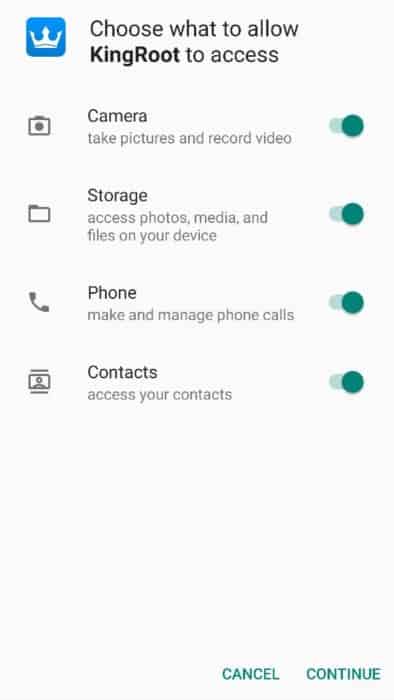
- Read the license agreements and agree to them.
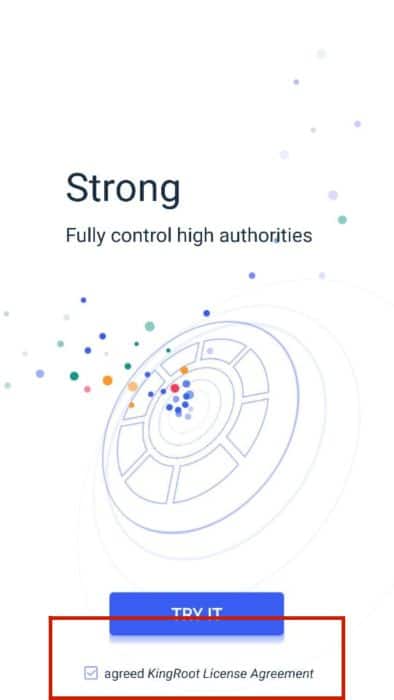
- KingRoot will analyze your phone for security issues.

- Tap on the three horizontal lines on the top-left corner of the screen.
This will take you to the rooting screen, showing your phone is not rooted.
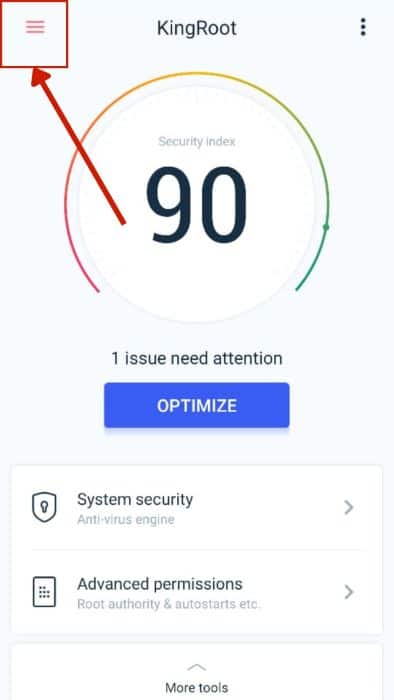
- All you need to do is tap the “Try Root” option.
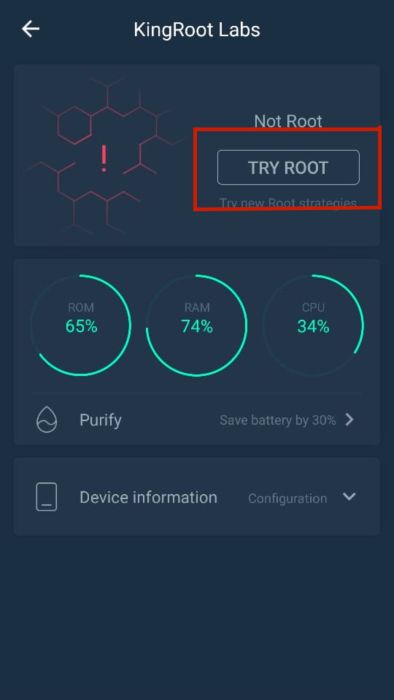
- KingRoot will start the root process, and the percentage of the completed process will appear on the screen.
It is normal for your phone to reboot when using KingRoot.
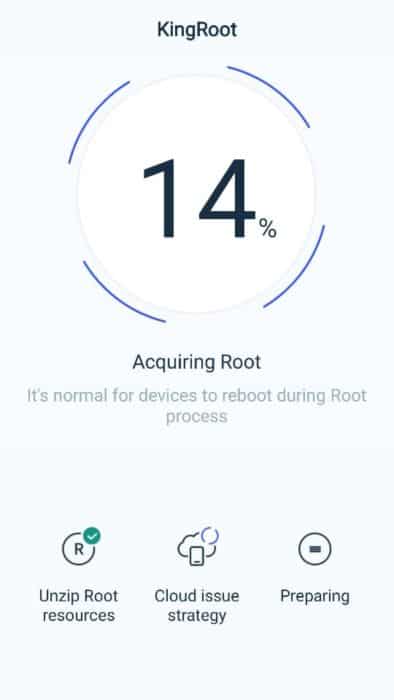
Once the process is complete, you can use a root-checker app to confirm that you now have system permission.
One Click Root
Like Framaroot, One Click Root is a rooting app that allows you to root your Android device and unroot it. It offers a fast, secure, and easy way to root Android without PC with a single click, making it one of the most user-friendly applications.
I specifically use it to remove bloatware, as it allows me to root my phone, get rid of the bloatware, and then unroot it. This means I don’t have to keep my phone rooted to get the extra memory space taken up by bloatware.
This allows me to uninstall all unrequired system applications and then get my phone back to the unrooted version.
You can download One Click Root by clicking on this link. But before downloading the application, take a look at its compatible phone list to ensure it will work for you.
Here are the steps to root Android without PC once you have downloaded the app.
- Open the app and tap on the “Root Device” button.
- Tap the “Scan Now” button.
After clicking this button, the app will search for an exploit on its servers. Once it finds an exploit, it will start the rooting process.
You can also download the One Click Root Checker app from the Google Play Store to check if your phone is safely rootable. If it is, you can connect with One Click Root’s technician to begin the rooting process.
KingoRoot
KingoRoot is a universal one-click rooting app for your Android phone. You can download the KingoRoot apk by clicking on this link. If the app is not installed for security reasons, you can enable the download from unknown sources option from settings, as you did for Framaroot.
This is, again, an application with the most basic user interface, which is why I recommend new users to go with this one. As you can see below, there are only three steps to root your Android phone.
After installing the application, here’s what you need to do:
- Open the app.
The screen will show your phone’s model and Android version.
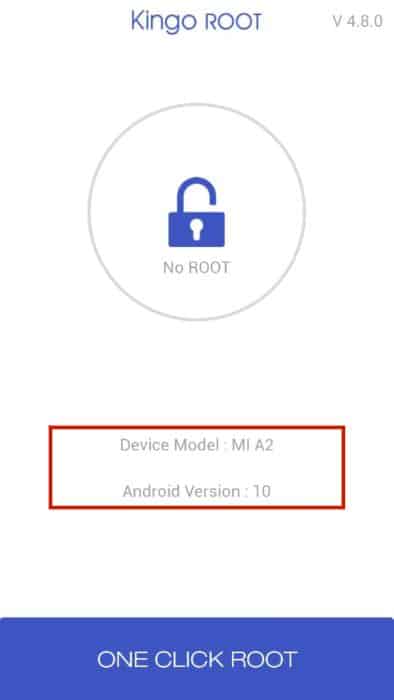
- Tap “One Click Root” to begin the process.
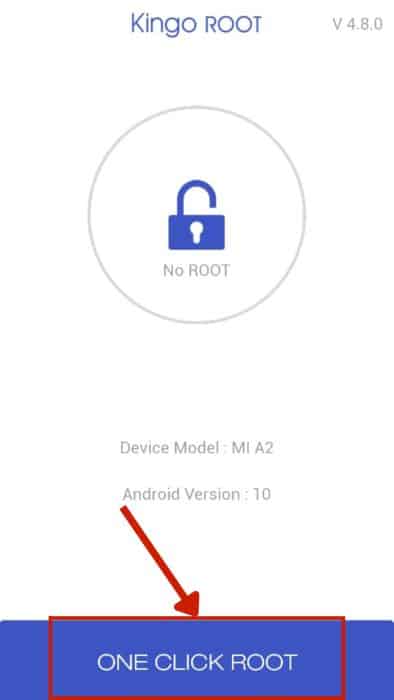
- The results screen will appear showing how much rooting is completed, and you will get a confirmation of whether the root was successful.
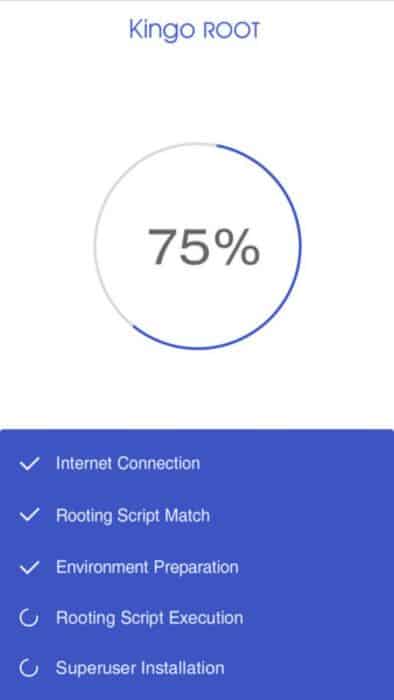
How To Root An Android Phone Using A PC & Dr. Fone Root
While you can root Android without PC, there are many reasons to use one. For one, it offers enhanced capabilities. This is because PC-based rooting tools usually offer a wider range of features, customization options, and compatibility with different device models and operating system versions.
Another reason is that using a PC gives you better recovery options. For instance, you can install custom recoveries like TWRP to create full system backups, install custom ROMs (alternative operating systems), and perform other advanced operations on your device.
I usually prefer using a PC whenever I have access to one because it’s actually safer. The app I use for rooting my Android phone is Dr. Fone Root.
The process for rooting with Dr. Fone Root is as simple as every other app mentioned in this article. However, the benefit here is that it lets you back up your mobile data onto a PC before you root Android phone.
You can head to this website to download the Dr. Fone Root app on your Android device. Once you have downloaded the file, install and launch it.
Once you have done this, follow the below steps:
- Connect your device to your computer via a USB and enable USB debugging to back up your data.
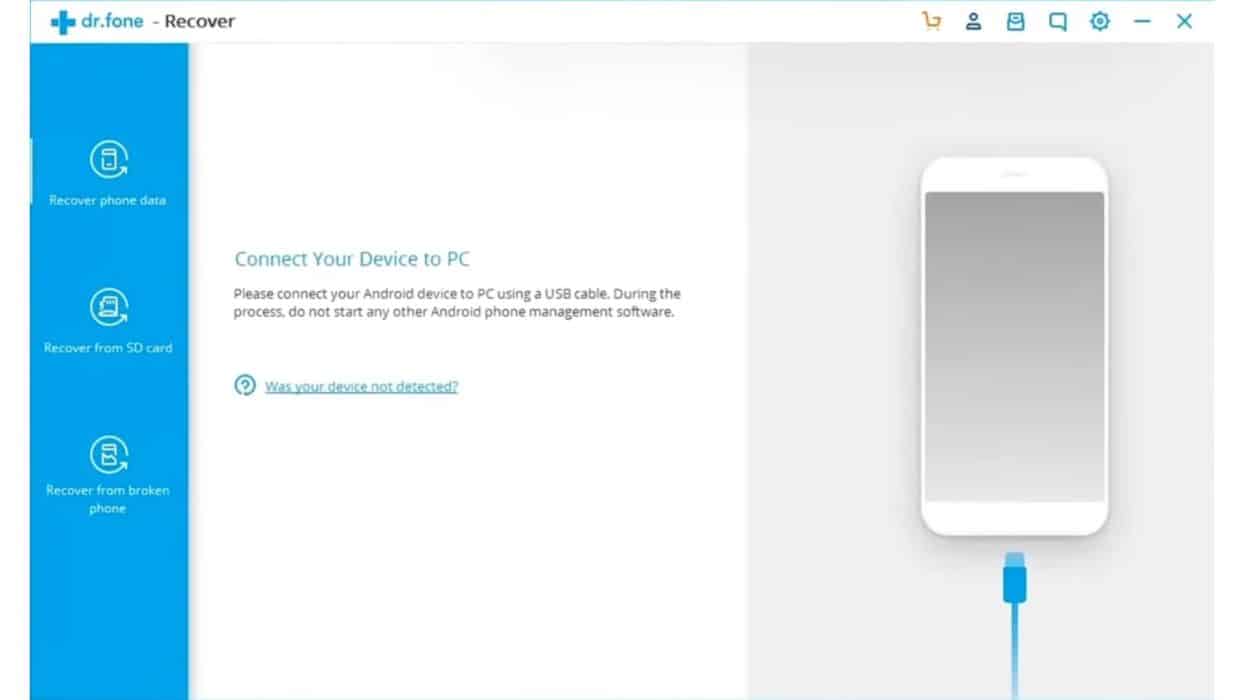
- Click on the fast root or safe root option to begin rooting.
What Is Rooting?
As per the definition by Geeks for Geeks, a computer science portal, rooting refers to gaining root access to your phone. It enables you to access the operating system’s core files and functions normally restricted for security reasons. This means you can modify the system’s settings. You can also remove pre-installed applications or add custom firmware or ROMs. Put simply, it gives you extensive customization options.
You can watch this YouTube video by Android Authority to understand rooting better.
Why Root Your Phone?
There are many reasons why you will want to root Android phone. For me, it was mostly because it allowed me to install spyware on my phone to track my 12-year-old nephew without his knowing. However, another benefit of rooting that attracted me was that it gave me root access. This allowed me to gain more customization. For instance, I can remove bloatware or install custom ROMs with a rooted Android smartphone.
Here are some common reasons you would want to root your mobile.
- Enabling root access: Allows customizing various aspects of Android phones, including themes, fonts, and icons.
- Removing bloatware: You can remove the system applications and increase the space on your phone.
- Installing custom ROMs: Rooting opens the door to installing custom ROMs for additional features, improved performance, and the ability to run the latest Android versions.
- Running root-only apps: Some software applications like mSpy require rooting access to spy on someone, like tracking WhatsApp messages, calls, conversations, etc.
Comparing The Best Apps To Root Android
Here’s a quick overview of the root apps we have discussed in this article.
| Name | Key Features | Requires PC |
| Framaroot | 1. Simple user interface 2. Allows unrooting device 3. Lets you choose an exploit of your choice | No |
| iRoot | 1. Doesn’t require any pre-settlements like TWRP 2. The rooting process requires only around 3 minutes 3. Has apps for both Android and PC | No |
| KingRoot | 1. Cloud-based servers 2. Can be used with or without PC 3. Compatible with almost all Android devices | No |
| One Click Root | 1. Allows unrootingOffers brick repairs 2. Offers technician support throughout the process | No |
| KingoRoot | 1. Very simple user interface 2. Compatible with all Android OS versions | No |
| Dr. Fone Root | 1. Lets you create a system backup before the root 2. Allows recovering data from phone 3. Compatible with over 6,000 Android devices | Yes |
FAQs
Can You Root An Android Without A Computer?
You can root an Android without a computer by using root apps like Framaroot, iRoot, KingRoot, One Click Root, KingoRoot, and others. These are all one-click root applications that allow quick and smooth rooting.
Does KingRoot Really Work?
KingRoot really works by rooting your device within a few minutes. However, if unsure, you can try a root checker app to ensure your phone has root access.
Is It Safe To Root Your Phone?
It is not safe to root your phone. Rooting can void the manufacturer’s warranty. It can also lead to security loopholes that hackers can exploit to hack your device.
Make The Right Decision
Now you know the best ways to root Android without PC. You can use Framaroot, iRoot, KingRoot, One Click Root, KingoRoot, or Dr. Fone Root for rooting. While all the apps are excellent and have a one-click rooting process, it is advised to consider what’s best for you.
For instance, if you want a simple user interface, you can go with iRoot, KingRoot, or KingoRoot. Likewise, if you need an application that allows rooting and unrooting, you can go with Framaroot or One Click Root.
But if you are ok with using a PC, you can choose a comprehensive app like Dr. Fone Root. It will allow you to create a system backup, recover lost files, etc., before you begin rooting.
I hope you have liked this article. If you want to share anything, write down your thoughts or questions in the comments section, and I will be happy to respond. If you liked the information presented in this article and think that it might be useful to someone, please share it.