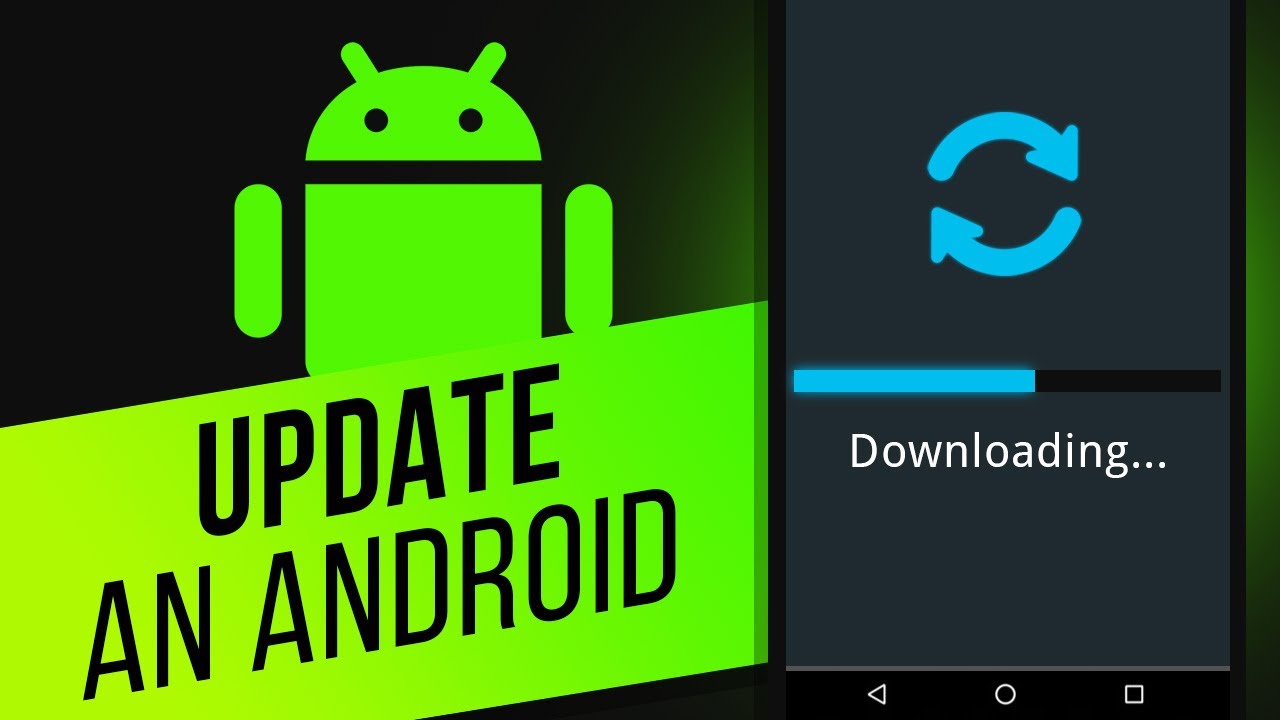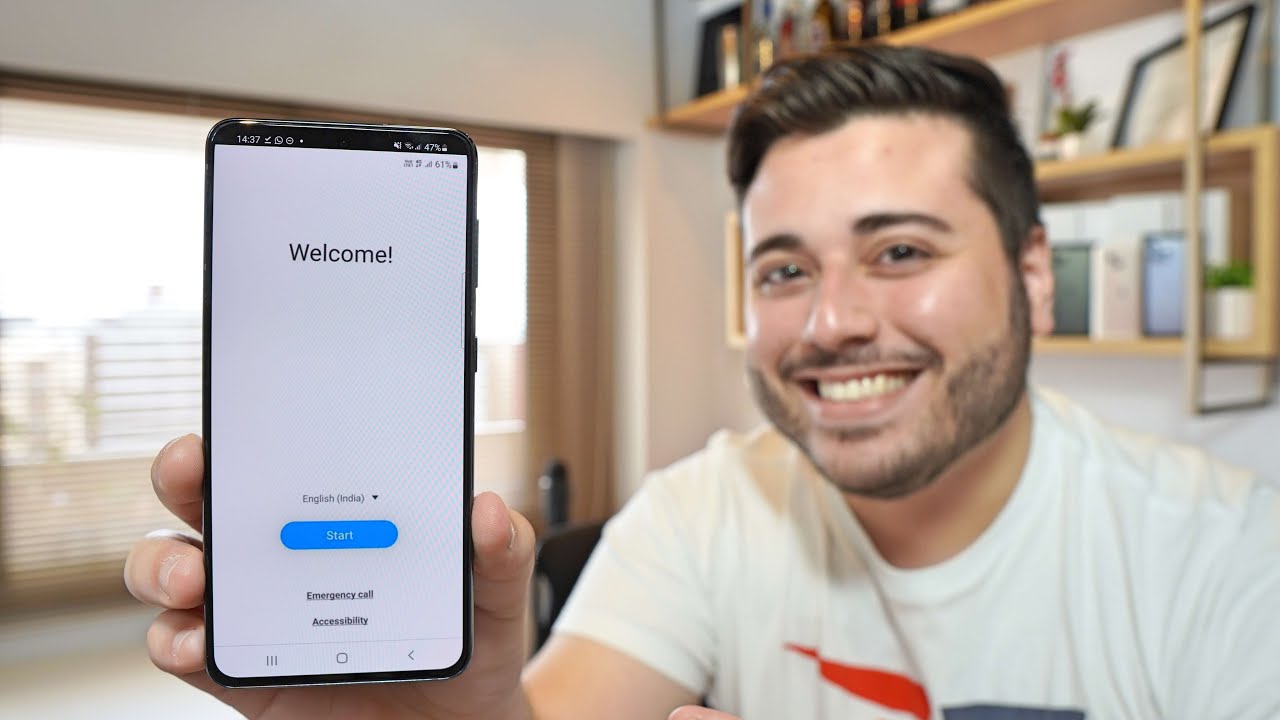Here’s how to remove hidden spyware software on Android – you can start by scanning your device with Play Protect in the Google Play Store to confirm any hidden spy apps. You can uninstall the app, update your Android operating system or in the worst-case scenario, factory reset your phone.
Do you suspect there’s a hidden spy app on your Android phone?
Spy apps are used to track your actions on your devices. They’re sometimes used by parents to protect their kids. However, they’re also often used by people with bad intentions to track your movement and digital actions.
If you have an Android device and suspect there’s a hidden spy app on it, read on to learn how to find it and remove it.
Contents
Spyware On Android Devices

Spy apps are also known as spyware. They are used to track your digital activities such as the apps you use, read your text messages, listen in on calls, view your social media activity, and more. Many spying apps can also track your location and even access your camera.
Examples of spy apps are mSpy, FlexiSPY, and uMobix. Android, like iOS, is designed with safety features that protect you and your information. However, these can be disabled if someone has physical access to your device. This is when spyware is often installed, as it’s easiest to do when the person can access your device physically.
That’s why it’s recommended to password-protect your phone for additional security.
Types Of Spyware
There are different types of spyware that people use on unsuspecting targets.
First up is basic spyware – this is a generic type of malware that’s used to steal clipboard and operating system data or anything of potential value, such as passwords. It’s not usually targeted at one specific person and is what’s often used for phishing attacks.
Nuisanceware is as its name suggests – a nuisance. It’s generally not as dangerous as other types of spyware, as it doesn’t try to steal your information. However, it may try to gather your browsing data and sell it to advertisers.
Stalkerware is the type of spyware that you really have to look out for. While it can be used on computers, users can install this type of spyware on their targets’ cell phones. This type of spyware is what’s used for more targeted attacks.
It tracks your every move on your cellphone, records it, and sends it to the perpetrator. It is used to monitor SMS messages, and phone calls, track GPS locations, hack social media apps, and more.
This type of spyware is often used by controlling partners, unethical bosses, and as the name suggests, stalkers.
How To Know If You’re Being Monitored By Spy Apps
Spy apps may be hidden, however, their effects on your phone cannot go unnoticed. While spyware operates in secrecy, they still use your phone’s resources and that leaves a trail. This is the same for spyware on iOS as it is on Android.
If you’ve experienced any of the following things with your Android phone then it may have a hidden spy app:
Drained Battery
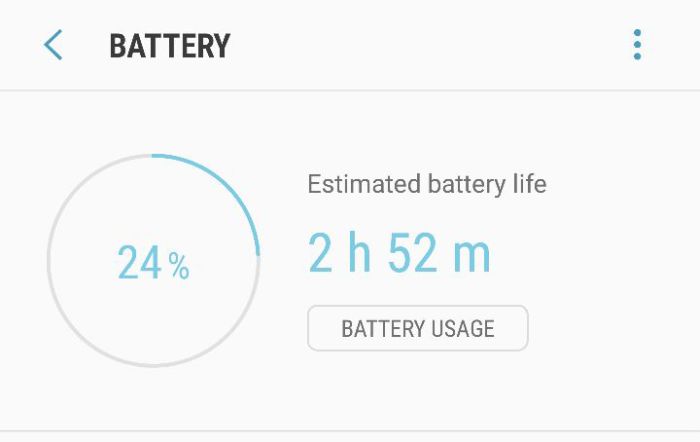
Spy apps run 24/7. This is because they have to constantly record everything you do on your phone – every message sent, every phone call made, your location, and more. This uses a lot of power. So if you notice that your phone battery is draining quickly, even with just normal usage, a spy app could be the culprit.
Increased Data Usage
Similar to how battery drainage can be evidence of hidden apps, so can data usage. Spyware apps have to send back data to their servers, so data consumption can often tell you about the possible presence of a hidden spy app on your phone.
Here’s how to check the data usage on your Android phone:
- Open the Settings app and tap Connections.
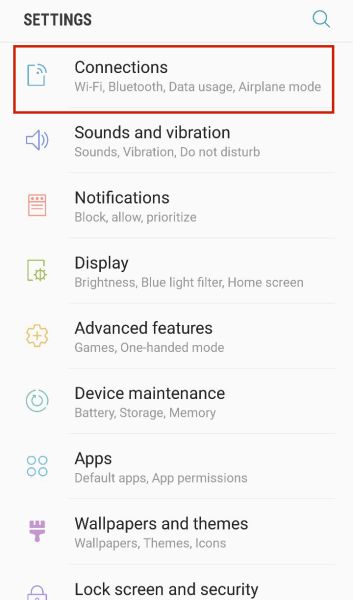
- On the following page, tap Data usage.
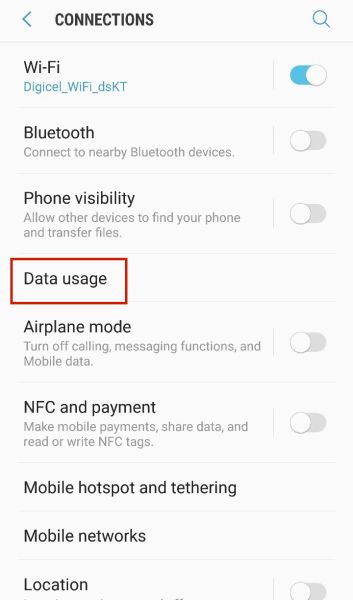
- On this page, you can view how much Mobile data as well as Wi-Fi data you used. To view the details of your data consumption, tap on either option.

- I mostly use Wi-Fi rather than mobile data. That’s why my Wi-Fi data is higher and also why I chose to view it in more detail. Here is where you can see how much data was used on Wi-Fi for each month and how much data each app used.
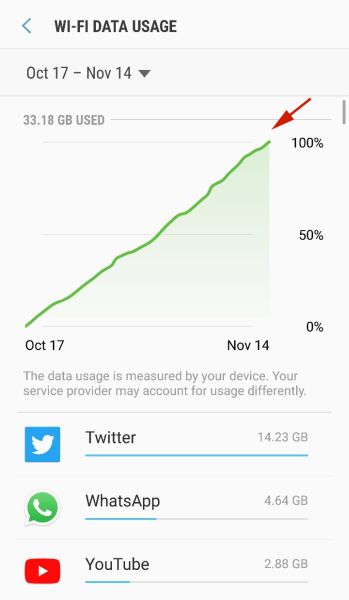
Check Your Location Services
Android location services are great, however, we don’t all keep it on. This means that when an app requires location access, you have to grant it. if you notice that your location is always on, even when you’re sure you turned it off, a spy app could be using your location services to track you.
Constant Overheating
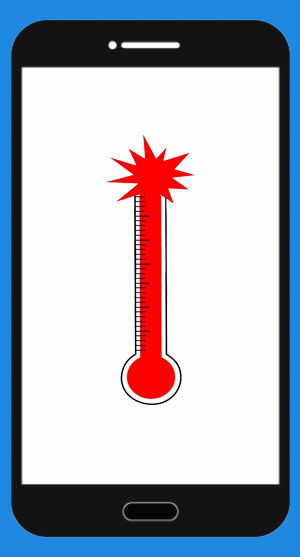
While a phone getting warm is normal and to be expected, if your phone is constantly overheating, then there’s a chance that it has a spy app on it. This is because spy apps run in the background, constantly keeping your phone in operation, which can lead to overheating.
If you’re sure that your phone is spyware free yet still overheats, read about the best cooling apps to help with the issue.
Background Noises On Phone Calls
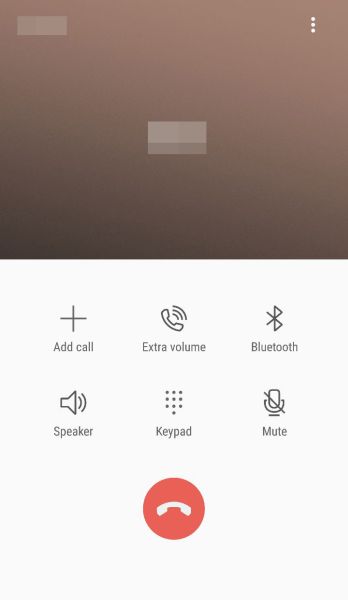
As mentioned before, spyware is often used to eavesdrop on your phone calls and record them. If you hear strange noises on your calls, those calls could be tapped and you’re being listened to by a third party.
How To Find Hidden Spy Apps On Android
If you suspect that you have a spyware app on your Android, there are a few ways you can find it.
Check For Any Strange Apps
Any app that’s installed on your phone should be an app that you’re aware of and downloaded yourself. If you’ve got an app on your phone that you’re unfamiliar with, it could be a malicious app.
Here’s how to check for installed apps on your Android device:
- Open the Settings app and tap Apps.
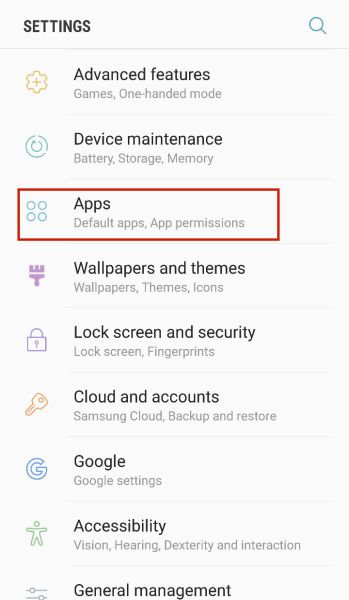
- Here, scroll down the list of installed apps on your phone. Take note of any new or other suspicious apps that may be on your device.
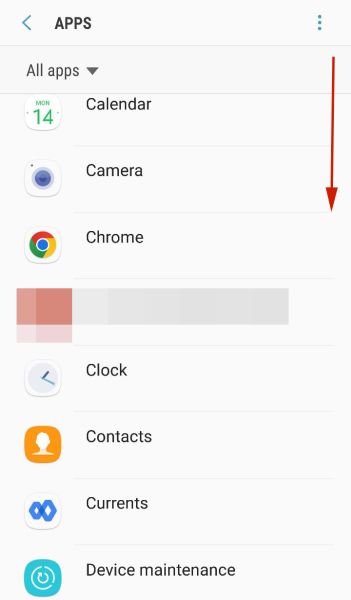
Use Play Protect
Google Play Protect is Android’s built-in malware protection. It’s to Android what Microsoft Defender is to Windows computers. It can be used to perform an antivirus scan to find any potentially harmful apps on your Android device.
Here’s how to scan your Android with Play Protect:
- Open the Google Play Store app and tap on your profile icon.
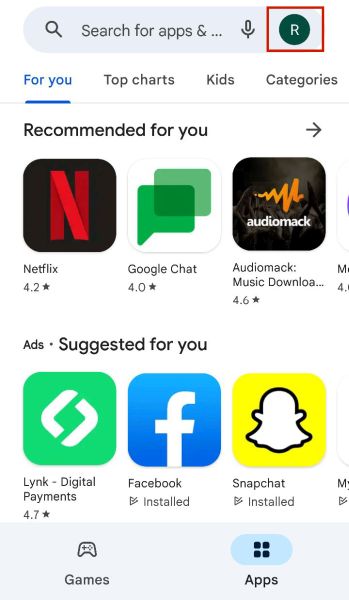
- In the popup menu, tap Play Protect.
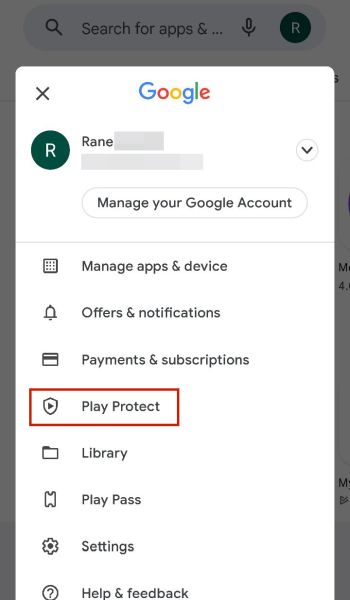
- Play Protect does automatic scans but you can also do your own. Tap scan to begin scanning your Android for any spyware or other potentially dangerous apps.
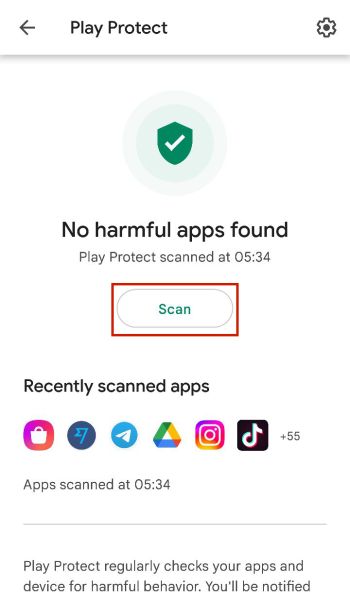
For additional protection, check out our list of the best anti-spyware apps for Android.
Check Device Administrators
Device administrators are apps with nearly total access to your phone’s data. These apps have permissions that others don’t. You can check to make sure that there are no suspicious apps with device admin access,
Here’s how to view the device admin apps on your Android:
- Open Settings and tap Lock Screen and Security.
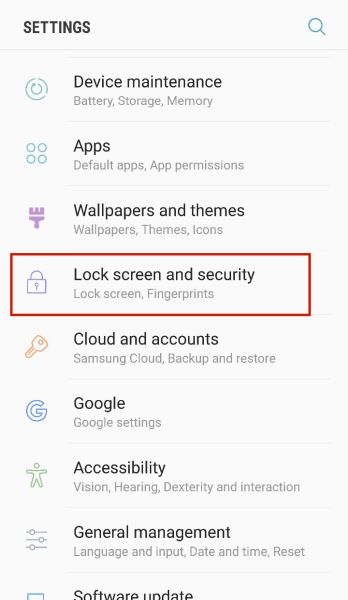
- Scroll down and tap Other security settings.
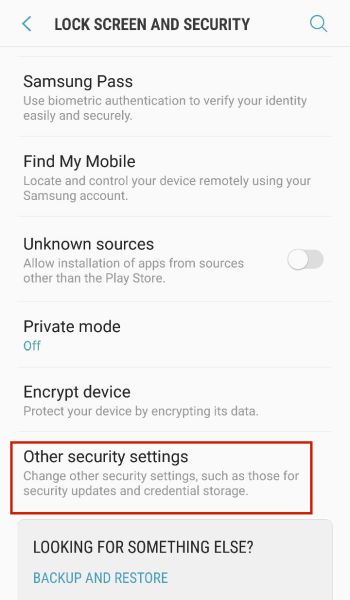
- Next, tap Device administrators to view the device admin apps.
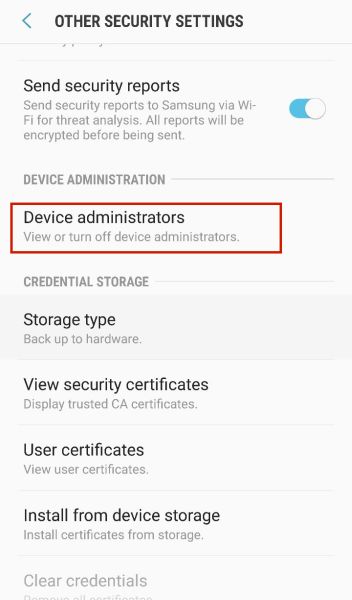
- On this page, you should only see apps that you know such as Find My Device or Screen Lock Service in my case. If you notice any third-party apps, revoke their device administrator permissions and uninstall them immediately.
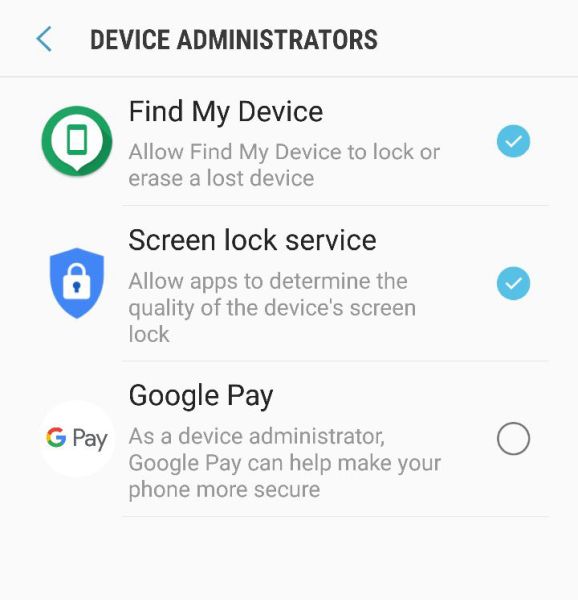
Check Unknown App Installations
Android protects itself through a number of default settings. One of the ways it does this is by only allowing for app downloads from the Google Play Store.
While you can install apps from other sources, you need to authorize the installation of unverified or unknown apps.
If you aren’t sure if this setting has been activated without your knowledge, you can check:
- Open the settings app and tap Lock Screen & Security.
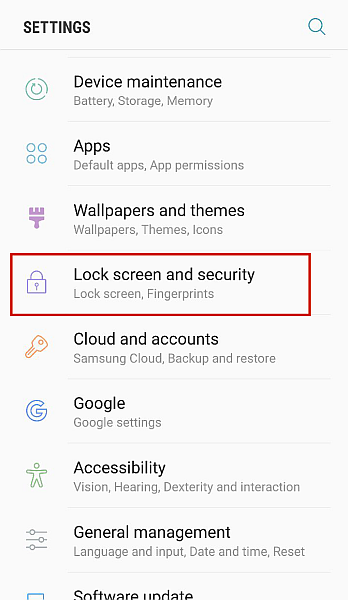
- Ensure that Unknown Sources is toggled off. If it is toggled on without your knowledge then there’s a chance that someone has installed one or more unknown apps on your device.
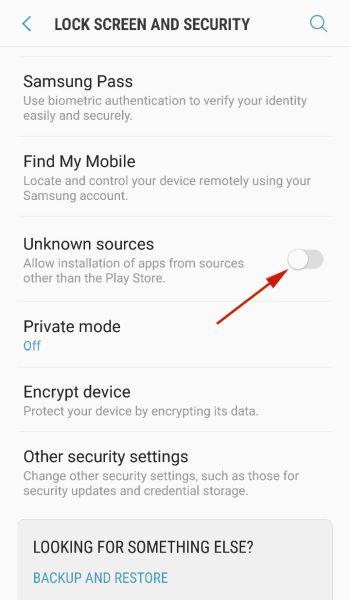
Look For Strange Downloads
As mentioned before, spyware apps are installed from unknown sources and not from the Google Play Store. These apps have to be downloaded from the browser as an installation file (also known as apk files).
You can also find out if any spy app has been installed on your device by checking your downloads folder for the installation file.
Here’s how to do it:
- Open the Files or My Files app on your Android.
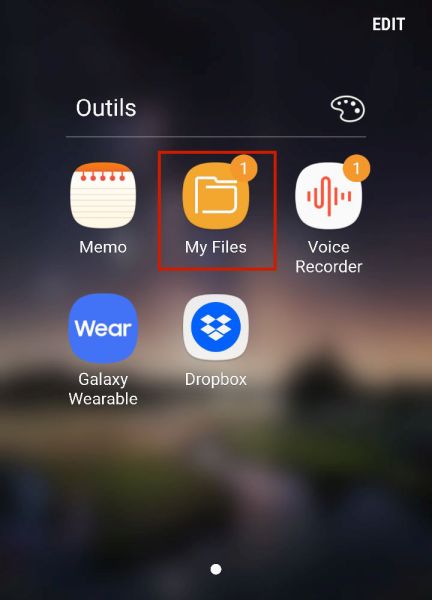
- When an apk file is downloaded, it goes directly to your downloads. However, some Android phones allow you to view only the apk files on your phone. If you have this option like I do. Tap Installation files to view all of the downloaded apk files on your phone.
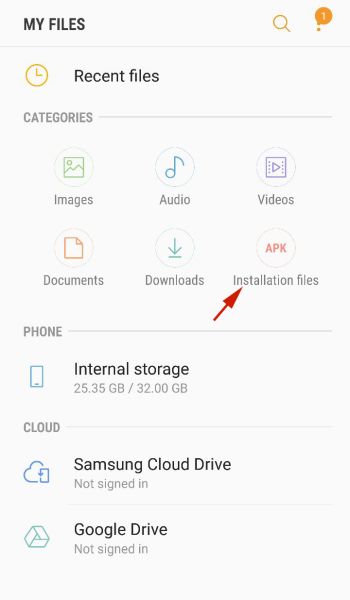
- As you can see below, I have no apk files on my phone. If you have any, that’s fine, just make sure they’re apk files you knowingly downloaded.
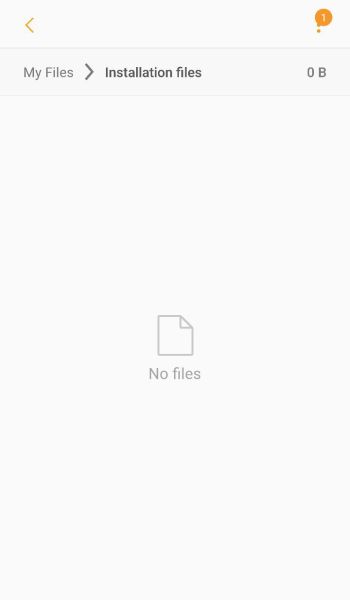
How To Remove Spyware From Your Android
If you’ve unfortunately found hidden spy software on your mobile device and tried to uninstall it to no avail, don’t sweat. Some spyware programs are easy to remove once you find them. Others can be a bit tricky, but they’re all removable in the end.
Update Your System Software
When you update your phone, the new update can patch any vulnerabilities in your system that the spy app may be using. In addition to this, the update can remove the authorization that the spy software has on your phone, limiting its access and the information it can gather.
For a video demonstration, here’s how to update your Android system software:
Do A Factory Reset
A surefire way to get rid of a hidden spy app on your Android device is to factory reset it. A factory reset is considered a last resort because it completely wipes your phone, removing all apps, settings, and data.
Spyware often hides as system apps on Android, you can see an example of that from our WebWatcher removal guide. Noting the difference in system apps before and after a factory reset will confirm any suspicions you may have of spy apps.
Before you factory reset your mobile device, it’s advised that you back up all of your data so you can restore it later. Once, you’re finished, here’s how to factory reset your Android device:
- Open Settings and scroll to near the bottom of the page and tap About Device/System depending on your Android device.
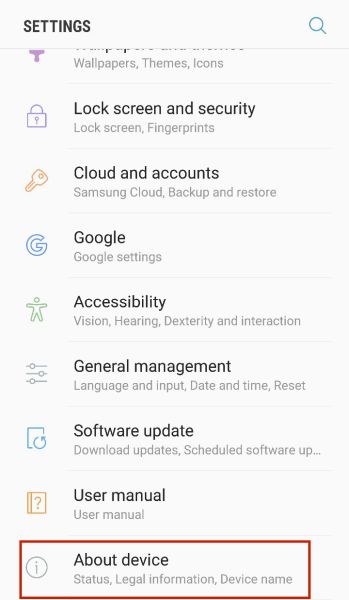
- Next, tap Reset to begin the process.
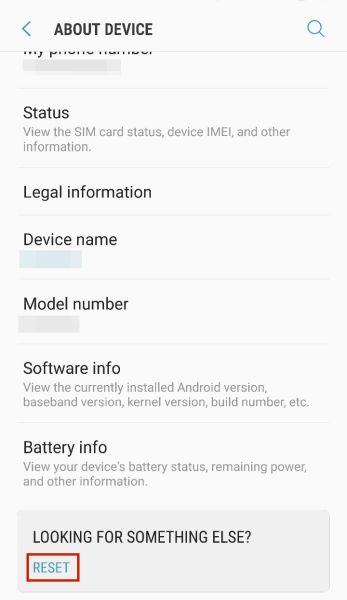
- Tap Factory data reset to completely wipe your phone and return it to its default state.
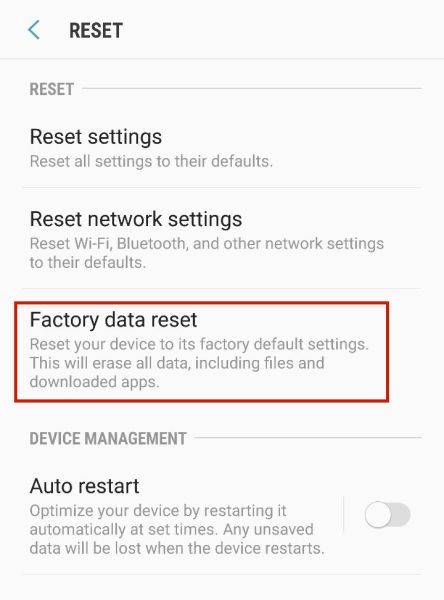
- Afterward, you’ll see a list of all the data on your phone. Scroll to the bottom and tap Reset Device then enter your device pin to factory reset it.
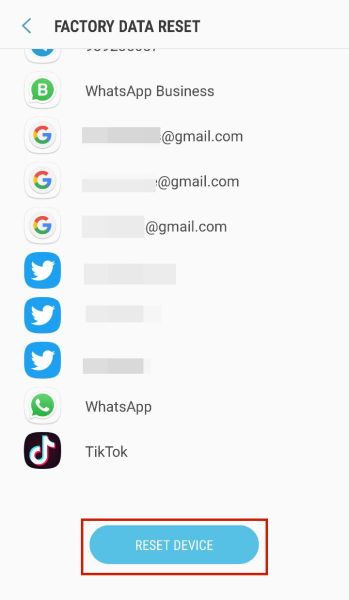
Here’s a video demonstration showing you how to factory reset an Android phone:
FAQs
What system apps are spyware on Android?
Spyware apps often disguise themselves as system apps on Android, which is why removing spyware can sometimes be tricky. You can find hidden spyware by looking for these system apps such as One-Tap Lockscreen or Update Service. Knowing which system apps are fake makes spyware removal much easier.
In what way can you tell that your phone has an installed stalking app?
There are several ways you can tell that your phone has a stalking app installed. While your phone will look and function virtually the same, a few things may be different. Your battery will drain faster without any difference in use and you’ll also see an increase in data usage.
A hard reset will remove all hidden spyware on your Android smartphone. This is because a hard/factory reset will wipe your phone clean of all settings, apps, and data, including any suspicious apps such as spyware. it’s important that you back up your personal data before doing it.
Remove Hidden Spy Apps – Wrapping Up
What’d you think of this article?
Spyware can be used for good, such as when parents install it on their children’s phones to monitor their online activity. Many parents use spyware such as MMGuardian and others to help keep their kids safe.
Unfortunately, spy software can be used for bad, as well as good. Knowing how to detect if your phone has been compromised by spy software and how to remove it is important for your safety.
Even if you only suspect that your phone has spyware installed, you can use the steps above such as updating your Android OS or even factory resetting your phone to ensure spyware removal.
Always remember, it’s to better be safe than sorry.
If you have any questions, don’t hesitate to leave them in the comments below. Share this with your friends, family, followers, or anyone who has to deal with spyware on their phone or other Android devices.