You can use WhatsApp without a SIM card in your phone. Your phone number is primarily used to verify WhatsApp, so it doesn’t have to be in the phone you’re using. This means you can use a landline number, a number from another phone, or a VoIP number.
Have you wondered how you can use WhatsApp without a SIM? The truth is that you don’t need a SIM card in your phone to use WhatsApp. You just need a phone number.
In this article, I’m going to show you 4 different ways you can use WhatsApp without a SIM card. I’ve tested all of the methods listed below, however, I find that the first and third methods work the best for me.
WhatsApp Without Sim – How To
WhatsApp is the most popular messaging app with over 2 billion monthly active users.
Your WhatsApp is tied to the number you used to create it. However, that number doesn’t have to be from a SIM card.
In this article, I’ll show you how to use the following methods to use WhatsApp:
- Another phone number
- A landline number
- The TextNow app
- Google Voice
For these methods, I’ll be using an Android phone. However, they can be easily replicated on iOS devices after downloading WhatsApp from the iTunes app store or Windows app store.
Using Another Phone Number For WhatsApp
One of the easiest ways to create a WhatsApp account without SIM in the phone you’re using is to use the number from another phone.
This means you can create a WhatsApp account on a new phone or tablet without a SIM.
Here’s how to do it:
- Download and install WhatsApp from the Google Play Store.
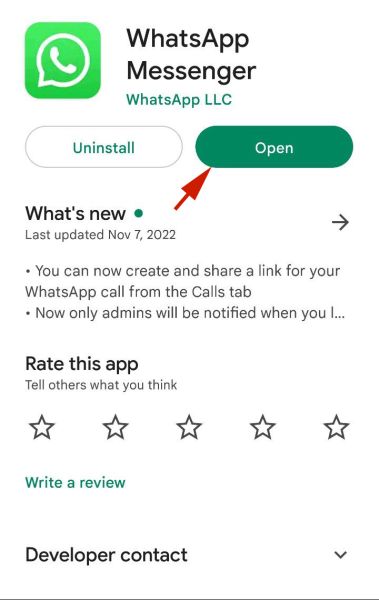
- Open WhatsApp and tap Agree and Continue to begin the setup process.
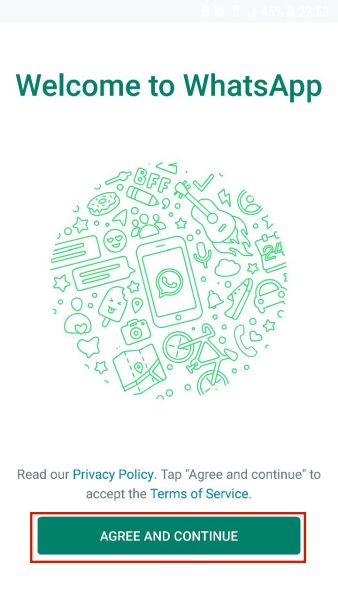
- WhatsApp will ask you for your number to verify your account. Enter the number for your other phone.
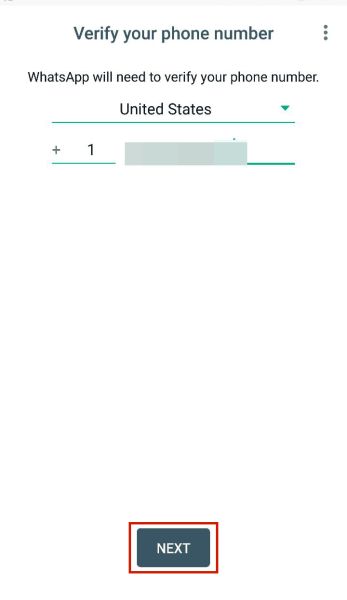
- Next, you’ll see a popup asking you to confirm the number you’ve entered. Double-check the phone number then tap OK to confirm.
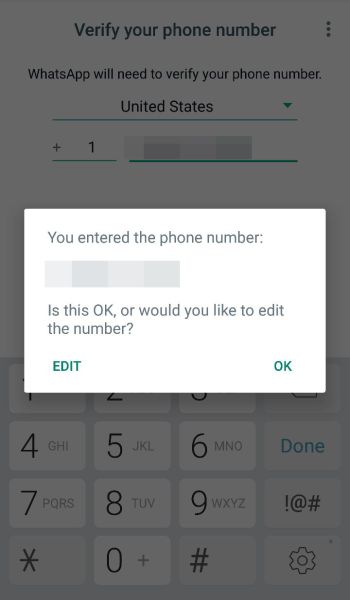
- You need a verification code to verify WhatsApp. Usually, you receive it via text and WhatsApp verifies itself. However, since the code is going to another phone, view the code there and enter it into WhatsApp.
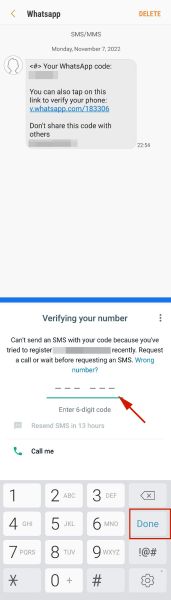
- If you have a backup attached to the account, tap Next, and Restore to restore it and get back your WhatsApp messages.
However, if you’re creating a new WhatsApp account, you can bypass this step.
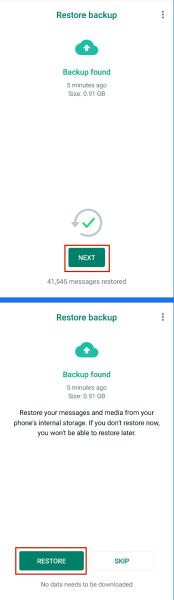
- Tap Allow when WhatsApp asks for permission to access your contacts and media.
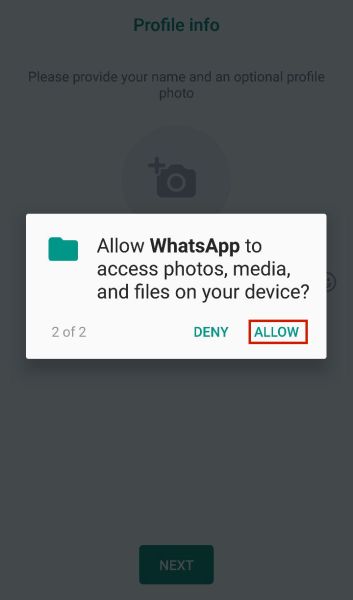
- Choose your WhatsApp username and profile picture, then tap Next when you’re finished.
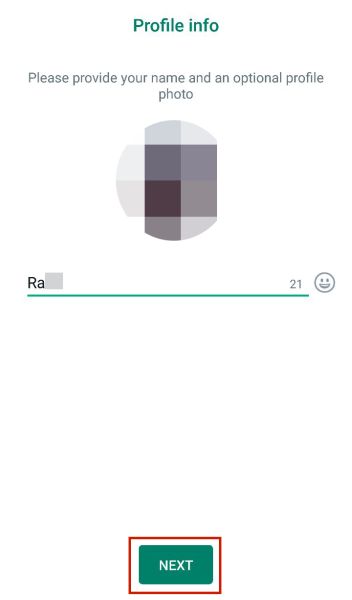
- You’ve successfully used WhatsApp with the number from another phone.
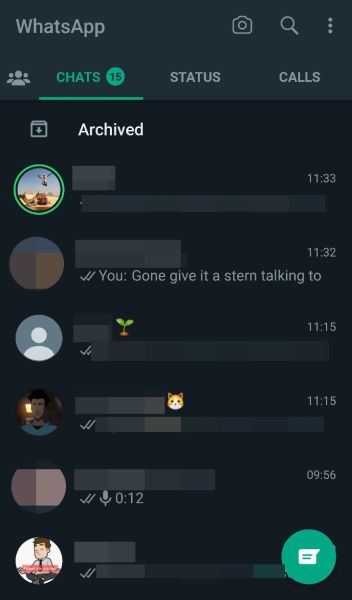
Using A Landline Phone Number
You can verify WhatsApp without a mobile phone number. In this case, you can use a landline to receive an automated call from WhatsApp to verify your account.
Here’s how to use an existing landline number for WhatsApp:
- Follow steps 1 and 2 from the previous section.
- When WhatsApp asks for your number, enter your landline number.
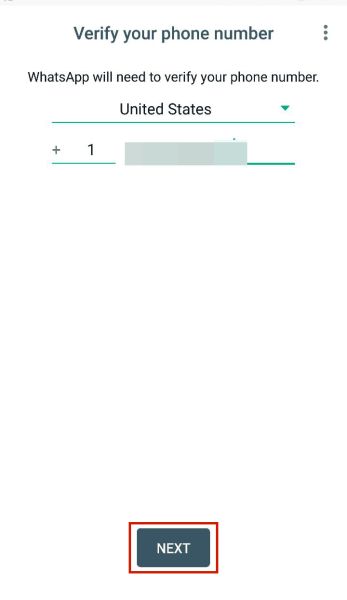
- Next, tap OK in the popup to confirm your landline number.
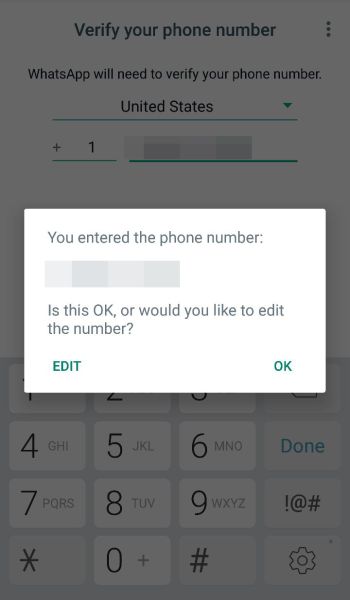
- WhatsApp will try SMS verification first. When that fails, tap Call Me to receive an automated call from WhatsApp to your landline phone number for the verification code.
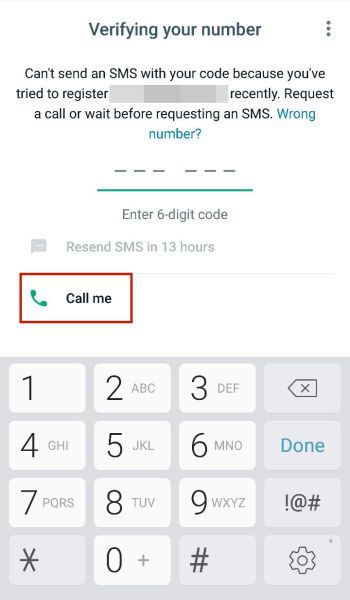
- Enter the code and then tap Done to complete the verification process.
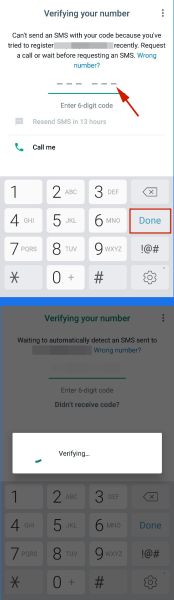
- Next, follow steps 6 – 9 from the previous section to complete the setup process.
Using The TextNow App
TextNow offers free texting and free calling in the US with its ad-supported platform.
It also offers paid plans such as the option to Lock In a Number for $4.99 per month. This plan is also required to receive SMS verification for WhatsApp.
So for this method, I’ll be using the call from WhatsApp for verification.
Here’s how to use a TextNow number for WhatsApp:
- Download and install the TextNow app from the Google Play Store.
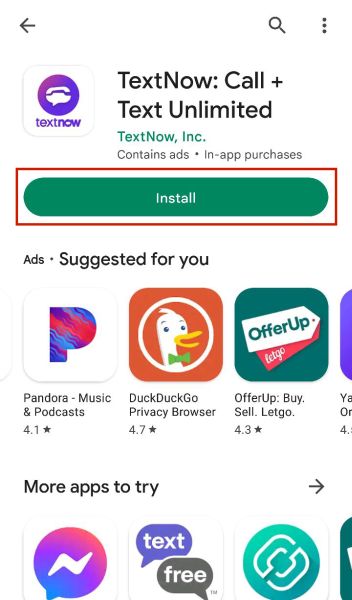
- Afterward, create an account. You can use an existing email account on your phone for a quick login.
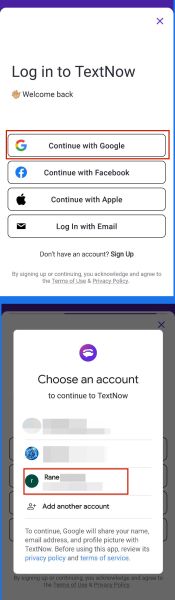
- Tap Set Up to begin creating a second number.
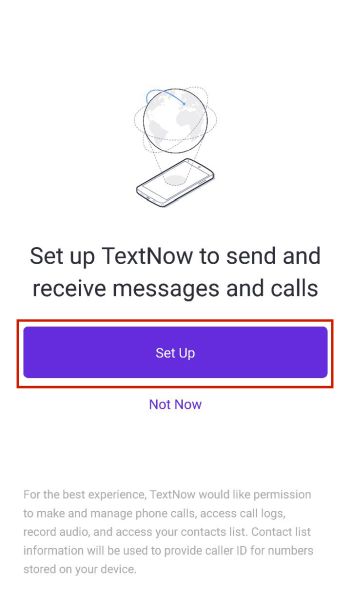
- TextNow will ask for permission to make calls, record audio, and access your contacts. Tap Allow for all of them.
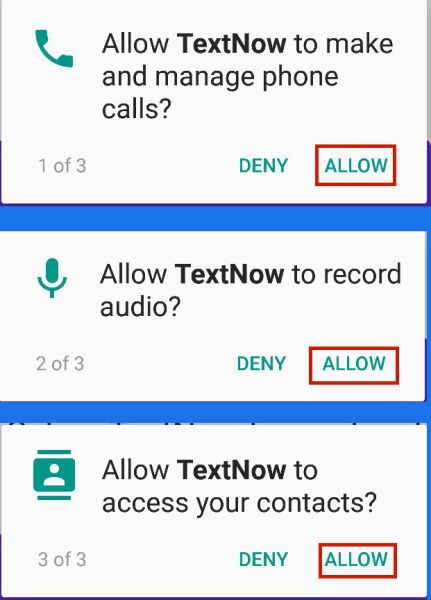
- Next, you’ll need to choose an area code for your new number. You can either enter one manually or use your phone’s location to pick up your area code.
To do the latter, tap Use My Location and allow TextNow access to your phone’s location.
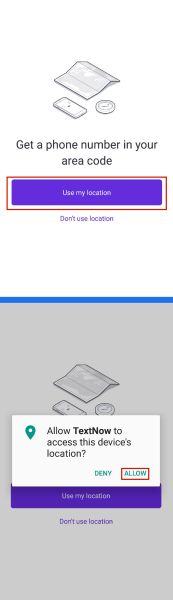
- TextNow will automatically scan and give you a list of numbers to choose from. Select the number you want to use and then tap Continue.
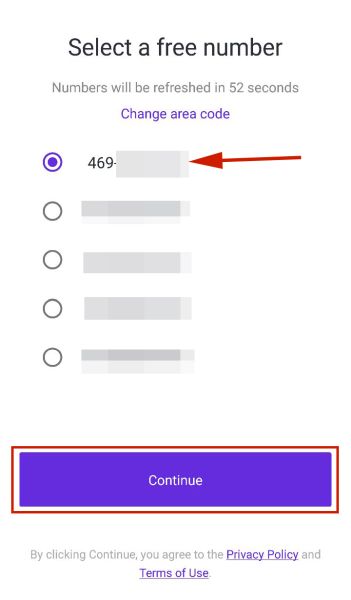
- On the next screen, tap the three horizontal lines in the top left of the screen.
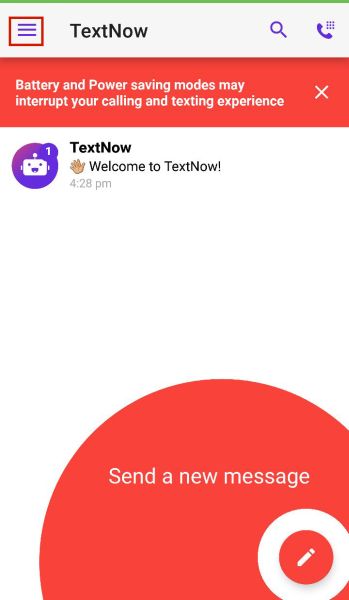
- There, you’ll see your TextNow phone number at the top. This is the phone number you’ll use for WhatsApp.
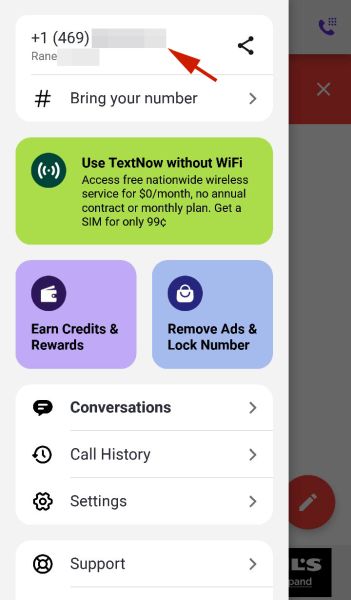
- Follow steps 1 – 6 from the previous section to use WhatsApp with your TextNow phone number.
Using Google Voice for WhatsApp
Voice Over Internet Protocol (VoIP) allows you to make voice calls using an internet connection rather than a regular phone line.
Google Voice is an example of VoIP. It gives you a second phone number for your Google account. This number can also be used for WhatsApp without a SIM card.
Here’s how to do it:
- Download and install Google Voice on your Android phone.
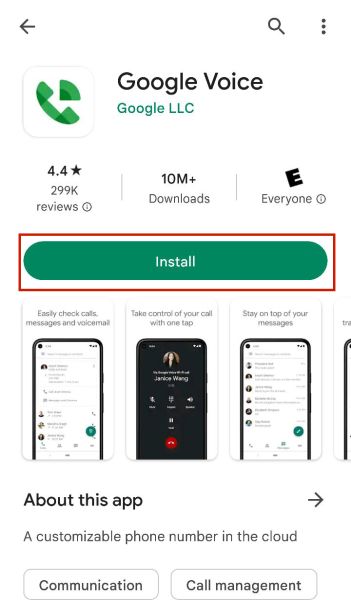
- Tap Continue as X to sign into Voice using your Google account.
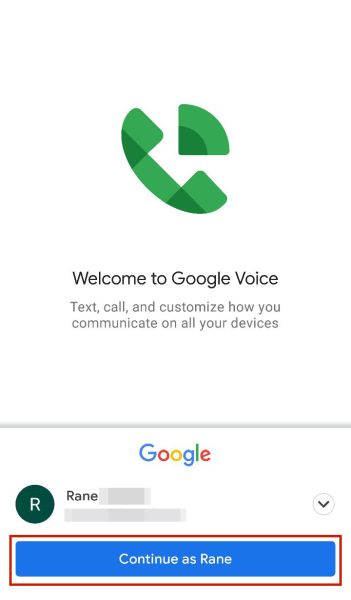
- Tap Continue to accept the terms of service for Google Voice.
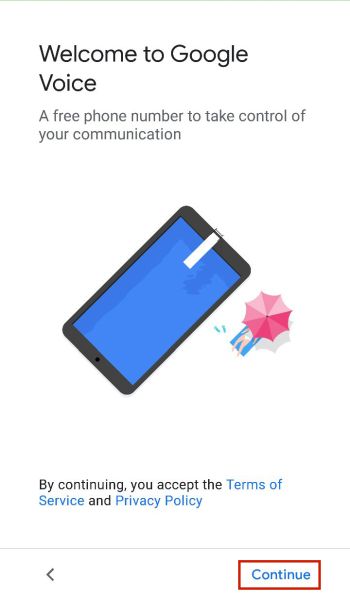
- Tap Search at the bottom of the screen to begin searching for a number.
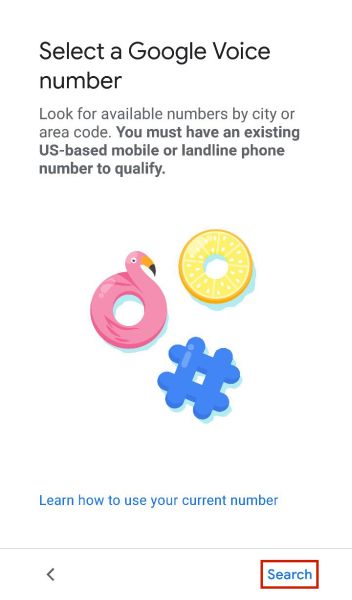
- Google Voice will recommend cities based on your location. Select your city to move to the next step.
For example, it recommended three Minnesota cities for me and I chose Wabasha.
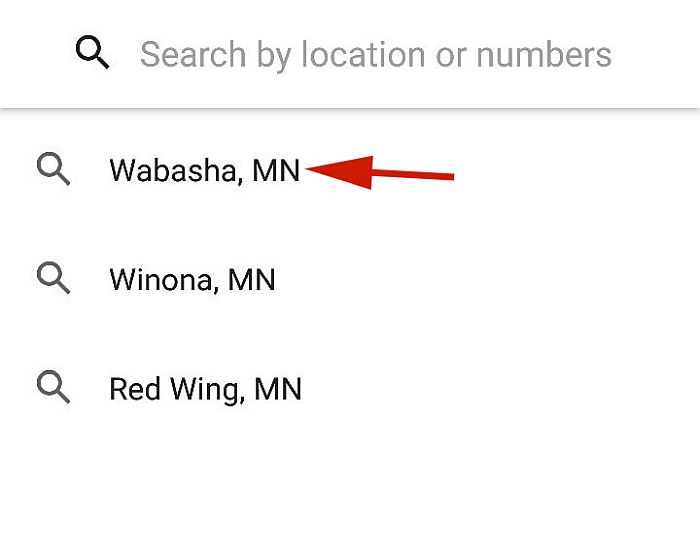
- Next, tap Select to choose a number from the list of numbers Voice has presented to you.
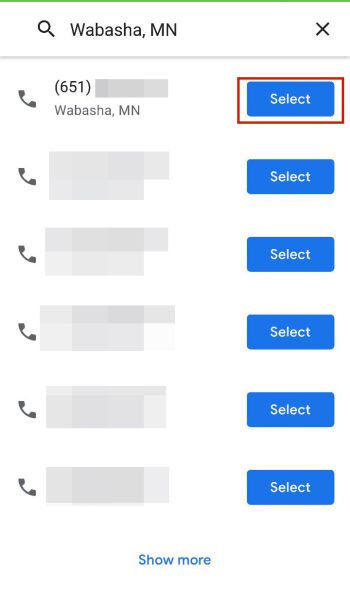
- Tap Accept number to confirm your choice.
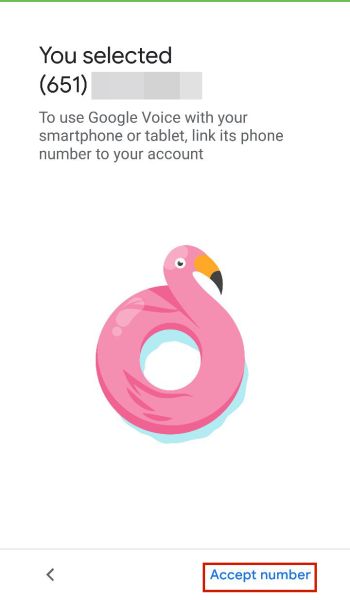
- Tap Next to begin linking your Google Voice number to your phone number.
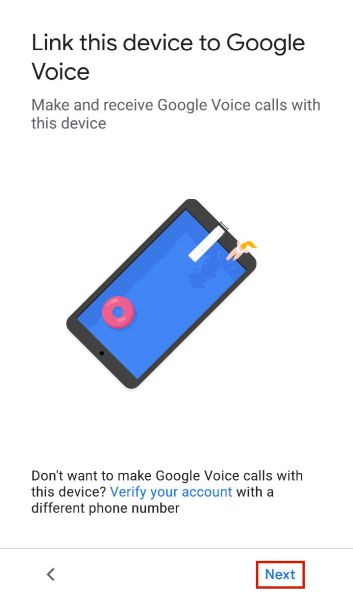
- Tap Allow on the popup to grant Voice permission to manage and make calls.
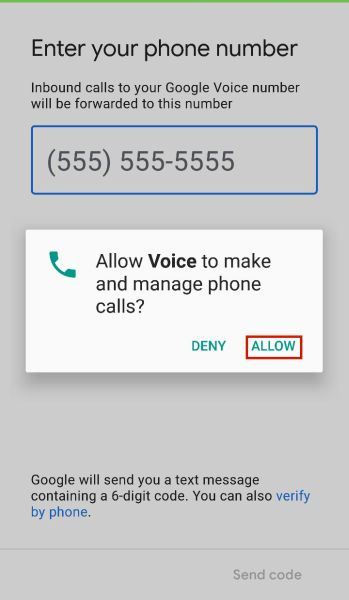
- Lastly, enter your phone number for a verification code. Then enter this code to link your phone number and your Google Voice number.
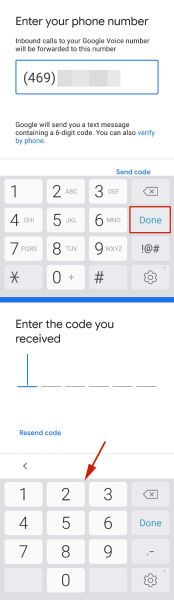
- Now that you’ve finished setting up your Google Voice number, you use it for WhatsApp. Follow steps 1 – 6 from the second section to do it.
Here’s a video showing you how to get a Google Voice phone number:
FAQs
Can you use WhatsApp without SIM?
You can use WhatsApp without SIM. The best way to do this is by using another device’s phone number to create your WhatsApp account. Other ways you can do this are with a landline number, a number from a VoIP, or a number from a text app such as TextNow.
Will WhatsApp work if SIM is deactivated?
WhatsApp will work if SIM is deactivated. This is because WhatsApp doesn’t require a SIM card to function, only a number to verify the account. You can also now easily transfer WhatsApp messages to a new number when you change your phone number.
Can I get WhatsApp OTP on email?
You cannot get WhatsApp OTP via email. The verification code that WhatsApp sends is used to confirm that you own the phone number used for WhatsApp. That’s why you have to get a text or phone call for your verification code so you can use WhatsApp with that number.
WhatsApp Without SIM – Wrapping Up
What’d you think of this article?
The beauty of WhatsApp is that you no longer need a SIM card to verify WhatsApp. As I’ve demonstrated, there are 4 ways you can use WhatsApp without a SIM card or paying any extra money.
I’ve used another phone number, and a TextNow number to use WhatsApp without a SIM. These options make it easier to verify WhatsApp without a SIM card which can come in handy.
Another great messaging platform you can use without a SIM card or phone number is Telegram.
Be sure to leave any questions you have in the comments below. Don’t forget to share this article with your friends, family, and followers.

Can I activate WhatsApp by keeping sim in other cell phone