You can easily delete images from Google Chat by long pressing the picture and selecting “Delete” from the options. Earlier, you had to delete the photo from the Google Album Archive. But now you can delete pictures from Google Chat itself.
Have you ever accidentally shared an image on Google Chat and wanted to delete it? There can be many reasons why someone would want to delete photos from Google Chat.
For instance, my friend’s teenage daughter frequently makes new friends on Google Chat. Unaware of the possibility of identity theft, she shares her images with her new friends. So my friend uses mSpy to keep track of her messages and delete any photos she shares with her new friends.
Regardless of the reason, if you are looking for steps to delete photos from Google Chat, this is where your search ends.
First, you can watch our video to see how to delete photos or an entire album from Album Archive:
If you want to know more, read the rest of the post!
Contents
Things To Do Before Deleting Google Chat Photos
Before getting into the steps to delete photo, here are some preparation steps you should follow:
- If you intend to delete pictures only from the conversation and not your phone, you should make a backup in Google Photos.
- Ensure you have a stable internet connection.
How To Delete Photos From Google Hangouts Or Google Chat
Google Chat, previously known as Google Hangouts, is one of the most renowned chatting apps in the market.
As mentioned on Google’s blog, Google launched Google Chat in October 2020. Before that, it was Google Hangouts. But whether it was Google Hangouts or Google Chat, there was previously never a straightforward way to delete photo from conversations.
Instead, users had to go to Google Album Archive and delete album or photos from there. Album Archive was Google’s media repository that stored content shared with Google products like Hangouts.
But as stated by CNET, a media website that shares information and insights around technology, Google shut down Album Archive in July 19, 2023. The Google Album Archive website shows how you can now delete album and images or manage your media using Google Photos. But what about Hangouts? How do you delete Hangouts photos now?

After Google shut down its Album Archive service, it introduced a new way to delete pictures from Google Chat conversations. And actually, I prefer this new way because it makes the entire process quick and hassle-free and allows you to delete photos from Google Hangouts within a few seconds.
Below are the steps to delete Google Hangouts photos in different scenarios.
Steps To Delete Photos From Google Chat On Smartphones
The steps to delete Google Hangout photos are similar for both iPhone and Android smartphone devices. I am adding screenshots from my Apple and Android devices side-by-side to demonstrate the steps. Images on the left are from an iPhone, and those on the right are from my Android smartphone.
This image deleting process will take you about 1 minute
Here’s what you need to do to delete Google photos from Google Chat.
- Open Google Hangouts or Google Chat.
- Select the conversation from which you want to delete the photo.
- Tap and hold the image you want to delete to bring up the settings option.
- Select “Delete.”
- Tap the “Delete” button when asked for confirmation.
The image will disappear from the conversation once you confirm that you want to delete it and, in its place, a message will pop up stating, “Message deleted by its author.”

How To Delete Photos From Google Chat On A Desktop Computer
You can also delete photos from Google Chat on a desktop computer via any browser. Here are the steps to do it.
- Open https://chat.google.com/ in your preferred browser.

- Select a Hangouts chat from where you want to delete photo.
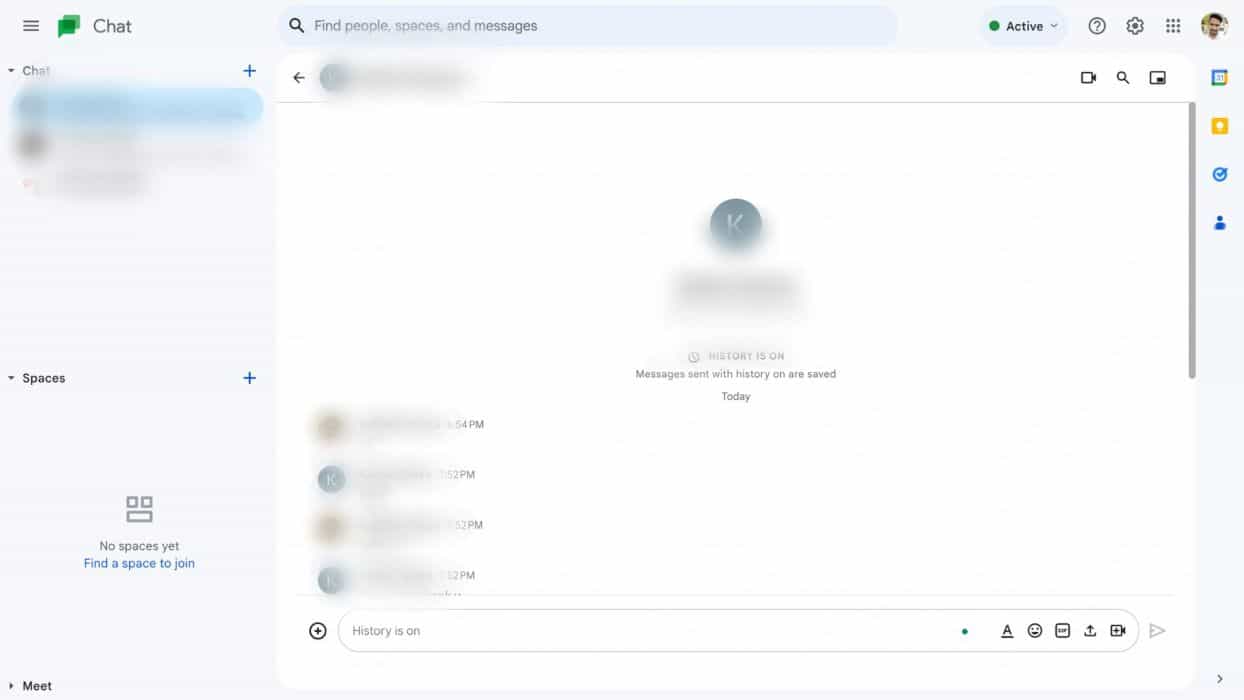
- Hover over the image for the additional settings option and click on the three vertical dots.

- Select the “Delete” option.
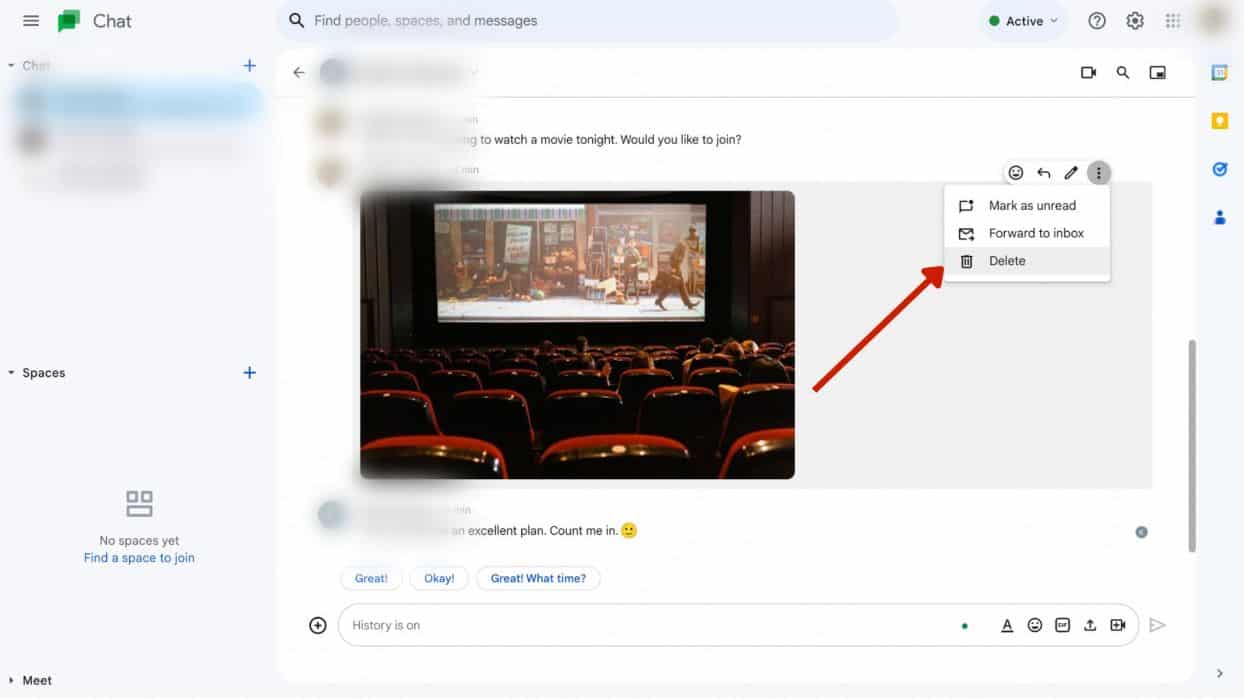
- Confirm by tapping on “Delete.”

FAQs
Where Are Google Chat Photos Stored?
Google Chat photos are stored in Google Photos. However, this is true only if you have synced your Google Chat app with Google Photos. The images used to be stored in Google Album Archive, but this feature is not available anymore.
Where Is The Delete Button On Google Chat?
The delete button on Google Chat is in the “more” option or the three vertical dots beside each message on the desktop. Hover over the message, and you will see it. You must tap and hold the message on a smartphone to get the delete option.
Wrapping Up
The new update I mention above has made deleting Hangouts photos very seamless. All you need to do is select the image and tap the delete option.
I hope you enjoyed reading this article. Seeing my friend’s daughter sharing photos on Google Chat with her random social media friends, I felt it was important to share this information so that parents looking to protect their children can do so.
If you have any questions about how to delete photos from Google Hangouts, please write them in the comments. I will get back to you with the answers as soon as possible. Also, don’t forget to share this article with your friends.
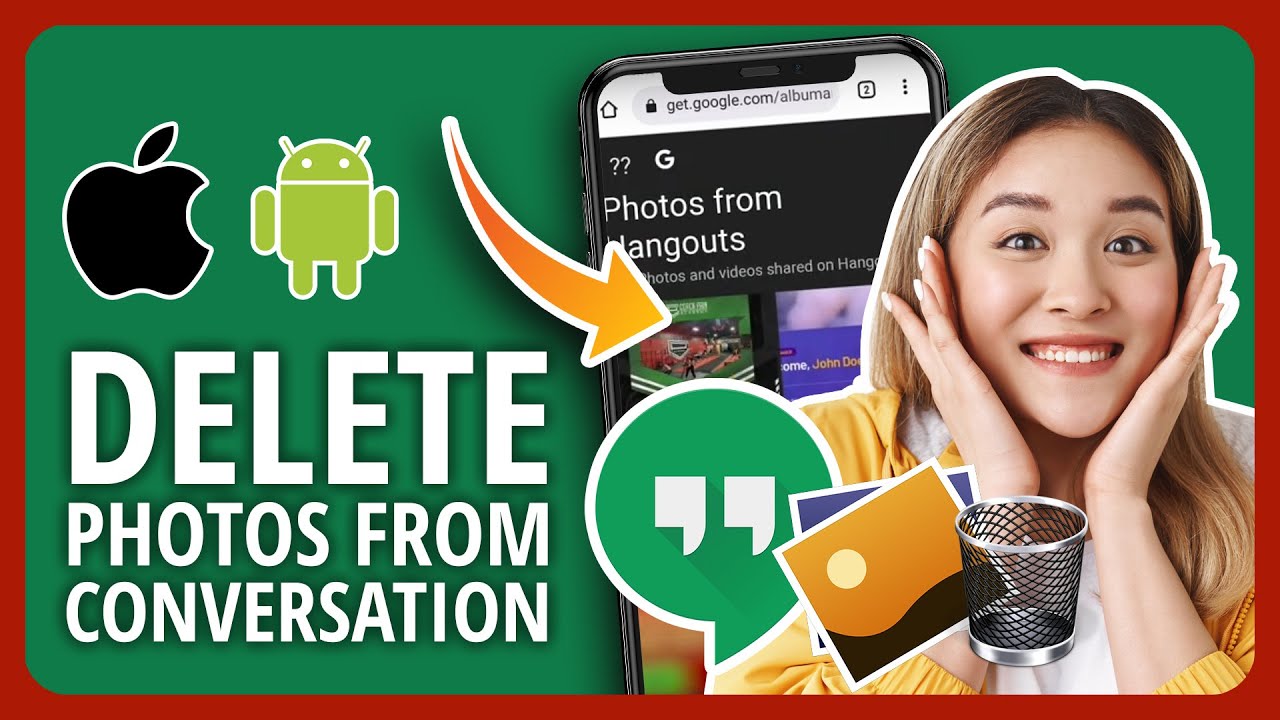
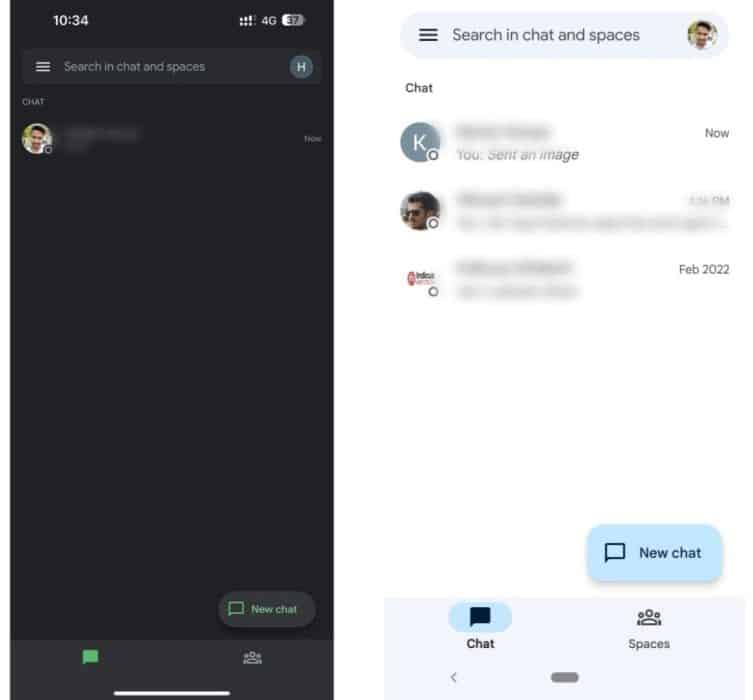


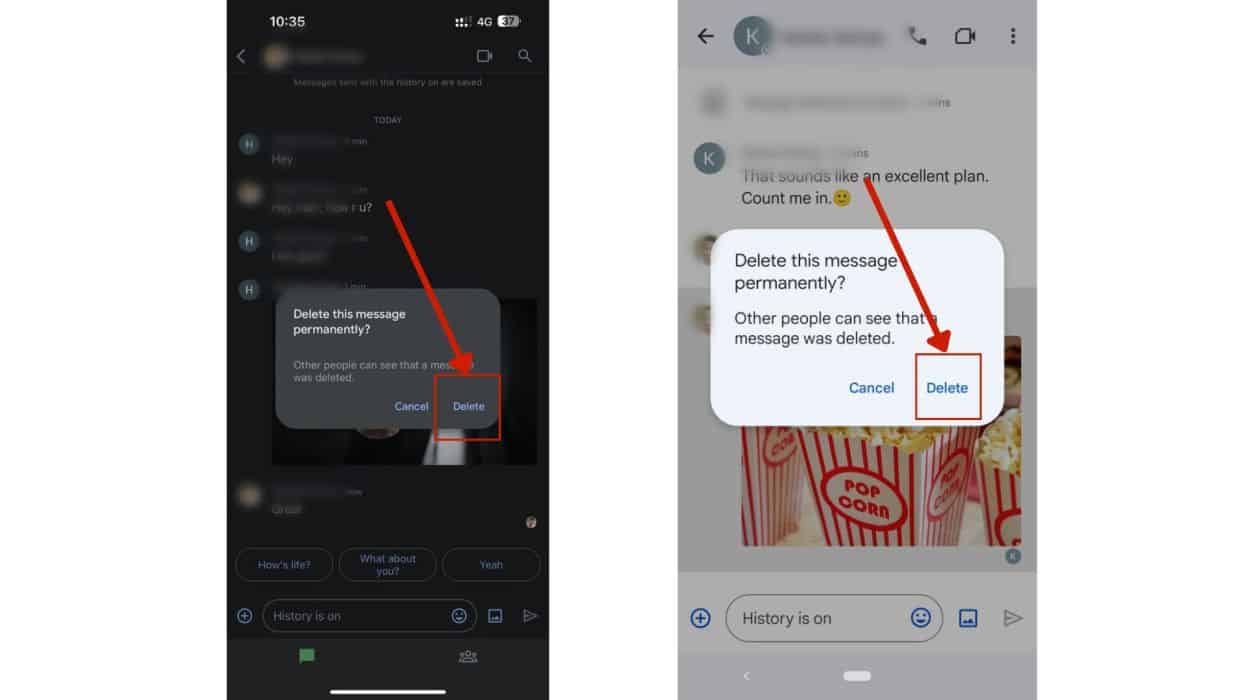
The tab title says “in 2021” but this was last updated in the middle of 2020. Something with Hangouts seems to have changed since then so it’s misleading. No recent pics (~3 months?) shared via Hangouts appear in my Google Album Archive.