This article is sponsored by TunesKit. We received a premium license of TunesKit iOS system Recovery software so that we could try it out and share our honest review. Even though sponsored, the complete content and opinions are sole views of the author based on their experience with the app.
Apple designs its products in a way that sets a benchmark that’s almost impossible for its competitors to cope with.
And that’s the reason why Apple leads the technology market and has millions of trusted buyers.
But even such an exemplary brand can’t be perfect. Technological issues are something that even a device with the simplest mechanism can face.
Almost every Apple user would have gone through the hard times, facing issues with their device. And we panic a lot in that situation. But the solution to your problem is easier than you think.
When you have the TunesKit iOS System Recovery For Mac under your sleeves, issues with Apple are peanuts to solve.
Contents
TunesKit iOS System Recovery For Mac Review
System Requirements
The requirements to use this software are quite basic and almost all the devices pass the system requirements test.
Your device should be iOS 7 or any other device up to iOS 13. When it comes to the processor, it should be at least 1GHz or above and the minimum RAM required is 512MB. Your device should also have a free space of at least 200 MB and the iTunes version 11.2 or above.
Supported Devices
This iPhone system repair tool is easy to go with almost all the iPhone devices be it the old iPhone 4 or the latest iPhone 11 Max Pro.
iPhone is not the only device this software repairs. iPads are also its way to go. Each and every model of iPad Air, Pro, and iPad mini, is fixable with this tool.
Similar is the case when we talk about an iPod touch. Your iPod touch 2, iPod touch 3, and all the later devices can be repaired as well.
Similarly, you can fix your Apple TV; it supports 3rd Generation, Apple TV 2nd Generation, and Apple TV HD as well.
Fixable Issues
There are countless problems that you can face while using your iOS or tvOS device. Fortunately, solutions to most of them are right here with TunesKit iOS System Recovery For Mac.
These issues include the time when the device hangs in recovery mode and DFU mode, or headphone mode. Other issues include the White Apple logo screen, black screen, and white screen. Also fix the problem with blue screen, red screen, frozen screen, boot loop screen, disabled screen, iOS update failure, iPhone activation error, and restore error.
These were the common issues that people face while using their iOS devices. But what if the matter is serious? What if your iPhone gets bricked, locked, hangs on iTunes, or you face a connection error? Even in these hard times, the software will help you out.
How Does TunesKit Work?
Solving Issues Using The Standard Mode
The common issues that we discussed above can be resolved with the Standard mode. And the best thing about this mode is that there’s no risk of any kind of data loss while repairing the device.
1. First, you need to open the software and connect the device you want to repair.
2. The device will automatically get detected within a few minutes. Click on the Start button after that and select Standard mode as your repairing option. Finally, click on Next.
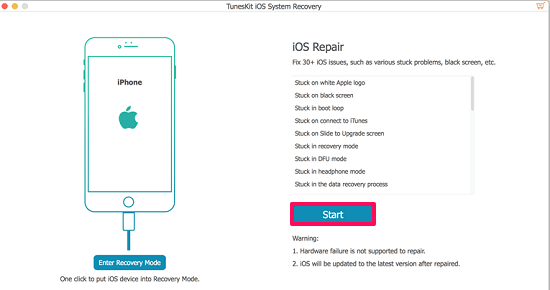
3. On the next page, you have to manually put your device in DFU mode or you can say recovery mode. Make sure your device doesn’t go out of battery while in the recovery process. Choose the Standard mode and finally, click on Next.
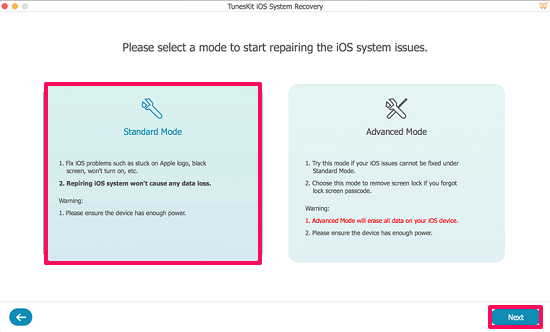
4. Make sure all the device info is correct because the software is going to Download the firmware package on your device. If by chance the information is wrong, you have to correct it manually afterward.

5. Now that the installation of firmware is complete, click on the Repair button and the repairing process will start.
In a few minutes, the problem will no more exist on your device. And most importantly, everything will be done while having complete access over the data.
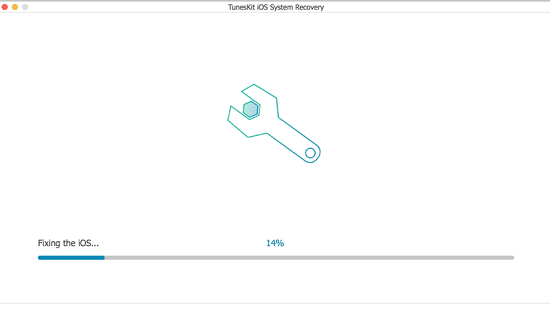
For better understanding, you can also look at the below video demonstrating the same steps mentioned above.
Solving Issues Using The Advanced Mode
We hope it never happens, but what if the issue is serious and the correction cannot be done with standard mode? Well, now is the time when you need to go for the Advanced mode. Unfortunately, all the data in the device will be erased while working with the advanced mode.
1. Launch the software and connect the device to the computer using a USB.
2. Click on the Start button and select Advanced Mode instead of Standard mode this time. Put your device into DFU mode and click on Next.

3. It’s time to Download the iOS firmware package now. As you did for the standard mode, check the device info model before downloading, else you have to do that manually.

4. After the downloading is done, click on the Repair button to start repairing your device.
In a few minutes your iOS device, be it iPhone, Apple TV, iPod, iPad will restore to normal.

But you need to make sure that while the repair is in the process the connection between the Apple device and computer doesn’t go off.
Pricing
Pricing is a crucial part of deciding whether you want to go for the product or just pass.
But you’ll be happy to know that the TunesKit iOS System Recovery For Mac software asks for a genuine price of $39.95. Spending this much will let you solve almost all the issues that you face while using your Apple devices.
If you’re looking for a free iOS system recovery software then this software is not your way to go. That’s because, even though the app gives you a free trial, it won’t let you fix your issue.

Also read: How to Repair JPG Files on Mac
Conclusion
It doesn’t matter that the issue we are facing with our device is big or small, the thing is that these issues are a frustration for you as an iPhone user.
So this makes it necessary for us to get rid of them as soon as possible.
We hope that this TunesKit iOS System Recovery For Mac review helped you understand the working of the software and solve the problem related to Apple devices. It’s reliable software comparable to the other similar solutions available on the market.
