To recover deleted text messages on iPhone without using a computer, you need to have iCloud backups enabled. You can either restore an iCloud backup with your texts or check another device of yours that has sync enabled. If these don’t work, you can also use third-party apps like PhoneRescue.
It’s pretty frustrating for me when I accidentally delete important iPhone text messages. But does that mean that I should give up hope of recovering deleted messages? I don’t and so should you!
In this tutorial, I’ll teach you the 5 ways, including how to recover deleted text messages on iPhone without a computer and also with a computer. Here’s a quick summary list of the 5 methods used in the article.
- Syncing – Using the iPhone’s built-in feature, users can sync messages across Apple devices via iCloud, but deleted texts may not always be retrievable on newer iOS versions or if overwritten.
- PhoneRescue – Helps recover deleted iPhone messages with or without backup, offering features like sorting through deleted memory and restoring 31 data types, a free demo previews recoverable files.
- mSpy – Primarily a parental control app, enables users to view deleted text messages on iPhone and Android devices, presenting them with date, time, and sender details in a threaded format.
- Tenorshare UltData – Recovers deleted text messages and other data on iPhones, offering direct device, iTunes, and iCloud backup recovery options with subscription purchase.
- iCloud Backup – iPhone’s native service offering free 5GB storage, which automatically or manually backs up data, enabling users to restore their iPhone’s data by replacement, but requires a factory reset or a new device for restoration.
Contents
- 1 The 5 Best Ways To Retrieve Deleted Text Messages On iPhone Without Backup Or Without Computer
- 1.1 Recovering Deleted Text Messages From Other Apple Devices
- 1.2 How To Recover Deleted Text Messages With PhoneRescue For Mac
- 1.3 How To Recover Deleted Text Messages Using mSpy’s SMS Tracking Feature
- 1.4 How To Recover Deleted Text Messages Using Tenorshare UltData
- 1.5 Recover Deleted Text Messages With iCloud Backup
- 2 Comparison Of 5 Ways To Retrieve Deleted Text Messages On iPhone
- 3 FAQs
- 4 How To Recover Deleted Text Messages On iPhone Without Computer
- 5 About The Authors
The 5 Best Ways To Retrieve Deleted Text Messages On iPhone Without Backup Or Without Computer
Can you retrieve deleted messages on iPhone without backup?
Recovering Deleted Text Messages From Other Apple Devices
iPhone has a feature that lets you sync your data across all your Apple devices via your iCloud account.
This is how to look for deleted text messages on iPhone without iCloud.
How To Sync iPhone Messages With Other Devices
If your Apple device is logged in using the same Apple ID and you have Messages in iCloud enabled, all your iMessages can be synced.
For example, if you have an iPhone and a Macbook, you’ll be able to see your messages on both devices just by logging in using your Apple ID and enabling Messages in iCloud.
However, this may not work for newer devices with updated iOS versions due to ever-changing Apple updates.
Sometimes, even if you sync your devices, the deleted messages will still not be there, perhaps because they’ve already been overwritten.
- Open Settings and click on your name at the very top.
- Tap on iCloud.
- Scroll down until you see the Messages option. Tap to toggle it on.
- Lastly, turn off auto iCloud backup to prevent automatic backups.
- You have to do this for other Apple devices that you may have.
How To Recover Deleted Text Messages With Message Syncing Method
By using this method, your deleted data with messages will now be synced to your other devices where you are logged into the same account.
Check to see if your deleted text messages are still on the other device. Unless they’ve been overwritten by new data – this can happen if you have auto iCloud backups on – they should still be there.
How To Recover Deleted Text Messages With PhoneRescue For Mac
Using third-party apps on your computer is your best option if you want to recover deleted messages on your current phone without having to factory reset it.
There are many data recovery software on the market but I like PhoneRescue.
It allows you to restore deleted text messages on your iPhone with or without backup, as long as your device version is supported.
Read our in-depth review right here, or take a look at the short overview of its main features below.
Features
PhoneRescue is created to backup and restore data, including deleted Android and iOS messages, without having to erase or replace the device’s existing data.
Here are some of its best features:
- Message Recovery Without Backup: sort through your phone’s deleted memory and recover deleted text messages that haven’t been overwritten yet.
- Message Recovery Through Backup: retrieve deleted messages if you accidentally erased them, regardless if you’re using iTunes or iCloud backups.
- Retrieve Important Data: recover 31 types of data, such as call logs, videos, photos, documents, and contacts.
Free Demo
PhoneRescue offers a free demo to preview recoverable files. If the deleted messages you want to recover can’t be previewed on the demo version, that means they have already been overwritten and are no longer recoverable.
How To Recover Deleted Text Messages On iPhone With PhoneRescue Without Backup
With the free demo, you can only view recoverable files with it. In order to proceed with the restoration, make sure to subscribe to the paid version first.
There are two methods to recover deleted text messages with PhoneRescue: with backup or without backup. We will focus on the latter.
- Launch the PhoneRescue app on your desktop.
- Connect your iPhone to your computer using a USB cable.
- From the interface, pick ‘Recover from iOS Device.’
- In the next window, pick the file that you want to restore. Just as before, make sure everything’s unchecked except for Messages.
- PhoneRescue will then scan your iOS device for the indicated file type, allowing you to see all recoverable messages.
- Select those that you want to recover and click the recover button.
- Export those messages either to your computer or to your iPhone as TXT files.
How To Recover Deleted Text Messages Using mSpy’s SMS Tracking Feature
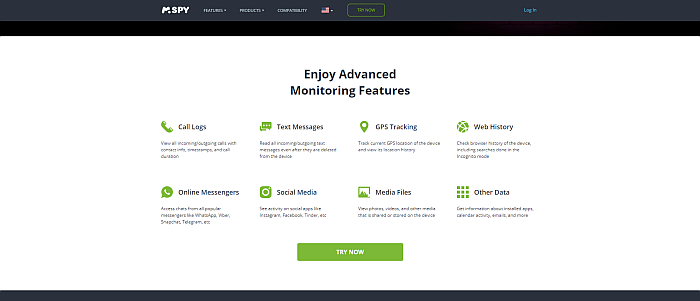
Another app that can help you recover deleted text messages on iPhone and Android is mSpy.
mSpy is a parental control app but you can also use it to view deleted text messages on the target device.
If you have deleted text messages on your iPhone, mSpy will be able to read them, even if your phone is not jailbroken.
In order to view text messages, do this:
- Go to the mSpy dashboard on your web browser from your phone; no need to use your computer!
- In the Dashboard, click the Text Messages button on the left sidebar.
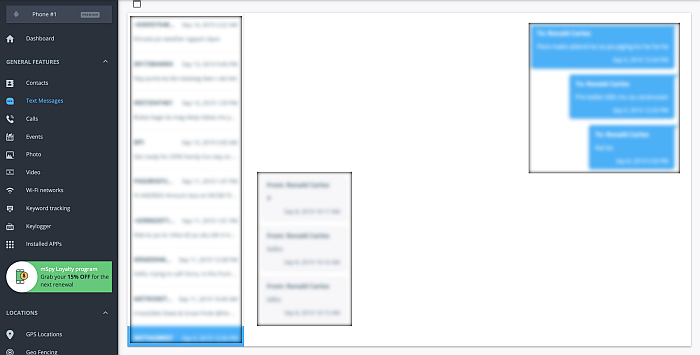
All messages, whether they’re deleted or not, are found in this section. They will be in a threaded format and will include information such as the date and time, as well as the sender’s name and phone number.
For a more detailed review of mSpy, click here.
Tenorshare UltData is a fantastic application to recover deleted text messages on iPhone.
Using this app, not only can you recover your deleted text message, but you can also recover all sorts of data, including your photos, music, videos, and more.
There are multiple ways that you can use this to retrieve your deleted messages on iPhone.
The first one is to recover the messages from your iOS device. However, if the data is on an old backup, you can also use the iTunes Backup or the iCloud Backup options to bring it back.
Does this sound like something you’d need? If so, you need to purchase a subscription before starting. If you want to know more, you can also read my full review.
How To Recover Deleted Text Messages From iPhone
As mentioned, the first step is buying a subscription online. Once this is done, you can begin the data recovery process.
For this tutorial, we’ll show you how to recover the deleted text messages from your iTunes backup. To recover messages from your iOS device and iCloud backups, follow the same process.
- After downloading the UltData app, install and open it.
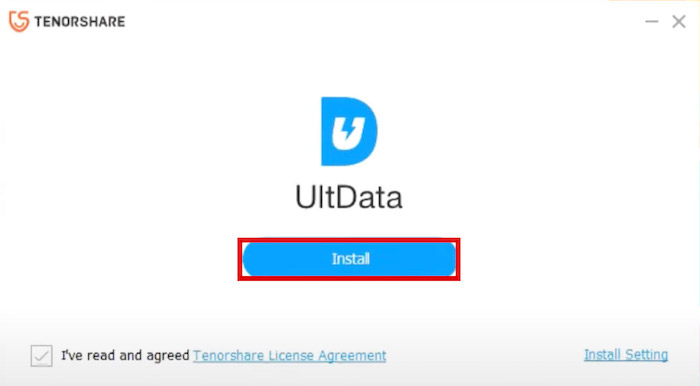
- Click Recover Data from iTunes Backup.
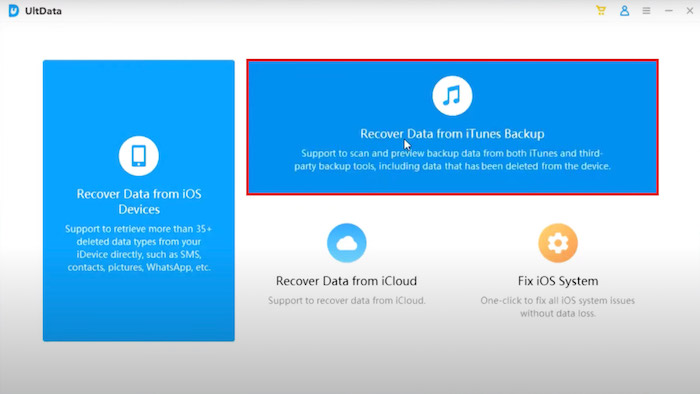
- Next, you have to connect your iPhone to your PC so that UltData can recognize it.
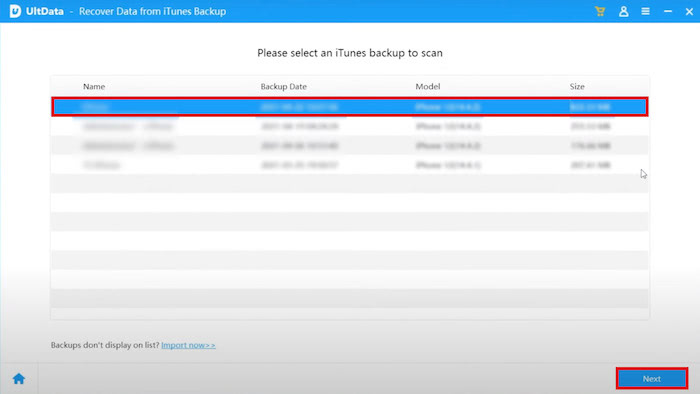
- You’ll see a list of all the kinds of data that you can recover from your phone. Since we’re trying to recover messages here, select Messages & Attachments and click Scan on the bottom right corner.
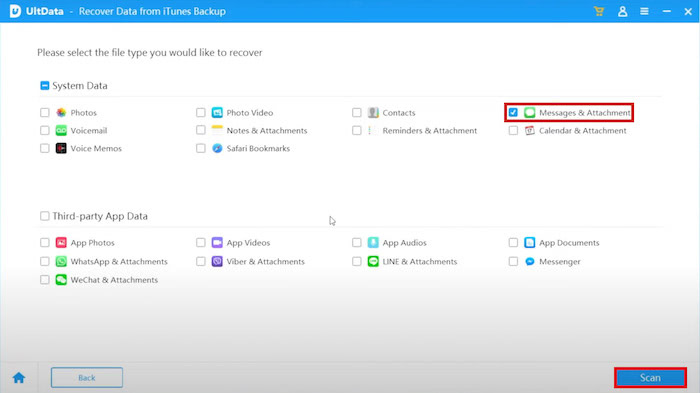
- Once UltData is done scanning, you’ll see all your chosen data, including the deleted Messages. Click Recover to Device or Recover to PC in order to retrieve your chosen messages.
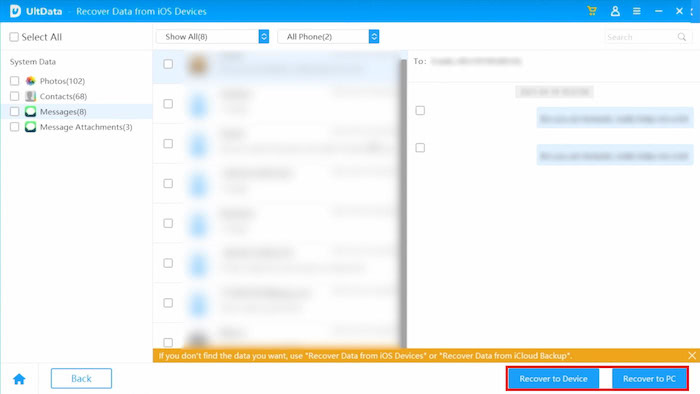
If you want to see it in action, here’s a video from Tenorshare.
Deleted text message recovery on iPhone isn’t difficult when you’re using an app like Tenorshare UltData.
Now, let’s take a look at how to achieve that without a computer! For that, you do need a backup.
Recover Deleted Text Messages With iCloud Backup
iCloud Features
iCloud Backup is the iPhone’s native cloud backup service.
This software is integrated with your phone and is also available on other iOS devices. If you have an Apple account, you can use the iCloud service for free.
One of its main disadvantages is that you only have free cloud storage of 5GB. If you want to store more than that, you will have to upgrade your storage plan for a recurring monthly fee.
iCloud backup automatically makes a copy of your iPhone’s data and saves it to the cloud.
iCloud can restore the data it saves to your iPhone. However, it only works by means of replacement. This means that the current data on your phone will first be deleted before the backup data can be restored to your device.
How To Turn On Automatic iCloud Backups
To retrieve deleted text messages on iPhone, you need to turn on the backup beforehand.
It will take you about 3 minutes
Follow these steps to enable automatic iCloud backups of your phone.
- Go to Settings and tap your name at the very top of the options list.
- Choose the iCloud tab.
- Scroll down to iCloud Backup.
- You should see a button that enables automatic iCloud backup. Make sure this feature is enabled.
From now on, your iPhone will automatically back up your data to the cloud at regular intervals.
- To back up your data manually, you can also tap the Back Up Now button.
How To Recover Deleted Messages On Your iPhone Via iCloud Backup
Suppose you want to recover deleted texts that you’re sure are included in a recent iCloud backup. In that case, you can restore deleted text messages on your iPhone without a computer.
Once again, take note that restoring an iCloud backup will delete your data on the phone.
Also, remember that you can only restore an iCloud backup on the iOS setup screen. To get there, you need to either factory reset your current phone or get a new phone.
If your phone is new, skip to Step 6.
If your phone has existing data on it, start at Step 1.
- Go to Settings and click General.
- Scroll down and click Reset.
- You’ll be presented with multiple options. Choose “Erase All Contents and Settings.” This will factory reset the contents of your iPhone and take you back to the setup screen.
- Now, you’ll be asked to set up your Apple account. Complete all the necessary procedures until you get to the Set Up iPhone Screen portion of the setup.
- Tap the “Restore from an iCloud Backup” option instead of continuing with a clean slate.
- You will then be asked to log in with your Apple account. Keep your device connected to the internet during the whole process so that it can pull up the backup from the cloud.
- All the data you have backed up in this version will be included in the restoration, including any SMS messages you previously deleted.
Keep in mind that if you restore a backup version where you already deleted messages, you still won’t be able to recover it because it doesn’t exist in the backup.
Therefore, make sure to pick a backup version that you are certain contains the deleted messages you would like to restore.
Comparison Of 5 Ways To Retrieve Deleted Text Messages On iPhone
Here’s my final comparison of 5 ways to recover deleted texts on iPhone, showing the cost and also the pros, and cons for each solution.
| Solution | Price | Pros | Cons |
| Syncing | Free | 1. Able to sync messages with Apple devices 2. Convenient for accessing messages on Macbook | 1. May not restore all deleted messages 2. Works only if messages are synced |
| PhoneRescue | Paid | 1. Can recover deleted messages with or without backup 2. Supports multiple device versions | 1. Paid subscription required 2. Messages may be overwritten and unrecoverable |
| mSpy | Paid | 1. Can view deleted text messages on target device 2. Can access text messages in threaded format | 1. Requires phone to be jailbroken 2. Doubts regarding legality and ethics |
| Tenorshare UltData | Paid | 1. Recovers various types of data 2. Offers multiple recovery methods | 1. Paid subscription required 2. May not recover all deleted messages |
| iCloud Backup | Free with optional paid upgrades | 1. Automatically saves iPhone data to the cloud 2. Enables easy data retrieval | 1. Restoring backup deletes current data 2. Limited free storage (5GB) |
FAQs
Is There A Way To Recover Texts On An iPhone Deleted Months Ago?
Even if you deleted the texts months ago, you can still recover them if you have a backup or if they haven’t been overwritten on your phone. You can recover these messages with the iCloud backup restore feature or by using third-party software, such as iMobie’s PhoneRescue.
How To Recover Deleted Text Messages On iPhone Without Computer
Accidentally deleting your iPhone text messages can be scary and frustrating, especially if the missing text is essential. However, I’ve given you 5 easy ways to recover deleted text messages, with or without backup or with or without computer.
If you use the iCloud backup restore function or regularly sync your messages with other Apple phones, you can recover iPhone messages without computer.
But how to find deleted text messages on iPhone without iCloud? You can use a reliable third-party solution, such as iMobie’s PhoneRescue to quickly recover your essential messages without hassle, even if you use a computer to do it.
And if you need to recover other deleted data from your iPhone, check out our posts, for example, how to recover permanently deleted notes.
Do you have any questions? Let us know in the comments!
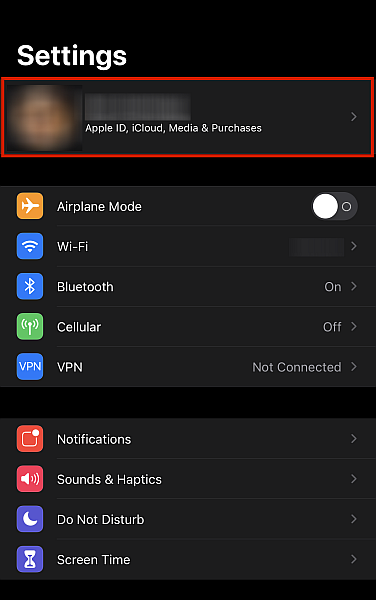
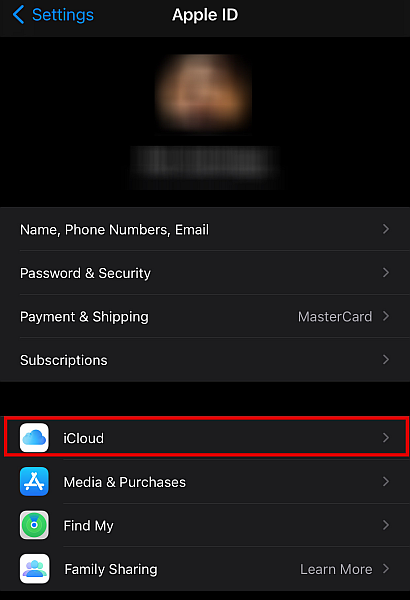
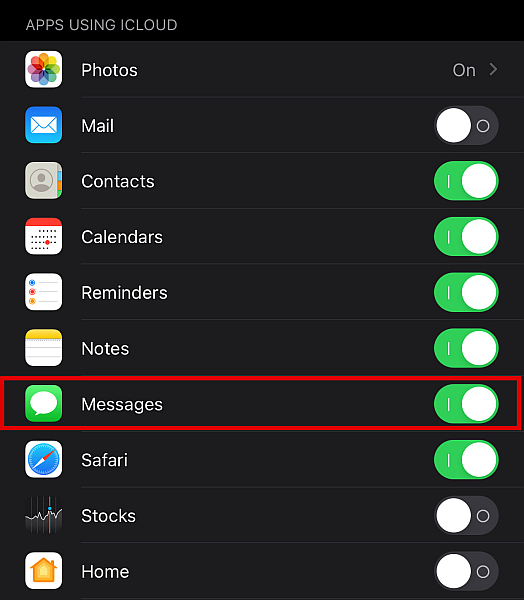
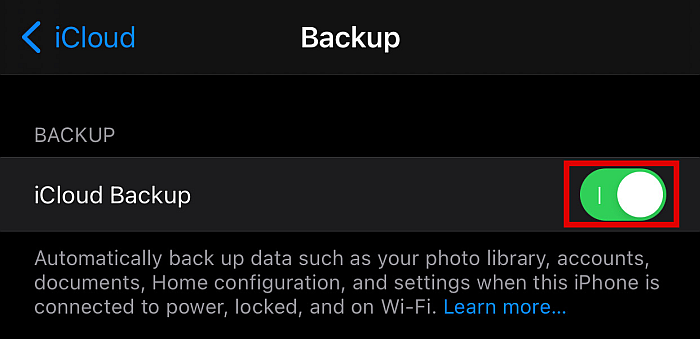
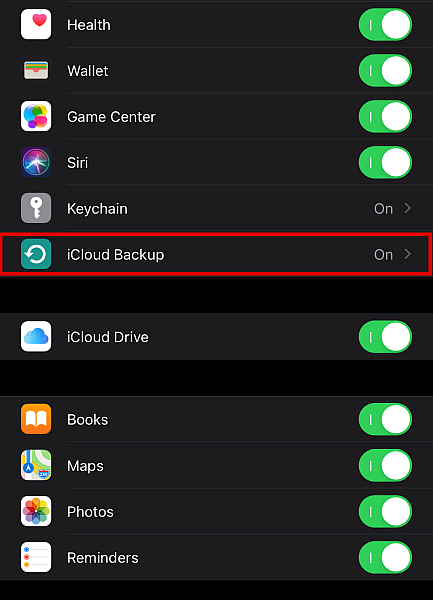
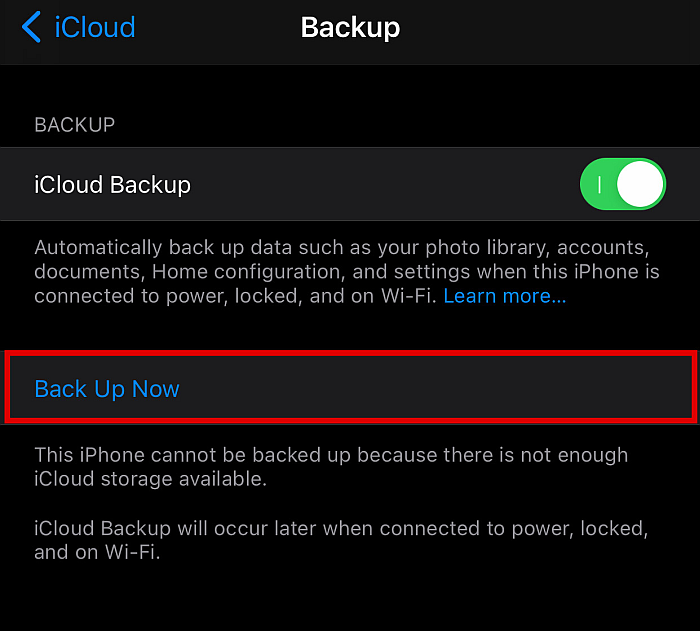
These solutions work on my end. I am using iPhone 12 and currently, I wanted to recover my messages. I discovered this article and computer software which is acethinker fone keeper. They both works on my end. I hope you can do more articles regarding iPhone issues.