Did you experience data loss on your Android device? Whatever may be the reason for that we are here to rescue you by recovering the lost data from your Android smartphone using PhoneRescue.
In this article, we are going to provide a comprehensive PhoneRescue review. While doing that, we will show you exactly how it can recover deleted photos, videos, contacts, text messages, WhatsApp messages, and more on Android.
However, if you are an iPhone user, PhoneRescue from iMobie also offers the iOS version. We have covered that as well in this review.
Contents
PhoneRescue Review – Android
In this digital age, data on our phones and computers are the most valuable and priceless thing at the same time.
Losing pictures from a trip to your favorite destination or friend’s marriage is the last thing one wants. But it still happens to most of us. You should not panic or be sad about it. As there are data recovery software’s which can help you to retrieve the deleted data.
One such excellent software with the highest recovery rate in the industry is PhoneRescue. It is available for both Android and iOS.
For this review, we will be showing you how to recover data on Android using its Android version. So, let’s get to it.
Recover Deleted Photos And Videos On Android
1. To get started you will have to download the PhoneRescue on your computer/laptop from their official website. Please make sure to select the correct handset name you have(Samsung, Sony, Google etc.)
It is available for both Windows & Mac and has a free trial version. In this case, I will use PhoneRescue for Samsung(Windows version).
2. After successful download, go ahead and install it as you would install any other software.
3. Launch PhoneRescue(PhoneRescue for Samsung in this case) once it is installed. You should see the following screen prompting you to select the language. Select the desired language to proceed ahead.

4. On the welcome screen, you will see a few tips on how to make optimal use of the software. After going through them click on Getting Started.
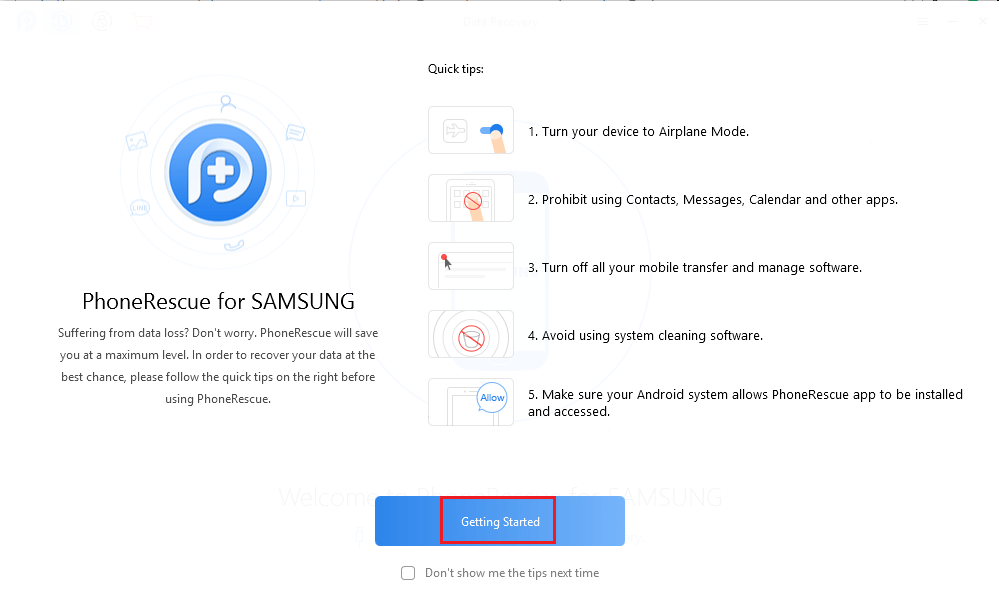
5. Next, connect your Samsung Android device via USB to your PC/Mac and allow USB debugging.

You can do that by going to Settings > Developer Options > Toggle USB debugging switch to ON. Check Always Allow and tap on OK on the next pop-up.

This will install the PhoneRescue app on your Android device to make the connection between software and smartphone/tablet. Look at the screenshot below for more understanding.
6. Select the items you wish to recover. I will select Photos and Videos and click on Next.
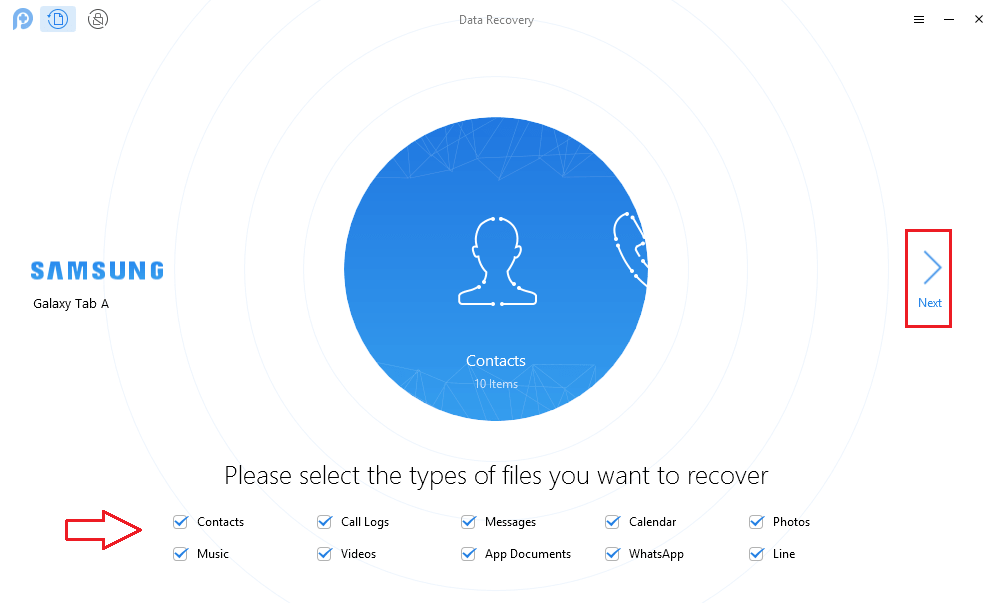
For the software to work you will have to allow PhoneRescue to access photos, media and files on your Android device. So, tap on Allow on your Android device to start the scan.
7. On the next screen, you will get options for Deep and Quick Scan. I recommend you to go for Quick Scan as it doesn’t require root. If the quick scan is not enough to recover your deleted items then you can think about the Deep scan.
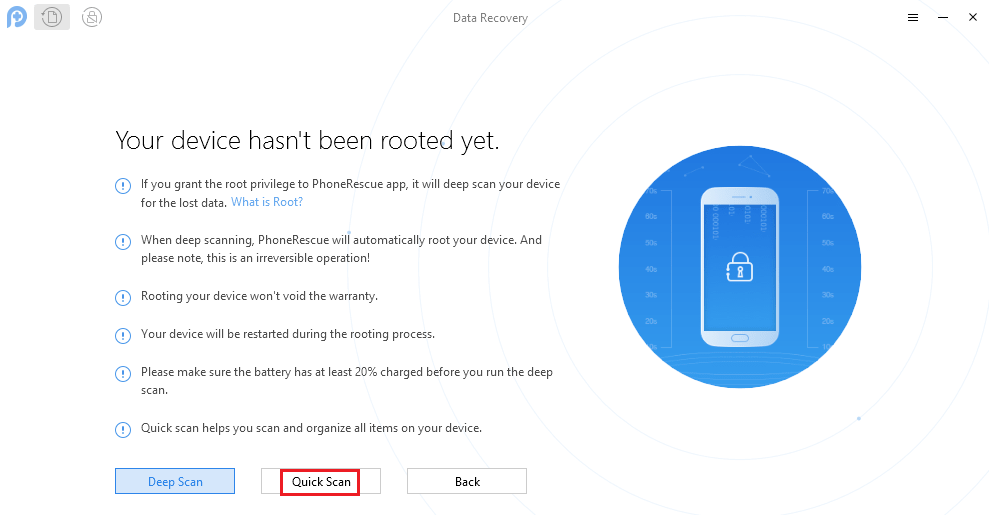
Deep Scan will root your device automatically and it is an irreversible operation. That’s why it is better to go for a quick scan initially.
8. Click on Quick Scan and in a few seconds you should see the items(Photos in my case) which were lost from the device. To recover them, click on Save to Computer icon at the bottom right of the window.
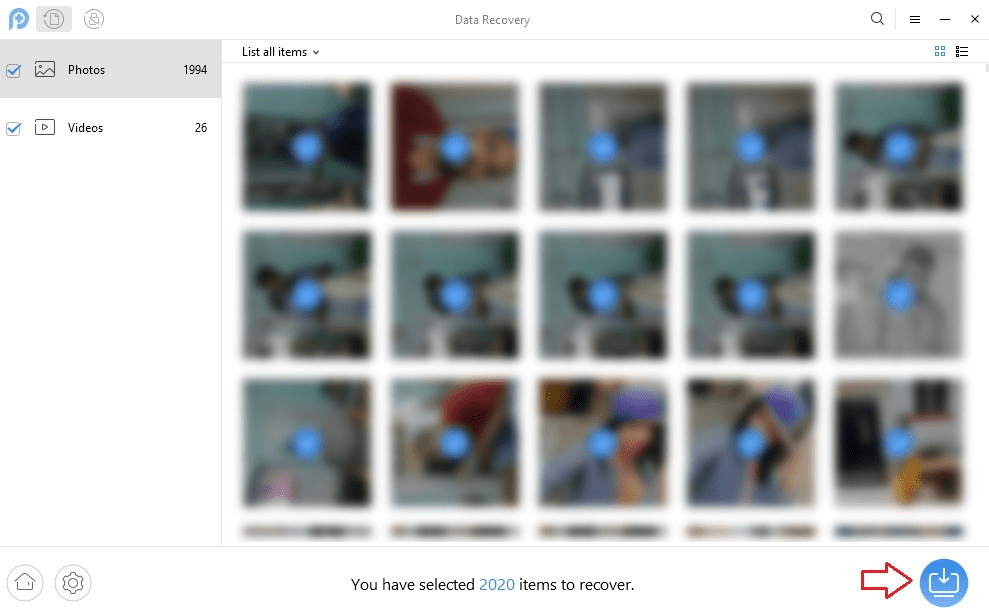

Please note that to recover data you will have to purchase the premium license of the software. With the trial version, you can only preview the lost files.
Other Features
Apart from lost photos and videos, you can also recover the following data using PhoneRescue:
- Restore deleted contacts
- Retrieve lost call logs
- Recover accidentally deleted messages
- Get back messages from instant messaging apps like Line and WhatsApp
- Recover deleted music and calendar items
Now, let us get to the Pros and Cons.
Pros
- The recovery rate of PhoneRescue is high because of the fact they have different software for a different handset(Samsung, Google etc.). This is a pretty unique thing I found in iMobie’s software when compared to other smartphone data recovery software’s I have reviewed earlier.
- The scan completes in a jiffy which is absolutely brilliant.
- The only Android data recovery software available in multiple languages I have used till now.
Cons
- It is not available for all the Android smartphones. But they will soon be adding support for Moto and LG.
PhoneRescue For iOS: Review
The software is available for both Windows and Mac and you can download it from their official website.
Similar to Android version they also offer a FREE trial for iOS as well so you got nothing to lose in trying it out.
PhoneRescue for iOS can recover 31 different types of files which include contacts, messages, photos, videos, instant messenger data like WhatsApp messages and more.
Get PhoneRescue iOS for Windows
So, let us go ahead and see how you can get your deleted photos or videos on iPhone.
Recover Deleted iPhone Photos Without Backup
1. Launch PhoneRescue once it is installed. You will see the following screen with a list of tips.
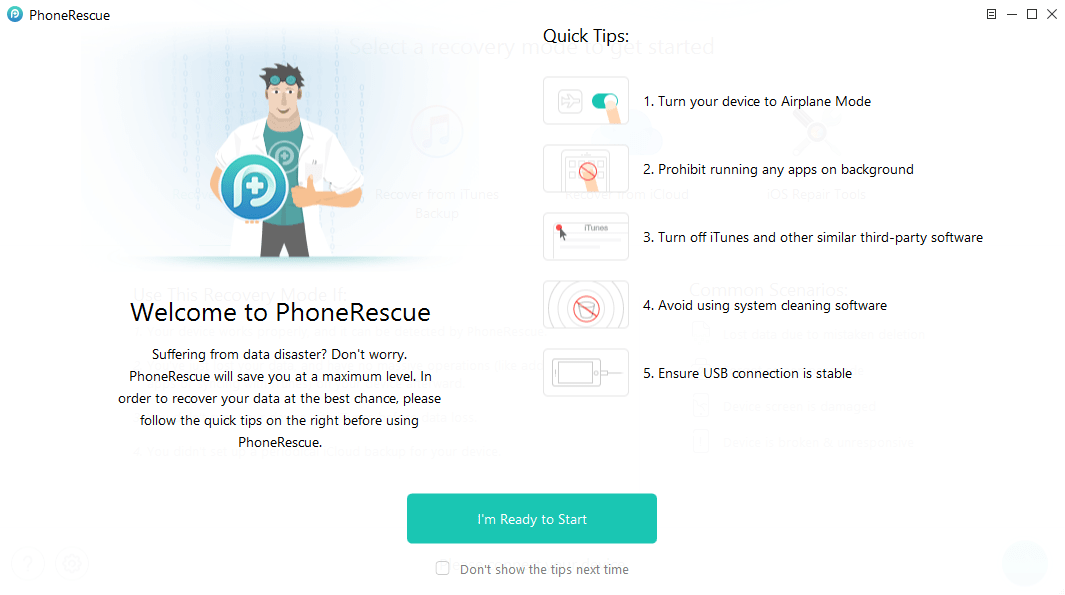
For the software to work properly, I recommend you to follow them After going through them click on I’m Ready to Start.
2. On the next step, connect your iOS device via USB. Make sure that iTunes is not opened. To retrieve lost data from your device if you don’t have iTunes backup click on Recover from iOS Device. It will be selected by default. Now, click on right arrow icon at the bottom right to proceed ahead.
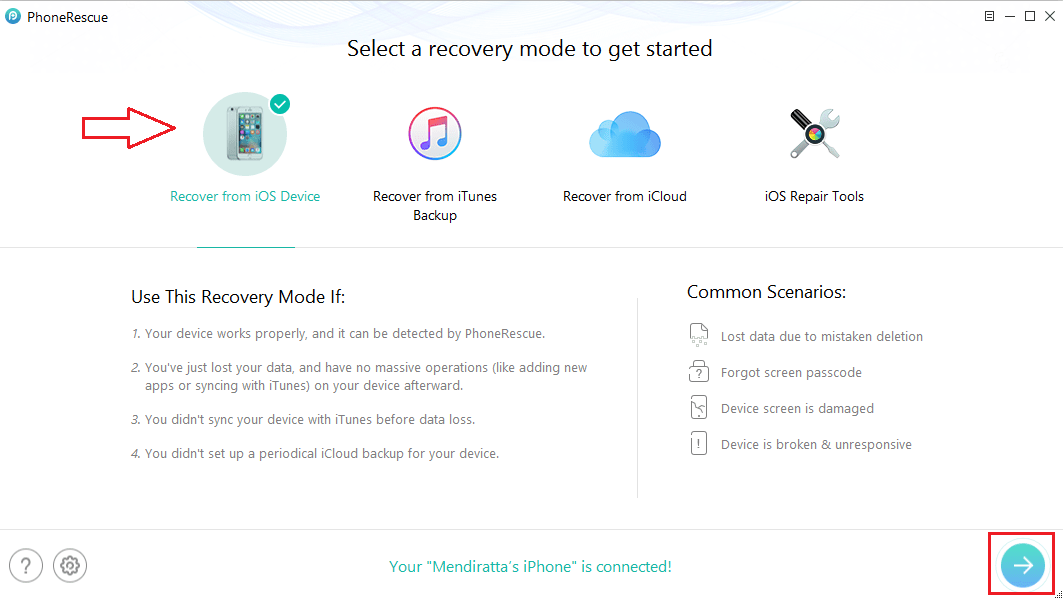
3. The scanning will start. Be patient and wait for it to detect deleted photos and other data.
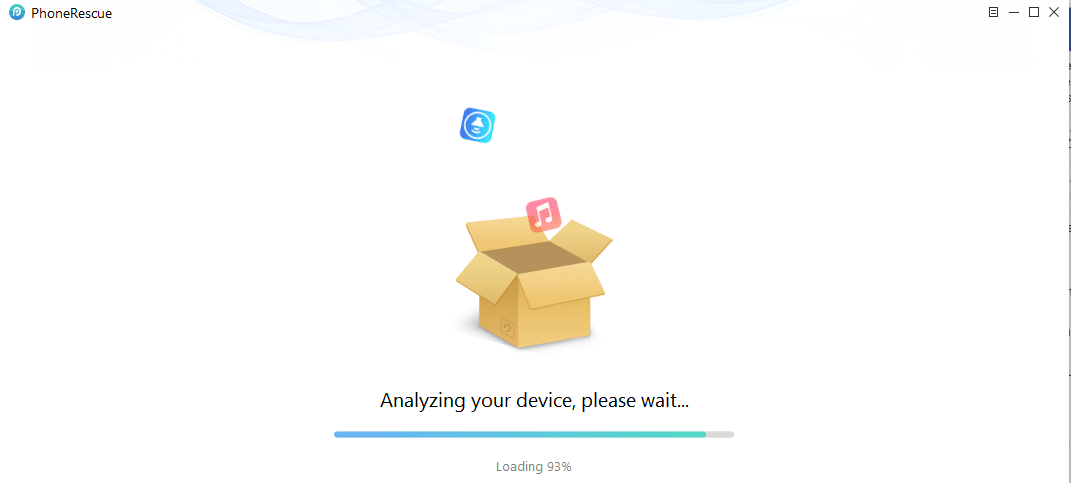
After a few minutes, it will start previewing some data categorized by different file types but the full scan will take some more time. In my case, it took good 20-25 minutes for the complete scan.
4. Now, in this case, we are interested in Photos and video so uncheck all files apart from Photos and Videos. After that click on computer icon with a down arrow to restore all the photos to your PC/Mac.
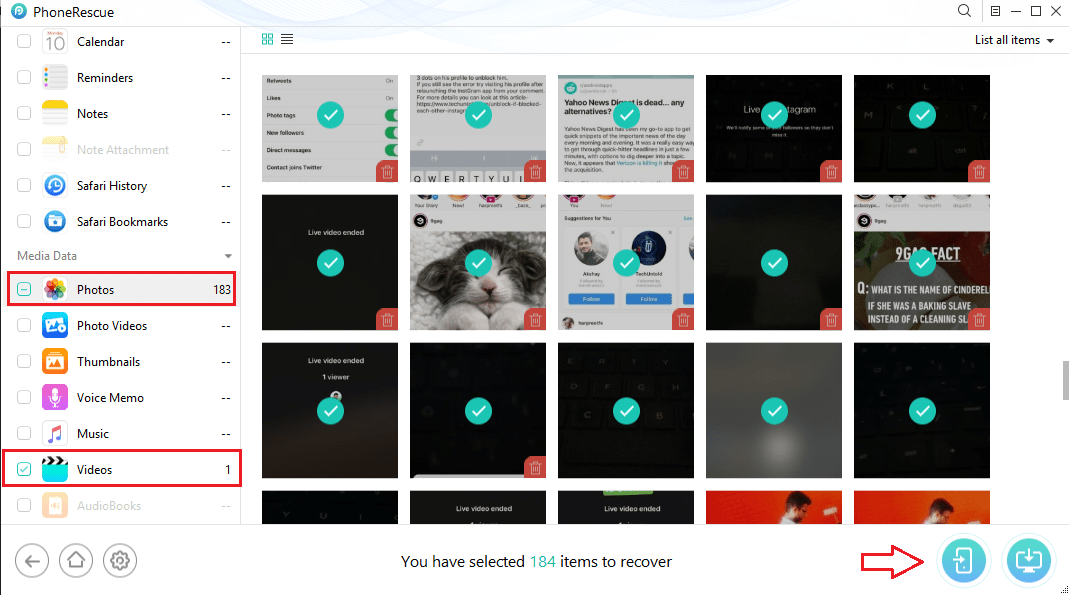
For photos, the option to recover data directly to iPhone is not supported.
Note: You can only preview lost files with the TRIAL version and to recover them you will have to upgrade to the premium version.
5. With this, the recovering process will start and depending on the size of photos being recovered you will have to wait.

The photos will be recovered to your computer which you can sync to your iOS device using iTunes or with the help of a good alternative like AnyTrans.
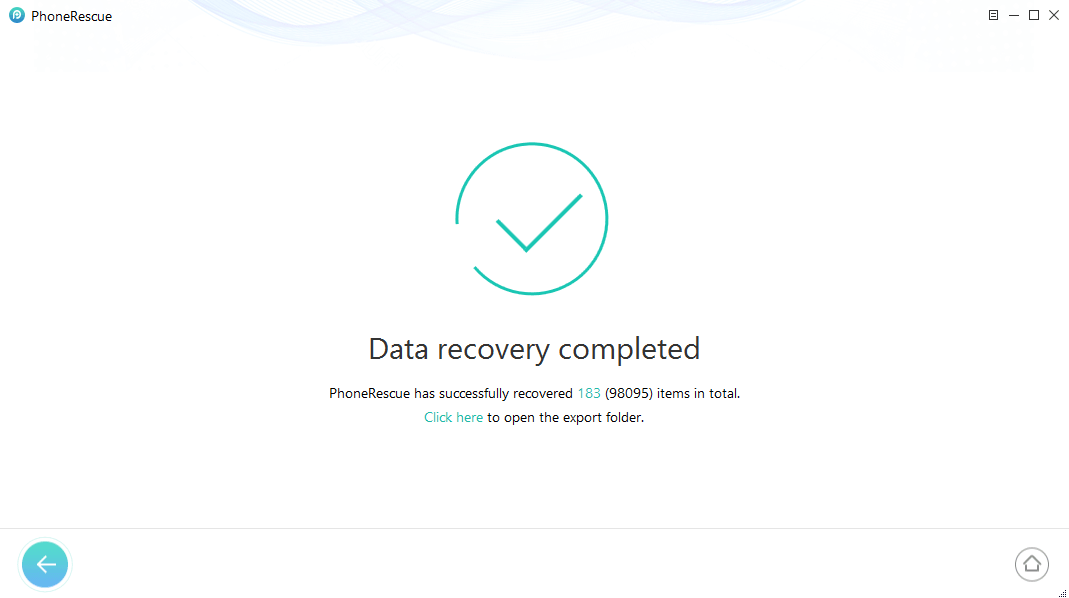
Similarly, you can recover other types of lost data as well using PhoneRescue.
Other Features
- Apart from retrieving data from the iOS device, it is also possible to recover it from iTunes or iCloud backup.
- It also helps in recovering data if the iPhone is stuck on the Apple logo or recovery mode.
Let us have a look at the pros and cons now.
Pros
- This is the 3rd software from iMobie that I have used and I am impressed by the GUI of all of them. It doesn’t get any better.
- The software supports a large variety of file formats.
- PhoneRescue also has an option to directly recover data to your device for some file types like Contacts and Notes.
- It supports the upcoming iOS 11(currently beta version available) and macOS High Sierra.
Cons
- The free version can be improved by allowing the users to recover a limited number of files.
PhoneRescue Price
The cost of PhoneRescue for both Android and iOS ranges between $49.99 USD for a personal license to $199 USD for a business package.
Both Android and iOS versions come with a family license. It supports up to 5 computers (PCs or Macs) and costs $79.99 USD for iOS and $69.99 USD for Android.
See all the available packages on the PhoneRescue iMobie site.
Does PhoneRescue Work? Final Thoughts
I hope that our review helped you to answer this question.
With one of the highest data recovery rates and a wide range of supported formats PhoneRescue by iMobie is the best bet to recover deleted photos from iPhone and Android.
I am sure you won’t be disappointed. With a user-friendly interface, you won’t have to do much apart from a few taps and clicks to retrieve the lost data. It can also be very helpful if you need to do a backup before restoring your phone. And if your backup got stuck, here’s what you can do (for WhatsApp).
If you need the iOS version, you can get it via this button:
If you need the Android version, here you go:
If you found the review useful then do share it on social media. And if you want to know what are other data recovery solutions exist for iPhone, check out this post.
Please share your thoughts in the comments below.
iOS 15 and iPhone 12 Pro – this software does not recover deleted photos.
I have spent the past 72 hours testing it, because I wanted to know what deleted photos and documents might still remain on the SSD.
The PhoneRescue software does a very lengthy scan of the iPhone’s SSD and it shows many photos and app attachments, but 100% of these are undeleted – zero were deleted photos. I tested this by deleting 36 photos and then emptying the iPhone deleted photos folder. None of these were recovered even if I scanned them immediately after deleting them. I repeated the test 3 times – never did the software locate any deleted photos and it always took 2 to 3 hours to complete the scan and display the results, which we always, undeleted items.
Conclusion: Don’t waste your time with this software, at least if you are running iOS 15+.
I did not work. Paid in full and it did not recover s single whatsapp message
I tried the trial version of the IOS. My phone is a 5. I ran the program and then I deleted a message and ran the program again. It did not show up. The deleted file did not show up. Any reason you can think of?
I would suggest contacting their support – it might be a phone-specific issue.
Will this device root android 9 or 10?
Does phone rescue work to retrieve deleted internet history and videos watched on the internet from an android?
Hey there,
Since the browsing history is also stored in the file system on the phone, it is possible.