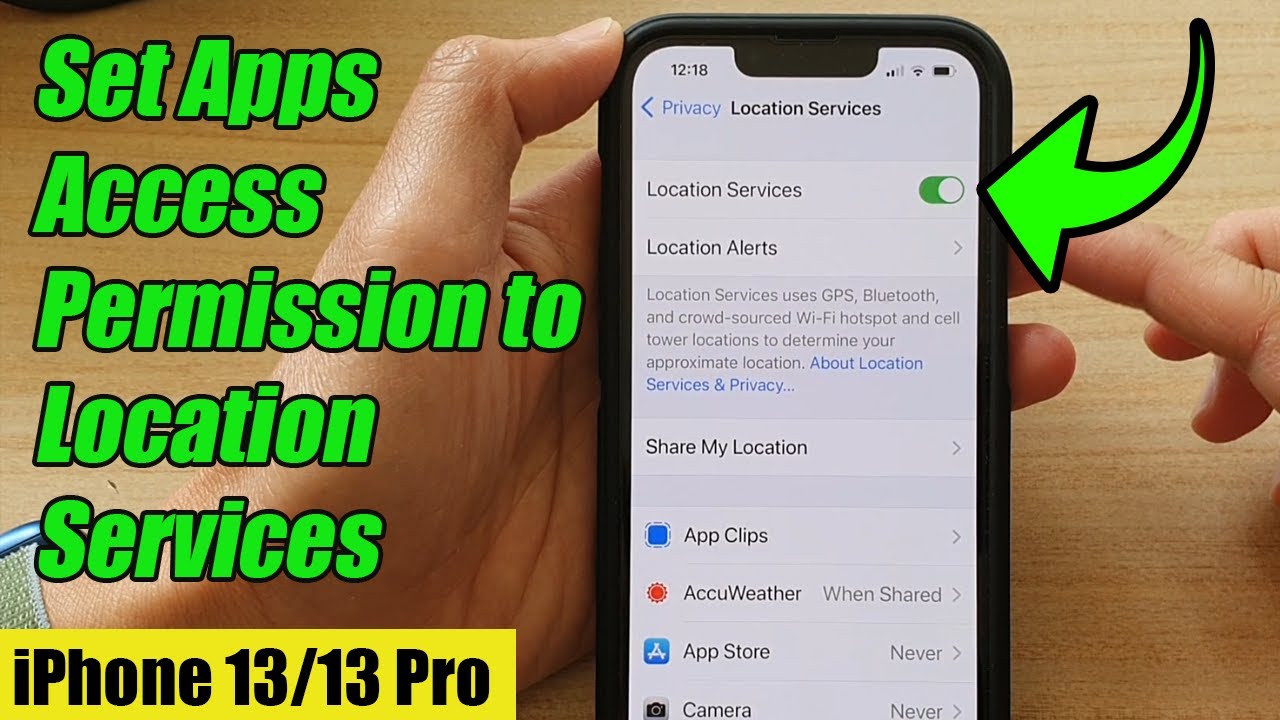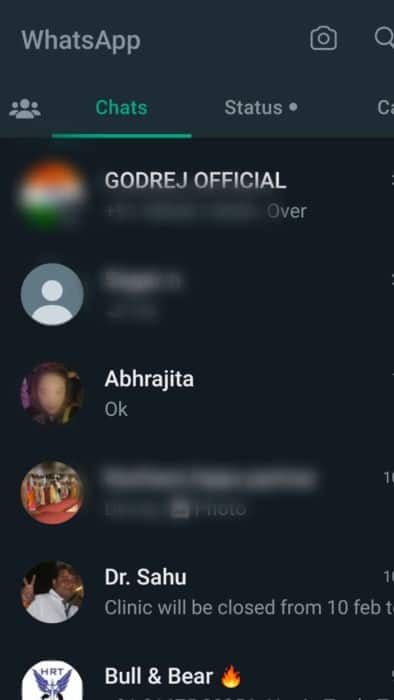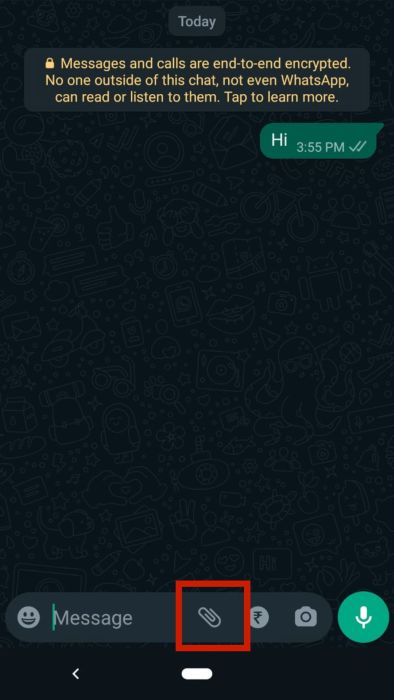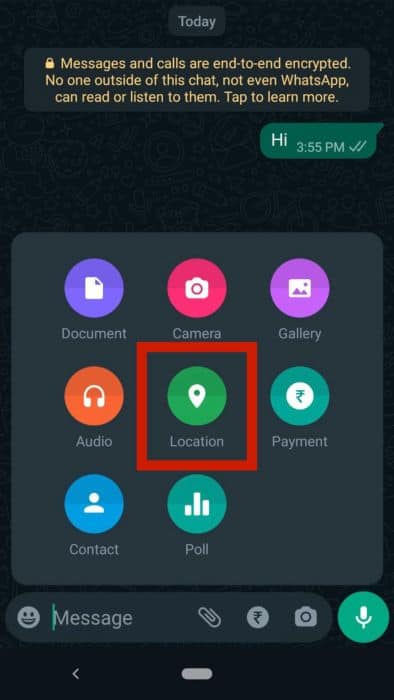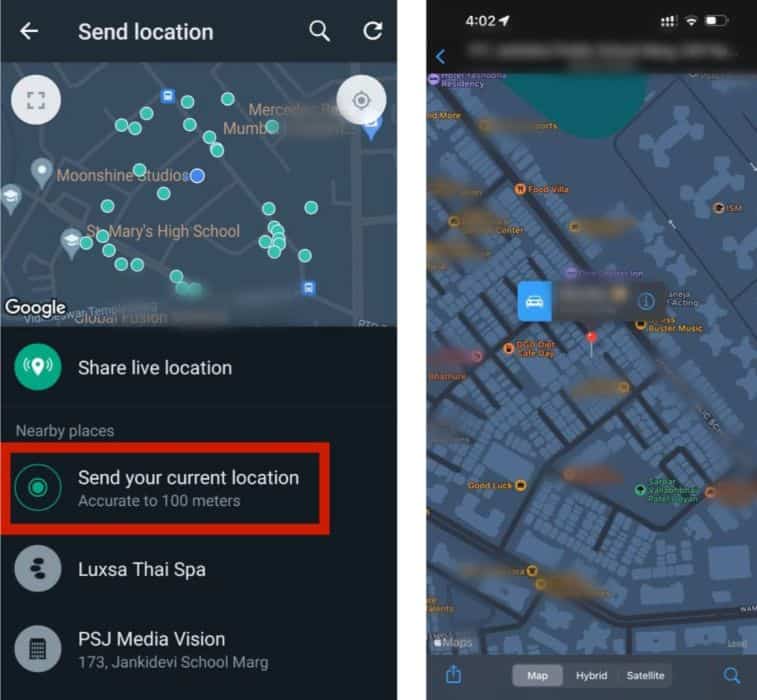You can share location on WhatsApp by tapping on the paperclip icon on Android or the plus sign on an iPhone and selecting “Location.” This will let you send your current or live location on WhatsApp to any individual or group chat.
Have you ever asked someone to meet somewhere and then guided him or her on a call to get there? I did, especially when my parents got a new home and I had to guide all the visitors to the new location. But thanks to the WhatsApp live location feature, you don’t have to do that anymore.
Keep reading this guide, and you will learn how to share your geographical location on WhatsApp.
Contents
WhatsApp has many pros and cons, but one of its biggest advantages is that it allows you to share your current or live location with other WhatsApp users through the WhatsApp live location feature. This feature was launched in 2017.
It is available on both iOS and Android. But unfortunately, you cannot share your location on the WhatsApp desktop app. I will go through the steps for location sharing on both WhatsApp on Android and iOS devices.
But before getting into the steps, you must know that this will only work if you have enabled location permission for WhatsApp. You share your location on WhatsApp using the Global Positioning System (GPS), so you need to enable location permissions on your device. You can do so from the settings app and looking toggling on the button for location permission.
You can also watch this YouTube video that shows how to enable location services for iPhone 13.
Once you have permitted location access for WhatsApp, you can share your live location.
It will take you about 3 minutes
Whether you are using an iPhone or an Android device, there are two ways to share your location. You can either send your current location or share your live location.
The difference between the two is that when you click on “send your current location,” it will only share your current place once and will not update. This will be the area from where you are sharing the location. However, sharing your live location will share your real-time location. This means it will use GPS to fetch your live location and update the shared location accordingly.
Here are the steps to share your current location:
- Open the WhatsApp app.
- Under the chats tab, open an individual chat or group chat where you want to share your location.
- Tap on the attachment or the paperclip icon in the bottom right corner. You will find it beside the message field.
- Tap on the location icon.
- Tap on “Send your current location” to share your current location. After sharing, this will appear as a pin on the other user’s phone.
You can also share nearby locations with someone else. This can be handy for sending a fake location on WhatsApp. Besides sharing the current location, you can also share your live location on WhatsApp. For that, here’s what you should do:
- Follow the first four steps from above.
- Tap on “Share live location.”
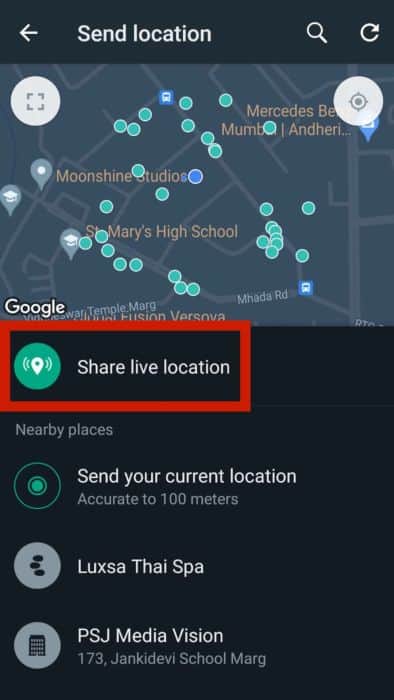
- This will open a pop-up menu. Tap on continue to proceed with location sharing.
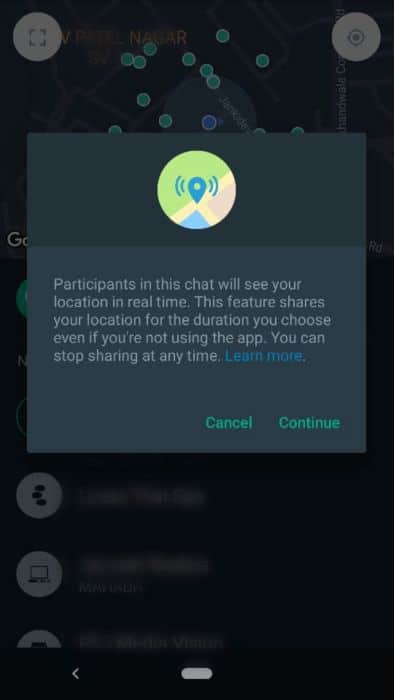
- Select how long you want to share your location. There are three options: 15 minutes, 1 hour, or 8 hours.

- Instead of a pin, this will appear as a live location when the user opens it on the map. Since this is a live location, it will update on the map when you move to another area.
The sharing of WhatsApp locations on an iPhone is similar to that of an Android device. Here’s how you can go about sharing your current location.
- Open WhatsApp.
- Tap on the chat where you want to share your location.
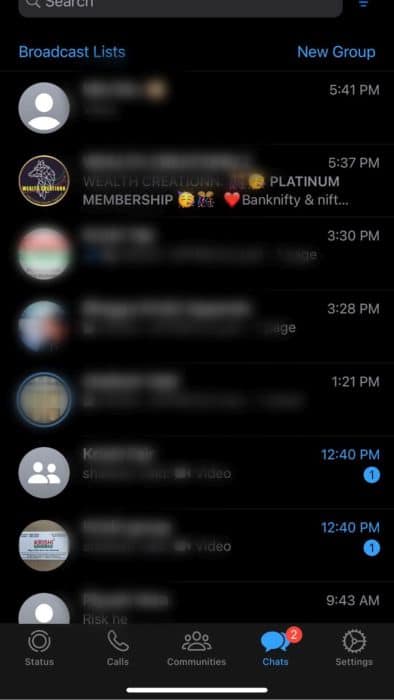
- Tap on the ‘+’ sign in the bottom left corner of the chat.
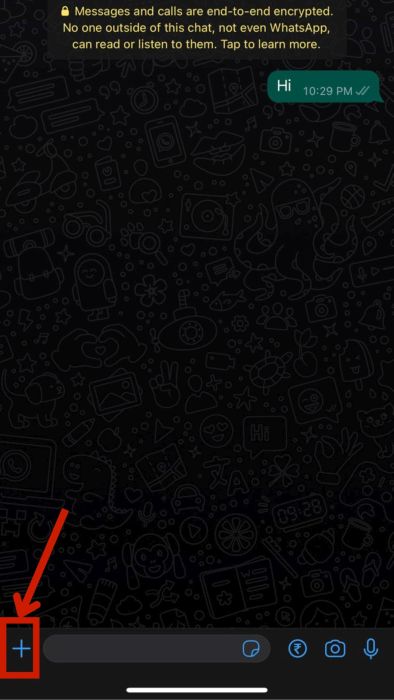
- Tap on location.
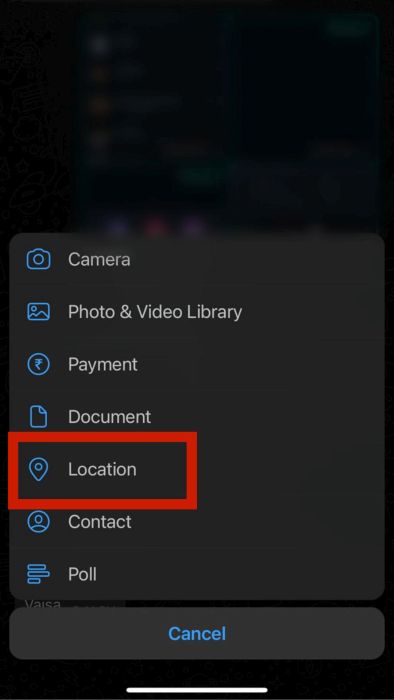
- Tap on “Send Your Current Location.”
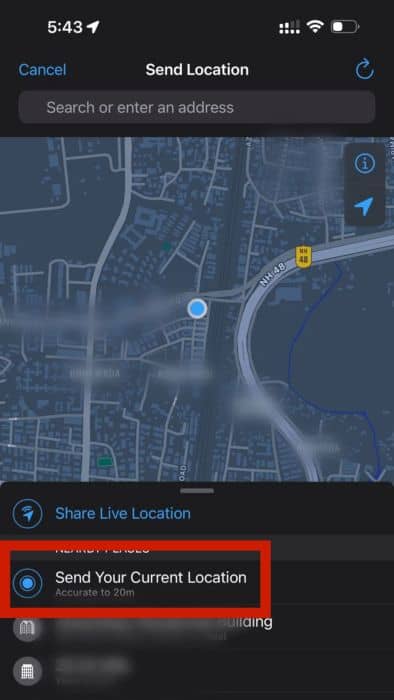
If you want to share live location, follow these steps:
- Follow the first four steps from above.
- Tap on “Share Live Location.”
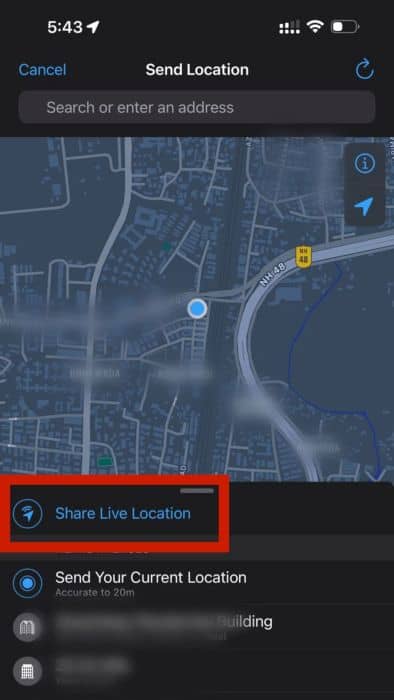
- Select whether you want to share the location for 15 minutes, 1 hour, or 8 hours.
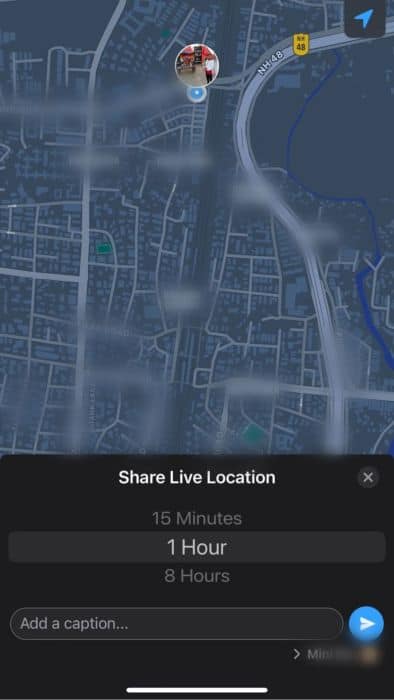
- This will start sharing the live location.
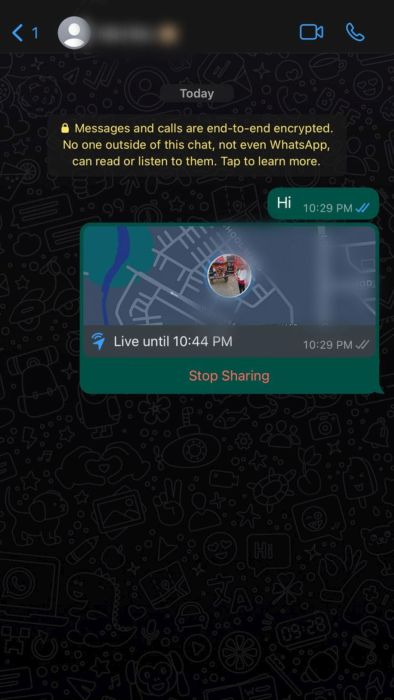
Sharing live location helps someone constantly track you. Hence, it can be an effective alternative to spying apps if location tracking is the only agenda. However, it is best to use a spying app if someone wants to track WhatsApp messages or calls alongside location.
How To Stop Sharing Live Location
Suppose you share your location with someone for 8 hours. But after an hour, you decide to stop sharing the location. How would you do that? There are two ways to do that. Both ways are the same whether you use an iPhone or an Android phone. The first way is to tap on “stop sharing” in the WhatsApp chat. Here’s how you can do that.
- Open the WhatsApp chat where you have shared your location. Tap stop sharing written in red under the location message.
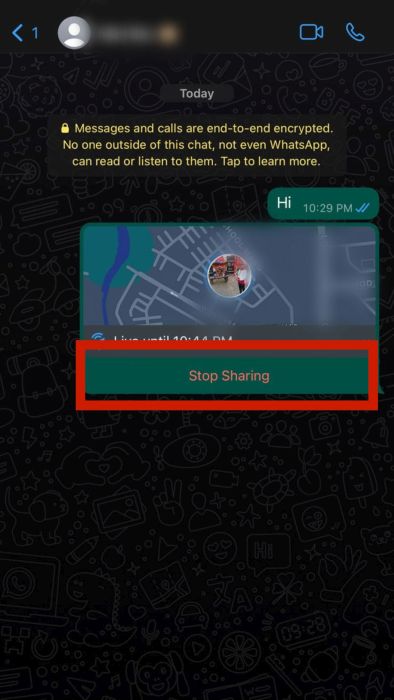
- Tap the confirmation option to confirm that you want to stop sharing the location.
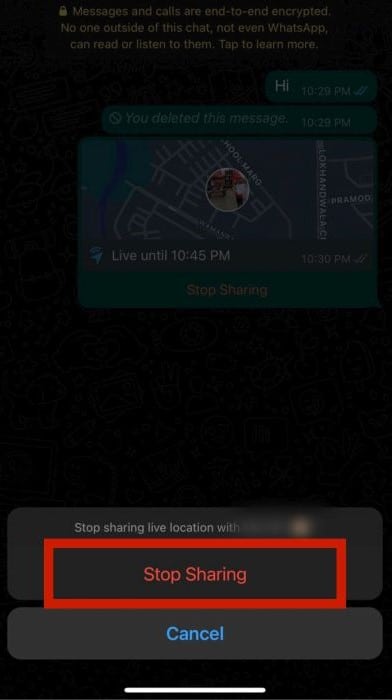
- This will change the message to “Live location ended.”
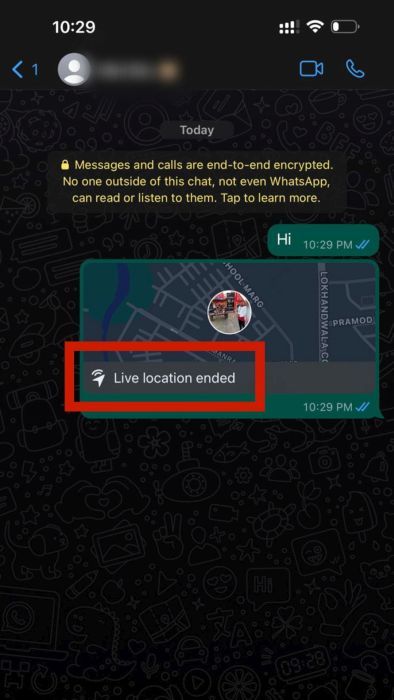
The second way is to disable location permissions. You share a live location on WhatsApp using location services. Hence, when you disable location permissions, the live location will not update and will get stuck to the last location where the location permission was still enabled.
FAQs
You can share your location on WhatsApp on Samsung by opening an individual or group chat and tapping on the attachment icon>Location>Share location.
What Is WhatsApp’s Live Location Sharing?
WhatsApp’s live location-sharing feature allows you to share your live location with other WhatsApp users. You can share live locations for a specific time. It can be for 15 minutes, an hour, or 8 hours.
Get Started With Location Sharing
Whether you want to send your current location to a friend to guide him or her to you or share live location with your family members so that they can track where you are headed, you can use the WhatsApp location-sharing feature.
If someone keeps calling you for guidance on reaching your meeting location, now you know what to do. I hope you enjoyed reading this article and have learned something from it. If you have any thoughts on this article, write them down in the comments. Also, if you think this post’s content can be useful to someone, don’t forget to share it.