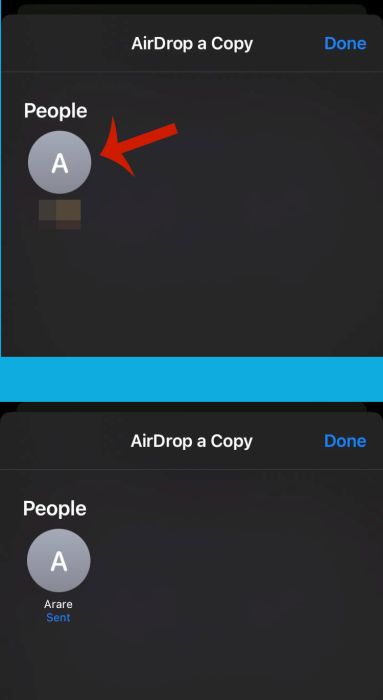Here’s how to move data from your old iPhone to your new iPhone – you can do it using an iCloud backup by logging in with the same Apple ID on your new iPhone. Another way is to use AirDrop or use data management software such as MobiMover or MobileTrans.
Do you want to know how to move data from one iPhone to the next without using an iCloud backup? If you’ve got a new iPhone, you don’t have to lose the data from the old one, even if you don’t want to restore from iCloud backup.
I’ve found that the solution in these cases is data management software. Read on to see how you can use data management apps to transfer iPhone data.
Contents
How To Transfer Data From iPhone To iPhone – 4 Methods
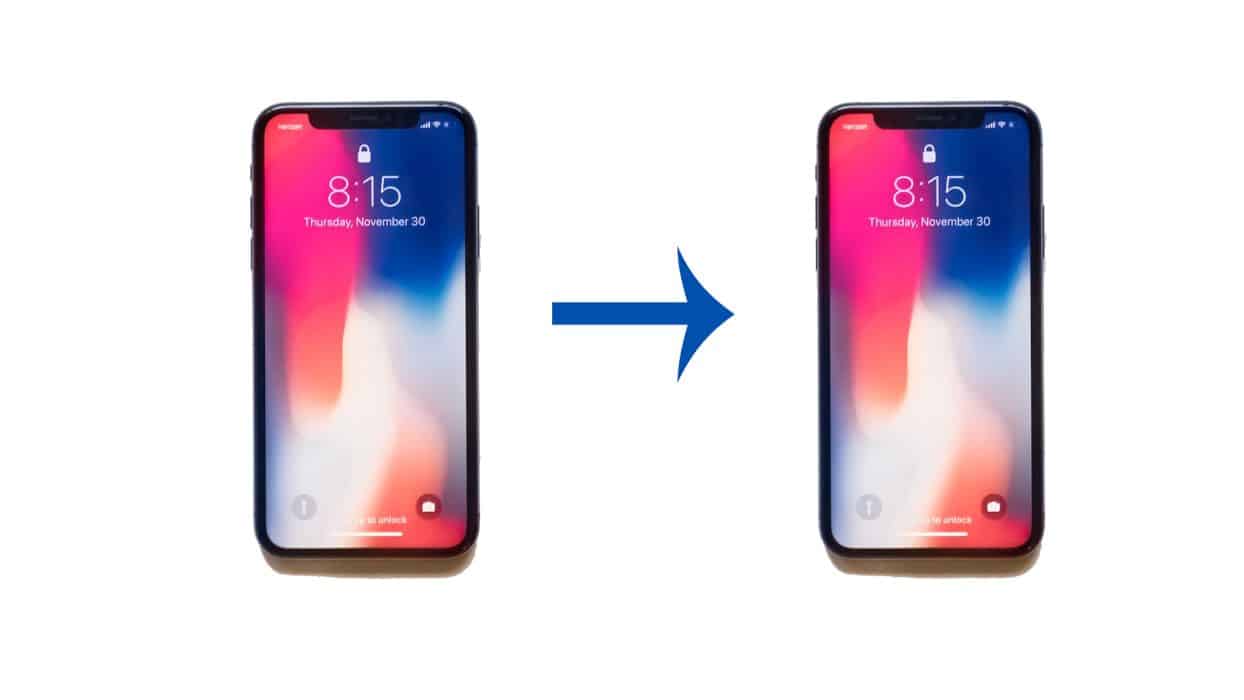
No matter what model iPhone you have, the most important thing on it is arguably the data. Granted, specific data vary in importance from person to person. Some value their notes, others their pictures or videos, and for some, it’s their contacts. No matter what it is, it’s important to be able to take your data with you to a new iPhone.
Sometimes, you aren’t even switching phones but simply want to transfer some data from your iPhone to a new device, such as an iPad, but don’t want to log in with the same Apple ID. Luckily, there are multiple ways to transfer data from iPhone to iPhone without needing to use your Apple ID and iCloud backup.
In this tutorial, I’ll show you how to transfer data from iPhone to iPhone with AirDrop, as well as with data management software such as AnyTrans, MobiMover, and MobileTrans.
It’s important to note that in some cases, data is backed up on iCloud to free up storage space on your phone. In these cases, you’ll need to log into your Apple account through the data management software so that you can transfer the data on your iPhone as well as your iCloud backup.
However, as mentioned before, the methods I’ll outline in this article won’t use an iCloud backup. In case you want something from iCloud storage, you can log in with your Apple ID on the software and transfer the data. This means you won’t have to log in with your iCloud Apple ID on the new device, but will still be able to transfer your data to it.
AirDrop

AirDrop is a proprietary data transfer service for iOS and MacOS devices. You can use it to transfer data from iPhone to another iOS device, or even your Mac. AirDrop is primarily used to transfer photos, but you can also use it to transfer notes, webpages, and other data types from your iPhone.
How To Transfer Data With AirDrop
For this tutorial, I’ll show you how to use AirDrop to transfer a photo from one iPhone to another.
It will take you about 3 minutes
Here’s how to transfer data from iPhone to iPhone with AirDrop.
- Open your camera roll on your iPhone and tap Select in the top right. Then, choose the photo(s) that you want to share.
- After selecting your photos, tap the share icon at the bottom of the screen.
- Tap AirDrop from the share options.
- Select the iPhone/person that you want to share the photos with. It’s important to note that the person has to accept the AirDropped files for them to be sent. Once they’ve accepted, the file(s) will be sent.
Here’s a video demonstration of how to transfer data from iPhone with AirDrop:
AnyTrans

AnyTrans is an all-in-one manager for iOS devices, iTunes, and iCloud data. You can use AnyTrans to transfer data, manage it, and create backups.
When it comes to transferring data, you can use AnyTrans to clone a device. This means you can swiftly transfer all the data from one device to another. With AnyTrans, you can also manage your home screen, set up custom ringtones and even download apps.
Pricing
AnyTrans has three subscription plans available. The 1-year subscription costs $39.99. If you want AnyTrans for life, you can opt for the one-time purchase, which costs $59.99.
Both the 1-year subscription and one-time purchase allow you to use AnyTrans on one PC or Mac at a time. The Family Plan costs $79.99 and allows you to use AnyTrans on five PCs or Macs at a time. AnyTrans currently doesn’t have a free trial available for users. However, there is a 60-day money-back guarantee.
For more details about AnyTrans features as well as a full setup guide, read our full AnyTrans Review.
How To Transfer Data With AnyTrans
Here’s a tutorial on how to use AnyTrans to transfer data from iPhone to iPhone. I wrote this tutorial with the assumption that you’ve already downloaded AnyTrans and activated your subscription.
- Open AnyTrans on your desktop and connect the two iPhones that you want to use for the data transfer.

- Once you’ve connected your iPhones, click Phone to Phone.

- With both devices connected, you’ll be able to choose which device’s data is copied over to the next. Once you’ve selected your device, click next.

- On the data screen, select the type of data you want to transfer and click next to transfer the data. For this tutorial, I chose to transfer photos. Once the data transfer is complete, you’ll be brought back to the home screen.

Here’s a video showing you how to transfer data from iPhone to iPhone with AnyTrans:
Download AnyTrans and begin moving data to your new iPhone!
MobiMover

MobiMover is a free iPhone data transfer software. It’s used for transferring data between iOS devices, PC, or Mac computers. The free version allows you to transfer up to 20 files per day, as well as handle file management. In addition to this, you can also back up your iPhone and even download videos and audio from the internet.
The paid version of MobiMover is called MobiMover Pro. With the Pro version, you have unlimited file transfers, along with the ability to restore your iPhone from backup.
Pricing
MobiMover is available for both PC and Mac and it has different prices for each platform. There are currently three subscription plans for MobiMover.
On PC, each license covers up to three computers. The 1-Month plan costs $23.95 and gives you 1-month free upgrades. The 1-Year Plan costs $29.95 with 1-year free upgrades. A lifetime subscription costs $69.95 and gives you lifetime upgrades.
For Macs, each license also covers up to three computers and each plan offers upgrades for the duration of the subscription. The 1-month subscription costs $29.95 while the 1-year subscription costs $39.95. The lifetime subscription costs $79.95. MobiMover is covered by a 30-day money-back guarantee.
For more details on MobiMover’s features, read our in-depth MobiMover review.
How To Transfer Data With MobiMover
Here’s a tutorial on how to use MobiMover to transfer data from iPhone to iPhone. I wrote this tutorial with the assumption that you’ve already downloaded MobiMover and activated your subscription.
- Open MobiMover on your desktop and click Phone to Phone on the left panel.
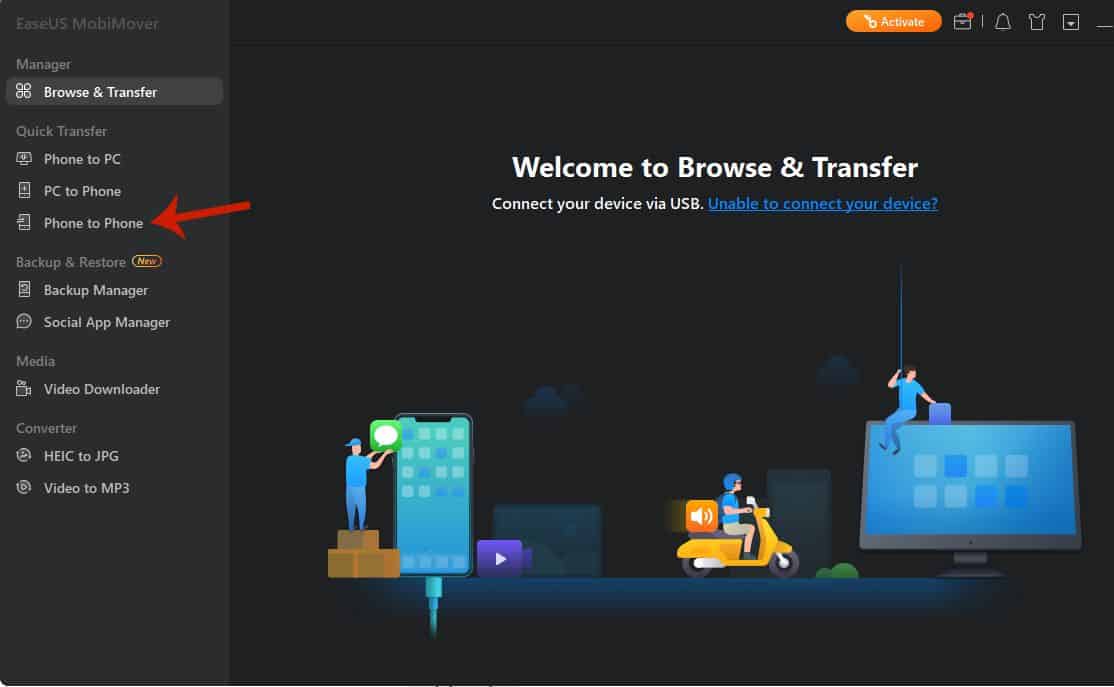
- Connect both iPhones to your computer with USB cords.
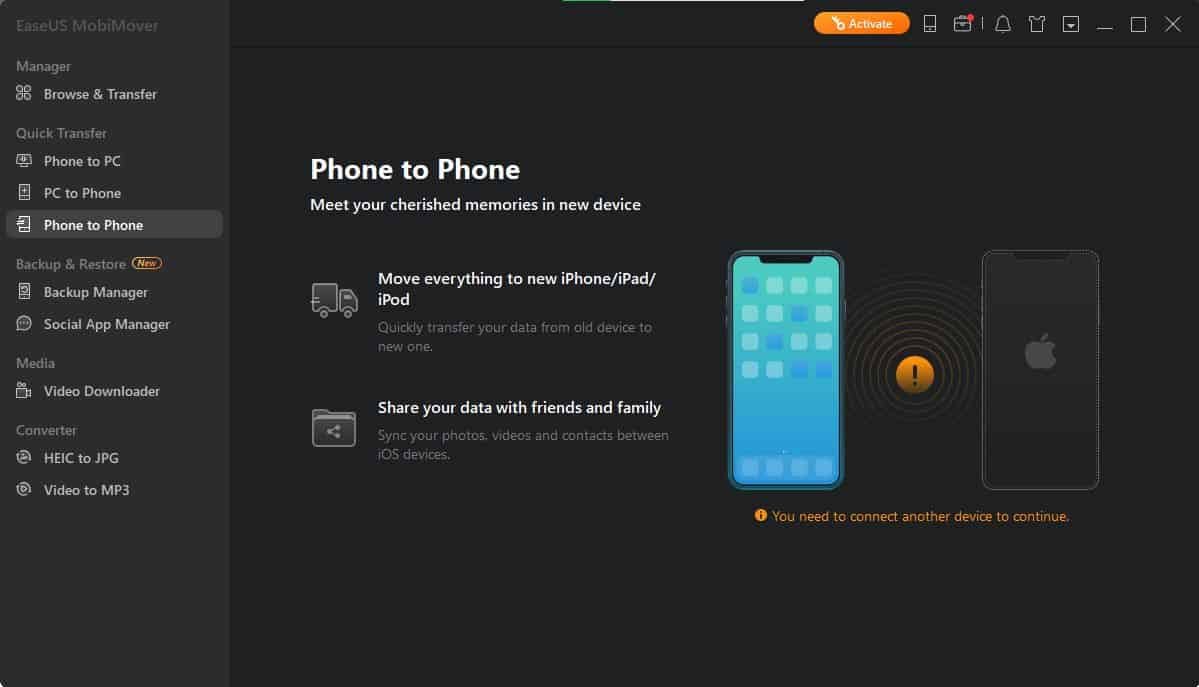
- To facilitate the data transfer, you’ll need both of your iPhones to be open. If any of them are locked you’ll see the following popup.

- Next, select which phone’s data you want to copy over to the other, then click Next.

- On the data screen, select the type of data that you want to move, then click Transfer.
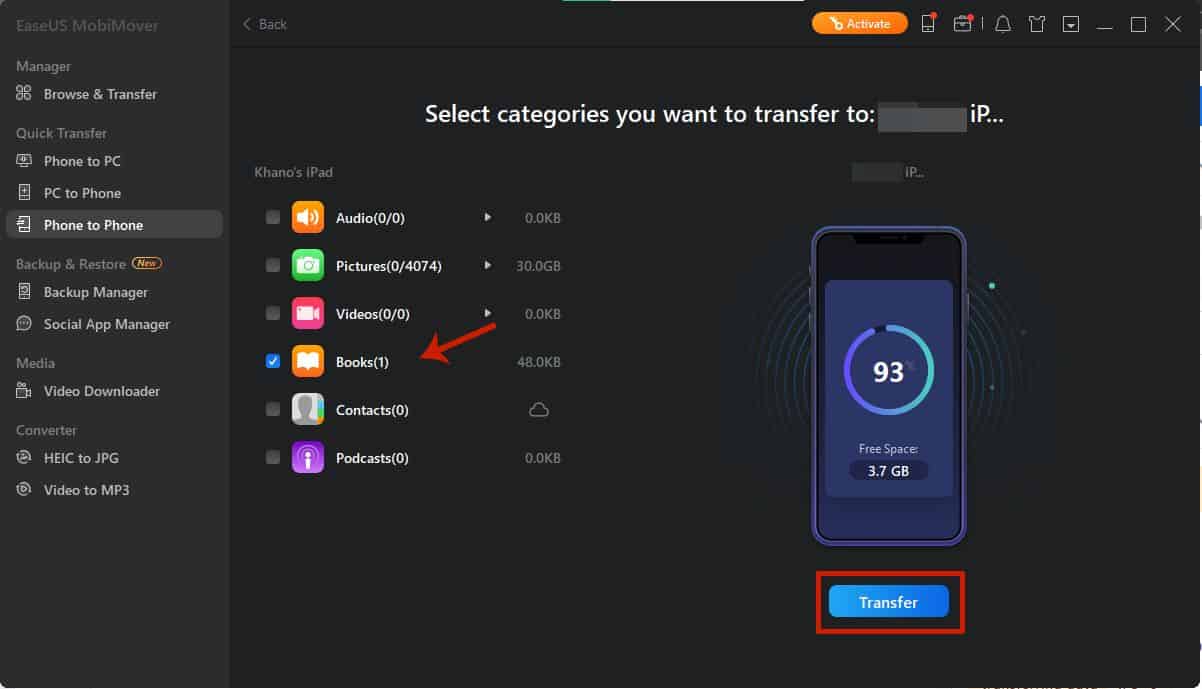
- The time of your transfer will depend on the amount of data you’re transferring. Once it’s complete, you’ll see the following screen.

Download MobiMover today and migrate all of your data to your new iPhone!
MobileTrans
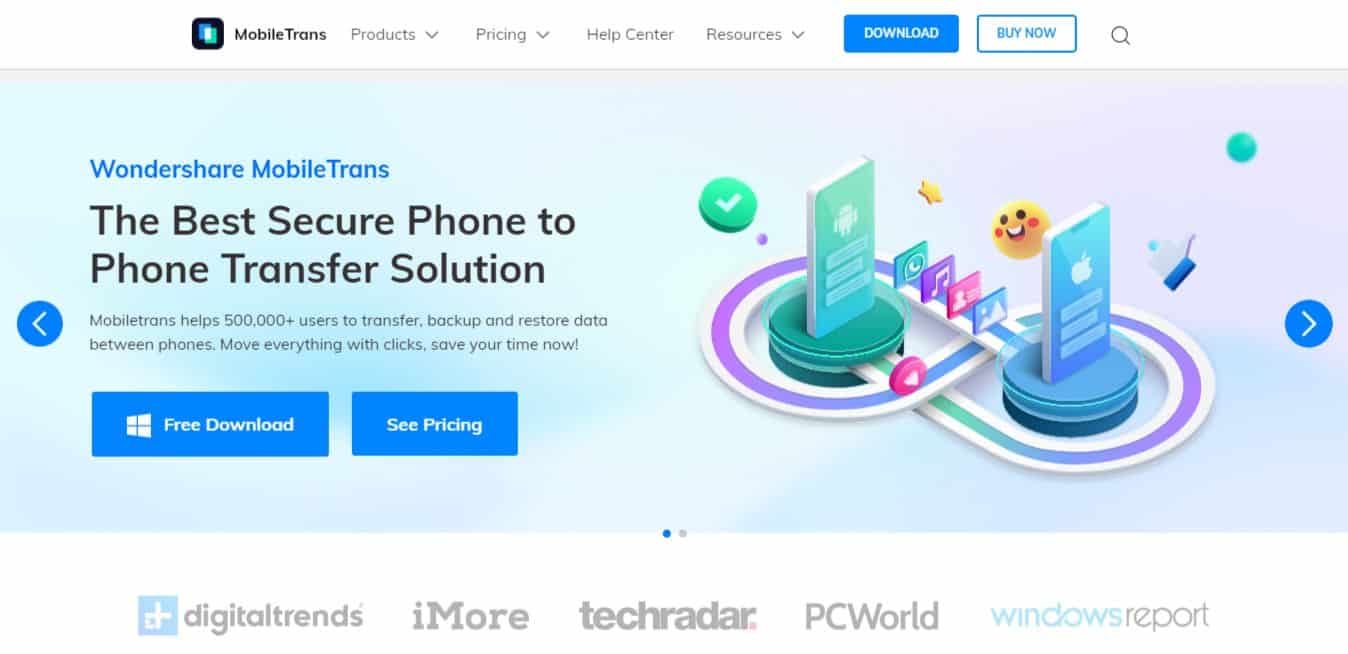
MobileTrans is a data transfer tool by the good folks at Wondershare. With MobileTrans, you can transfer data from an old iPhone to a new one or even import your iPhone data to your computer. It also allows you to export iPhone data to your computer.
You can also use MobileTrans to transfer WhatsApp data from your old iPhone to a new iPhone. It’s not only limited to WhatsApp, as MobileTrans also allows you to transfer other apps such as LINE, Viber, Kik, and more.
Pricing
MobileTrans offers subscription plans for individuals, businesses, students, and educators. The plans are also separated based on the features that you want. Given that I’m focusing on phone transfer for this article, I’ll only mention the price for that feature, as well as the full package.
For more details on MobileTrans’ prices and features, read our MobileTrans Review.
Back to the pricing, MobileTrans has two licenses available:
- 1-Year
- Perpetual
Each license allows for 1 to 5 mobile devices and can only work on one computer at a time.
For the Phone Transfer package for Windows, the 1-year license costs $29.99 while the perpetual license costs $39.99. MobileTrans’ full package costs $39.99 for the 1-year license and $49.99 for the perpetual license.
The costs for Phone Transfer package for Mac is a tad more expensive than for Windows. The 1-year license costs $44.99 while the Perpetual license costs $59.99. The Full Package costs $49.99 for the 1-year license and $64.99 for the Perpetual license.
MobileTrans offers a 7-day money-back guarantee.
MobileTrans offers a free trial with limited functions. With the free version, you can transfer 10 photos between phones. You can import 20 free photos and videos to your phone and export 20 free photos and videos to your computer.
How To Transfer Data With MobileTrans
Here’s a tutorial on how to transfer data from an old iPhone to a new iPhone with MobileTrans. I wrote this tutorial with the assumption that you’ve purchased a subscription to MobileTrans and installed it on your computer.
- Open MobileTrans on your desktop and click Phone Transfer.

- On the next screen, click Phone to Phone.

- Next, connect your old iPhone and your new iPhone to your computer via USB cords.

- On the data screen, select the type of data you want to transfer to your new iPhone and then click Start.
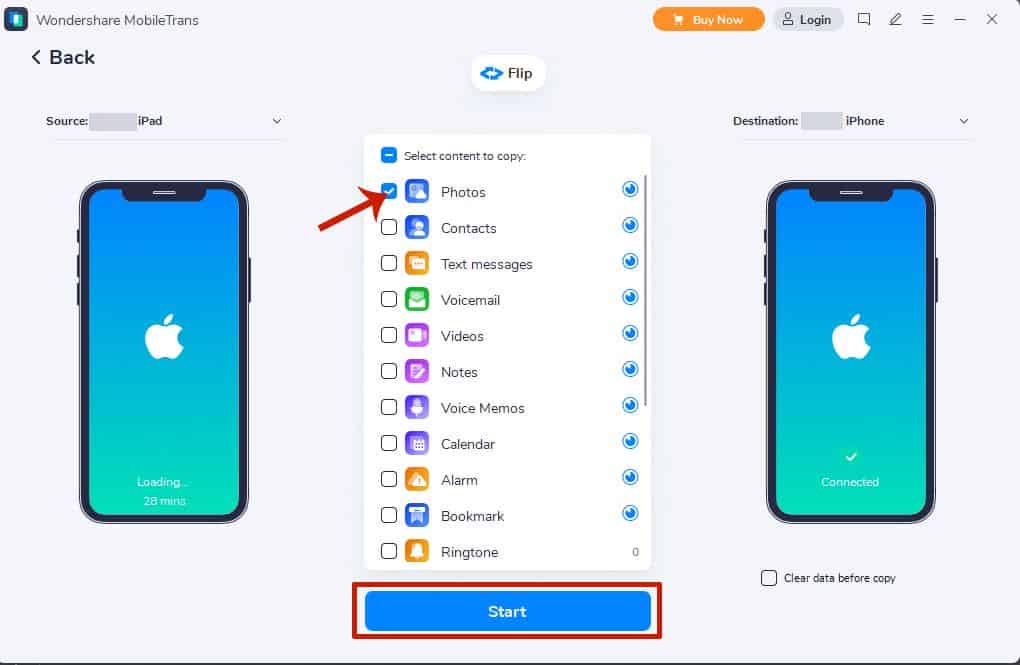
- There you have it, you’ve successfully transferred data from your old iPhone to your new iOS device.

Here’s a video demonstrating how to transfer data from iPhone to iPhone with MobileTrans:
Download MobileTrans for easy data transfer and management on your new iPhone!
FAQs
Is transferring data from an old iPhone to a new safe?
Transferring data from an old iPhone to a new iPhone is safe. There are several ways to transfer data from an old iPhone to a new one. You can do so with an iCloud backup or data transfer software such as MobiMover, MobileTrans, or AnyTrans.
Why does transferring to a new iPhone take so long?
Transferring data to a new iPhone can take a long time for several reasons. One of those can be a slow internet connection or software incompatibility. However, a common reason is a large volume of data. In these cases, the process takes so long because there’s a lot to transfer.
Will I lose my photos if I get a new iPhone?
You will not lose your photos if you get a new iPhone. This is because you can transfer your photos from your old iPhone to your new iPhone in different ways. The most common one is to use an iCloud backup. Other methods include using AirDrop or data management software.
Data Transfer From iPhone To iPhone – Wrapping Up
What’d you think of this article?
When you get a new iPhone, one of the first things you will likely think about is how to transfer data from the old one. The go-to method is always to use the most recent iCloud backup, but sometimes that’s not possible.
In those cases, transferring iPhone data can be done with data management software like AnyTrans, MobiMover, and MobileTrans. They allow you to transfer data to your new phone without any hassle.
MobiMover and MobileTrans each have free trials with limited functionality, but from my experience, the paid versions are worth it, especially if you work with more than one iOS device.
If you’re a new iPhone user and want to transfer your data from Android, then check out our Android to iPhone Transfer Guide. It’ll show you how to migrate data from your old Android to your new iPhone with ease.
Be sure to leave any questions you have in the comments below. Also, don’t forget to share with your friends, family, and followers, so they can easily set up their new iPhone and can put that old phone away.