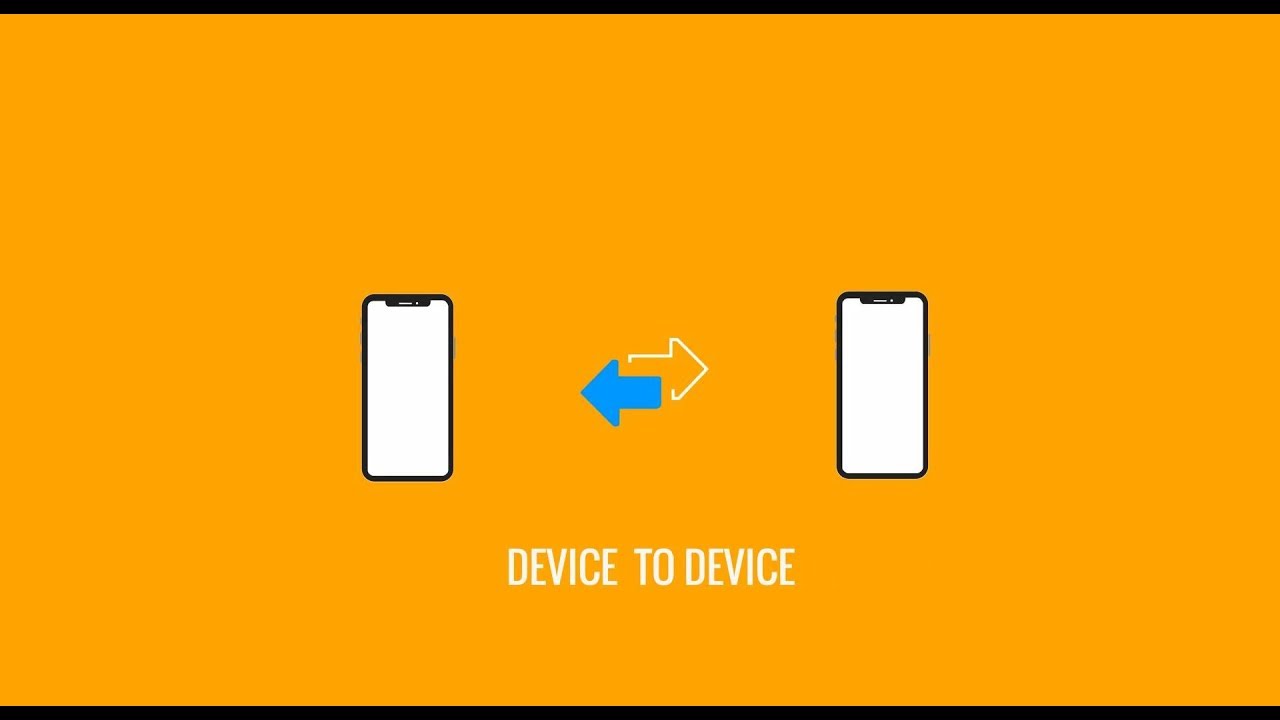EaseUS MobiMover Summary: It’s clear that EaseUS MobiMover is a stand-out iOS data transfer tool. It’s great for transferring data between your computer and phone or even two Apple devices. In addition to this, you can back up, and restore your iPhone data, download videos, and even convert files.
Have you ever had difficulty transferring your data from one iPhone to the next? It’s happened to me before and I know it’s not a great experience. That’s why it’s important to have a backup plan such as EaseUS MobiMover to help you out.
Luckily for me, writing this EaseUS MobiMover Review wasn’t too difficult because I’ve used it before and know exactly why it works. Read on to learn just what EaseUS MobiMover has to offer and why it’s definitely a worthy investment especially if you use multiple iOS devices.
Contents
EaseUS MobiMover Benefits

Nowadays, I handle a lot of data and I am sure you too.
Between social media, messages, pictures, videos, music, contacts, books, and more, we deal with a lot of data. Some are stored, and some are not. When you’re handling so much data, there’s undoubtedly stuff that you’re going to want to take with you even when you change phones.
On our website, we have tested and written about multiple ways to transfer all the files from one iPhone to the next. This is primarily done with iCloud or in some cases, iTunes. However, it’s great to have an alternative, especially in the unfortunate scenario that either of those methods fails.
Data transfer software such as EaseUS MobiMover allows you to transfer data between your iOS device and another iOS device or even your computer. In addition, MobiMover facilitates social media backups and restoration, as well as device backups and restoration.
I think that it’s truly an all-in-one iOS data management software that makes it easier to transfer iPhone data from an old device to a new one.
EaseUS MobiMover Review
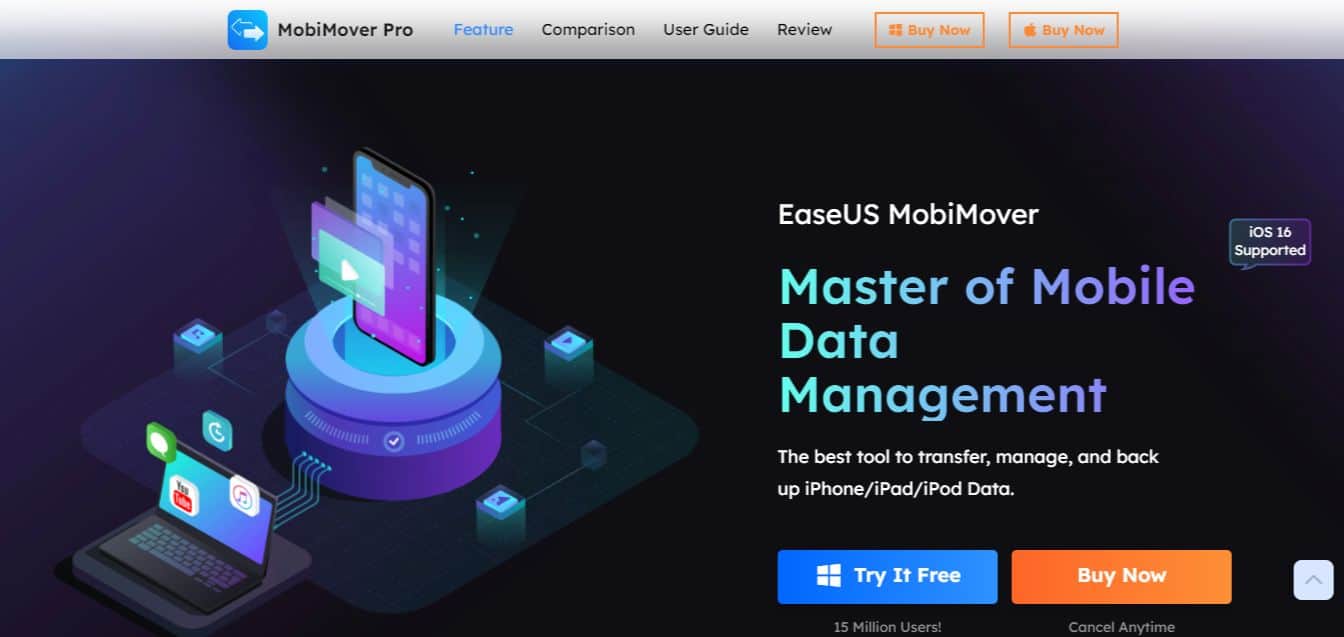
For this review, I took a look at EaseUS MobiMover’s features, as well as their customer support and pricing. I wrote about each feature individually so that you can see exactly what this software offers and how it can benefit you.
Keep in mind that EaseUS MobiMover only supports iPhones, iPads, and iPods. It does not support Android devices.
Browse And Transfer
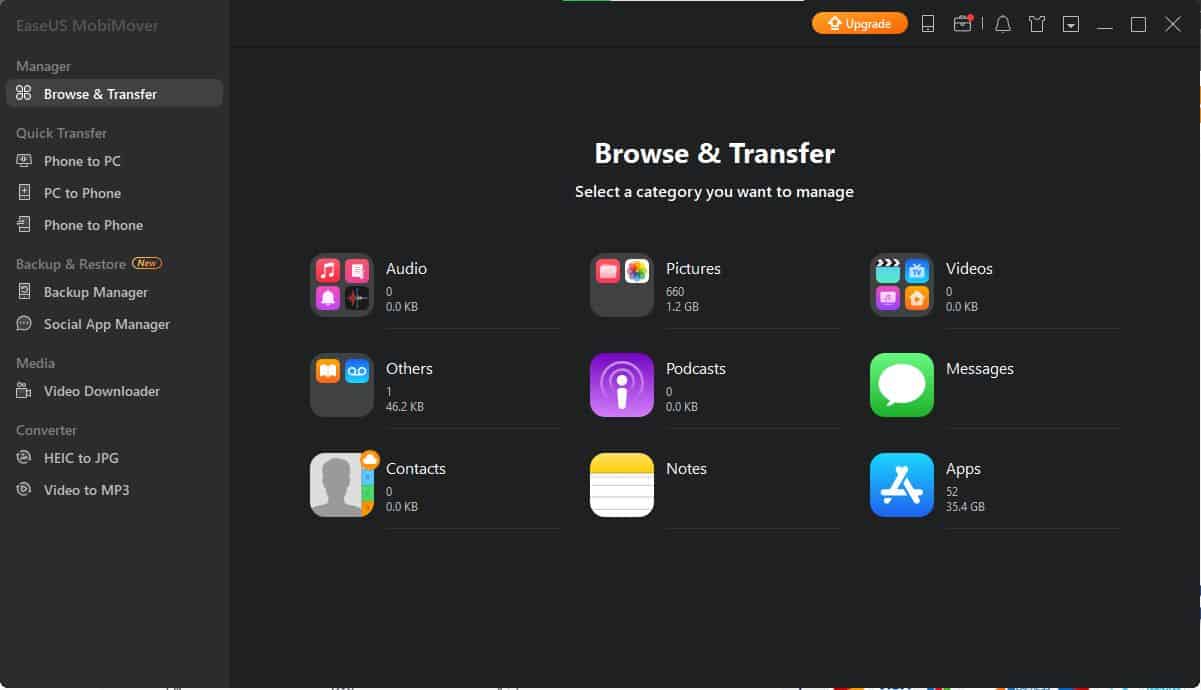
When you connect your phone to EaseUS MobiMover, you can simply browse and transfer the data you select from the home screen. This feature makes it so that you can decide what you’re doing as you connect your device.
Whether, that’s exporting data from your computer to your iPhone or importing data from iPhone to your PC. I also used this feature to quickly delete files from my iPhone. Everything is ready and available for you to use.
Phone To PC

MobiMover also has a Quick Transfer feature which is separated into three categories, Phone to PC, Phone to Phone, and PC to Phone. The Phone to PC feature allowed me to back up your iOS device to your PC. This means you can transfer photos and other media, contacts, and other data types to your PC for safekeeping.
This is also a great way to free up space on your device. I use it to backup files on my desktop so I can remove them from iCloud and free up some storage on my phone too.
PC To Phone
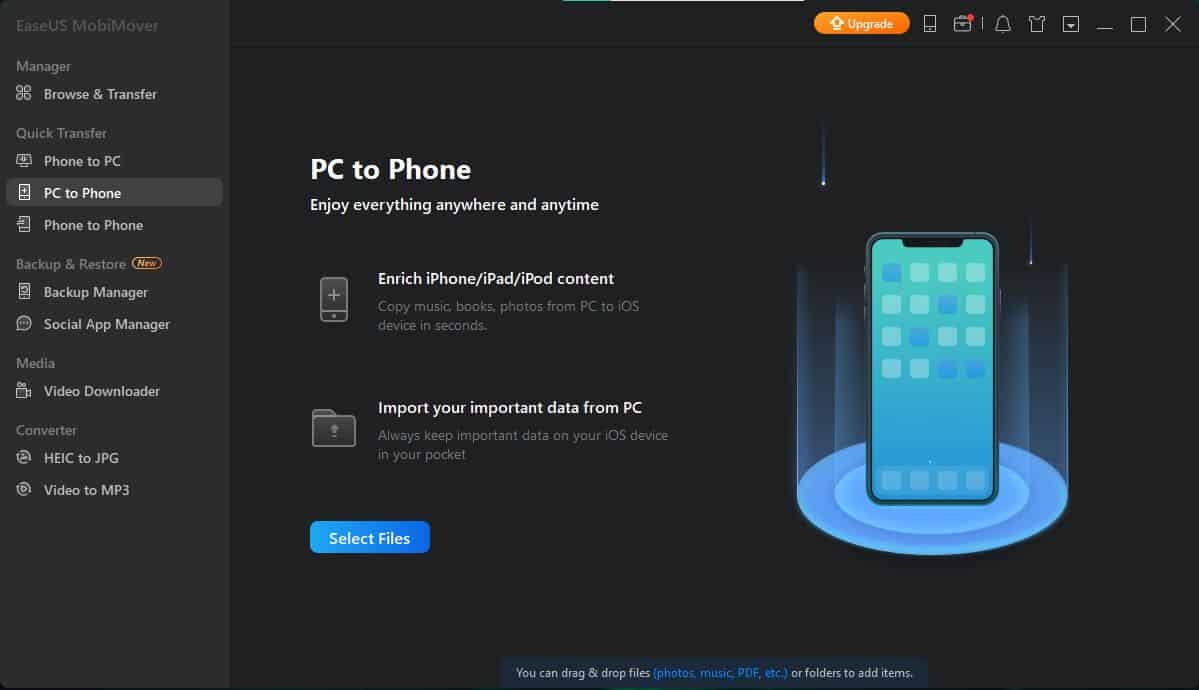
Not only can you use MobiMover to import data from your phone to your PC, but you can also use it to transfer files from your PC to your phone. MobiMover allows selectively copying data from your computer to your iOS devices.
I found the process to be simple and straightforward forward; it allows you to easily transfer data. It’s a great way to transfer files between your PC and Apple device.
Phone To Phone

While PC to Phone transfer is great, EaseUS MobiMover doesn’t stop there. You can use it to transfer files between two iOS devices, as well. This can allow you to migrate data from an old iPhone to a new one or even an iPad.
Following in the same vein as the other features, EaseUS MobiMover’s Phone to Phone transfer is seamless and it made transferring data between phones easy for me.
You can also read my guide on how to transfer data from iPhone to iPhone to see how it works.
Backup Manager
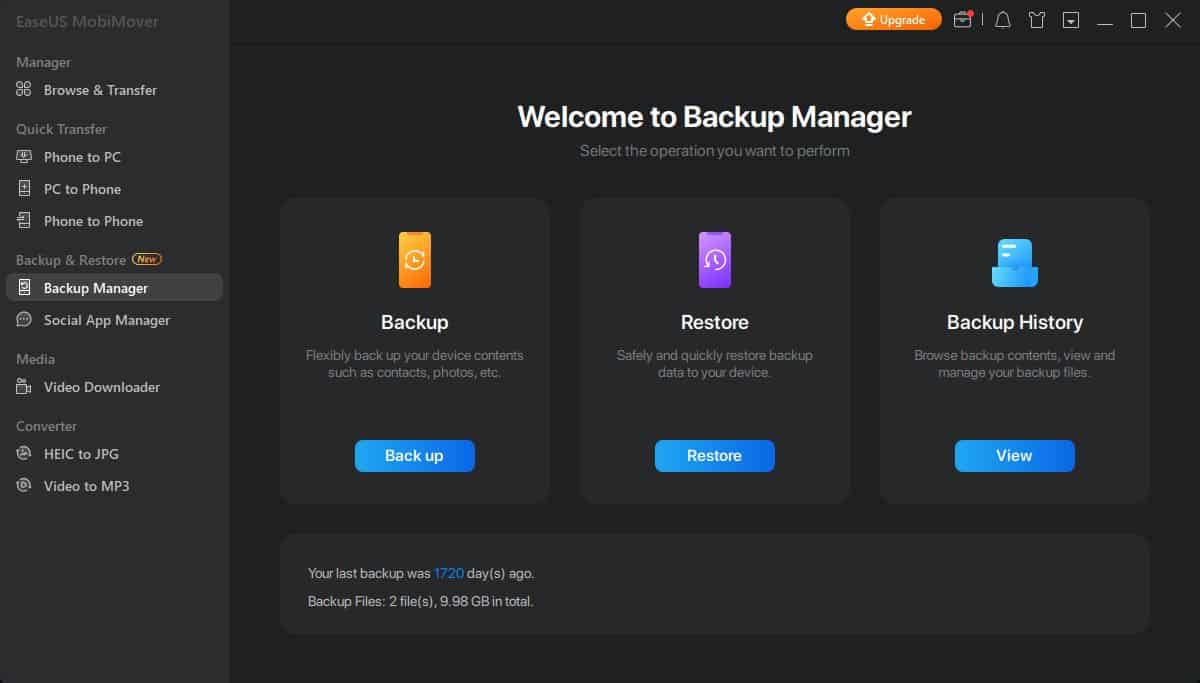
A backup is essential for every device because we do so much on our iOS devices that losing a backup could mean losing vital information. You can create a backup for your iPhone or iPad on iCloud or even create one on your computer with iTunes.
EaseUS MobiMover provides an alternative to both of these options by allowing you to create a backup for your iOS device. You can also use MobiMover to restore a backup to your iOS device, even if you used iTunes or another software to create the said backup. All you need is for the backup to be available on your computer for MobiMover to use it.
Social App Manager

General iPhone data isn’t the only thing that’s important to have a backup of. Having backups of social media apps is essential as a way to keep specific messages and data handy. While some social media apps store their data on servers, so it’s easy to access them on different devices, some don’t.
These apps, such as WhatsApp, require you to create your own backups to store your messages. MobiMover allows you to back up, restore, and even transfer data from these social media apps with its Social Media Manager. It supports WhatsApp, WhatsApp Business, LINE, Kik, and Viber.
If you’ve encountered as much trouble with WhatsApp as I have then the WhatsApp manager will be a godsend.
Video Downloader

While MobiMover is a data manager, it also has some additional features that are bound to be useful to any iOS user. One of those features is the MobiMover Video Downloader. This allows you to download YouTube videos and videos from other sources such as Facebook, Twitter, Vimeo, Metacafe, Dailymotion, and Soundcloud.
With the downloader, you can choose the audio format as well as if you want to keep subtitles in the video. This feature is great to have so you can download videos and then transfer them to your iOS device.
Converter

On top of the video downloader, there’s also a converter. You can use the MobiMover Converter to convert HEIC images to JPG as well as videos to MP3 files. The video converter supports 28 video file types including mp4, mkv, flv, avi, and more.
Customer Support

EaseUS offers great customer support for MobiMover. If you have an issue, you can navigate to the EaseUS Support Center for support on all of their products.
For MobiMover support, you get access to video tutorials, frequently asked questions (FAQs), articles on the software, and 24/7 livechat (after purchasing a subscription).
The EaseUS support center provides users with exactly what they need to get the most out of MobiMover.
Pricing
MobiMover is available for both PC and Mac computers. Windows and Mac computers each have different prices for the three subscription plans that are available for MobiMover.

On PC, each license allows you to install and use MobiMover on three computers simultaneously and offers free upgrades for the duration of the subscription.
- A 1-Month Subscription costs $23.95
- 1-Year Subscription costs $29.95
- A Lifetime Subscription costs $69.95

For Mac computers, each license covers the same number of computers as the PC licenses and covers free upgrades for the duration of the subscription.
- A 1-Month Subscription costs $29.95
- 1-Year Subscription costs $39.95
- A Lifetime Subscription costs $79.95
MobiMover’s plans are covered by a 30-day money-back guarantee. In addition to this, there’s also a free version available with limited functionality.
With MobiMover free, you’re able to transfer 20 files per day, transfer data between your computer and iOS device, manage the files on your iOS device, back up your iPhone, and download video and audio files.
Here’s a video demonstrating MobiMover’s features:
What I Liked
It’s clear from EaseUS MobiMover’s features that there’s a lot to love. Here’s what I personally liked:
- UI is user-friendly.
- Free version available.
- Covered by a 30-day money-back guarantee for the premium version.
- Comprehensive customer support.
- Data transfer features between phones as well as phones and PC.
- Social Media Manager enables you to manage social media data.
- Video downloader allows you to download videos from multiple sources.
- File converter supports video to mp3 conversion as well as image conversion.
You can download EaseUS MobiMover for free and start using it right away.
What I Didn’t Like
I was not very excited to discover some particularities of the app such as:
- The free version only supports 20 file transfers.
- Doesn’t support Android devices, which was one of my biggest disappointments.
- The Mac subscription costs more than the Windows subscription.
FAQs
Is EaseUS MobiMover an app?
EaseUS MobiMover is a data transfer tool that you use on your computer to manage the data on your iOS devices. This includes data backup and transfer between your computer and phone or phone and phone. It only works on PC and Mac and there’s no mobile app available.
Is EaseUS MobiMover really free?
EaseUS MobiMover is really free. However, the free version has limited functionality. These include the ability to transfer 20 files per day, transferring files between your computer and phone as well as between two phones. You can also manage the files on your iOS device and back up your iPhone.
Does EaseUS MobiMover require iTunes?
EaseUS MobiMover does require iTunes to work, but not in the way you think. MobiMover needs to use iTunes’ interface and drivers when transferring files, so you need to have the latest version of iTunes installed on your computer for EaseUS MobiMover to work.
EaseUS MobiMover Review Wrapping Up
What’d you think of my EaseUS MobiMover Review? From what I have seen, this secure iPhone data manager allows users to make the most of data management as you’re able to transfer, back up, and restore data with ease.
There are numerous content management tools available for Apple devices. On Techuntold, we have also reviewed AnyTrans, DearMob, and MobileTrans, and from what I have seen, EaseUS MobiMover can compare or even exceed these apps in terms of simplicity and ease of use.
If you’re interested in what else EaseUS has to offer, take a look at our EaseUS MobiSaver Review. And if you have any questions, be sure to leave them in the comments below.
MobiMover
Pros
- Easy-to-navigate user interface.
- Free version available with multiple features.
- Subscriptions are covered by a 30-day money-back guarantee.
- Comprehensive customer support.
- Allows file transfer between phones as well as phones and computers.
- Social media manager for backup, restoration, and transfer of social media data.
- Download videos from multiple sources including YouTube, and Facebook.
- File converter allows you to convert video to mp3 and convert HEIC images to JPG.
Cons
- Only 20 file transfers a day on the free version.
- Does not support Android devices.
- Mac license costs more than Windows.