Snap Map was launched earlier this year which allowed users to share their location with friends on a map. With that, Snapchat also gave you control over the people who can view your location. They also introduced Ghost Mode in case you wish to disable Snap Map or be invisible on the map for everyone. In a recent update, where the ability to share links and photos from other apps to Snapchat was added, the possibility to turn on Ghost mode on Snapchat for specific time was also released. Here, we let you know the method to enable Ghost mode for a certain time duration on Android and iPhone.
If you wish to hide your location on Snapchat for a particular time period then you can enable Ghost mode. Let us look at the steps to do so.
Turn On Ghost Mode On Snapchat
The steps and screenshots used are from the iOS app but there is no difference for Android.
Update Snapchat to the latest version and proceed further.
- Open Snapchat and on the Camera screen tap on your Bitmoji at the top left or Ghost icon if you have not created one for yourself yet.
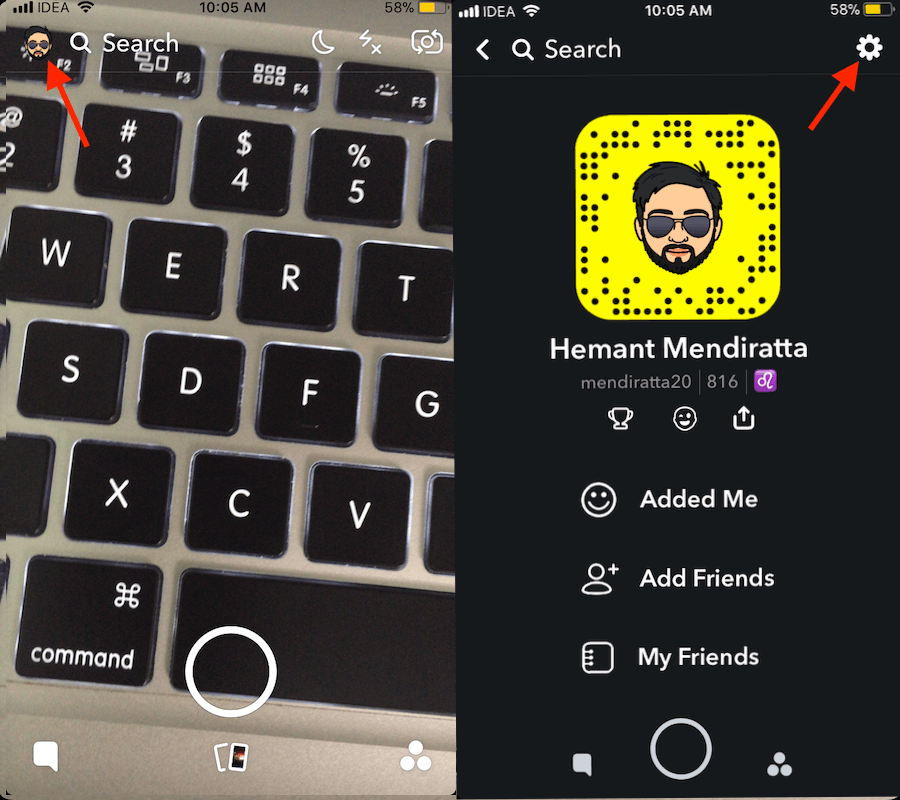
- Now, tap on the gear icon (Settings) at the top right.
- Under Settings, come down to Who Can… section. Select See My Location.
- Next, toggle Ghost Mode switch to ON.
- You’ll get 3 options (3 hours, 24, hours & Until Turned Off respectively) while enabling Ghost Mode.
- Select the desired time interval. Until Turned Off option works similar to the manual mode which was there earlier.
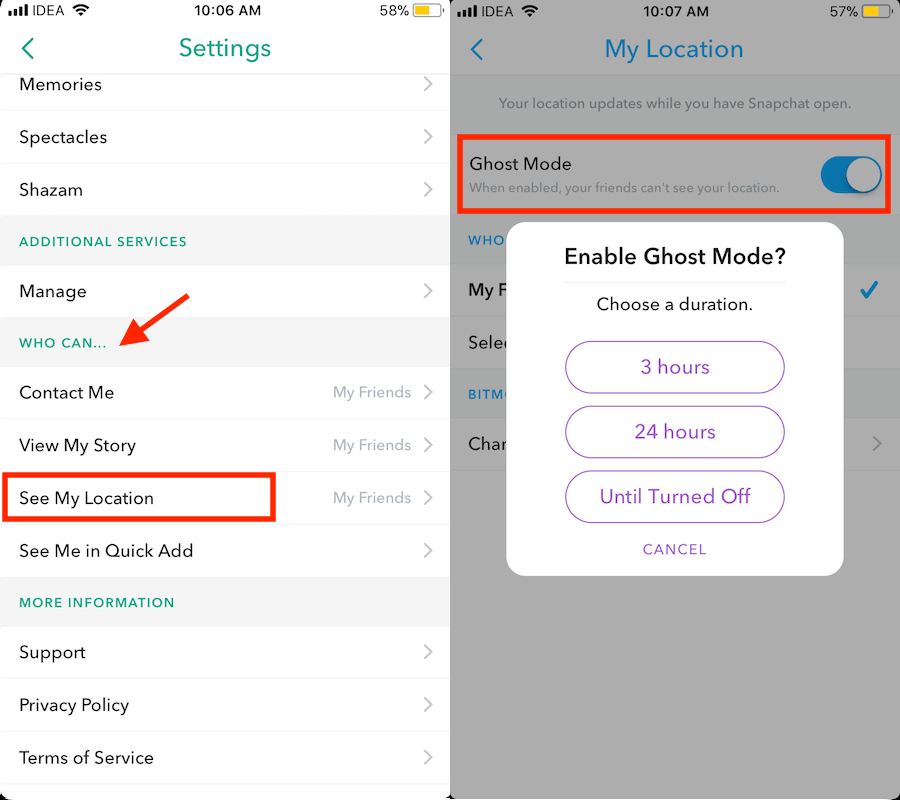
Until Turned Off disables Snap Map until you turn off Ghost mode manually while for the other 2 options Ghost mode will be disabled automatically after the selected duration expires.
You can always turn off Ghost Mode before the selected time manually if desired from the same location.
So, if you don’t want to let others know about your location on Snapchat then Ghost mode is the way to go. With the ability to enable it for a specific time you don’t have to bother about turning it off later.
Video Steps
You can also watch our video to see the steps in action:
Final Words
Is the latest feature useful for you? Share your thoughts in the comments.
Don’t forget to share the article on social media if found it informational.
