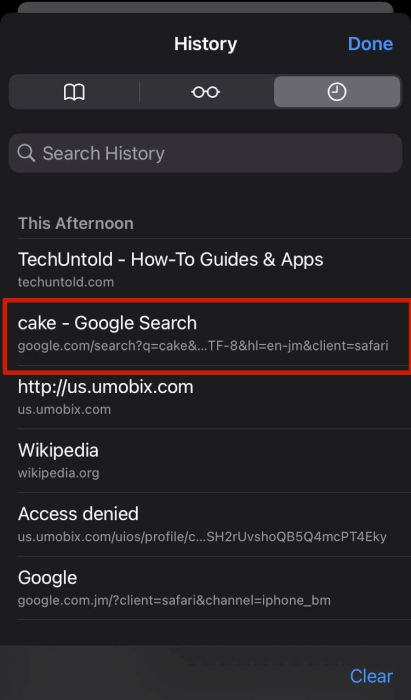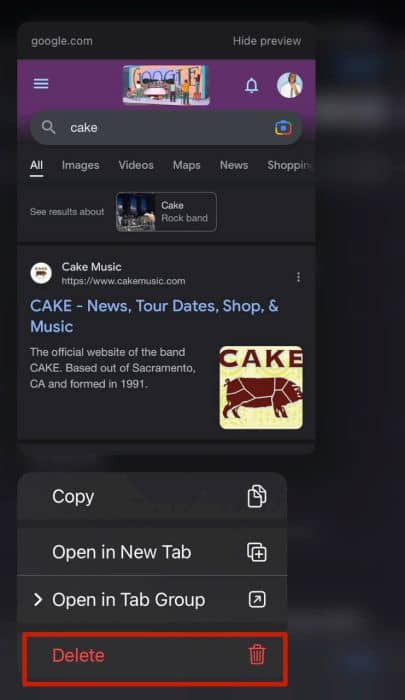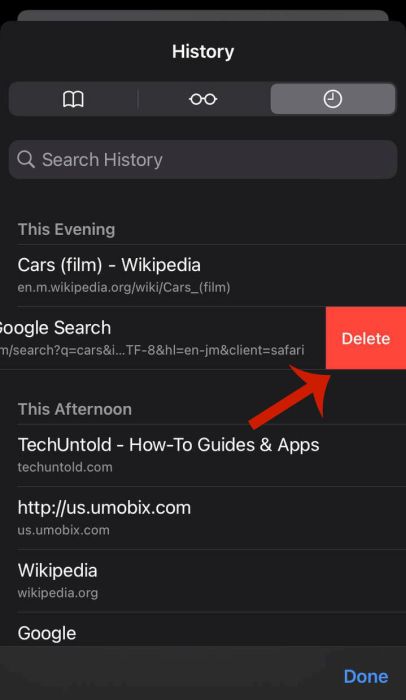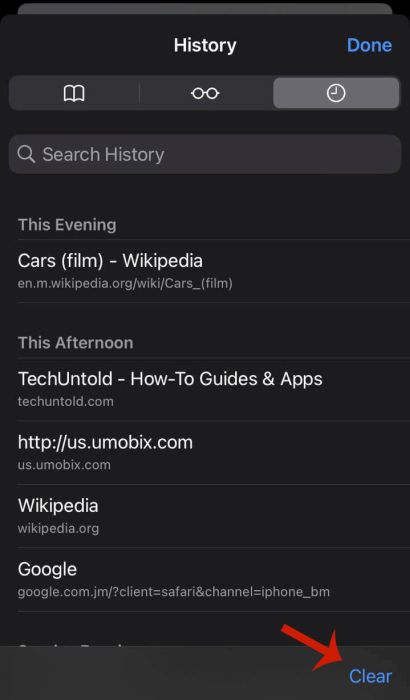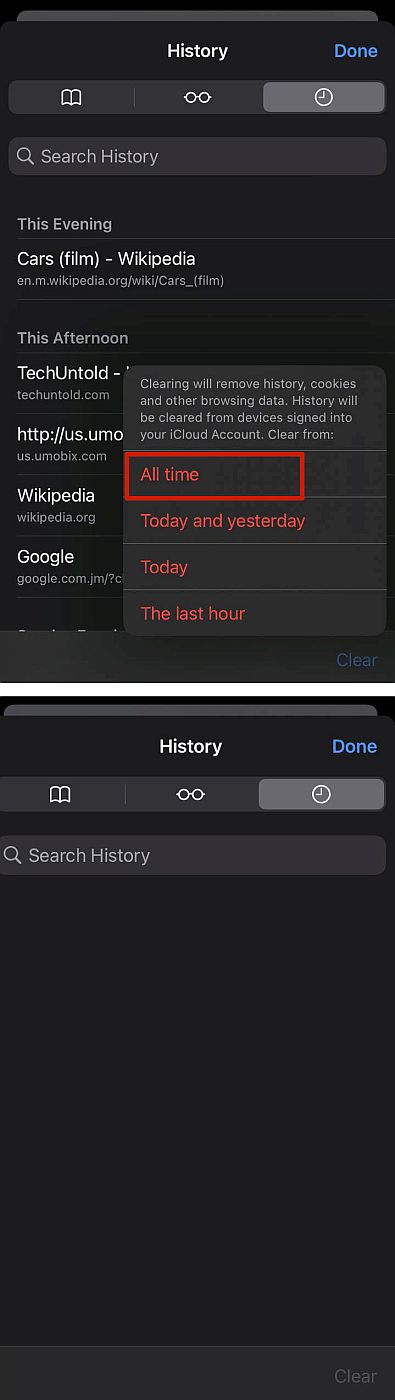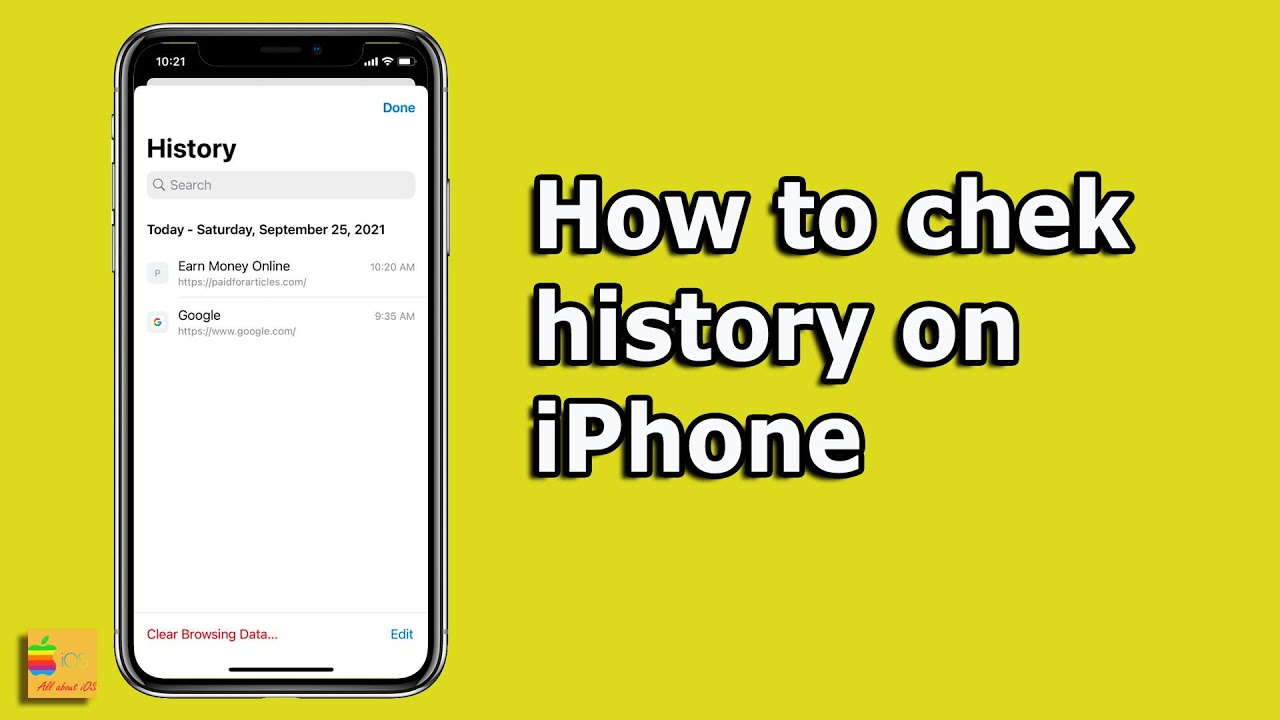Here’s how to track web history on cell phone – for an Android, open Google Chrome then tap on the three vertical dots in the top right corner. From the dropdown menu, tap History to view the internet history. Here you can delete a single website or all of them.
Do you want to know how to track internet history on a cell phone? While many kids need to be online for school and more, sometimes they can find content that’s for adults.
Tracking their cell phone history helps you keep them safe. I do it for my younger brother, so he’s not viewing any adult content. There are multiple ways to view your child’s internet history, read on to learn how.
I’ve put together a list to help you quickly understand these top 5 methods and apps for tracking the internet history of a cell phone.
- Safari – Offers an easy 5-minute process to view and manage your child’s internet activity on iOS devices, also offering options to delete specific entries or clear the entire history.
- iPhone Settings – Simply utilizing website cookies to provide insights into frequently visited websites, enhancing user experience and allowing easy deletion of specific entries.
- Google Chrome – Offers cross-device syncing for browsing history and bookmarks, facilitates browsing history management on Android and iOS devices, and provides comprehensive data removal options.
- mSpy – Enables parents to monitor their child’s web history, texts, social media, emails, and location, with options to block certain websites and WiFi access, varying features for Android and iOS devices.
- uMobix – An effective monitoring app offering features such as tracking web history, call logs, text messages, and GPS location, with additional functionalities for social media activity monitoring and contact blocking.
Contents
- 1 5 Ways To Track Internet History On A Cell Phone
- 2 Cell Phone Internet History Tracking Methods and Apps Comparison
- 3 FAQs
- 4 How To Track Internet History – Wrapping Up
- 5 About The Author
5 Ways To Track Internet History On A Cell Phone
The internet can be a great place for kids to talk to friends, play games, learn how to do new things, and more. However, the same internet kids use is the same internet that adults use, and sometimes kids find adult things. It happens.
However, that doesn’t mean you can’t do anything about it. On the contrary, there are several steps you can take to protect your kids from mature content online. In addition, you can also track your child’s internet history to ensure that the websites they’re visiting are appropriate.
Now you might be wondering, how exactly do you view your child’s internet history? Sometimes, the simplest solutions are the best. That’s the case when you want to track internet history on your child’s cell phone.
Personally, I review my younger sibling’s internet history with him. Doing so allows me to speak to him about the content he’s consuming, which helps me learn more about his interests and keep an eye out for anything suspicious.
An open conversation like this can give you insight into what your child is watching or reading and why they’re doing it. If it’s inappropriate, this also gives you the chance to explain why.
Here are some easy ways to track internet history on cell phones directly or with a third-party app:
Track Browsing History On Safari
It will take you about 5 minutes
iOS devices have Safari as their default browser so if your child primarily uses an iPhone or iPad then they’ll most likely use Safari. With Safari, it’s relatively easy to view your child’s browsing history and even delete entries from it as well.
Here’s how to do it:
- Open Safari on your child’s device and tap the open book icon at the bottom of the screen.
- Here, you’ll see three icons that represent the Bookmarks, Reading List, and History. Tap the clock icon to the far right to view the browser history.
- If you only want to delete a specific entry, then tap and hold down on the entry.
- You’ll see a preview of the page as well as a dropdown menu. Tap Delete from the dropdown menu to delete the page from your browsing history.
- Another way to delete a single website from your kid’s internet history is to swipe left on it and then tap Delete.
- If you want to clear the entire browser history, tap Clear at the bottom of the screen.
- From the popup menu, tap the amount of browsing history you want to erase. I chose All Time. This option completely wipes Safari’s internet history.
For a video demonstration, here’s how to view browsing history on Safari:
Track Internet History Using iPhone Settings
There’s another way to track internet history on your iPhone besides viewing it in Safari. The other way to do so is to view the most frequently visited websites that are stored in cookies. Website cookies are small pieces of text that are sent to your browser by the website you visit.
This website data tells the website information about your visit. This also makes the website easier to visit in the future and improves the website’s usefulness to you.
Here’s how to track internet history on cell phone via your iPhone settings:
- Open the Settings app on your iPhone.
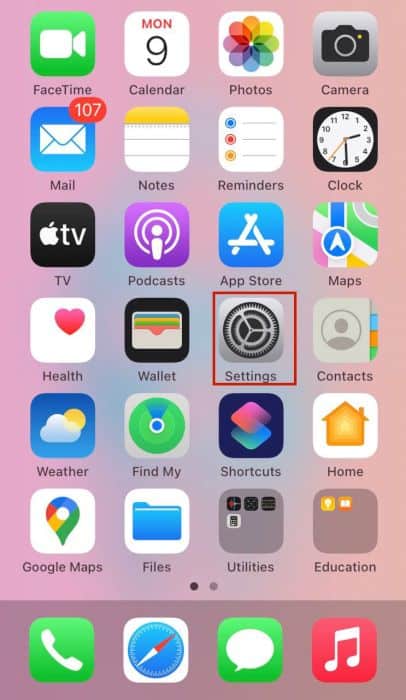
- Next, scroll down the settings menu and tap Safari.
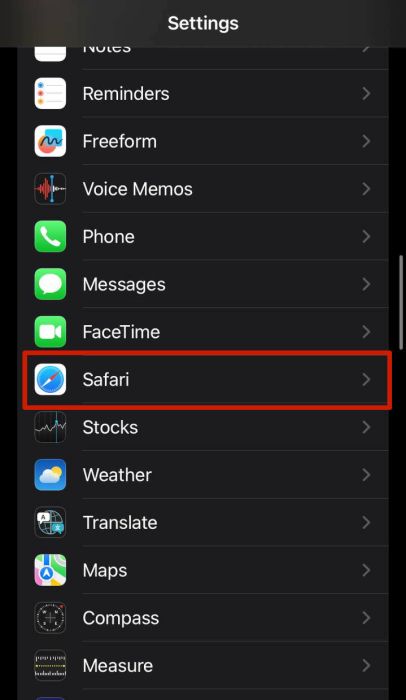
- In the following menu, scroll to the bottom and tap Advanced.
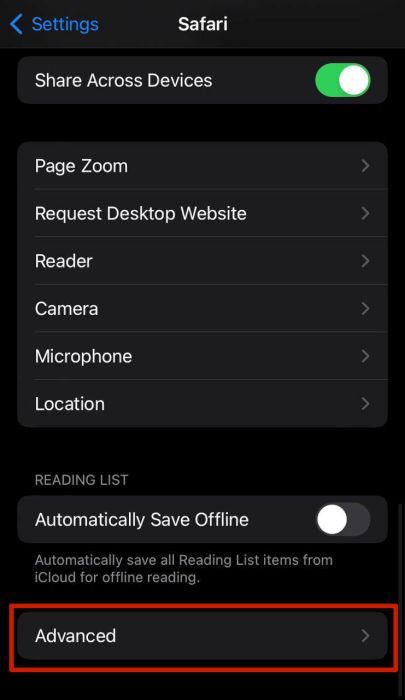
- Afterward, tap Website Data at the top of the screen.
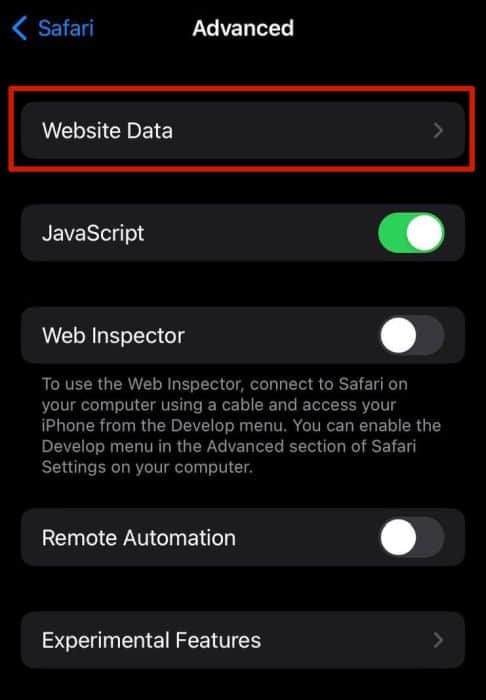
- Here, you’ll be able to view all the websites visited on your iPhone. If you want to delete any of the entries on the list, tap Edit in the top right of the screen.
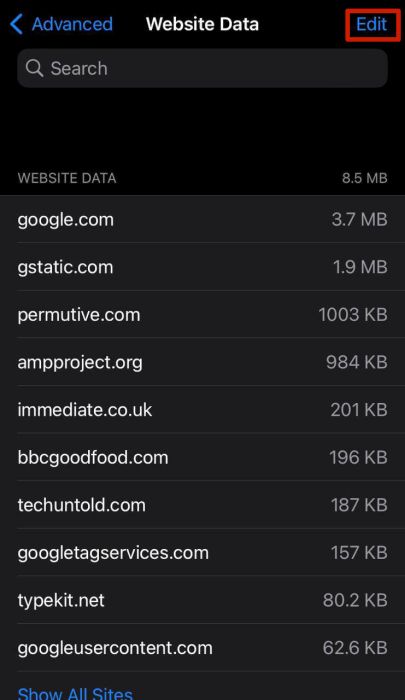
- Afterward, tap the minus icon next to the website you want to remove from the website data list.
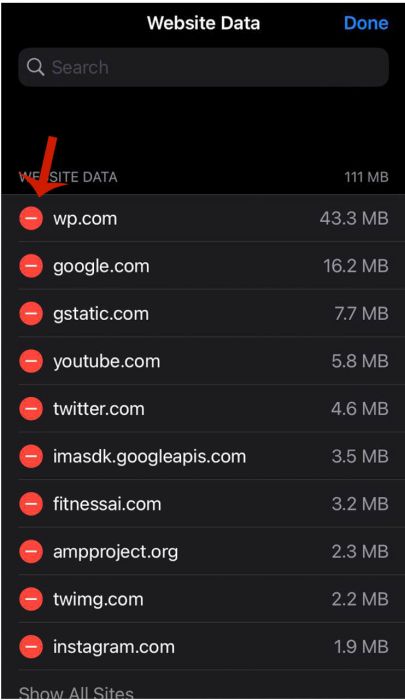
Here’s how to view the website history via Settings on your iPhone:
If your child primarily uses Google on their iOS devices, here’s how to view and delete the Google history on them.
Track Browsing History On Google Chrome
Another popular browser is Google Chrome. While it is mostly used by Android users, many iOS users use Google Chrome as well. One of the perks of Google Chrome is that you can sync your bookmarks and browser history across devices once you’re logged in with the same account.
It’s the same for most browsers including Safari, however, I mention it with Google Chrome because of the accessibility of the app. While you can use Chrome on both Android and iOS devices, you cannot use Safari on an Android device.
Another popular web browser for Android phones is Samsung Internet. While I don’t cover it here, read our Clear Browsing History on Android article to learn how to view mobile browsing history on Samsung Internet as well as delete it.
On that note, here’s how to view the browser history on Google Chrome on Android,
- Open Google Chrome on your Android device and tap the three vertical dots in the top right corner of the screen.
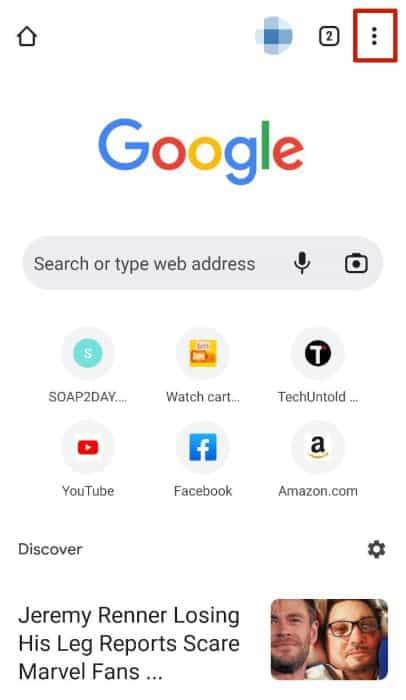
- From the drop-down menu, tap History to view the browser history.
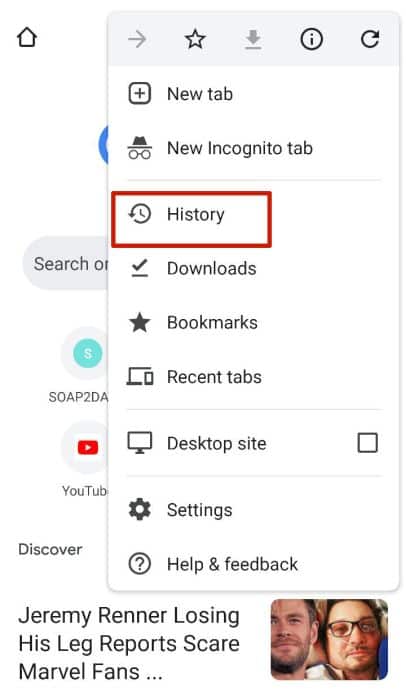
- Here, you can see the entire browsing history for the account logged into Chrome on your Android. If you want to delete an entry from the browsing history, tap the X next to it.
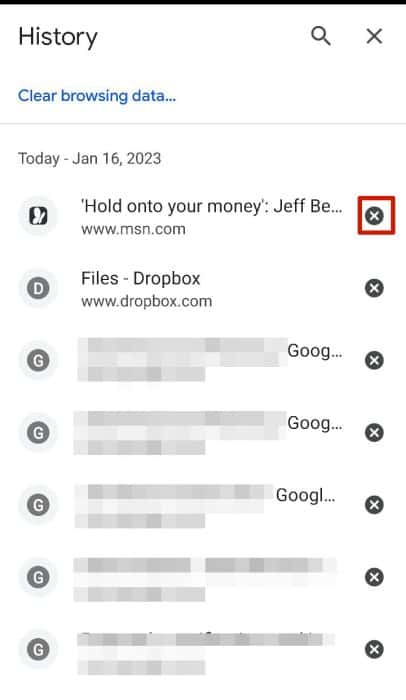
- To delete your entire browsing history in Chrome, tap Clear browsing data at the top of the screen.
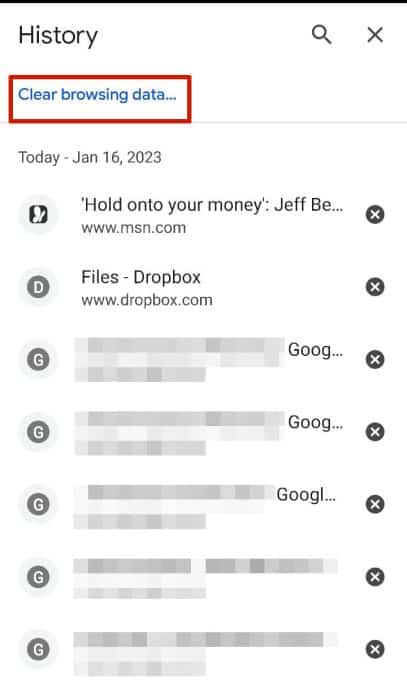
- On the next screen, check the browsing history box, Cookies and site data box, as well as the cached images and files box to make sure all the data associated with prior websites are deleted.
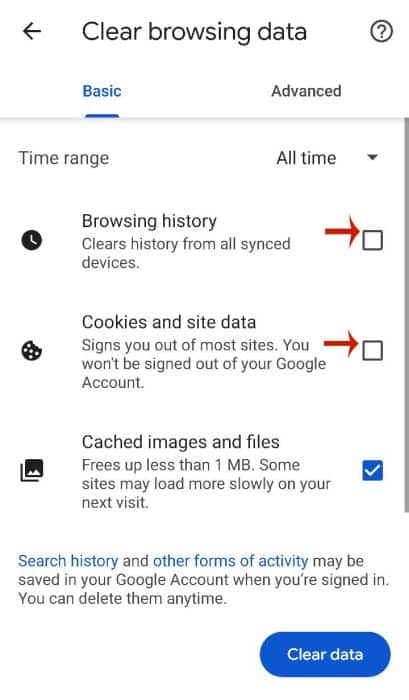
- Afterward, tap clear data completely to wipe the Chrome browsing history on the Android cell phone.
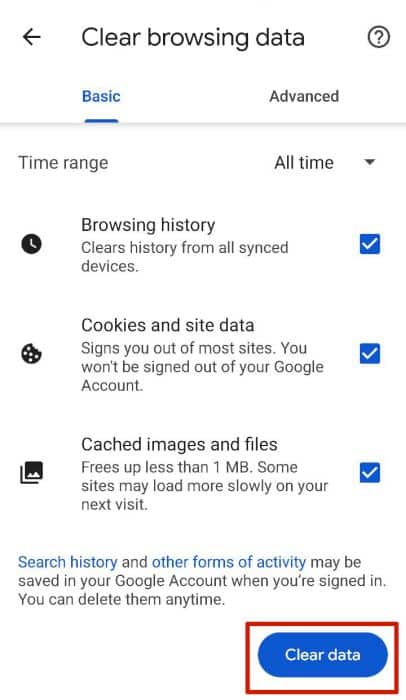
Here’s a video demonstrating how to view the Chrome browsing history:
Using mSpy To Track Web History
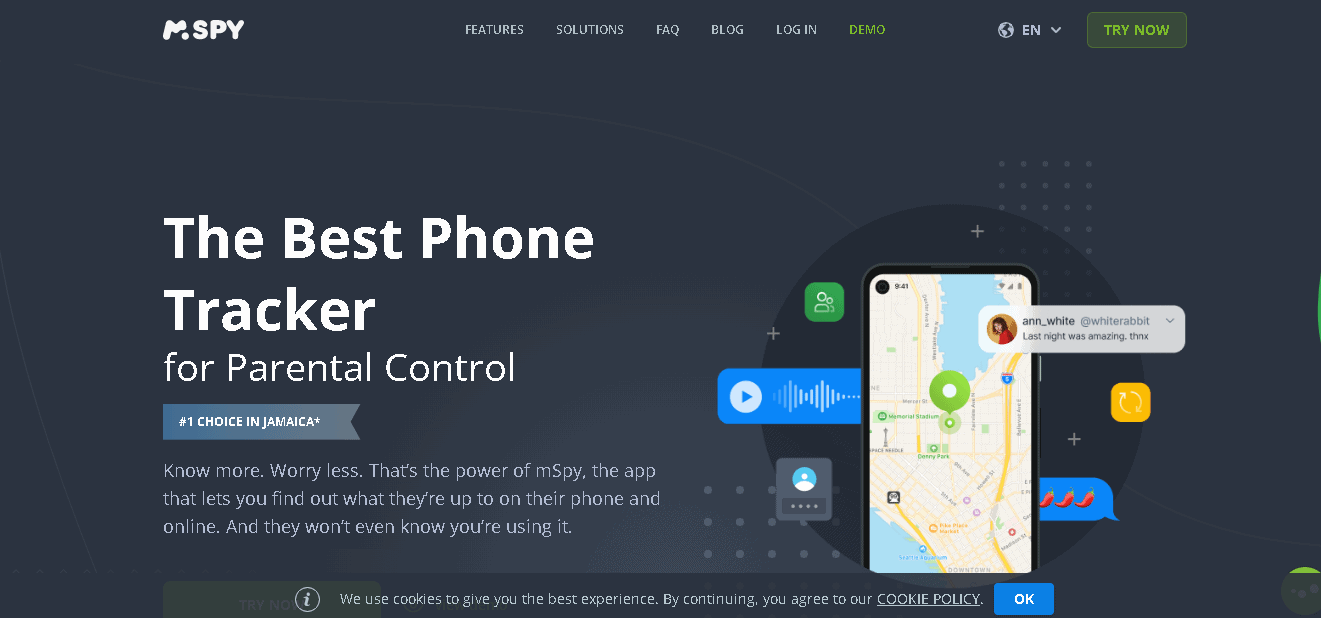
As mentioned before, besides manually reviewing your child’s browser history, you can also use a cell phone monitoring app to track your child’s web browsing history. In addition, you can also use them to view bookmarks and even block certain websites.
Using a spy app to track internet history on a cell allows you to view which websites they’ve visited and, as mentioned before, block them. I’ve had friends who have had to have a talk with their younger siblings about adult content and why it should be avoided.
mSpy is a renowned spy app that gives you access to all the information on your child’s cell phone. You can not only view their browsing history but also view their texts, social media profiles, and emails.
It also allows you to track your child’s location, create geofencing zones, and view the media on their cell phone. In addition to this, you can block their access to WiFi networks and more.
mSpy is available for both Android and iOS devices, however, the features vary due to the restrictions that exist for iOS vs Android devices. Don’t worry though, you can use it to view the browsing history on both Android and iOS devices.
mSpy also has a screen recorder for Android phones. This feature takes screenshots of the target phone and can be used to see the content on a website without you visiting it yourself.
In terms of pricing, mSpy offers three subscription plans:
- 1 month – $48.99
- 3 months – $27.99 per month
- 12 months – $11.66 per month
mSpy doesn’t currently offer a free trial for potential customers. To learn more about mSpy, its features, and how it works, read our full mSPy review.
How To Track Internet History On Cell Phone With mSpy
Here’s how to track internet history on cell phone with mSpy. This tutorial was written with the assumption that you’ve already subscribed, downloaded, and linked the target phone to your mSpy account.
- Log into your mSpy account on your desktop.
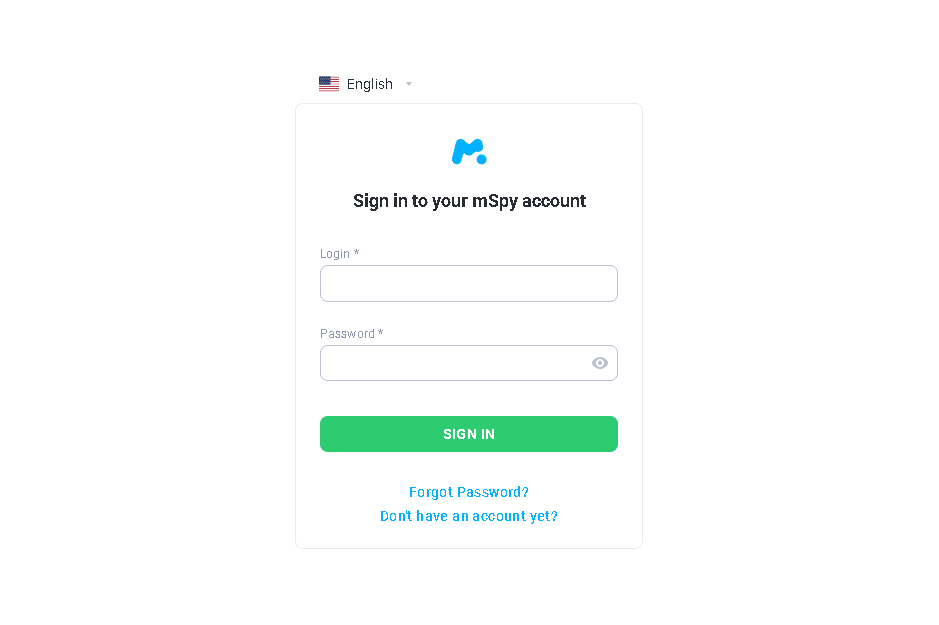
- After you’ve logged in, you’ll be able to view your mSpy dashboard. Scroll on the left until you see the Browser History option then click it.
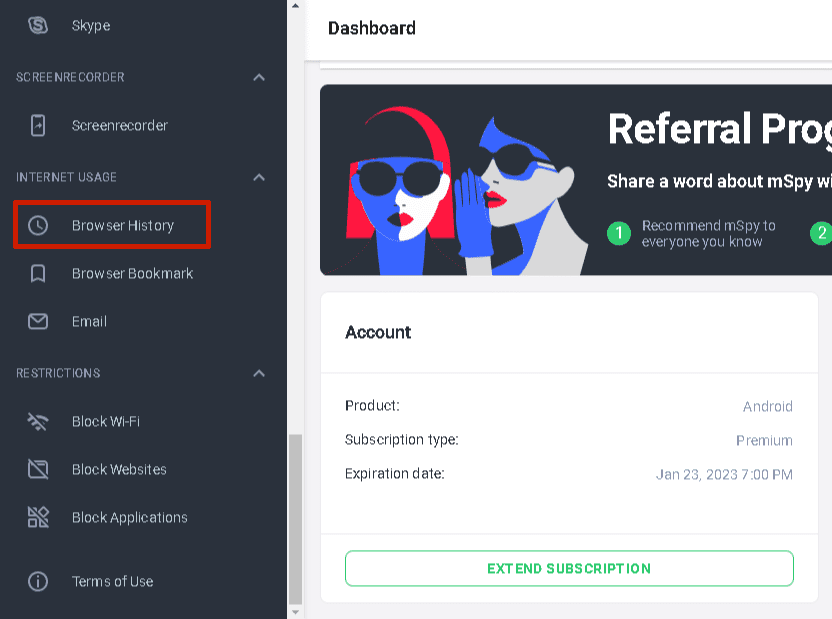
- There you’ll see your child’s cell phone history.
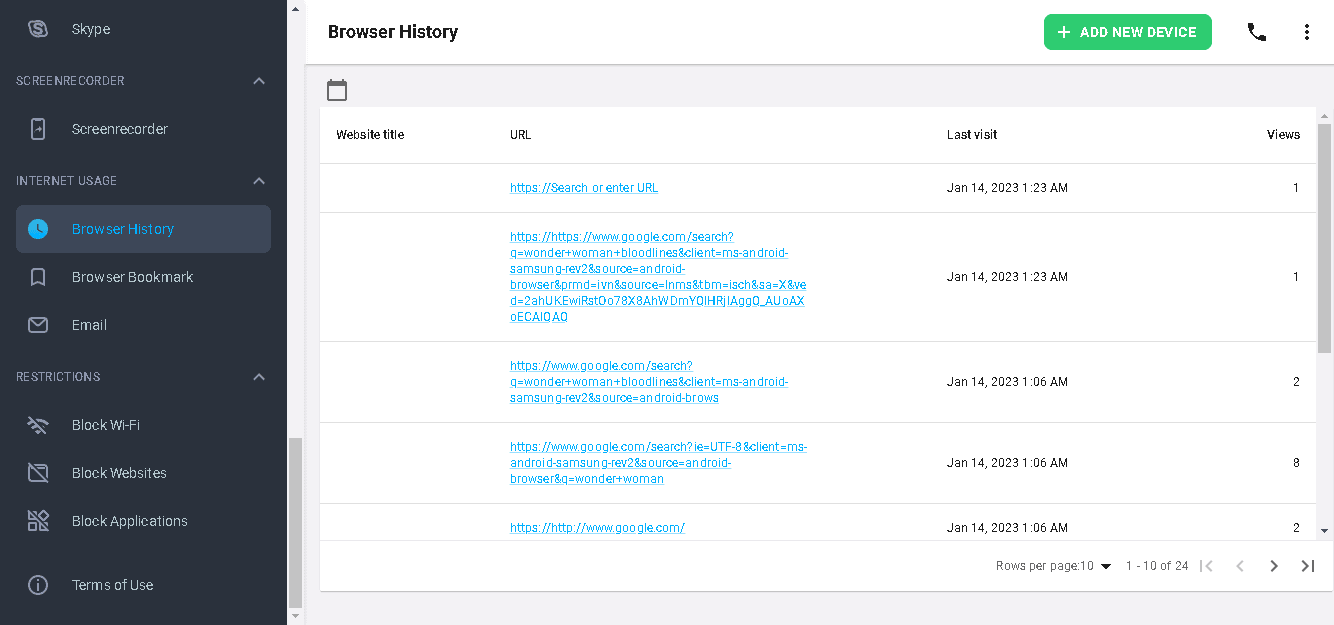
- You can click the link to see what your child is viewing. I recommended right-clicking on it and then clicking on the Open in New Tab option to view the page in a new tab.
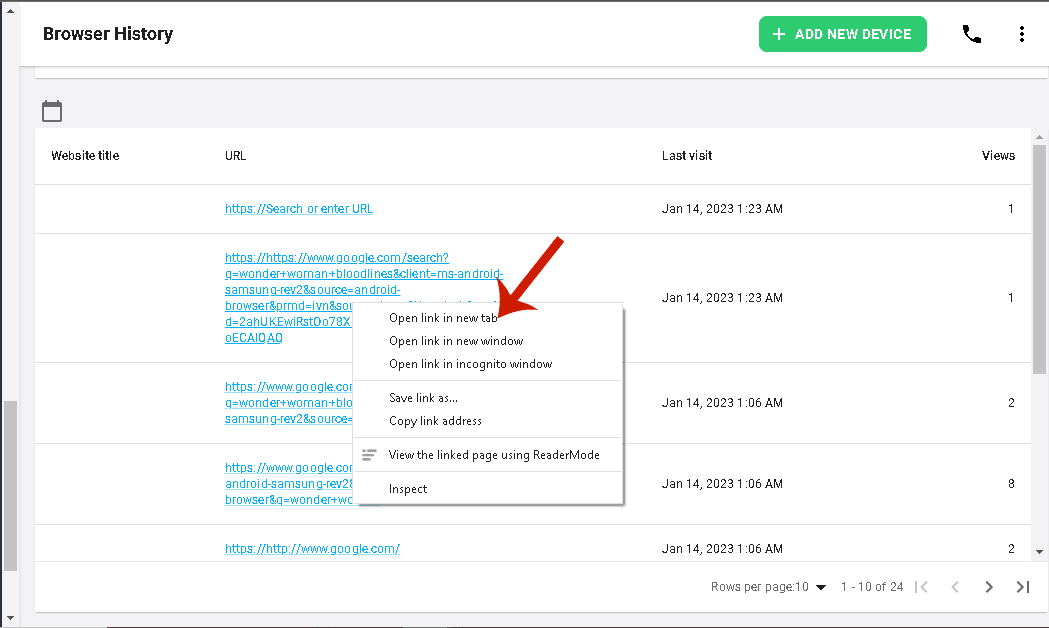
While mSpy is a great software for accessing tracked internet history, it’s can be a hard purchase for those on a budget. If money is tight, check out these great mSpy alternatives.
Using Umobix To Track Internet History
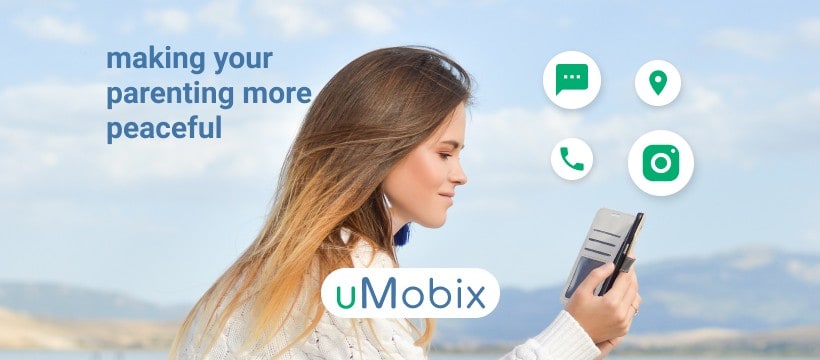
Another great cell phone monitoring app that you can use to track your child’s cell phone history is uMobix. Relatively new to the monitoring scene, uMobix is a monitoring app that has a lot to offer in terms of features for its price. You can use uMobix to monitor your child’s call history, address book, and text messages.
You can block someone from sending your child an SMS message and uMobix allows you to monitor your child’s social media activity too. You’ll gain access to the social media apps on your child’s device such as WhatsApp, Instagram, Facebook, and more.
No monitoring app is complete with GPS tracking and uMobix is no different. It allows you to view the location of your child’s device along with the date and even offers a map view. This comes in handy for making sure your child is safe and even better in the case of an emergency.
However, the main focus of this article is internet history tracking and uMobix can do that with ease. You can use it to view your child’s cell phone history and bookmarks.
In terms of pricing, uMobix offers two price tiers, Basic and Full Subscription. There are three subscription plans available for each: 1-month, 3-month, and 12-month subscriptions. The cost of each plan differs for iOS and Android devices.
The Basic plan costs $29.99 for 1 month. While the Full subscription costs:
- 1 month – $49.99
- 3 months – $79.99
- 12 months – $149.99
The plans for Android devices cost a bit more because you get access to more uMobix features on Android devices.
The Basic plan costs the same $29.99 per month as the iOS Basic plan. However, the Full subscription costs:
- 1 month – $59.99
- 3 months – $$99.99
- 12 months – $179.88
These are merely a few of uMobix’s features. Read our full uMobix review to learn all about uMobix’s benefits and features as well as how to set it up.
How To Track Internet History On Cell Phone With uMobix
- Log into your uMobix dashboard on your desktop.
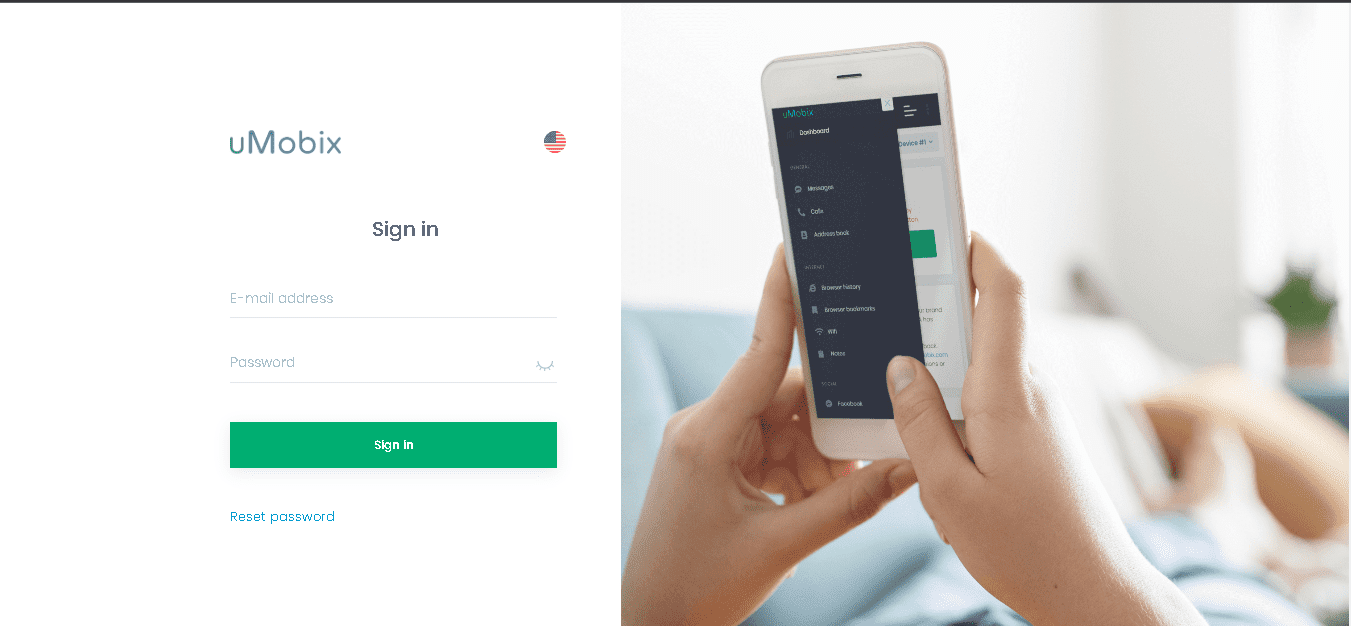
- After you’ve logged in, scroll to the left panel and click Browser History when you see it.
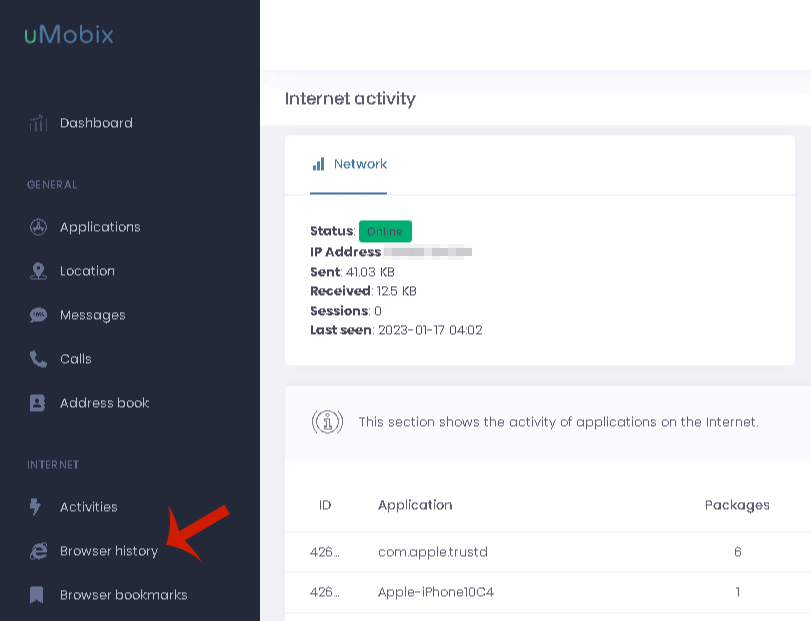
- Now you can view your child’s cell phone history.
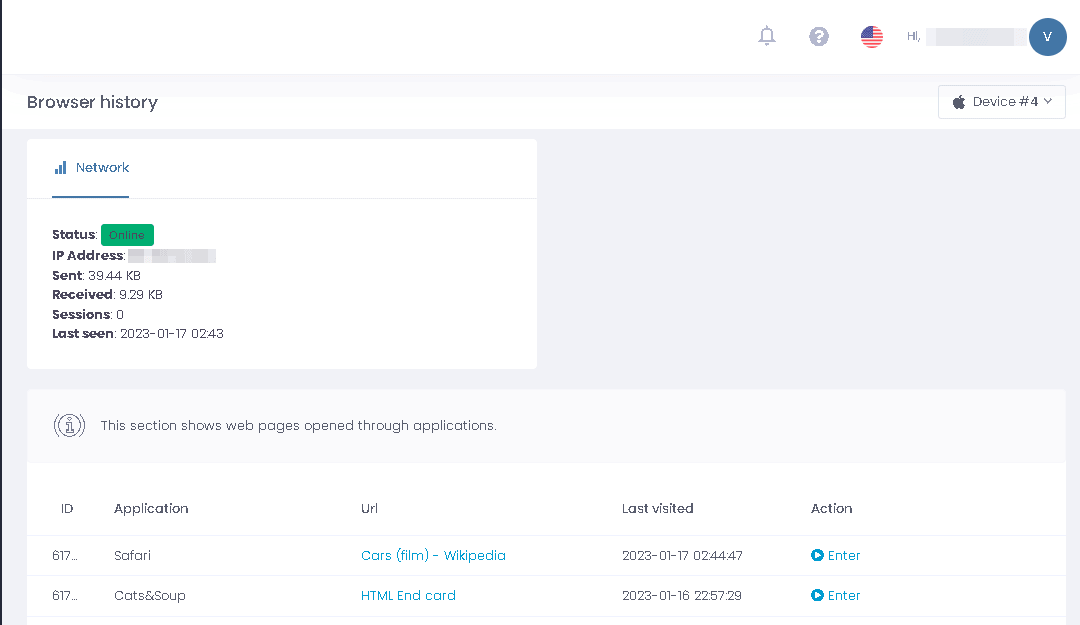
- Each link is clickable so you can open them on your desktop to see what your child is viewing. Right-click on a link you want to investigate and click the Open in New Tab option to view the page in a new tab.
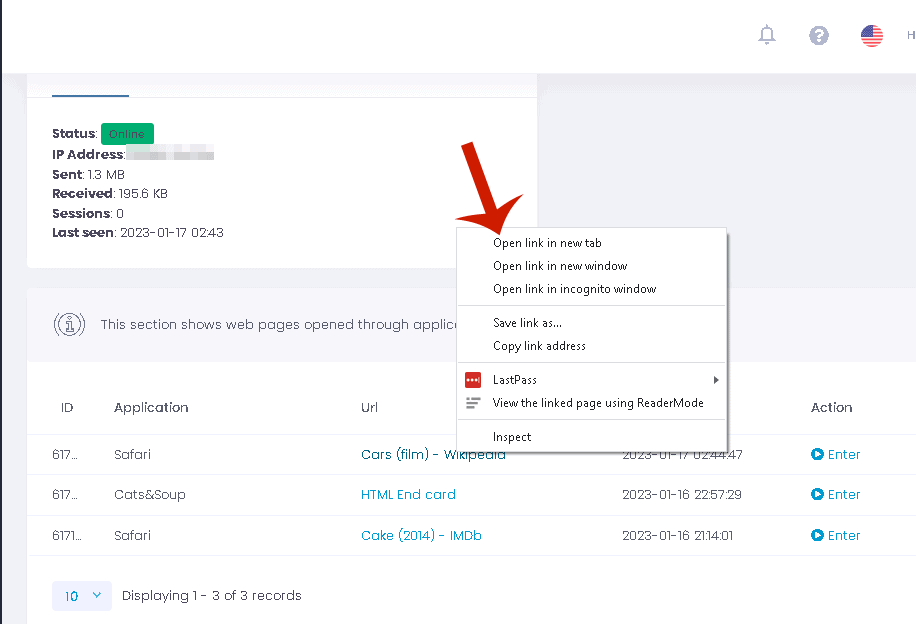
Cell Phone Internet History Tracking Methods and Apps Comparison
Here’s my final and conclusive comparison of methods and apps for tracking cell phone history, covering aspects like compatibility, pricing, and helpful features.
| App/Method | Compatibility | Pricing | Features |
|---|---|---|---|
| Safari | iOS devices | Free | View and delete browsing history |
| iPhone Settings | iOS devices | Free | Access Website Data list and delete specific entries |
| Google Chrome | Android and iOS devices | Free | Sync bookmarks and browsing history |
| mSpy | Android and iOS devices | $11.66 – $48.99 per month | Track web history, texts, social media, location, and media |
| uMobix | Android and iOS devices | $29.99 – $59.99 per month | Monitor call history, text messages, social media, location, and web history |
FAQs
Can Internet history be tracked on cell phones?
Internet history can be tracked on cell phones. While your phone company can see which websites you visit, it cannot see the data that is exchanged. However, someone can use a monitoring app such as mSpy or uMobix to track your internet history and see what you’re doing online.
Can WiFi owner see what sites I visit on phone?
WiFi owners can see what sites you visit on your cell phone, depending on the WiFi owner. If you’re using a school or work WiFi connection, the administrators can see the sites you visit, especially if those sites have been flagged.
How To Track Internet History – Wrapping Up
What’d you think of this article?
Learning how to track internet history on cell phone can be a great way to protect your child from dangerous websites and adult content. Even when they end up on these websites or see this type accidentally, being able to view their web history can tell you just what they’ve been exposed to and how to address it.
As you’ve seen, you can view the web history on your child’s cell phone for free by opening the browser and accessing it. If that’s not possible or doesn’t help, you can also use spy software such as mSpy or uMobix to view your child’s cell phone history.
Spy software comes in handy not just for tracking internet history but also for keeping an eye on your child’s digital activities. Check out the best free and paid spy apps to help you do it.
All in all, the internet can be great for children. It can also be harmful if they’re not monitored properly. Tracking internet history is just one of the many ways to do that.
If you have any questions, be sure to leave them in the comments below. Also be sure to share this article with your friends, family, and followers, especially your fellow parents and older siblings.