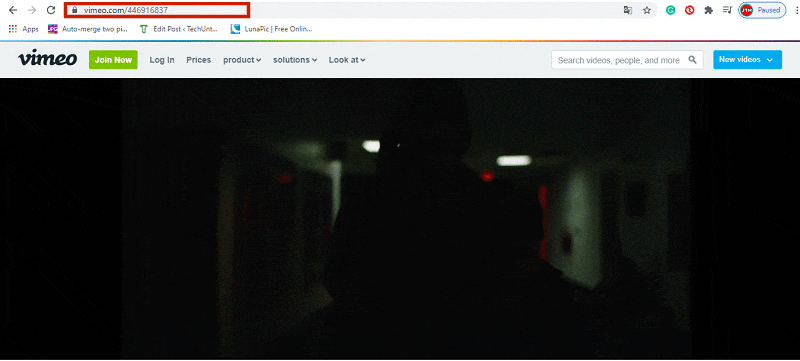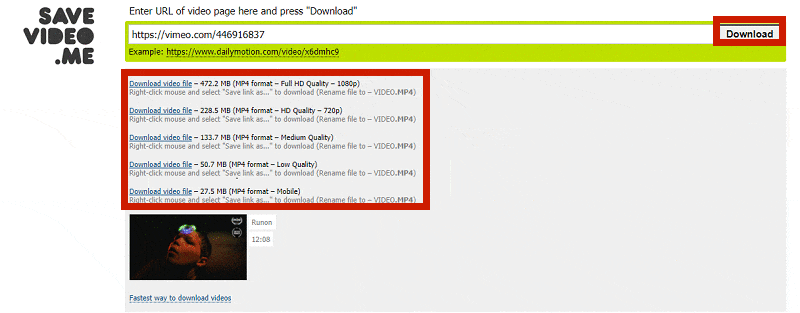Who doesn’t love using Vimeo? It’s a great video streaming platform with amazing content under its sleeves. It has many alternatives but still stays one of the best video platforms.
If you use Vimeo daily, you must know how sometimes you find excellent videos that you love to keep with yourself and share with others on Instagram, too.
But as you don’t find an option to download or share the video, you just scroll the video away with a frowning face.
But it’s time to cheer up. We have got some tricks using which you will be able to download your favorite Vimeo video and post Vimeo video to Instagram as well.
So without talking much let’s see what are all these tricks.
Contents
- 1 Post Vimeo Video To Instagram
- 2 Downloading Videos From Vimeo
- 2.1 1. Downloading Vimeo Video With SAVEVIDEO.ME.
- 2.2 2. Downloading Vimeo Videos With Wondershare UniConverter
- 2.3 3. Downloading Vimeo Videos With VideoProc
- 2.4 4. Downloading Vimeo Videos iTube HD Video Downloader
- 2.5 5. Downloading Vimeo Videos From Their Official Site
- 2.6 Posting The Downloaded Vimeo Video On Instagram
- 3 Post Vimeo Video To Instagram
- 4 About The Author
Post Vimeo Video To Instagram
There are two parts to achieve this task. The first one is to download the desired Vimeo videos and then posting them on Instagram. So first, we will mention 5 ways you can download Vimeo video and then finally we share how you can post those downloaded videos to Instagram.
Disclaimer: The tutorial is simply for informational and personal purposes. We at TechUntold don’t recommend using others’ copyrighted content for commercial purposes.
Downloading Videos From Vimeo
We have provided you with free as well as paid methods to download Vimeo videos. But the paid methods, i.e. VideoProc and UniConverter give some additional benefits as well. You can download videos of high quality and edit the video with multiple editing tools of the software before posting them on Instagram.
1. Downloading Vimeo Video With SAVEVIDEO.ME.
SAVEVIMEO.ME is an online converter that helps you easily download your favorite Vimeo videos locally. It is a trustworthy website because I extensively tested the files it creates against computer viruses plus BusinessInsider recommends it.
Since it’s an online converter, it can be used to directly download videos on mobile phones as well.
It will take you about 4 minutes
Follow these steps to download a Vimeo video using SAVEVIMEO.ME on your computer browser.
- Go to official Vimeo website, locate the video that you want to save, and copy the link of the video.
- Now go to SAVEVIDEO.ME, paste the copied link in the given text box, and click on Download option.
- You will get multiple downloading options based on the quality of the video. Click on Download video file option in front of the file that you would like to download.
- After that, the video will open in a new webpage. Click on the three-dot icon given at the bottom-right of the video.
- Clicking on the three-dot icon will make a Download option appear, simply click on it to start downloading the video.
Wondershare UniConverter can be used to edit videos as well as download your favorite Vimeo videos so that you can post them on Instagram. Let’s learn the method in detail.
1. Download Wondershare UniConverter from the official site of Wondershare.
2. Once downloaded, Launch Wondershare Uniconverter on your PC/laptop.
3. From the homepage of Wondershare UniConverter, jump to the Downloader option given at the left side.
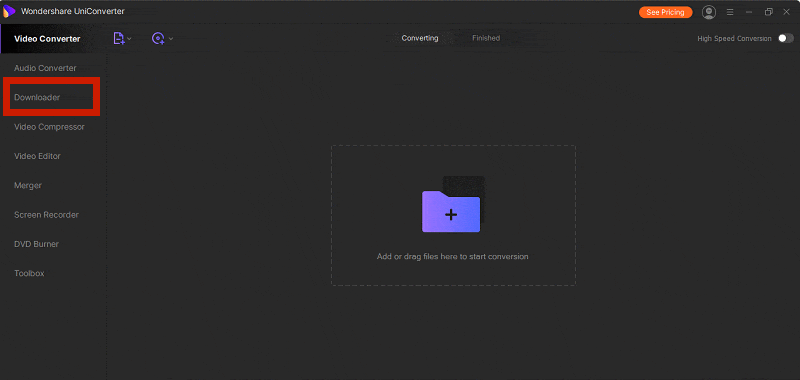
4. Inside the Downloader section, click on the box given in the center that says “Support to download videos from more than 10,000 videos and audio sites.“
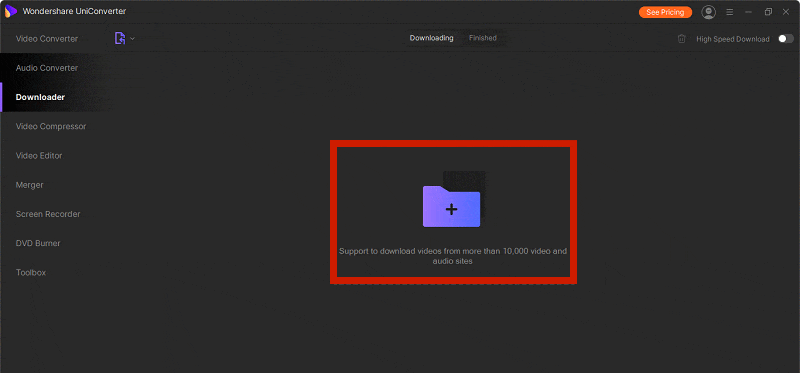
4. Now open the Vimeo website on your PC and open the video which you want to post from Vimeo to Instagram. Then copy its link given in the address bar.
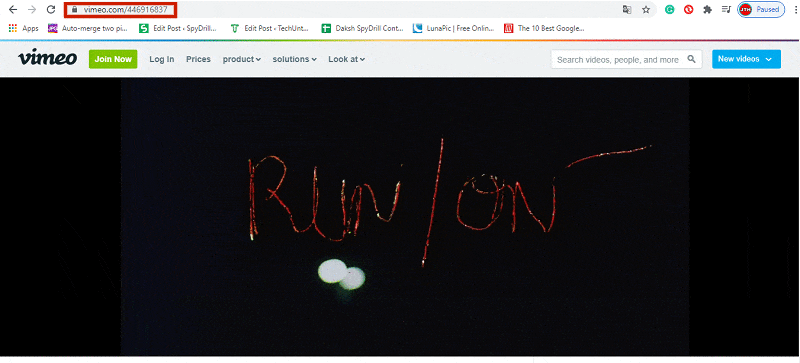
5. Now, come back to Wondershare UniConverter and paste the link in the given link box. Click on the Download option after that.

6. After that, a pop-up will appear stating that you can only download 5 files with Wondershare UniConverter free trial. Tap on Continue Trial to continue your recent free conversion. If you’re not using free trial then the pop-up won’t appear.

7. Right after tapping on Continue Trial option, your desired Vimeo video will start downloading.
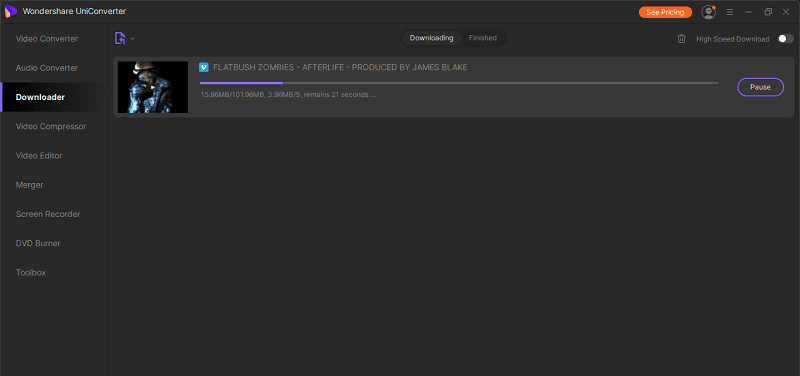
After your download limit is exhausted in the trial version you can purchase Wondershare UniConverter to download unlimited videos.
3. Downloading Vimeo Videos With VideoProc
After discussing the method to download the Vimeo video using Wondershare UniConverter, here’s another method you would like to know. This method makes use of another video converter that comes by the name VideoProc. Let’s see how VideoProc can be used to achieve our goal.
1. Download Digiarty VideoProc from their official website and install it. Once installed, launch the software on your PC.
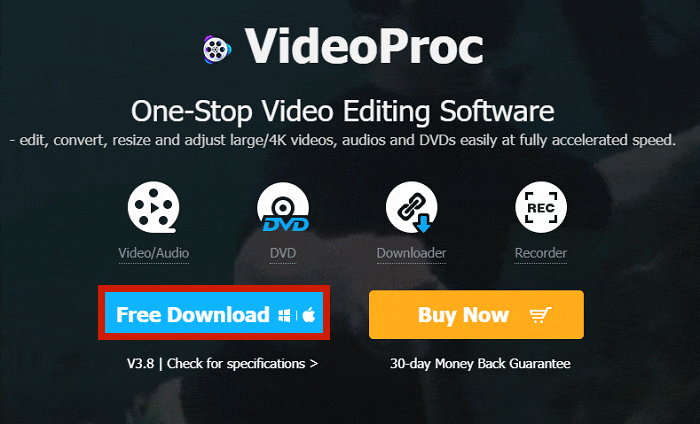
2. On the homepage of VideoProc software, you will see four different options. Select the Downloader option to download the desired Vimeo.

3. On the next page that opens, select the Add Video option from the list of various options available.
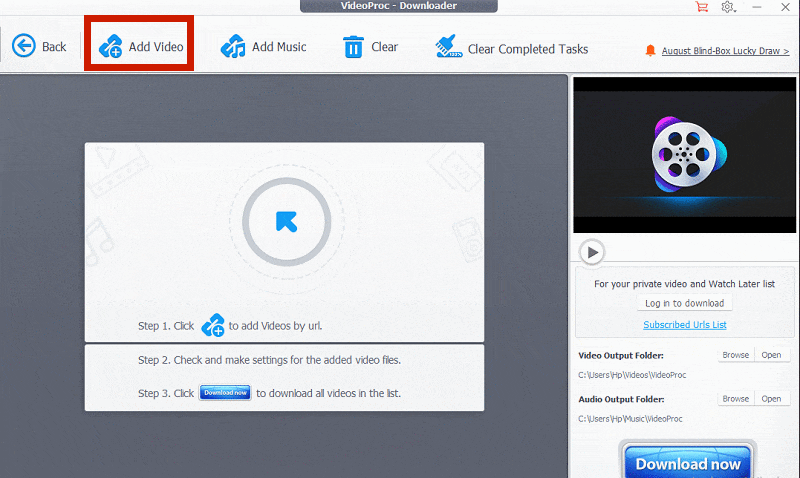
4. Now go to Vimeo website and copy the link of the desired video using same steps that you used earlier.
5. Paste the copied video URL in the given link box and click on Analyze button.

6. Your desired Vimeo video will appear on the screen. You can select among various downloading options based on the quality and click on Download Selected Videos to start downloading the video.
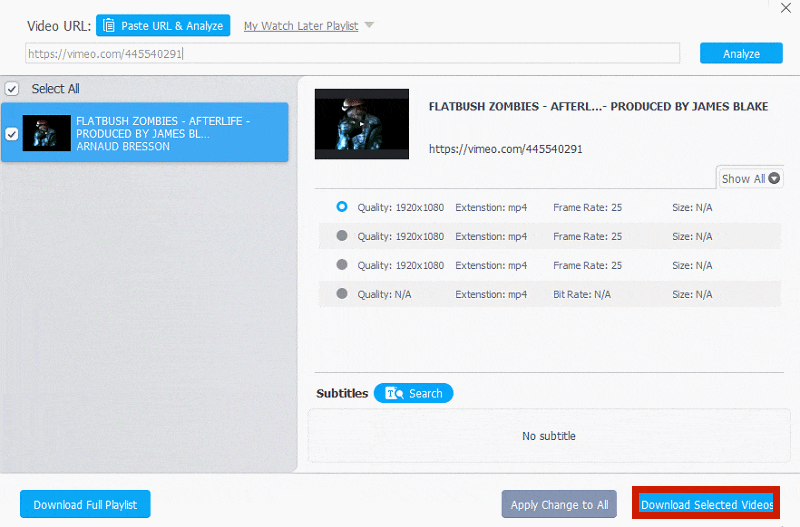
7. Finally tap on the Download icon given on the video to start downloading your Vimeo video.
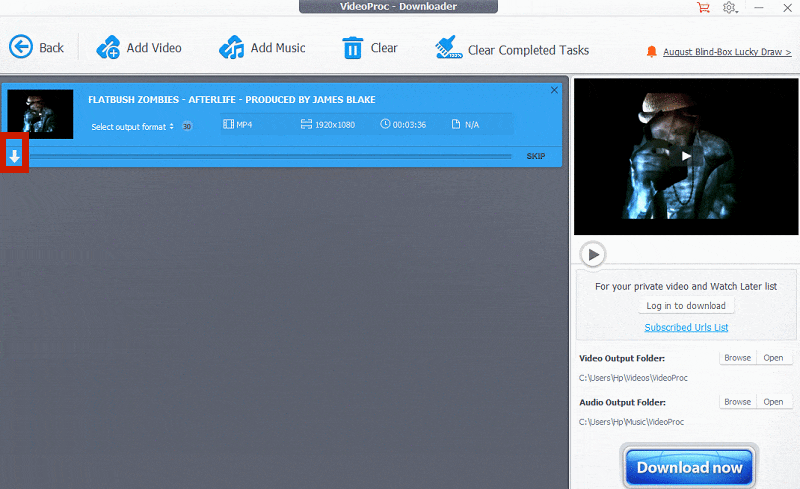
Now that you have followed these steps, your desired Vimeo video will definitely be downloaded. Similar to videos from Vimeo, this converter can also help you download YouTube videos offline so you can post YouTube videos to Instagram.
If you need a more detailed review of Videoproc, check it out here.
4. Downloading Vimeo Videos iTube HD Video Downloader
iTube HD Video Downloader is an awesome video downloader that is very popular. It can download videos from many sites including Vimeo.
Read about how to do it in our iTube Downloader review.
5. Downloading Vimeo Videos From Their Official Site
Some people don’t like to install any additional software on their PC/laptops. Or their device doesn’t support heavy converters and video editors. For those selected ones, here’s a method to download the Vimeo video without using any software.
1. Open the Vimeo website on your computer using any browser.
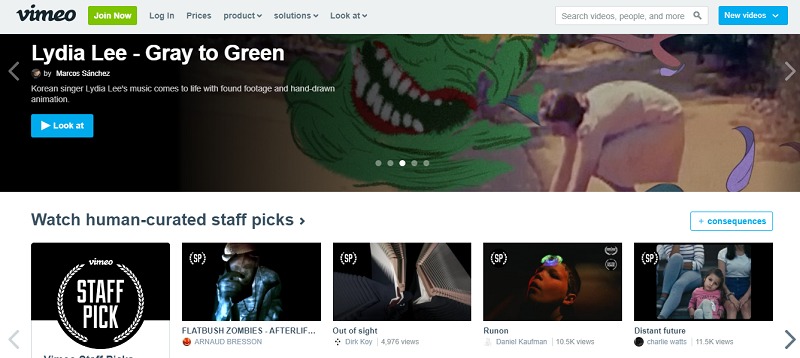
2. Open the video that you would love to post on Instagram.
3. On the right side of the video, you will see various options. Click on the Download icon given at the bottom.
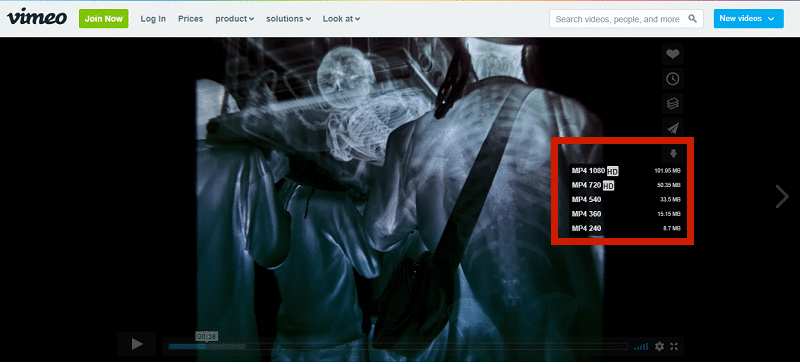
Note: You won’t find the download option if the creator of the video has disabled it at their end. Plus, we recommend to go with this method as with the above three methods you can download any Vimeo video irrespective of the fact that the creator allows you to download the video or not. So if you post a Vimeo video on Instagram that the creator doesn’t allow you to download, you might have to face copyright or other issues in the future.
4. Clicking on the Download icon will provide you with various downloading options based on the quality of the video you want. Select the one according to your need and your Vimeo video will start downloading.
Now that you have downloaded your Vimeo video on your PC, next thing you have to do is post it on Instagram. For this, you have to transfer it your smartphone.
Posting The Downloaded Vimeo Video On Instagram
All three methods taught you how you can download the Vimeo video. Once the video is downloaded and transferred to your smartphone, it’s time to post it on Instagram.
1. Launch the Instagram app on your smartphone by locating it on your phone’s app drawer.
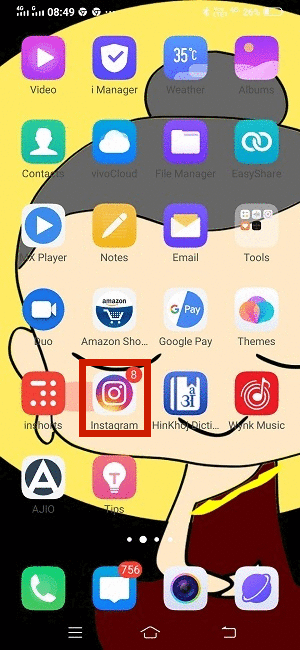
2. On the homepage of Instagram, tap on the + icon given at the bottom center.
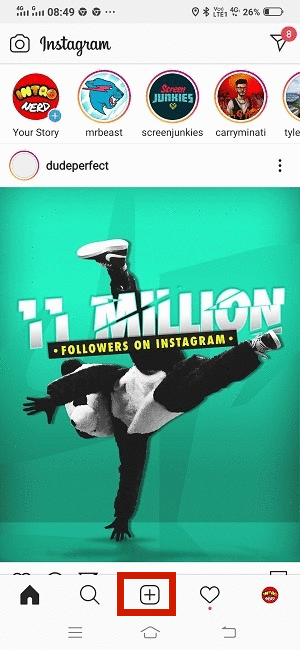
3. Select the video that you downloaded from Vimeo after that.
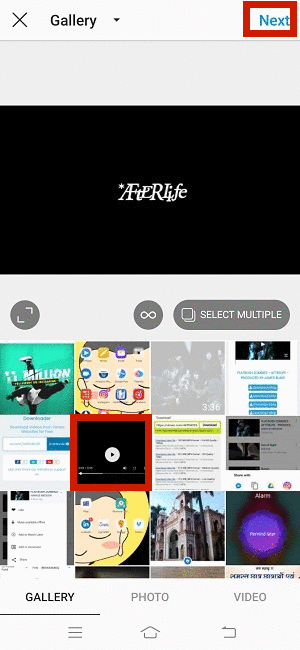
4. Tap on the Next option available at top right corner of the screen.
5. Next, you have to select whether you want to share your video as Short Video or Long Video. This option will only appear if your video is longer than one minute. To post the full video tap on Long Video and if you want to post for just one minute, tap on Short Video. Tap on Continue after making your choice.
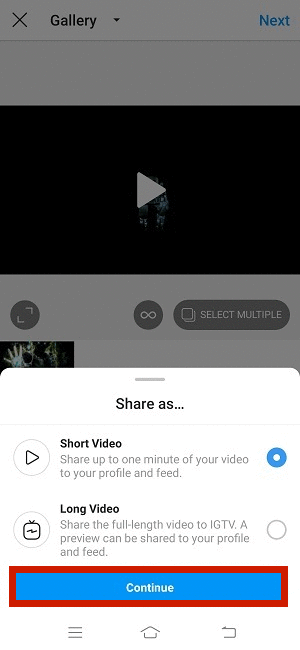
6. On the next page, you can edit your video a little by selecting filters, trimming, and selecting the front cover for it. Tap on Next after that.
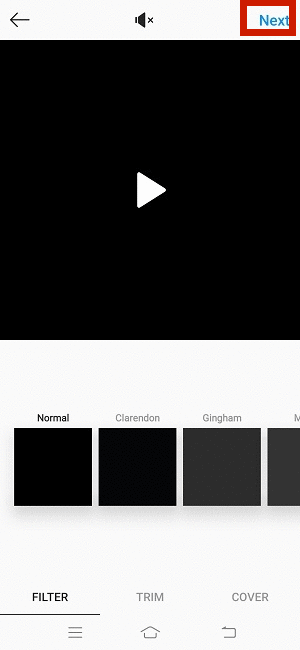
7. Add caption and location to your post if you want and finally tap on Share to post your Vimeo video to Instagram.
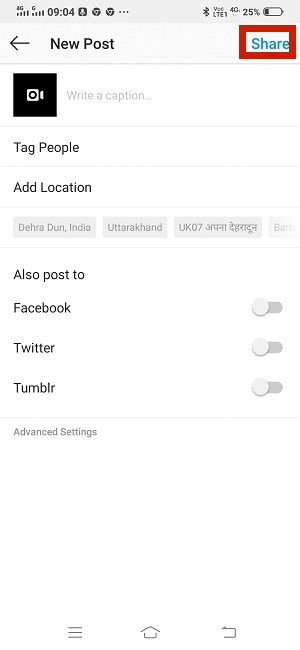
With this, you have finally succeeded in sharing the desired Vimeo video on Instagram.
Post Vimeo Video To Instagram
There are thousands of amazing creators on Vimeo who create amazing content with their great skills and great video editing software. So it’s quite normal if you find a stunning video that you want others connected to you on Instagram to also check.
We hope these converters help you download Vimeo videos locally on your smartphone so you can always post great content on Instagram.