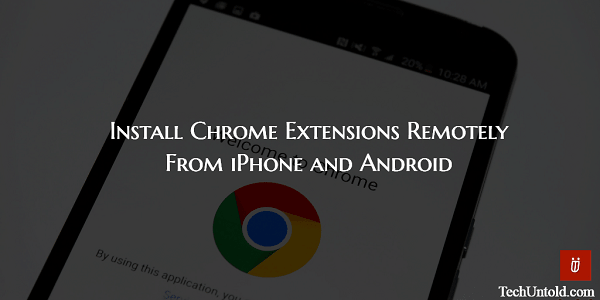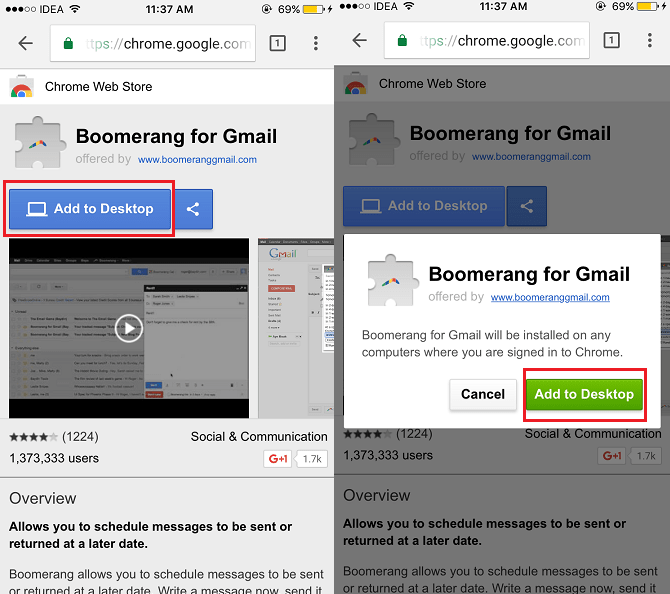Most of the times we are occupied on our smartphones as they get almost all the things done for us. However, have you ever come across a useful Chrome extension on your iPhone or Android device and wanted to add it instantly to the Chrome browser on your PC or Mac? Unfortunately, Chrome app store is not accessible on mobile devices but in this guide, we will let you know how you can easily install Chrome extensions remotely from iPhone or Android Chrome App to Chrome on Desktop.
If you have ever tried to access Chrome web store from a mobile device then you might have observed that Chrome app store is not available to browse or search on a smartphone.
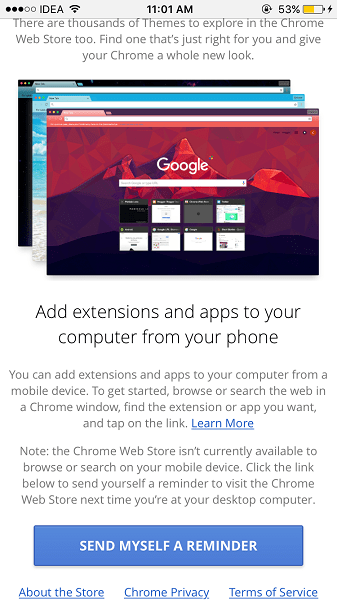
But don’t be disappointed as there is a way with which you can quickly add extensions to Chrome on PC/Mac from Chrome mobile app.
Install Extensions on Chrome Desktop From Chrome Android/iOS App Remotely
1. To start, I would recommend you to download and install Chrome web browser app on your smartphone from the respective app store.
2. Open the app and make sure you login with the same account you are logged into Chrome on PC.
3. After installing the app you have two options.
a. If you are lucky and someone has shared a link to the extension with you in Email, Messenger etc. then you can copy and paste it in the Chrome app address bar and tap Go.
Or
b. You can search on Google or your favorite search engine for the desired Chrome extension on the app. Tap on the result which shows the extension link to the Chrome web store.
The important thing to know here is that Chrome web store cannot be accessed on mobile but you can always view the extensions using their respective web store links.
4. On the next screen, select Add to Desktop followed by Add to Desktop again on the next pop-up.
That’s all there is to it! Next time you open Chrome browser where you are signed in with the same account on your PC/Mac, there will be an alert showing that the extension was added remotely.
Click on Enable extension to complete the process.
Again, please be careful to use the same account on Chrome app and browser on the desktop for the syncing to work properly.
Also Read: How to restart Chrome without losing tabs with a bookmark
We hope that now you will never miss out on adding a handy Chrome extension on the go from your smartphone. If you think that this tutorial adds value then do share it on social media.