If you use WhatsApp then you must know about its voice record feature.
This feature allows you to record your voice and send it as a voice note to your contacts. It’s a great feature to use when your hands are busy or you feel lazy to type text. Or if you need to translate the message!
But there’s a problem with an audio message as well. For instance, your friend sends you an urgent voice note but you are in a meeting or a crowded place. In such a scenario, it’s not convenient to listen to that urgent voice note even though there’s a possibility of listening to the audio message secretly.
To deal with such situations we have come up with some awesome transcribers for WhatsApp that convert WhatsApp audio to text in real-time.
It gives you the ability to know what the message is about without listening to it. So, if you are willing to do so then stay tuned to this article.
Contents
Convert WhatsApp Voice Messages To Text
The apps that we are going to use are called transcriber apps. These apps are available for both iPhone and Android phones. These apps work by transcribing audio messages to text.
Android
There are plenty of transcribing apps available on the Play Store. But we have handpicked the two best apps for you.
1. Using Transcriber For Wazap To Convert Audio To Text
- First, go to Play Store and install Transcriber for Wazap. Open it once installed.
- Next, tap on START at the bottom to start using the app.
- Now, the instructions will appear. You can Skip or watch them if you want. After that, tap on OPEN WHATSAPP.
- Now, tap on hold the voice message that you want to translate into text. Once it’s selected tap on the Share icon at the top right corner.
- After that, sharing options will appear. Select Transcriber For Wazap.
- Wait for a few seconds as the app transcribes your message.
Once the app finishes transcribing it will show you the message in the text format. Tap on the back button to go back to your WhatsApp chat once you finish reading the message.
This app lets you convert the voice message into many different languages like Arabic, English, Albanian, Russian, Greek, and many more.
Suggested Read: How To Get WhatsApp Chat Heads On Android
2. Convert Voice Note To Text Using Transcriber For WhatsApp
- Go to Play Store and install the app.
- Once you open the app it will ask you for a Walk-through. You can tap on NO THANKS or SHOW ME HOW as desired.
- Now go to the desired WhatsApp conversation and select the voice message by long pressing on it. After that, tap on the Share icon at the top right corner.
- Next, tap on Transcribe from the sharing menu.
- Wait for a while as the app converts WhatsApp voice note to text. You can tap on the back button to go back to your WhatsApp chat once finished reading the message to reply back.
Note: This app is still under development so there might be fewer features available when compared to the other apps. But the app still works like a charm and the interface of the app is also very clean.
iPhone
There are not as many options available on the App Store as there are on the Play Store for transcribing audio to text. But the one which we found is good enough to solve your problem. The name of the app is Audio to Text for WhatsApp. The steps to use this app are as follows.
- Install the app from the App Store on your iOS device. Open the app once installed.
- The app will show you the instructions on how to use the app. You can close the app and open WhatsApp on your device.
- In WhatsApp go to the desired audio message and tap and hold on it. From the menu, select Forward.
- After that, tap on the Share icon at the bottom right corner.
- Next, tap on Audio to Text in the menu.
Note: If you don’t see the Audio to Text icon tap on More to add the icon manually.
- Now, you will get the message in text format. Tap on Done once you’ve read the message.
By following these methods you can easily convert WhatsApp voice messages to text on your iPhone or any other iOS device and then, you can enhance it even more by bolding some parts if it.
Suggested Read: How To Join A WhatsApp Group Without Admin Permission
Conclusion
These apps are a must-have for people who are always on the go and don’t have the time to listen to voice messages.
In order to function properly, the apps might ask for a few permissions during installation. You can simply tap on allow to grant the permission.
As these apps are lightweight so they won’t take much space on your storage. Which app are you going to use? Let us know in the comments down below.
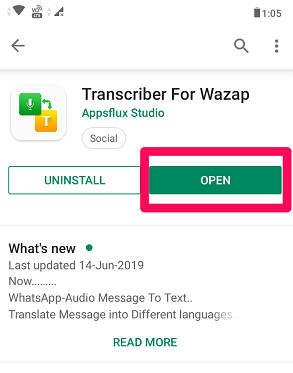
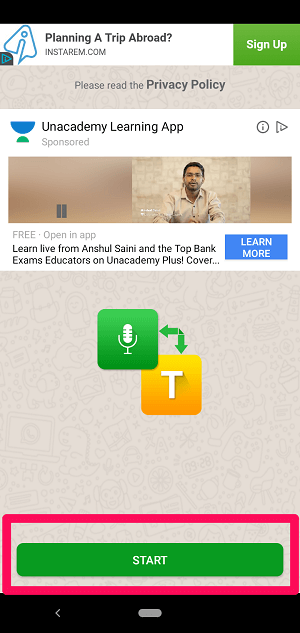
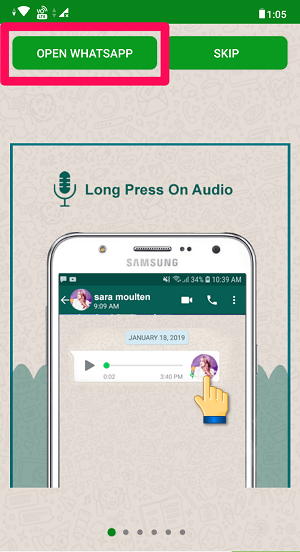
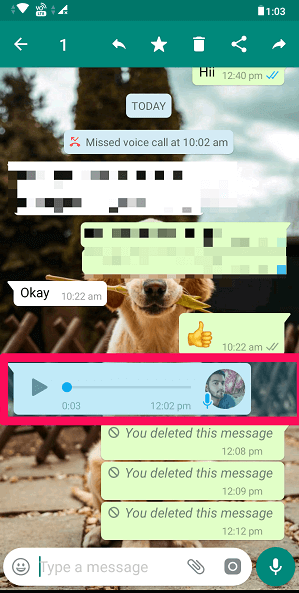
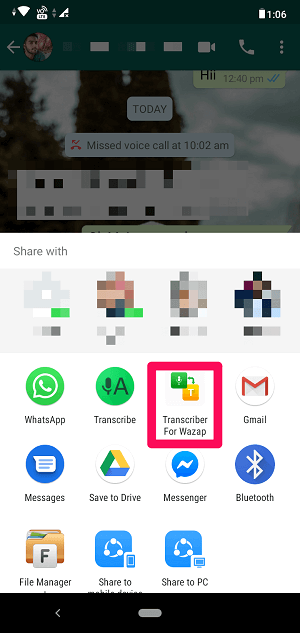
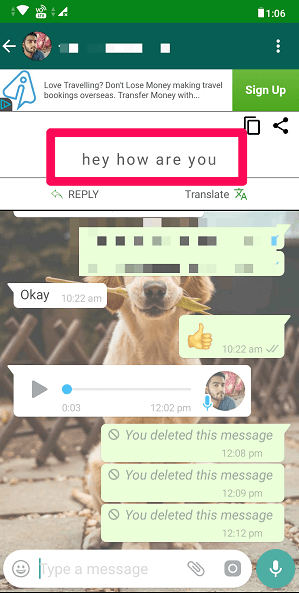
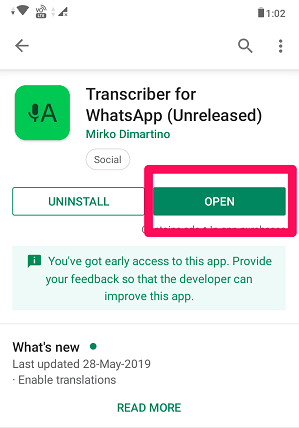
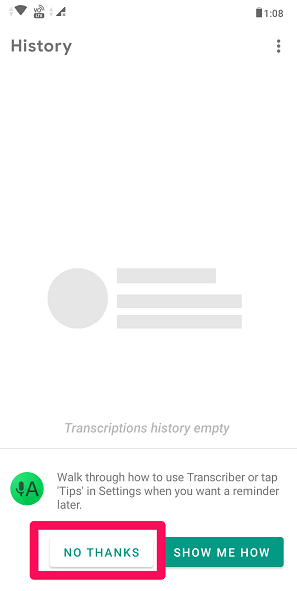
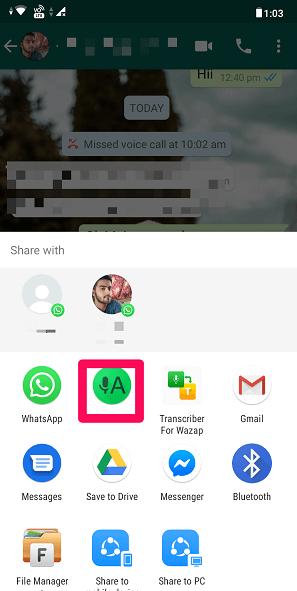
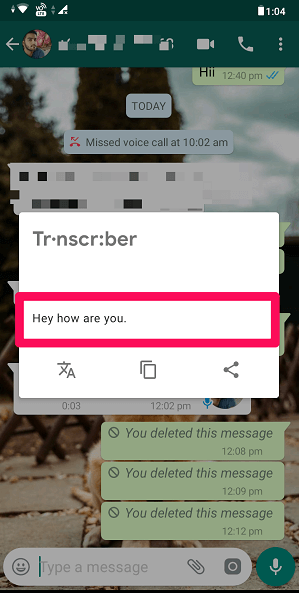
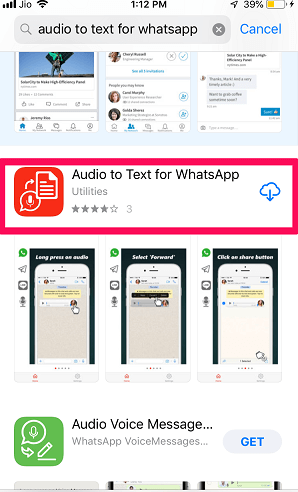
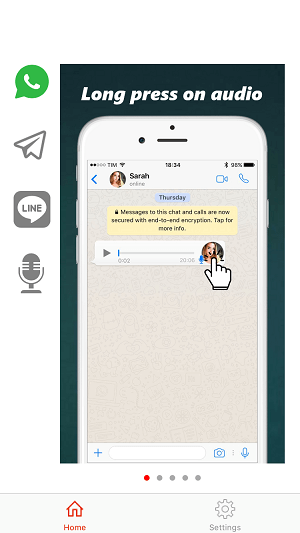
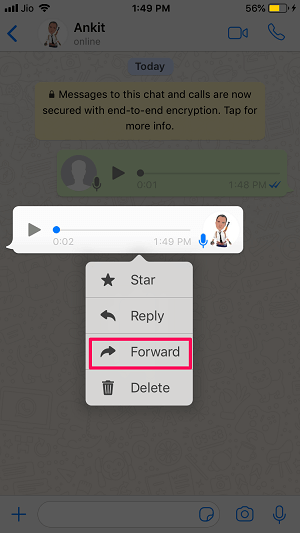
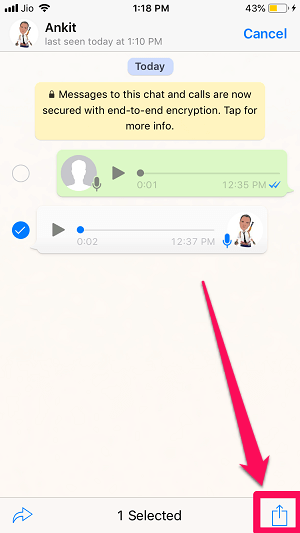
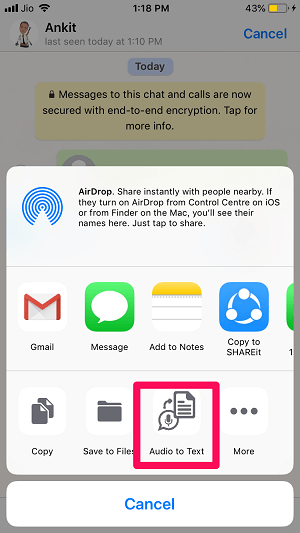
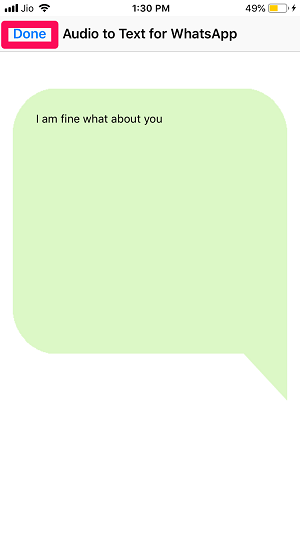
iPhone already have that function… never forget is an iPhone, not an android
This is so awesome! The only app that I could find that actually works correctly and exactly like what i needed to do! Also it is such a user friendly, easy to navigate and operate! Thank you to all!
You are very welcome, Xylona!