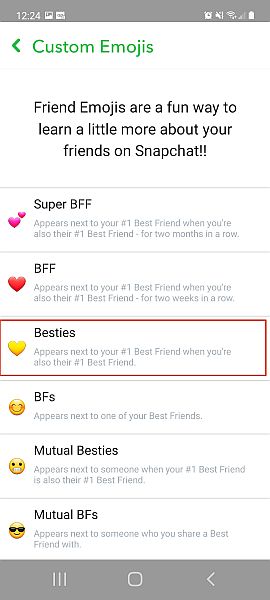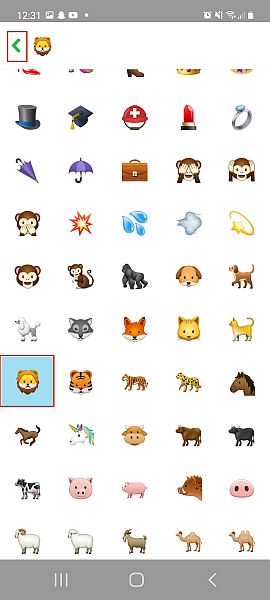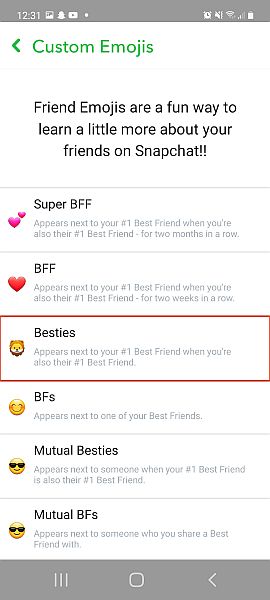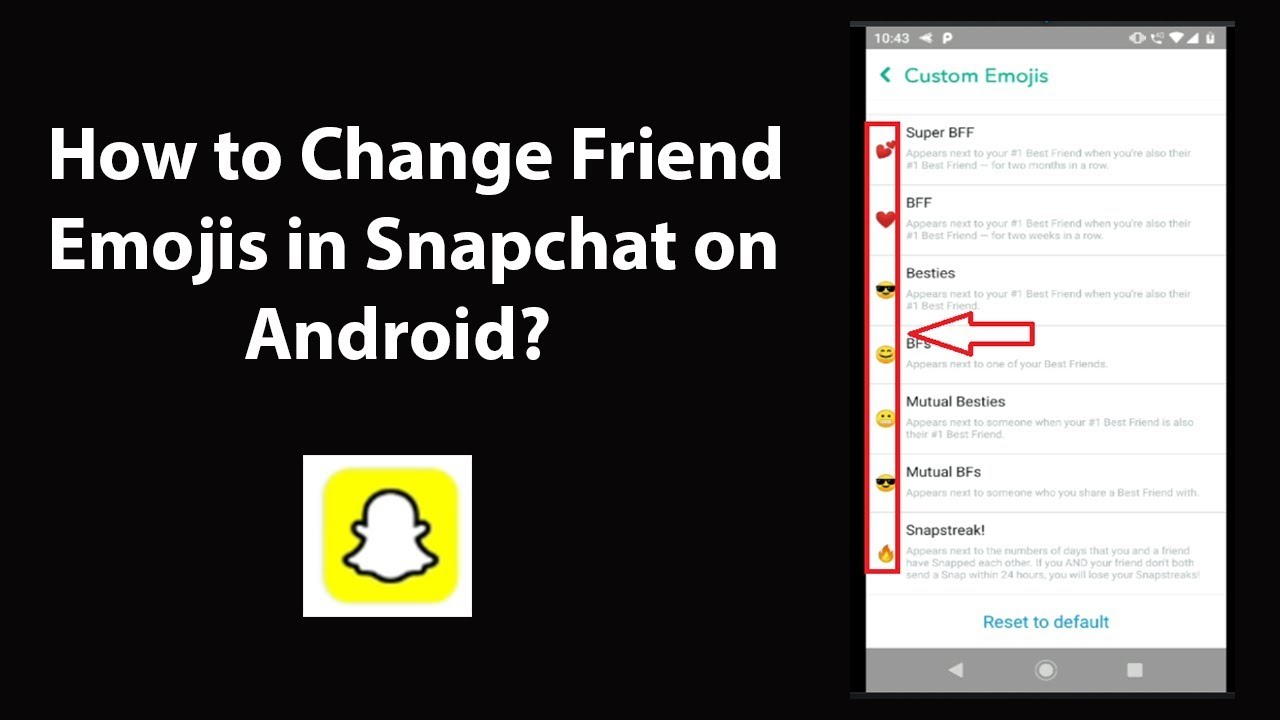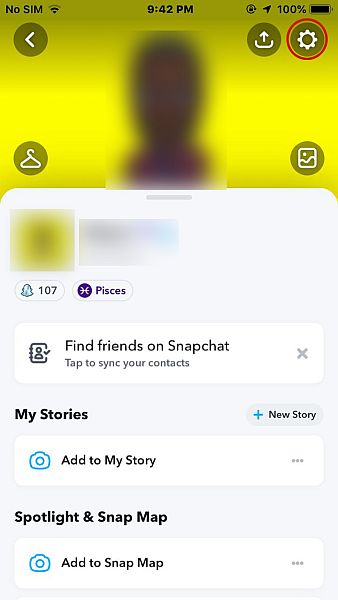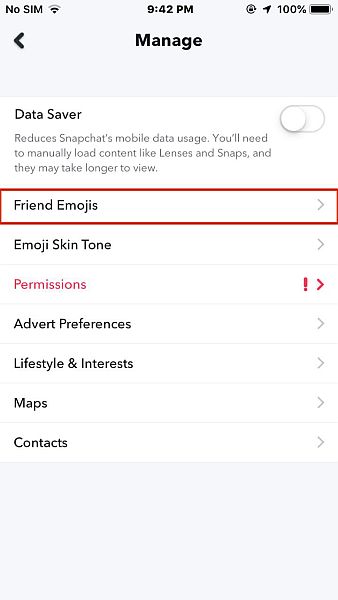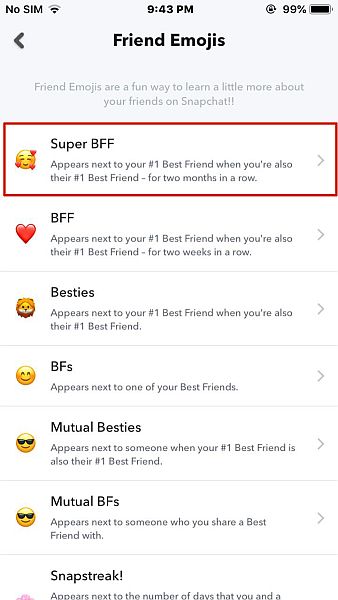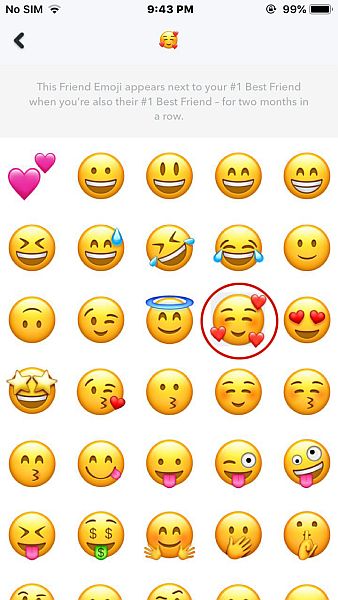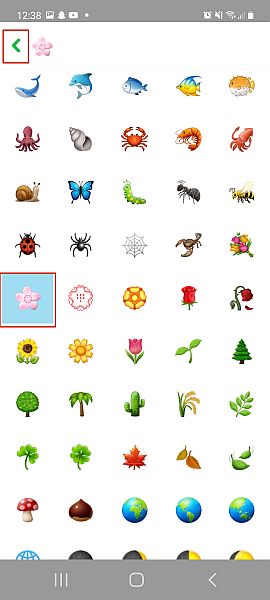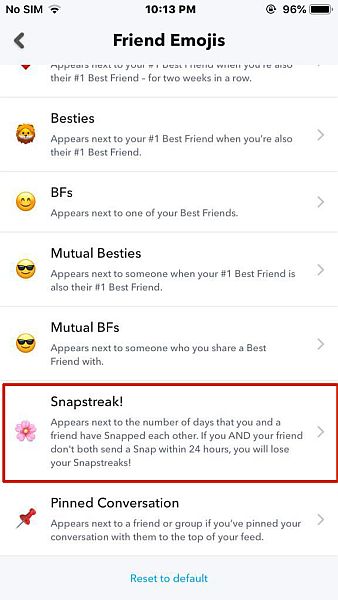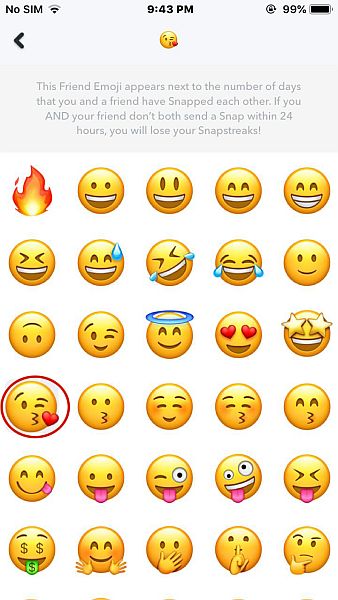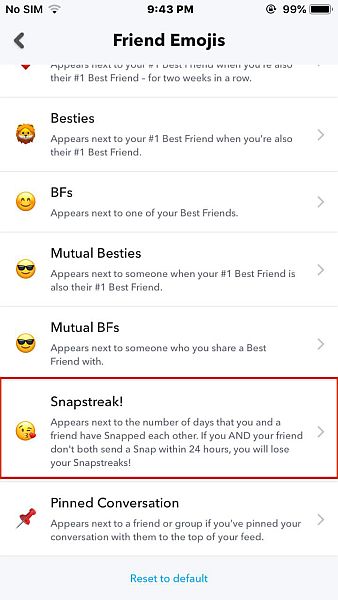Here’s how to customize your emojis on Snapchat – open Snapchat and tap your profile picture, then tap the gear icon to access your Settings. Next, scroll and tap “Manage,” then tap “Friend Emojis”. Select the category you want to change, and choose the emoji you want to use for it.
Streak and friend emojis are a great way to identify your relationships with your friends on Snapchat. However, have you ever wondered if you could possibly change your streak and friend emojis, and if so, how?
The method is simple and easy. You can do it in minutes and have custom emojis for each Snapchat relationship.
Here’s how to change your emojis on Snapchat on both Android and iPhones:
Contents
How To Change Your Friend Emojis In Conversations
Changing Friend Emojis On Android
Friend Emojis help you keep track of your friends on Snapchat based on your relationship on the app. While Snapchat has its default friend emojis for your friends on the app, you can change them to whatever you want.
It will take you about 3 minutes
Follow these steps to change the Friend Emojis in Snapchat on Android.
- In Snapchat, tap the Bitmoji icon in the top left-hand corner of the screen to go to your profile page.
- In the Snapchat profile, tap the gear icon on the top right-hand corner of the screen to go to the settings menu.
- In your settings, scroll until you see “Customize Emojis” and tap it.
- Select the friend emoji category you want to change.
The Customize Emojis page will display all the friend emoji categories available for you to choose from. Select the category you want to change. For this tutorial, I chose the “Besties” category.
- Select the emoji you want to use and then tap the back arrow at the top of the page.
- You’ve now successfully changed your Friend Emoji on Snapchat on your Android.
Here’s a video tutorial showing you how to change your Friend Emoji on Android:
Changing Friend Emojis On iPhone
Customizing your friend emojis on iPhone is similar to doing it on your Android, with a few minor differences. Here’s how to do it:
Open Snapchat and tap the Bitmoji icon in the top left-hand corner of the screen to go to your Snapchat profile.
Next, tap the gear icon at the top right-hand corner of the screen to go to your settings.
Once you’re in your settings, scroll down the page until you see “Manage” then tap it.
After you’ve tapped “Manage,” tap Friend Emojis from the list available, to view the different Friend Emoji categories.
From the list of Friend Emojis, select the one you want to change. For this tutorial, I chose “Super BFFs.”
Now you’ll see a list of emojis to choose from. Select the one you want to use for your chosen category, then tap the back arrow at the top left-hand corner of the screen.
Now, you’ve successfully changed your Friend Emoji on Snapchat on your iPhone.
Here’s a video tutorial demonstrating how to change your Friend Emojis on iPhone:
How To Change Your Streak Emojis
Changing Your Snapstreak Emojis On Android (Video)
Snapstreak Emojis, like Friend Emojis, can easily be changed on Snapchat. While the app automatically uses the fire 🔥 emoji to represent a Snapstreak, you can change it to any emoji you want.
Here’s how to change your Snapstreak Emojis:
- Follow steps 1 – 3 from the Changing Friend Emojis On Android section.
Once you’ve entered the “Customize Emojis” section, scroll down until you’ve found the Snapstreak option and tap it.
From the list of emojis, select the one you want to represent your Snapstreak then tap the back button. For this tutorial, I chose the pink flower emoji.
There you have it, you’ve now changed your Snapstreak Emoji
If you prefer videos, here’s our video tutorial showing you how to customize your Snapstreak emojis on Android:
Changing Your Snapstreak Emojis On iPhone
Here’s how to change emojis on Snapchat streaks on your iPhone:
- Follow steps 1 – 4 from the Changing Friend Emojis On iPhone method.
Once you’ve tapped “Friend Emojis,” scroll down the list until you see the “Snapstreak” option and then tap it.
From the list of emojis, select the one you want to use for Snapstreaks then tap the back button at the top left-hand corner of the screen.
You’ve now successfully changed your Snapstreak emoji.
Here’s a video tutorial showing you how to change your Snapstreak emoji on iPhone:
FAQs
When you change your friends' emojis on Snapchat does it show on theirs?
When you change your friends’ emojis on Snapchat, it does not show on theirs. The customized friend emoji only shows up on your Snapchat when you change it. However, if you want to have matching emojis, you and your friends can choose the same emojis on your respective Snapchat accounts.
Can I change my streak Emojis on Snapchat?
You can change your streak Emojis on Snapchat. Go to the “Customize Emojis” section in your settings and once there, scroll until you see the Snapstreak option. Tap it and choose your desired emoji from the list available. Once you’ve done that, you’ve changed your streak Emoji on Snapchat.
How To Change Your Emojis On Snapchat – Wrapping Up
What’d you think of this tutorial?
As you can see, if you’re wondering how to change your emojis on Snapchat, the solution is simple. While Snapchat’s default emojis are cute, they don’t always work for everyone’s relationship.
That’s why the ability to change your friend and streak emojis is so great. It allows you to use an accurate emoji to describe the relationship you have with your Snapchat friends. Whether that relationship is cute, flirty, or playful, you can use the correct emoji to represent it.
Share with me in the comments the emojis you used to replace Snapchat’s default streak and friend emojis.
And don’t forget to share this tutorial with your Snapchat friends, so they can customize their streak and friend emojis too.