If you would like to customize your Snapchat, using bitmojis is an excellent way to do so. Your Bitmoji represents you and your character on Snapchat. You can add a bitmoji to your profile and use bitmoji stickers in your snaps, and even create animated 3D bitmojis. In this post, we will cover all these topics. Read on!
Contents
How To Add Bitmoji To Snapchat (Video)
If you would like to use a bitmoji, you need create a one. So, here’s how you can do it.
Log In Or Sign Up
First of all, install the Bitmoji app on your device: Android or iOS, and open it.
Now, if you already have an existing Bitmoji account or Snapchat account, tap Continue with Snapchat.
if you are a new user, tap Sign up with Email.
The drawback of using the Snapchat account to sign in is that if you removed a bitmoji from Snapchat before, the Bitmoji avatar got deleted and you need to create it again.
So, make your choice.

In case you chose to continue with Snapchat option, tap Create Bitmoji.
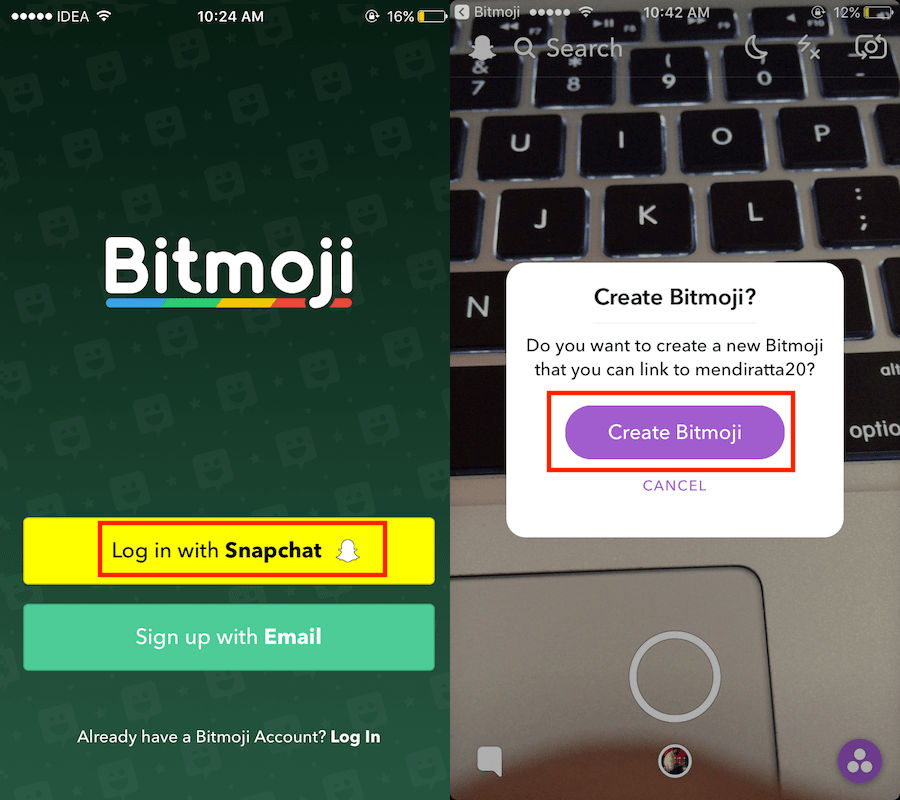
If you are signing up using Email:
- Provide your birthday, your name, email address, and password.
- Tap Sign Up.

Design Your Avatar
The next step is about designing your bitmoji character or avatar.
There are plenty of options you can use: Clothes, hair, facial features such as eyes, cheeks to name a few. So get creative and design your Bitmoji avatar.

Finalize Your Setup
Once created, the Bitmoji will be automatically linked and added to Snapchat for users who used the Snapchat login.
If you chose email sign up, you will need to do a few more taps:
- Open Snapchat.
- Tap on the Ghost icon at the top left corner.

- Next, tap the gear icon at the top right corner.
- In My Account, select Bitmoji.

- Now, tap on Create Bitmoji. This will take you to Bitmoji app.
- If the link opens in a browser, tap on Open at the top right to launch the Bitmoji app.

- Next, tap on Agree & Connect.
- You will be taken back to Snapchat and you should see your Bitmoji as your profile picture.
That’s it!
Check this video to see in action how to make Bitmoji linked up with Snapchat:
Add Animated 3D Bitmoji On Snapchat
Now, let’s make 3D animated Bitmoji. It’s bitmoji characters that look like tiny 3D cartoons appearing in the real world. You do not need the Bitmoji app for that; you create your 3D characters in Snapchat.
- Update the Snapchat app to the latest version.
- Launch the app.
- On the Camera screen, flip to the rearview mode by double-tapping anywhere on the screen.
Switching to the rear-facing camera from the main camera screen is mandatory as animated Bitmoji is not supported in the front camera. - Now, long press on the screen.
- In a few seconds, you will see filters appear as usual.
There, you can find new 3D Bitmoji filters added. - Select an animated Bitmoji that you like.
- Point the camera at the spot where you want it to appear.
- Make a snap with your 3D Bitmoji.
You can also change the location of Bitmoji in the snap using drag and drop. - Once you are satisfied, record the video by holding down the capture button.
It’s possible to record multiple snaps at once. So if 10 seconds isn’t enough for you, you can record up to 6 snaps (60 seconds) at once. - Done? Send your 3D bitmoji snap!

If you would like to read more about 3D bitmojis, head over to our post about how to use 3d Friendmoji lenses on Snapchat.
How To Use Bitmoji On Snapchat
Apart from using Bitmoji in the profile picture, you can add the stickers in your snaps. Here’s how.
There are two ways you can use it: One is with the Bitmoji keyboard and the other is with the snap editing options inside Snapchat. You won’t need the Bitmoji app for it either.
Bitmoji Keyboard
In order to use the Bitmoji keyboard, you will have to add it first.
- Follow the steps given here to add the Bitmoji keyboard for Android or iPhone.
- Then, open Snapchat and capture photo or video or upload from Gallery/Camera Roll as usual.
- To add the Bitmoji via keyboard, tap on the text option at the top right and switch to Bitmoji keyboard.
- Tap bitmoji you would like to add and it will appear in the snap.

Using Stickers In Snapchat
This section shows how to use stickers with bitmoji on Snapchat:
- Tap on the sticker icon in editing options.
- Now, select the Bitmoji tab at the bottom.
- Swipe left to see more of them if needed.
- Tap on the desired Bitmoji to add it.

Also Read: How To Create Personalized Stickers on Snapchat Using Any Object
Final Words
Now you know how to add bitmoji to Snapchat and how to use it in your snaps.
Did you like our post? Let us know in the comments!
