Have you ever been to a house party where you might have connected your iOS device via Bluetooth to listen to music?
If yes then you might have experienced the irritation which comes with the notifications on iPhone.
Every time a notification arrives on your phone the audio ducking takes place where music playback is lowered and notification volume rises.
In order to prevent this from happening to you follow this guide where we share three easy ways to stop notifications from interrupting music on iPhone or iPad.
Contents
Stop Notifications From Interrupting Music On iPhone
Ring/Silent Switch
The first and quickest option is to use the switch button and flip it downwards to make the iPhone silent.
With this, you will still receive iOS notifications but in silent mode and music will continue to play without any interruptions.
For incoming calls, the music will be paused but there will be no ringtone and the song will resume after the call is disconnected.
Suggested Read: How to turn on Magnifier on iPhone and use it as a magnifying glass
Do Not Disturb
Another good way to mute notifications on iPhone. This method offers more features compared to the first one.
To enable Do Not Disturb go to the Settings app and select Do Not Disturb.
Under Do Not Disturb, you can either turn on Manual or use the Schedule option. Scheduling Do Not Disturb on iOS device restores notifications volumes automatically after the party. it does not affect the music volume.
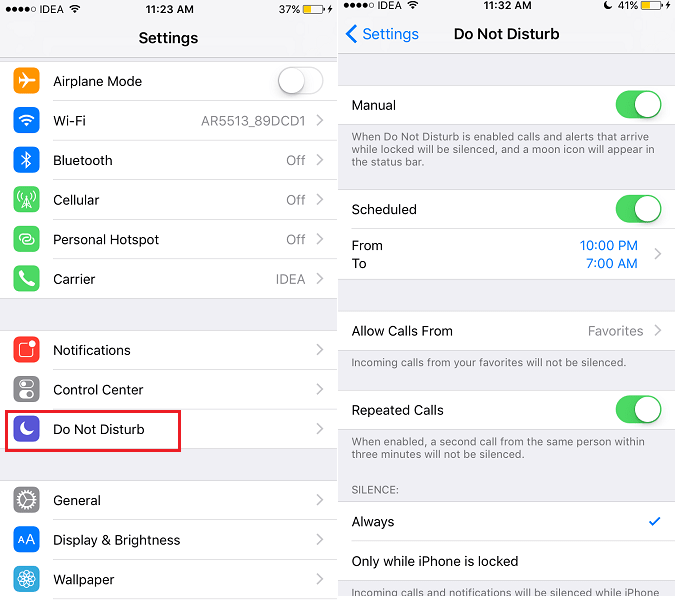
With the Ring/Silent switch, you can forget to flip it to ring again and you can miss important notifications.
The half-moon icon at the top right beside battery level symbolizes that the Do Not Disturb mode is activated.
Apart from scheduling, the Do Not Disturb feature offers more control by giving a choice to allow notifications from specific contacts while ignoring them for the others. You can know more about Do Not Disturb features in our earlier article.
Alternatively, bring up the control center by swiping up from the bottom of the screen on iPhone/iPad and selecting the half-moon icon to activate Do Not Disturb mode as shown in the image below.
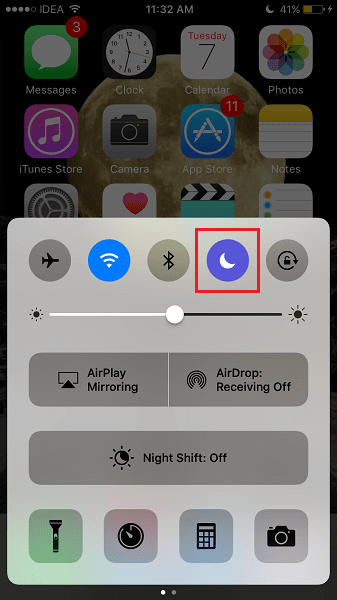
Suggested Read:
Disable Notifications
Among these three methods, this is the most aggressive method. With other methods, the notifications are made silent but you still receive them.
Using this option will disable the notifications completely. This means there won’t be any notifications in the first place.
I would recommend this method if there is a high possibility of unimportant messages coming on Messages/WhatsApp or any other messaging apps for that matter. You can simply turn off notifications for such apps by going to Settings.
Under Settings, select Notifications. Now, tap on the desired app and toggle Allow Notifications to Off.
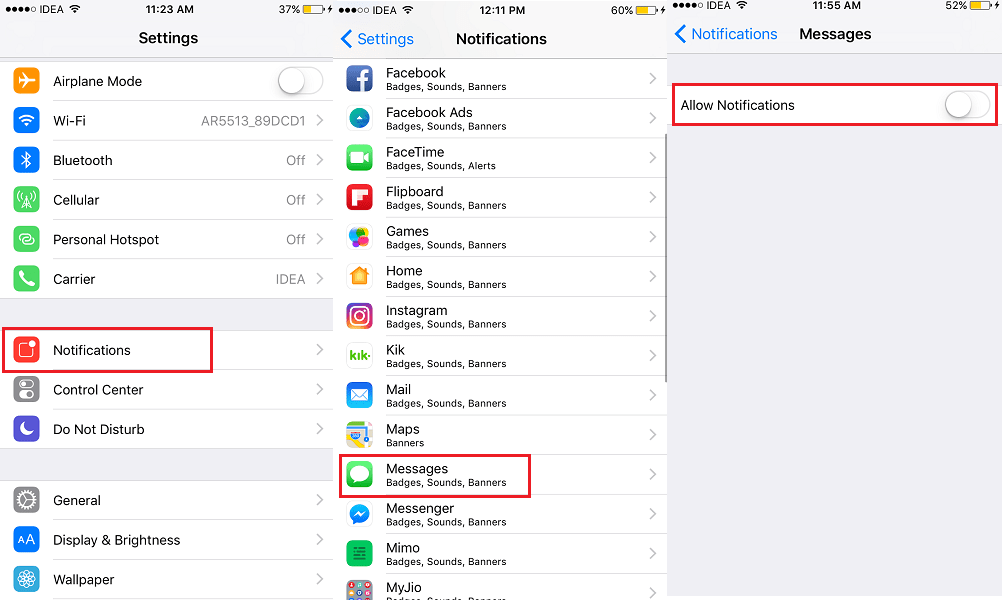
Similarly, turn off the notifications for the other apps if desired.
The notifications from other apps will still be received.
Suggested Read: How to Shuffle songs in Music App on iOS 10
Conclusion
We hope that you can choose one option of the three according to your specific requirements.
Just keep in mind that after doing it, you will stop receiving notifications from your apps such as WhatsApp. If after re-enabling notifications, your WhatsApp still does not send them, check our post to see how to fix it.
Do you know of any other simpler way to stop notifications from interrupting music playback on iOS? Let us know in the comments.
These do not work on iphone to do the outcome you suggest. The music still stops even with all 3 in place. No it doesn’t ring but it still goes silent.
I use my iPhone to teach a dance class. How do I turn off interruptions from phone calls coming in? The Do Not Disturb method does not work. I have do not disturb on and it still interrupts my music.
Before my recent update, do not disturb works. It does not any more.
Thank you.
There’s a much better way to do this automatically:
Just use the focus mode. You can enable Do Not Disturb to be active when selected apps are in use. Do this and select Music Player or what ever app you like to use
This does not work.