I usually record my iPhone’s screen to make video tutorials. Guess what screen recorder I use! Most people will think of iPhone’s in-built screen recorder. But I don’t use the in-built iPhone screen recording app because of its limited features.
There are many screen recorder apps available on the app store. I, too, was overwhelmed when looking for a screen recorder for the first time. That’s why I researched and came up with the best iOS screen recorder apps available.
Contents
The 4 Best Screen Recorders for iPhone
Choosing the iPhone screen recorder app that offers the best features for your requirements can be challenging. Here are the ones that I found good enough for catering to all your screen recording needs.
Screen Recorder For iPhone

Screen Recorder for iPhone is as easy-to-use as can be. Just one tap, and you can start recording your iPhone’s screen. The app enables you to record screen, edit recorded videos, add audio, and convert videos to GIFs.

Key Features
The Screen Recorder for iPhone app lets you stream your iPhone’s screen live on popular channels, including Twitch, Facebook, and YouTube. Besides, it lets you add audio commentary to the recorded videos, making it a perfect choice for video tutorials.

One of the best ways to connect with your audience is by showing your own reaction when watching the video you are showing. This iPhone screen recorder allows you to do just that, as it has a Facecam recorder that can show your reaction, picture-in-picture, on your videos or images.
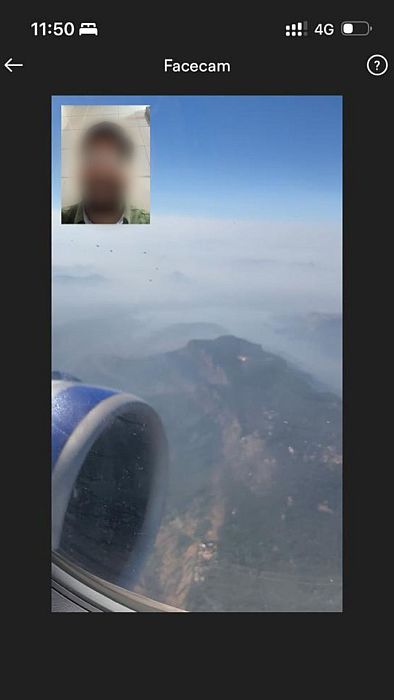
Screen Recorder for iPhone also has an in-built video editor. You can trim videos, add stickers, change backgrounds, and add filters. There are endless video editing options.
Get Screen Recorder for iPhone
Pros And Cons
| Pros | Cons |
| Built-in video editor | The free app version has limited features |
| Adjust video recording resolution | |
| Easy to use |

Why Screen Recorder For iPhone?
I have added Screen Recorder for iPhone as one of the best screen recorder apps because of the app’s vast features. From live streaming to adding audio commentary, the app goes well beyond just screen recording.
Compatibility
This app is compatible with iOS 14.0 and later versions for iPhones and iPods. It is also compatible with macOS version 11.0 or later on a Mac device with an Apple M1 chip.
Pricing
The app is free to download and use, which is one of the most significant reasons for adding this app to the list. You can get Screen Recorder Pro for $2.99 and a lifetime membership for $9.99.
Get Screen Recorder for iPhone
Record It!:: Screen Recorder

Record It!:: Screen Recorder is another free screen recorder for iPhone and iPad users. Developed by Digiset LLC, this app lets you record screen for how-to videos, app tutorials, gaming videos, and almost anything you want.
Key Features
Record It!:: Screen Recorder features a Facecam reaction recorder. You can use it to add video reactions to the gaming walk-throughs or videos you are recording. You can further enrich the videos by adding audio commentary to them.

You can also record the audio while playing a video. This way, you can record Instagram stories and save them to local phone memory. It also features a video editor that lets you edit the recorded videos to your liking.
There’s also an option to organize all the videos within the application. This keeps your iPhone clean, as you get all the recorded videos in a single location. From here, you can share the videos directly to YouTube, your camera roll, or other applications.

Get Record It!:: Screen Recorder
Pros And Cons
| Pros | Cons |
| Built-in video editor | Video shares are limited to only 3 minutes with the free version |
| Easy to add Face cam reactions | Audio is not recorded sometimes |
| Video demos for quick setup on older iOS versions | Live streaming is not supported |
Why Record It!:: Screen Recorder?
The best thing about Record It!:: Screen Recorder is that it has a free version that offers most features of the premium app. However, the free version lets you share screen record of only three minutes.

Another reason for putting this app on the list is that it lets you set up screen recordings in older iOS versions. For iOS 11, the app has video tutorials that can help you with quick setup.
Compatibility
The Record It!:: Screen Recorder app is compatible with iOS and iPadOS 13.0 or later. You can also use it on a macOS device with version 11.0 or later.
Pricing
There are two versions of the Record It! App. There’s a free version and a pro version. You can download and use the free version, but Record It! Pro will cost you $5.99.
Get Record It!:: Screen Recorder
TechSmith Capture

TechSmith Capture screen recorder is another free iPhone screen recorder for recording screen. It is developed by TechSmith, the same developer that built Camtasia. Like all other iPhone screen recording apps mentioned in this list, TechSmith Capture allows recording games and other demo videos.
Key Features
TechSmith capture has a long-lasting screen recording feature. Unlike another screen recorder app, TechSmith Capture lets you record screen until your phone runs out of available memory storage.

It also features webcam recording and system audio recording capabilities. Additionally, you can choose whether to record the entire iPhone screen or only a part. You can then organize screen recordings in the app’s library.

TechSmith Capture does not have a built-in video editor. However, you can use the parent company’s Camtasia for video editing, as the app lets you directly share your videos with Camtasia.

Pros And Cons
| Pros | Cons |
| Share screen recordings with Camtasia for full-fledged video editing features | There are no built-in video editing features |
| Import and export phone screen recordings easily | |
| Simple user interface |
Why TechSmith Capture?
What I most liked about TechSmith Capture was the access to Camtasia. All the best screen recorder apps on this list offer some extent of video editing. However, Camtasia is a full-fledged video editor, offering advanced features, including prebuilt templates, cursor highlight, animation, etc.

Capability
TechSmith Capture is compatible with iOS 14.5 or later.
Pricing
TechSmith Capture is free to download and use. However, it offers some in-app purchases. Also, if you want to access the TechSmith Camtasia video editor, it will cost you $149.99.
DU Recorder

DU Recorder might not be the best iOS screen recorder available. But what makes it a worthy mention in this list is what else DU Recorder can do. The app offers everything from basic editing tools to live streaming.
Key Features
DU Recorder offers a wide range of features. To begin with, it allows live streaming to popular platforms like YouTube, Twitch, and Facebook. It allows you to record audio from the video you are playing and the microphone simultaneously. This can let you add audio commentary while playing in-game sounds for game streaming. You can also set live streams to public, unlisted, or private.
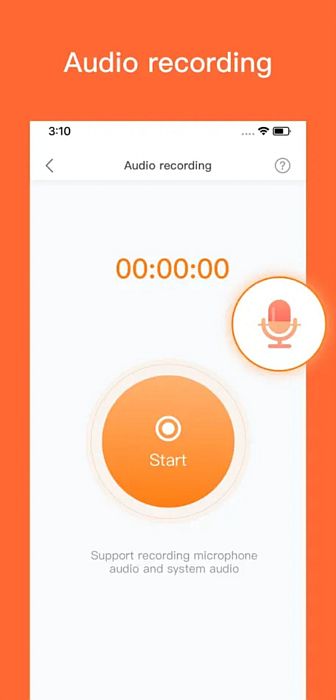
You can also record your screen in different resolutions. This powerful screen recorder gives you access to screen recording settings for changing video resolution and frame rate.
Besides letting you record videos, DU Recorder also offers editing tools for enriching your videos. You can trim or even remove any middle part of the video. You can also add music, text, frames, stickers, local images, and custom watermarks to your videos.
You can create reaction videos too, as the app supports Facecam recording. DU Recorder also offers advanced editing features, such as transition effects, filters, cropping, video-to-GIF conversion, etc.
Pros And Cons
| Pros | Cons |
| Supports live streaming | Frame per second rate is low |
| Records microphone and in-video audio simultaneously | Audio quality can be low |
| Offers advanced video editing |
Why DU Recorder?
The best thing about DU Recorder is its video editing capabilities. Moreover, it also offers additional features with its premium version. With premium, you can remove DU Recorder’s watermark from the videos, giving you complete control over the recorded videos.
Compatibility
DU Recorder is compatible with iOS devices with version 11.0 and newer. It is also compatible with iPads and iPods having iOS 11.0 or later. You can also download DU Recorder on MacBooks with macOS 11.0 or later.
Pricing
DU Recorder itself is free to download. However, it offers in-house purchases for the premium version. You can buy different subscriptions to get access to different features, which range from $2.99 to $59.99, but the developer is a bit unclear in the differences between the tiers.
FAQs
Does Screen Recording Lower Quality?
Screen recording does not lower quality. However, you can record a low-quality video by changing the recording settings from the screen recorder. Scaling or stretching screen recordings taken using a screen recorder app can also lower quality.
Is iPhone Screen Recording Good Quality?
iPhone screen recordings are of good quality. The in-built recorder records video in 720 pixels. But you can increase the recording quality to up to 4K by using third-party software.
Does iOS Have A Built-In Screen Recorder?
iOS has a built-in screen recorder. You can use the in-built recorder by heading to Settings > Control Center > and tapping on the ‘+’ icon next to Screen Recording. You can then open the Control Center and tap on the gray record button to start recording.
Choose Which Screen Recorder Will Work For You
I hope you enjoyed this list of the best screen recording apps for an iOS device. It took me a lot of time to narrow it down to these screen recorder apps when looking for an app myself. I wanted to share my findings through this article, so no one else has to go through the same hassle.
Do let me know if you found this list helpful in the comments. And if yes, share the article with your friends.