Here’s how to download another person’s Instagram story – download the Story Saver app on your phone. Log in to the app with your Instagram login info. Select the account with the story you want, then select the story in question and click download to save it to your phone.
Have you ever seen an Instagram story that you loved and had to share, but you couldn’t because they turned off their sharing options, and you didn’t know how to save it?
I understand the struggle. But no worries, I’ve got you covered. Here’s how to save other people’s Instagram stories.
Whether you’re using an Android, iPhone, or your PC, you’ll be able to save and share your favorite Instagram stories with ease.
Contents
6 Ways To Save Other People’s Instagram Stories
Instagram Stories run for 24 hours after posting, so unlike a regular Instagram post, there’s a time limit, and you can’t always go back to it when you need it.
That’s why saving an Instagram story can be a game-changer. Whether it’s a funny meme, great design inspiration, or even a cute video, some things need to be saved.
Using Native Screen Recorder On Android
Obviously, there are many ways to download Instagram stories easily, but using the built-in screen recorder that you have on your mobile phone is perhaps the fastest way to save a story on your device.
You can find the screen recording option for the latest Android devices either on the activity pull-down tray or in your device’s settings. Obviously, the first step in using this native method to save an Instagram story is to locate it.
To do this, follow the steps below.
- Look for the built-in screen recorder by first going through your pull-down tray. On your home screen, swipe down from the top portion of your home page to reveal your notification bar.
- Go to your system tray area to locate the screen recorder icon. The way to do this may vary depending on your phone. Some phone models require you to drag down again, while others require you to swipe to the side.
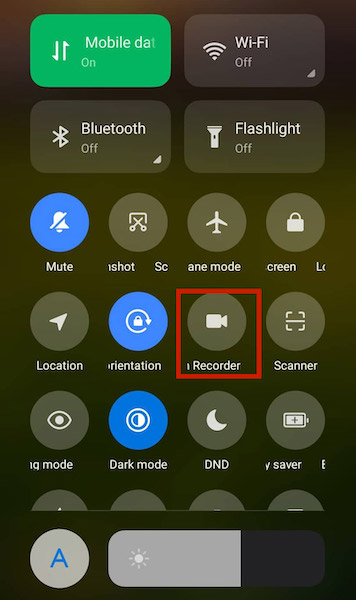
This area contains shortcuts to your most commonly-used system functions, including the screen recorder.
Here’s how you can add a shortcut if the one you need is missing.
- Now that you know where your screen recording is, you can open Instagram and go through the stories to look for what you want to save.
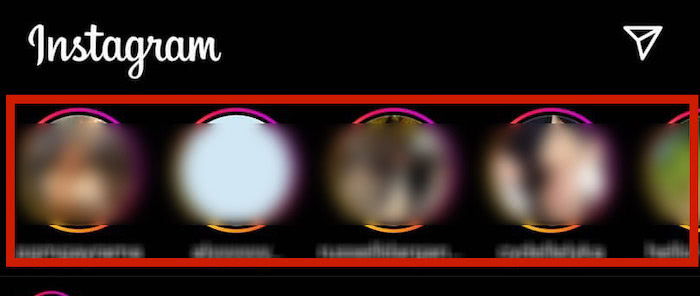
- When you find it, drag your notification bar down, then navigate to the system tray to click the screen recorder.
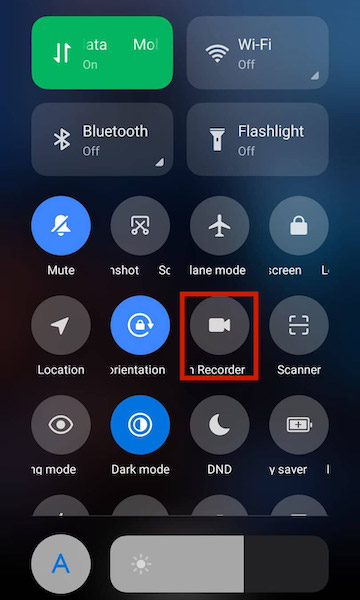
- Your phone’s screen recorder will activate. It will likely create a floating icon with a red button. In this case, the app is not recording yet. You still need to press the red button to start recording.
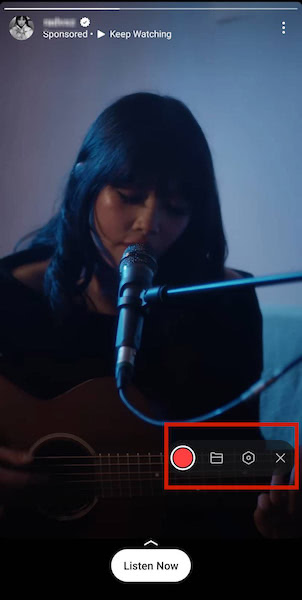
- Once you do, you should see some indication that a recording is ongoing, such as the floating numbers below.
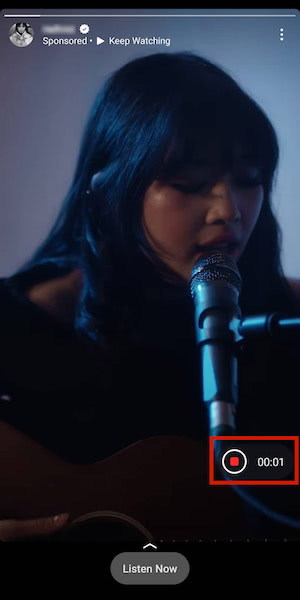
- Your phone is now recording the Instagram story! To stop the recording, press the red square button. Your phone will then notify you that your saved story is available in your gallery.
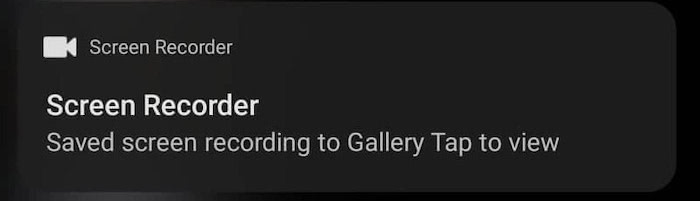
Here’s our video so that you can see it in action:
Using The Story Saver App On Android
One of the best ways to save Instagram stories on Android devices is by using the Story Saver app. It’s a free app that’s available on the Play Store, and it allows for easy download of any Instagram story you want.
- Install the Story Saver app on your Android.
- Now, open the Story Saver app.
There you’ll see two options, log in with Instagram and log in with Facebook. Select the first option. - The app will take you to an Instagram login page, so you can log into your account.
This will allow you to view and save the stories directly in the Story Saver app without having to use the actual Instagram app. - After you’ve logged in, you’ll see a list of accounts with stories available.
Simply click on the account with the stories that you want to view. - After selecting the account, you can view its stories, download, share, or repost them. Select the download option to save the story you want to keep.
- To see the saved story, go to the Story Saver folder in your gallery.
Using Native Screen Recorder On iPhone (Video)
Although the process is similar, the steps vary slightly when recording from the built-in screen recorder on your iPhone.
This section will teach you how to save stories from someone’s Instagram account through your iPhone’s native screen recorder.
- Before anything else, you need to make sure that the screen recording function is available on your iPhone’s control panel. You can do this by going to your phone’s Settings and clicking the Control Center option.
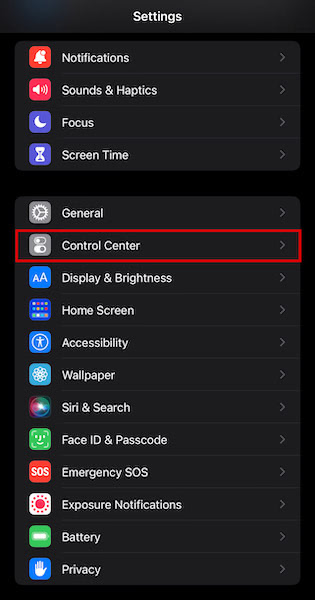
- Check to see if the Screen Recorder is available on Included Controls.
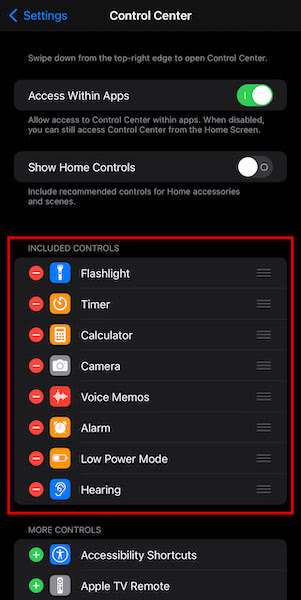
- If not, scroll down and look for the Screen Recording function. Click on the green plus icon to include it on your iPhone’s control panel when you see it.
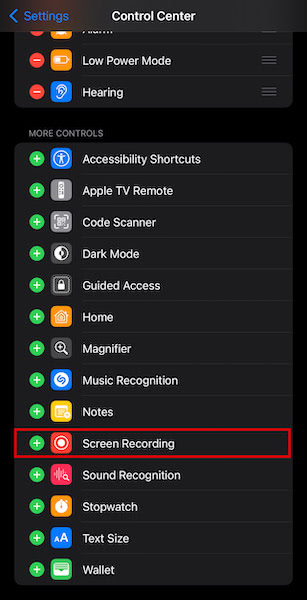
- Go back to your home screen and then swipe down for newer models and swipe up for older models. You should see the screen recorder icon as a circle with a dot inside. You have to tap that circle to start taking a screen recording.
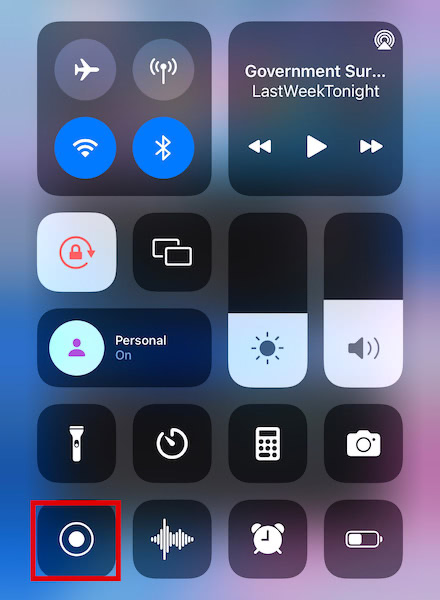
- Now that you know you can record off your screen go ahead and open Instagram. Look for the story you want to record, then open your control panel and hit screen record. Your phone will start recording.
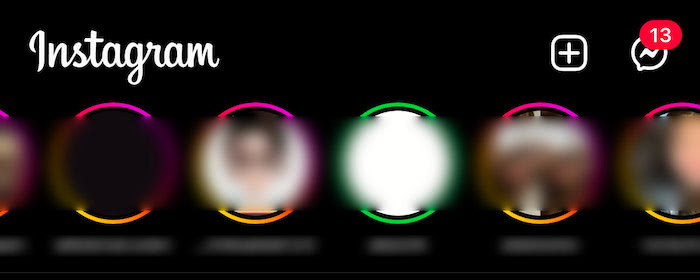
- To stop and save the recording, simply tap the red button at the top left corner of your screen. Click Stop.

- Your screen recording will be automatically saved to your Photos.
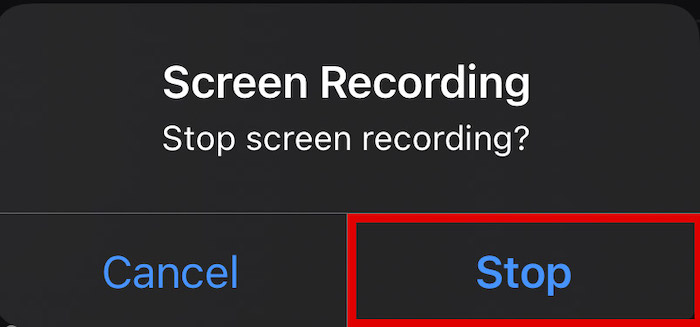
Confused? Watch our video showing you how to record an Instagram story from your iPhone screen:
Using The Repost Stories App On iPhone
There are many great apps to use to save another person’s Instagram story to your iPhone. For this tutorial, I’ll be using the Repost Stories app, which you can use to save as well as repost someone’s story on Instagram.
- Install the Repost Stories app from the App Store.
- In Repost Stories, log into your Instagram account.
This will allow you to view all the stories of the accounts you follow without having the open the native Instagram app. - Then, you’ll see a list of all the accounts you follow with active stories.
Select the account with the story you want to watch and save. - Once you’ve selected the account, you will automatically be on the Story tab.
From the Story tab, select the story that you want to download. - After that, scroll down to the bottom of the page and tap the “Share Story” option.
- You’ll then see a pop-up menu with options to choose from, select the “Save to Files” option.
- You’ll see a choice between “iCloud Drive” or “Save to Phone.”
Select the “iCloud Drive” option and click Add to save the story to your iCloud. - When you save the images/videos to your iCloud, they aren’t immediately available in your camera roll. If you need to access the saved stories immediately, open the Files app on your iPhone and select the saved story from your Recents.
- Once you’ve done this, tap the share icon at the bottom left of the screen to bring up the share menu.
- Scroll to the right to find the “Save Image” button and click it to save your downloaded Instagram Story to your camera roll.
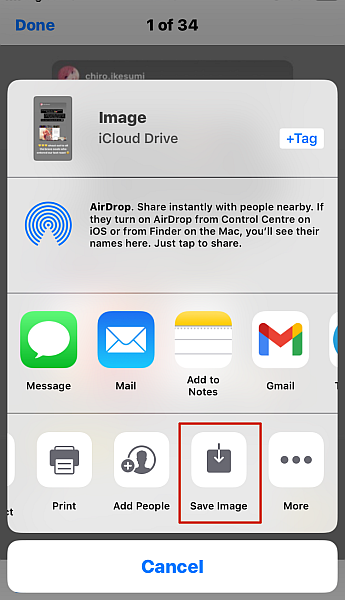
Using A Screen Recorder On PC
Similar to mobile devices, another way to save others Instagram stories on PC is by using a screen recorder. There are several free screen recorders available for PC, however, for this tutorial, I’ll be using the Xbox Game Bar.
- Go to the Instagram website on your PC using a browser.
- Press the Windows button and the letter “G” together to bring up the Xbox Game Bar, then select the capture option.
- After you’ve clicked the capture option, you’ll see another set of icons to the left of your screen. From that list, select the record option (a white circle) to start recording your screen.
- Now, select the story/stories you want to view to watch them while the Xbox Game Bar is recording your screen.
- When you’re finished, simply end the recording with the stop button (the red circle with the white square) and your recording will be automatically saved in the Captures folder in the Videos folder on your PC.
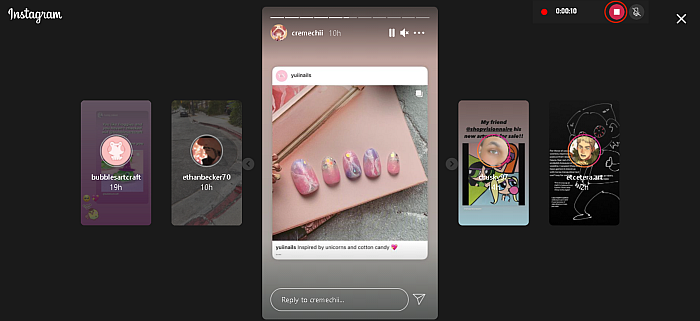
Using A Browser Extension On PC
Mobile devices aren’t the only way to save Instagram stories. You can save Instagram stories on your PC, too.
One of the ways to do this is by using a browser extension. For this process, I’ll be using the Story Saver extension for Google Chrome.
- Download and install the Story Saver extension from the Google Chrome store.
- Go to Instagram and select the story you want to view and download.
- While viewing the story, click the Story Saver icon in your extension in your toolbar and the story will be downloaded to your desktop.
- The story will be stored in the Downloads folder on your PC.
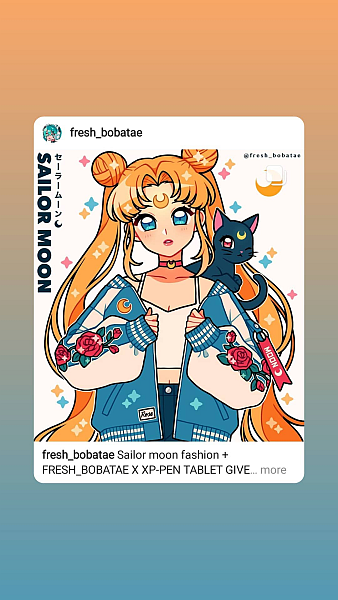
With Spying Apps
You can also use a spy app that supports Instagram to get access to everything they post including stories.
However, in order to use this method, you need to get physical access to their phone. It is not always feasible so this method is not as easy to implement as the ones above.
On the plus side, a spy app allows you to do other things such as spy on other chat apps such as WhatsApp and even download WhatsApp stories. In case you don’t know what the WhatsApp Story feature is, check out this post.
FAQs
Can you save an entire Instagram story?
You can save an entire Instagram story. Simply click on your profile icon in the top left corner of your screen, then click the three dots on the bottom right-hand corner. Click the “Save” option and from the two options available select “save story” to save your entire IG story.
Can you save other people's Instagram stories?
You can save other people’s Instagram stories in several ways. Saving still images is the easiest because you can screenshot the image. However, videos usually require the use of an app such as Story Saver or a screen recorder to save the video(s) that have been posted.
Can you save someone else's Instagram live?
You can save someone else’s IG live while it’s happening by using a screen recorder to record the live, including the comments. If the person has made their live available after a broadcast, you can download it using a screen recorder or a story-saving app.
That’s How To Save Other People’s Instagram Stories
How’d you like this article?
To be honest, being able to download Instagram stories is a great way to save a moment you and your friend shared on your story but forgot to save it. If you were wondering how to save someone’s Instagram live videos, downloading them after it’s been made available is also a viable option too.
Whether you’re using an Android, iPhone, or PC, saving someone else’s story with these methods is easy and will only take a couple of minutes, at most.
If you’ve got other Instagram-related queries, you can check out my articles on how to save Instagram photos on Android and how to fix it when IG won’t post your photo.
Be sure to let me know in the comments what you thought of this article and share it with your family and friends!
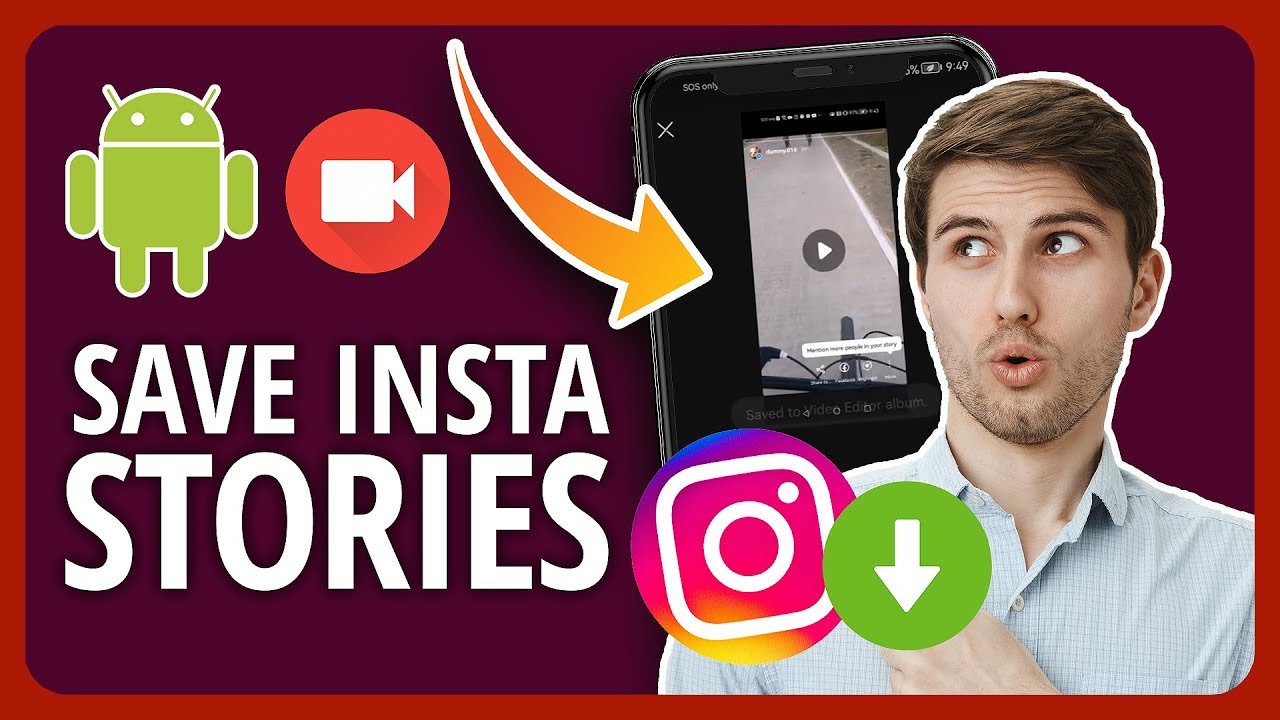
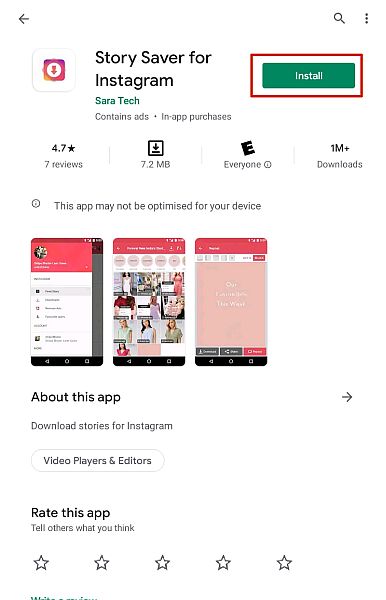
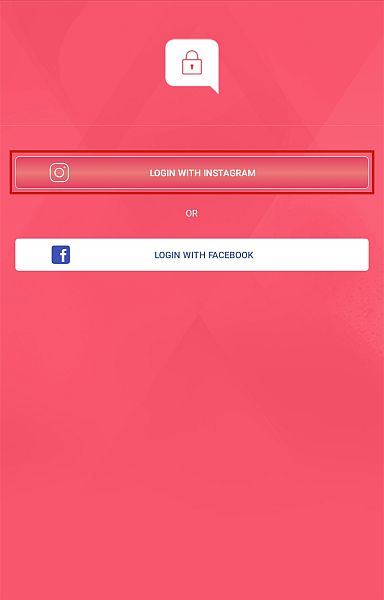
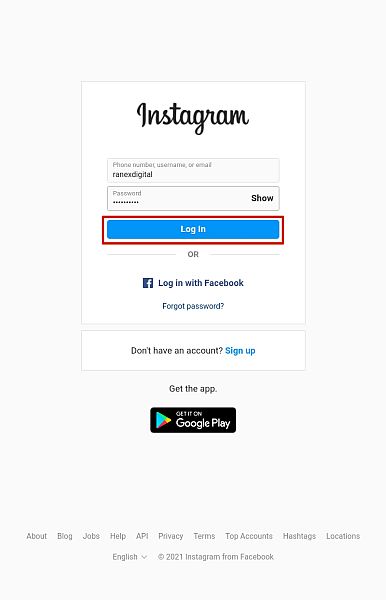
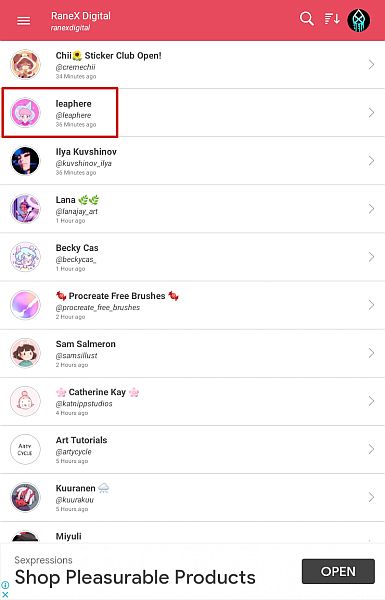
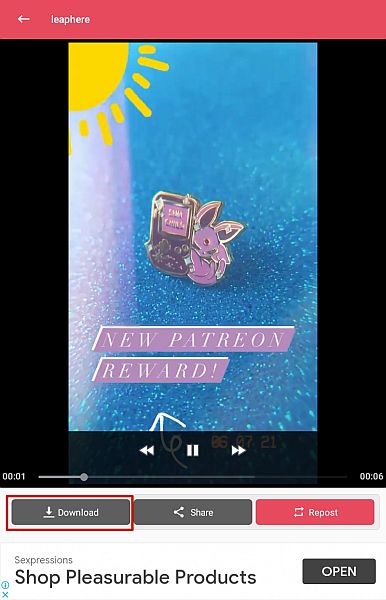
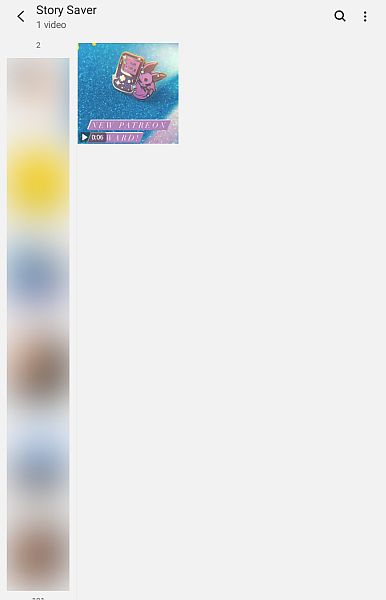

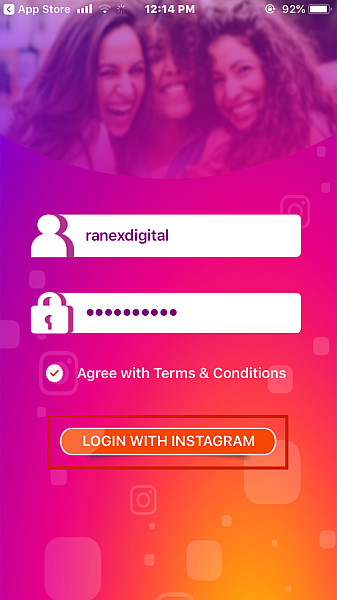
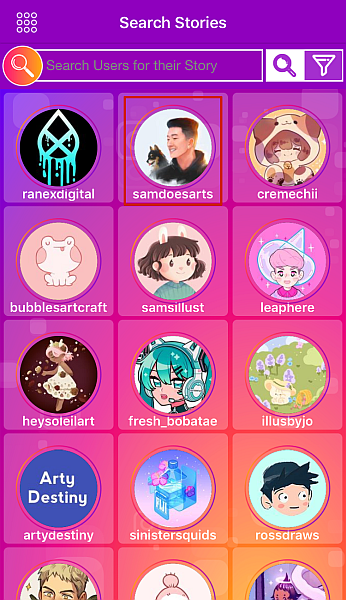
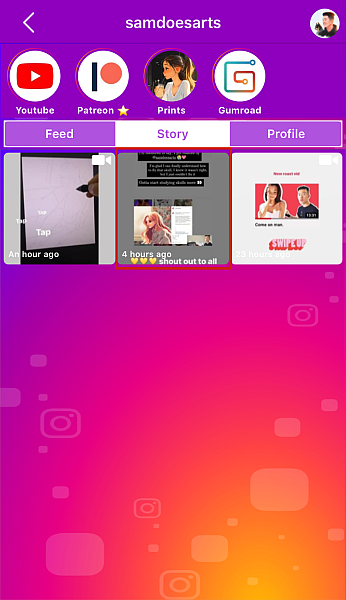
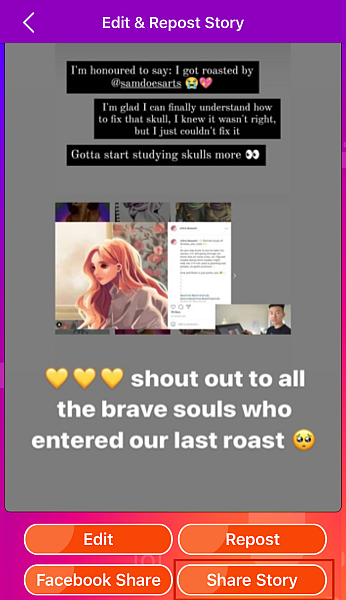
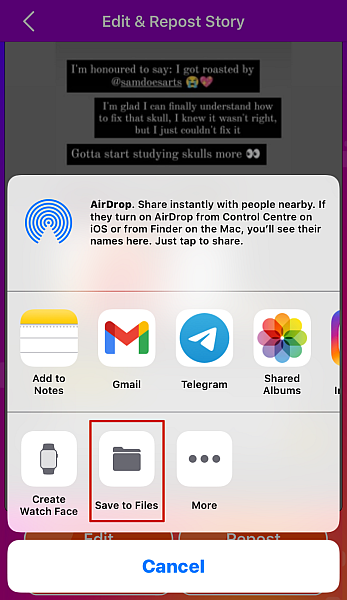
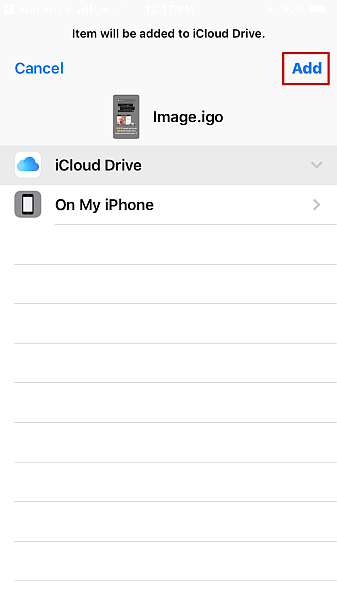
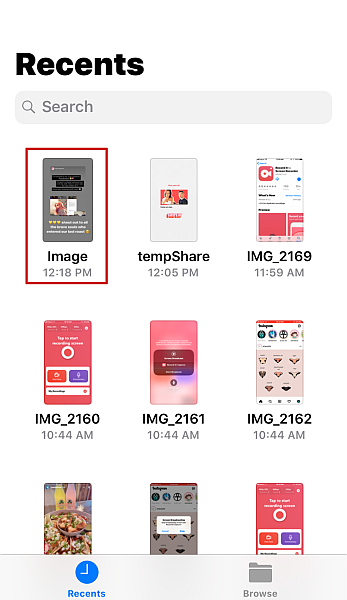
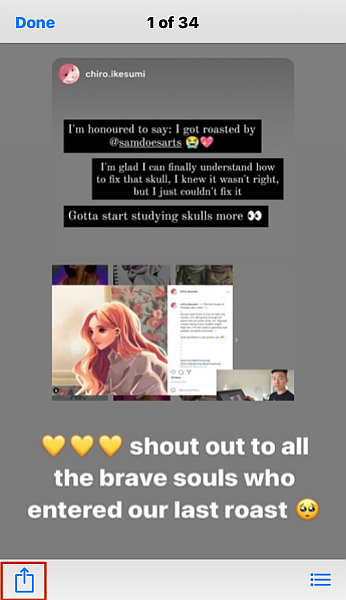
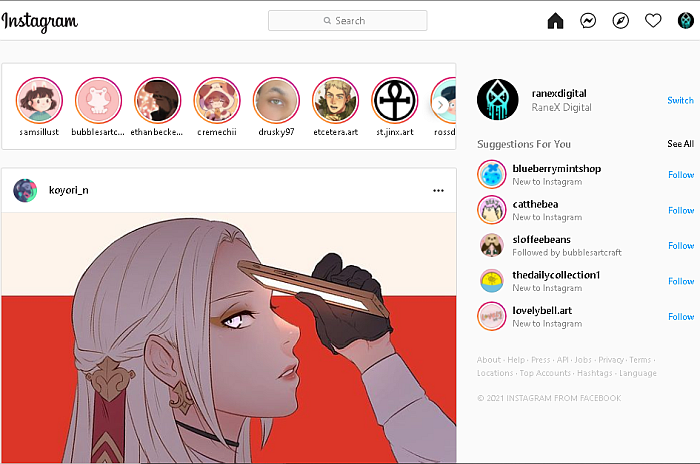
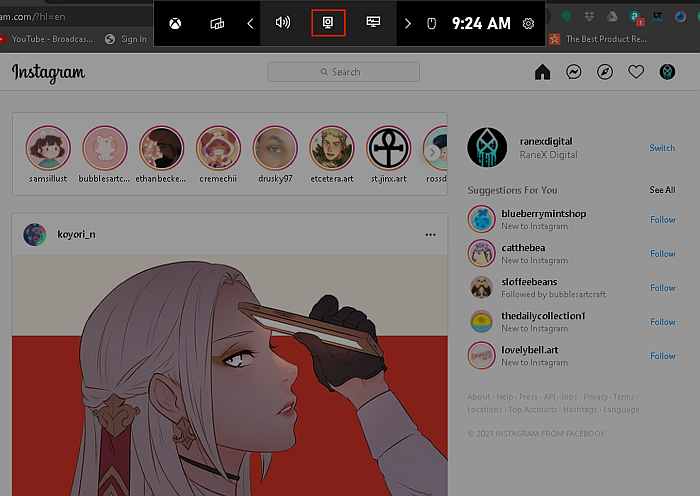
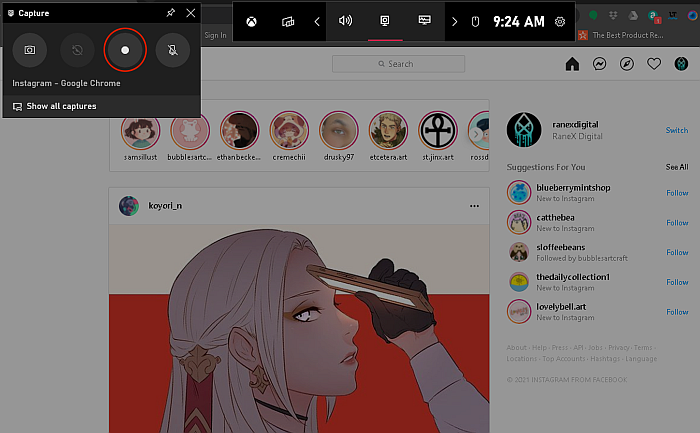
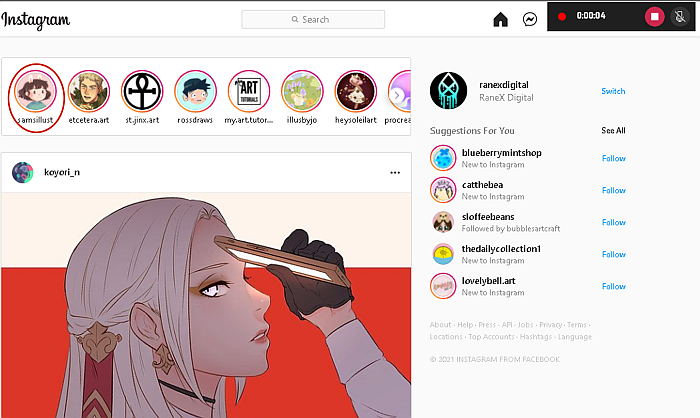
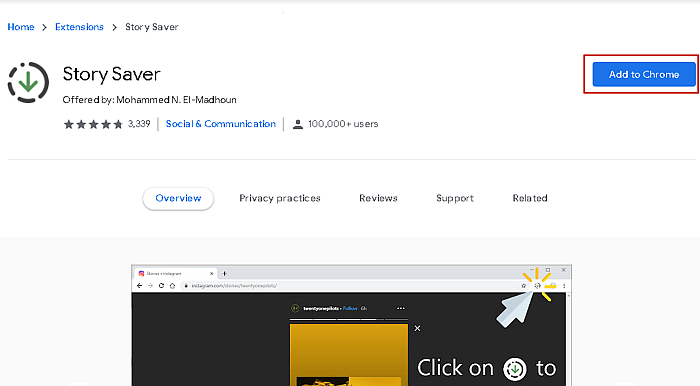
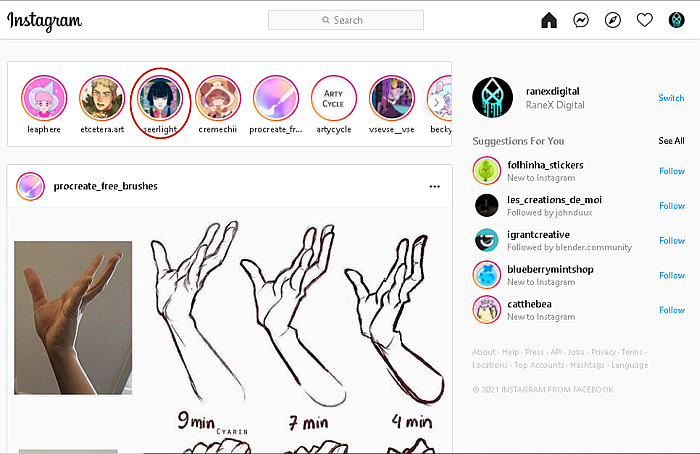
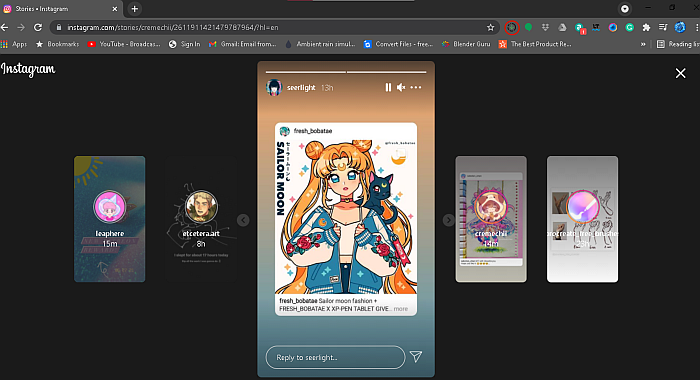
Great Work Thanks!
4lolipop
Great Work
Hope it worked for you, thanks!
Thanks
Glad it worked out. You’re welcome!
Hi does anyone know a way to watch IG live without them knowing? I’ve had someone do it to me once so I know it’s possible. But how?
hi i still don’t know how to download someone else’s live on my mac. can you please explain ?
Hey Suv, you can just open our tool in your Mac browser and use it to download Instragram Live videos.
Nothing is popping up to download. I see no option once the live videos pop up in another tab. Help please
The Chrome IG extension has gone away. Anyone know how to save someone else’s Live video (Mac or iOS)? Thanks!
Hey CFC, check out post once again – we have now a new tool.
It doesn’t work. A live over 30 min long, yes a headache but it does nothing. The audio URL is only 45 seconds of nothing and the video part never loads. Yes it says it will take a time, already 4 hours and nothing
If you watch someone’s highlights/stories using storiesig.com, will it be anonymous?
Why is it when you use StoriesIG and click download that the facebook logo appears on the page that opens?
I am wondering that it has used my facebook login to display my name as a downloader
Username unavailable for anything I type
hi im using the media file for dowloading insta stories but now they cant anymore why?
If I want to repost the story I downloaded using the file manager app, how do I do that? (Im using ios)
Unfortunately I cannot get this to work storiesig does not work. Please advise. Thank you
Hello Hemant, other simple method is this web https://storiesig.com/
Hi Jack,
Thank you for stopping by and sharing another option for everyone.
Sadly, its not working. Two questions here:
1. Is it temporary?
2. Any alternative to similar web based story capturing?
Thanks a lot man!!!
I am happy that this helped you out 🙂
THANKS! Works perfect
I am glad that I could help 🙂
Thank you very much! This is really helpful. The extension worked for me perfectly!
I am glad that the article helped you 🙂
What if we take a screenshot from PC(using chrome IG story)? Will that notify them?
Hi Roopali,
The owner of the Instagram story won’t get notified using this method.
If you save their story will that notify them? Will they know?
No they won’t get notified if you save their Instagram story using these methods.