If you’re reading this article then most probably all of a sudden Touch ID has stopped working on your iPhone. Are you getting the following notification or a pop-up – “Unable to activate Touch ID on this iPhone” when you reboot or restart your iOS device? Well, I can help you as I have been there. I faced this issue recently and on trying a few methods to resolve it, finally one worked like a charm. In this tutorial, I have mentioned the clear steps I used to resolve or fix unable to activate Touch ID on this iPhone problem.
The method given below worked for me when none other did. So, I am quite sure that it will work for you too. Now let’s jump to the steps, shall we?
Unable To Activate Touch ID On This iPhone – 5/5S/6/6S/7/7 Plus/8/8 Plus
When you get this notification then you will also observe the following:
- Go to Settings > Touch ID & Passcode > Add a Fingerprint… is grayed out and there is no fingerprint listed there.
- All the options under Use Touch ID For will be disabled. When you try to enable them, you will get a failure message.
To get your Touch ID up and running again try the following steps:
1. Turn off your passcode. You can do so by going to Settings > Touch ID & Passcode > Enter your passcode > Turn Passcode Off > Enter your passcode > Turn Off > Enter your passcode again.
2. Now, switch off your iOS device. I kept if OFF for around 5 minutes.
3. Next, turn it ON.
4. Again go to Touch ID and Passcode and enable passcode by tapping on Turn Passcode On.
5. On the next pop-up, select Keep so that you don’t have to setup and scan your fingerprint again.
6. The next steps will ask you to create a passcode. You can either set a 4 or 6 digit passcode or a custom alphanumeric one.
7. It might also ask for Apple ID password as in my case. If so, type yours and tap on Continue.
8. For me, it also prompted to enable two-factor authentication. In case you also get it then tap on Continue and on the next screen select the verification and tap on Next at the top right.
9. Finally, type the verification code you received on your phone number or Email id and you’re all set.
With this, your Touch ID will start working as usual. Provided there is no damage to the Touch ID hardware these steps should fix the problem for any iPhone running on iOS 10 or later. If you still face any issue we recommend you to get your device checked by authorized Apple Service Center near your location.
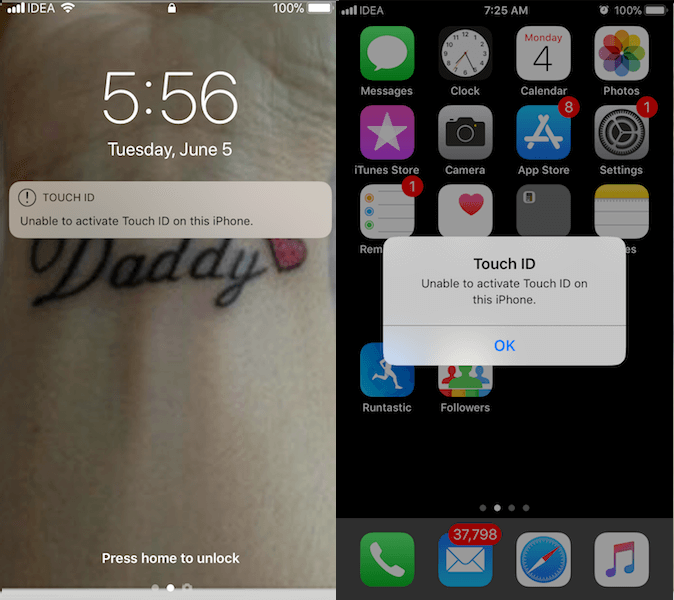


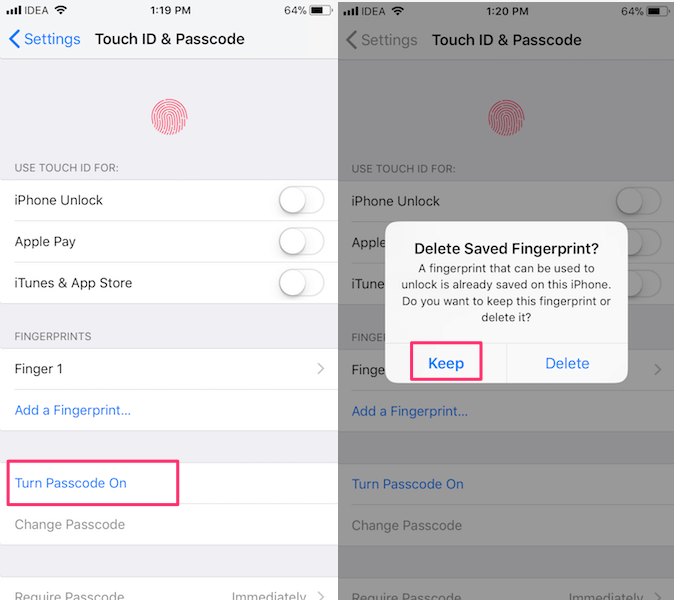
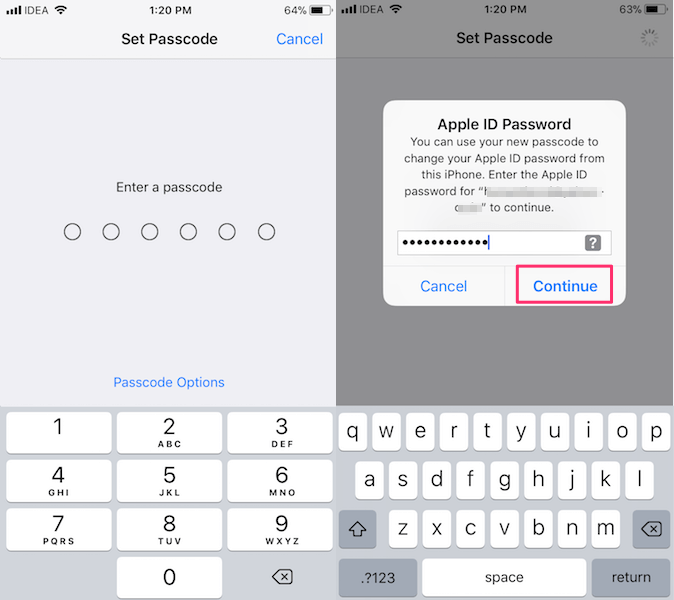

not working in my phone … syill fingerprint disabled
I didn’t have a fingerprint saved therefore it still doesn’t work for me.
It worked for me
Tnx
It still doesn’t work for me 😭😭