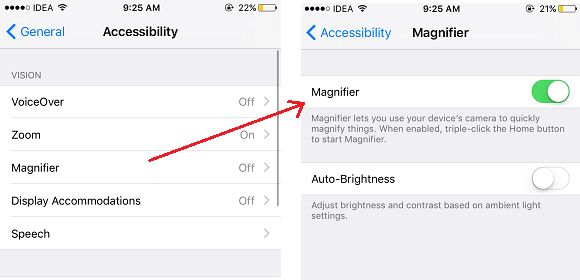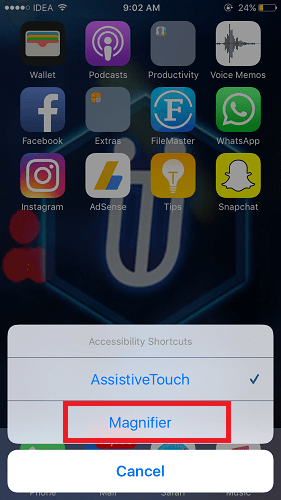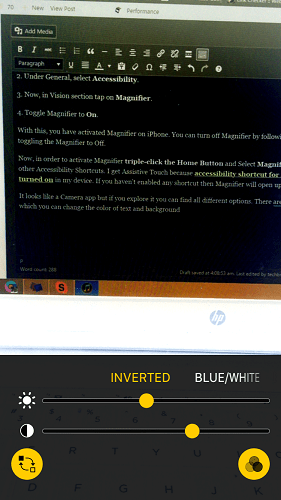There are many significant inclusions to iPhone with iOS 10. But I am sure that not many out there would know about ‘Magnifier’ feature. It is not discussed much compared t but is as useful as other iOS 10 features. And in this article, I will share everything about Magnifier feature. What is Magnifier, how to turn on/off Magnifier on iPhone and how is it useful? You will find answers to all these questions here.
Contents
What is Magnifier in iPhone?
Magnifier as the name says works as a magnifying lens and turns iPhone into a magnifying glass. Magnifier feature makes use of the device Camera, but don’t misunderstand me, it is not similar to the Camera app. Magnifier is specifically built to magnify text and objects to view them clearly.
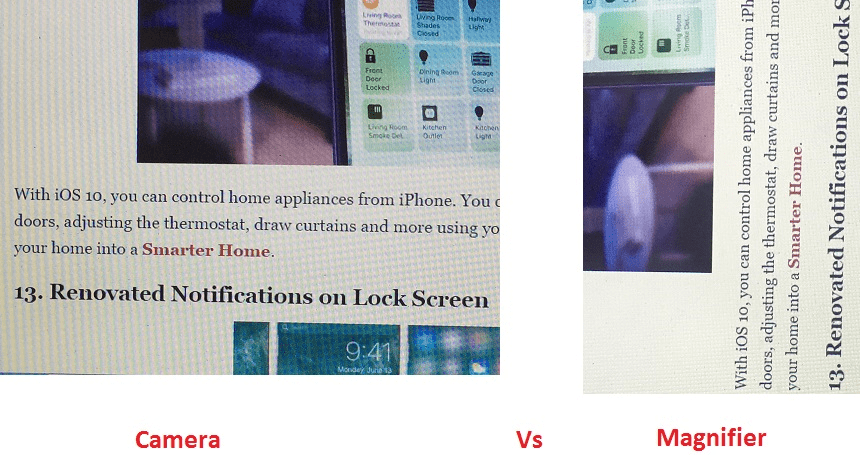
It is useful when viewing text in small size or when interested in minute objects.
Turn On Magnifier on iPhone
In order to make use of Magnifier follow the steps below to activate it.
1. Open Settings App and Select General.
2. Under General, select Accessibility.
3. Now, in Vision section tap on Magnifier.
4. Toggle Magnifier to On.
With this, you have activated Magnifier on iPhone. You can turn off Magnifier by following the same steps and toggling the Magnifier to Off.
How to use Magnifier?
Now, in order to activate Magnifier triple-click the Home Button and Select Magnifier if you have enabled other Accessibility Shortcuts.
I get Assistive Touch because accessibility shortcut for Assistive touch is turned on in my device. If you haven’t enabled any shortcut then Magnifier will open up straight away.
It looks like a Camera app but if you explore it you can find all different options. There are a host of options which can be accessed by tapping on the filter icon at the bottom right apart from adjusting contrast and brightness. It can be used to change the color of text and background. Additionally, it is also possible to invert colors by tapping on the icon at the bottom left.
Here are a few handpicked iOS 10 tutorials which might be useful.
1. How to Shuffle songs in Music App on iOS 10
2.
We hope that all your queries regarding Magnifier feature introduced in iOS 1o were answered with this post. If you found this hidden feature useful then do share it on your favorite social media platform. Drop a comment in case of any query.