Snapchat with over 150 million daily users has become one of the prominent social networks. That is why here at TechUntold we have decided to start using this entertaining social media app and hence share tutorials related to it. Here, we are coming up with the steps which will allow you to use face swap in Snapchat. Moreover, we will also share how to face swap on Snapchat from Camera roll/Gallery in iOS/Android.
When I started using Snapchat a month back, the main reason behind it was the weird yet amazing face filters the app provides. There are a host of Snapchat face filters and they are simply awesome. My personal favorite among them is Face swap. It exchanges your face with another person’s face and vice versa using Facial recognition. If you also want to use these Snapchat face effects then continue reading.
Contents
Face Swap On Snapchat In Camera
Most importantly, update the app to the latest version in order to use Face Swap effect. For this guide, I will be using steps and screenshots from the Snapchat iOS App version but they remain the same for Android as well.
- Open the Snapchat app and the Camera will open up inside the app. You may switch to the front camera (tap on the icon at the top right corner) if you desire to swap your Face with someone else otherwise keep the rear Camera.
- Now, to activate Snapchat Face lenses/filters focus a face inside the Camera and long tap on the screen. A lot of lenses will appear at the bottom alongside the capture button.
- Swipe towards the left in the filters area to switch to different filters.
- The last but one will the Face swap filter. Select it.
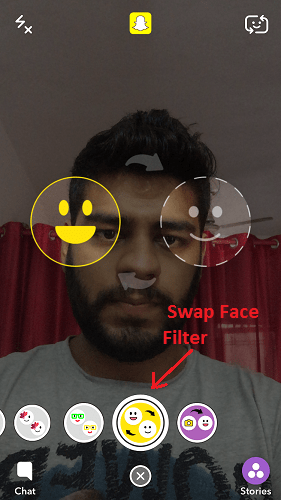
- Place the two desired faces inside the camera properly aligned. And you will see something really funny and interesting on the screen 😛 Tap on the capture button to capture the photo.
You may save the picture on the smartphone, add it to the Snapchat story or send a message. All of these options are directly available on the screen once you click the snap as shown in the image below.

Now let us have a look at how to swap faces on Snapchat from Gallery.
Also Read: How To Add/Send Multiple Snaps On Snapchat At Once
Face Swap On Snapchat From Gallery/Camera Roll
The first two steps remain the same from the above method. Now, in the third step select the last filter instead of last but one.
On selecting the last filter, it will automatically detect all the faces from the photos in your smartphone’s gallery and display them.
Select the desired face you want to swap and tap on the Capture button.
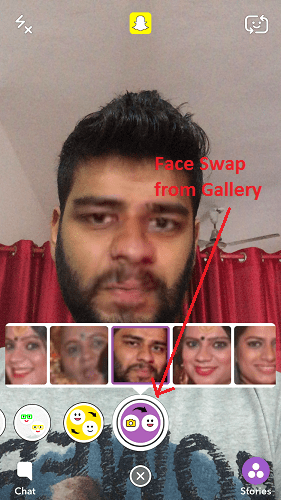
Video Showing Face Swap On Snapchat
Check our video to see the steps in action:
Final Words
This was everything about the face swap filter in Snapchat and also how to activate and use Snapchat filters. Share your Snapchat face effects experience in the comments section below.
