Here’s how to store a Snap in chat: when you’re viewing the snap, press and hold on it. Then, select Save in Chat from the popup menu that appears. Alternatively, you can press and hold on the snap in the chat to save it, too.
Are you tired of accidentally opening a conversation on Snapchat and the message disappearing before you can properly view it? Snapchat is a fun app. However, the disappearing feature can be annoying sometimes.
Thankfully, I learned how to save my chats to see them whenever needed. You can do so forever in the chat or save them for 24 hours. Read on as I show you how to save snaps on Snapchat.
Contents
What To Do Before Saving A Snap In Chat
Before you start saving your Snapchat messages, ensure that:
- Your phone is connected to the internet via either Wi-Fi or mobile data. If your phone isn’t connected, your attempts to save a message will likely fail.
- Snapchat on your phone is updated. When an app isn’t updated, it can malfunction, so ensuring it’s updated will prevent any possible issues.
4 Ways To Save A Snap In Chat On Snapchat
There are two ways to permanently save a snap or message and two ways to save them for 24 hours.
Save Messages In Chat
Snapchat is a great way to share photos and video snaps via chats or stories with friends. While the disappearing feature of Snapchat stories and messages is what draws many people to the app, it’s not always needed.
You can save certain messages, video snaps, or photo snaps in your chat. I do this often because I sometimes like looking back at old messages to reminisce.
And it seems I’m not the only one. According to the tech website, HapBlog, there are many reasons why people save Snapchat messages, such as keeping a record of the conversation for easy reference.
It’s easy to do, too.
It’s easy to do and will only take you about 2 minutes
Here’s how to save messages in chat on Snapchat:
- Open the Snapchat app on your mobile device.
- Tap the chats icon.
This will take you to the chat menu. - Open the target chat.
- Tap the messages you want to save in chat.
- The saved Snapchat messages will be in grey and be saved indefinitely.
You can also save audio recordings, pictures, videos, and links shared in your chat.
Here’s a video of how to save messages in chat:
Save Photo & Video Snaps In Chat
If you’re wondering about saving video snaps and photo snaps, that’s possible too. According to the Snapchat Help Center, only photo snaps with an infinite timer can be saved, and only video snaps set to the infinite loop can be saved in chat.
I try to save as many photos and videos as possible because I like reflecting on them.
Here’s how to save video and photo snaps on Snapchat:
- Open the chat where you received the snap.
If you receive a snap, opening the chat will automatically play them.

- Tap the three vertical dots in the top right corner.
Alternatively, you can press and hold on the snap to reveal the popup menu.

- Select Save in Chat.

- You’ll see a bar saying “Saved in Chat” when the snap has been saved.
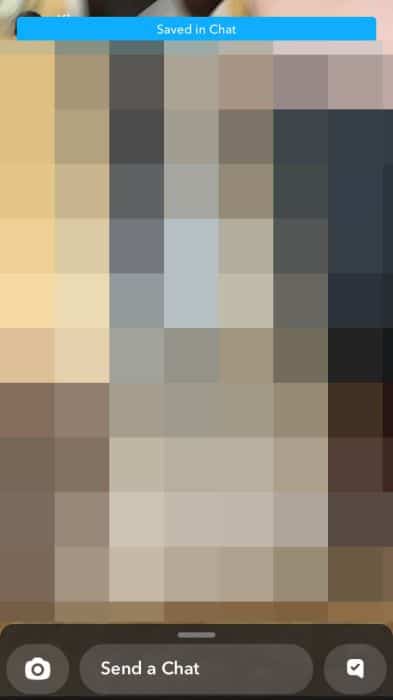
- Now, you can view the saved snap in the chat conversation.

Here’s a video showing you how to save snaps in chat:
Save For 24 Hrs In Profile
You can opt to automatically save messages in a chat for 24 hours after viewing. This means that even after opening the message, it won’t be deleted until 24 hours later. This is the setting for most of my chats on Snapchat because I will likely forget what we were talking about if I don’t have the prior message.
It’s bad, I know. But Snapchat is my go-to place to talk to some of my friends, and I’m not alone. According to Quartz, a tech news site, 64% of Snapchat users were likelier to send a Snap to their friends than post stories.
So, here’s how to save messages 24 hours after viewing via the friendship profile:
- Open the desired chat window.

- Tap your friend’s profile picture in the top left.
This will open your friendship profile, where you can view everything you’ve stored in the chat.

- Next, tap the three horizontal dots in the upper right corner.

- Select Chat Settings.
The chat settings are the different options for that specific chat, such as notifications, timers, and more.

- Tap Delete Chats.
This is where you’ll decide when chats are deleted after opening them. Snapchat automatically sets all chats to be deleted after viewing.

- Select 24 hours after viewing.

- Your messages for that chat are available for viewing 24 hours after opening.

Here’s a video on how to change chat settings to 24 hours on Snapchat:
Save For 24 Hrs In Chat
Alternatively, you can change your chat settings via the chats list.
Here’s how it’s done.
- Long press on your desired chat from the list of chats,
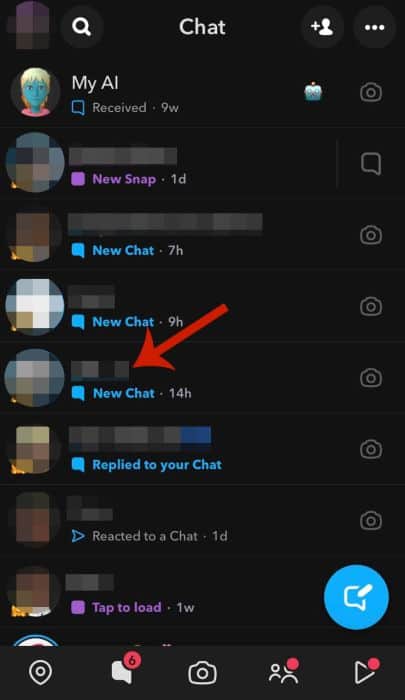
- Tap Chat Settings.
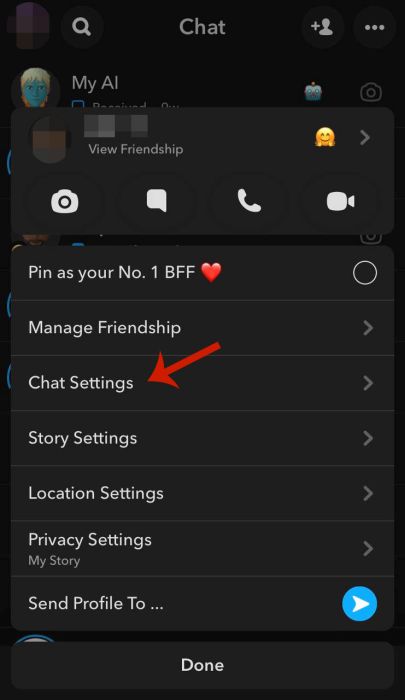
- Select Delete Chats.
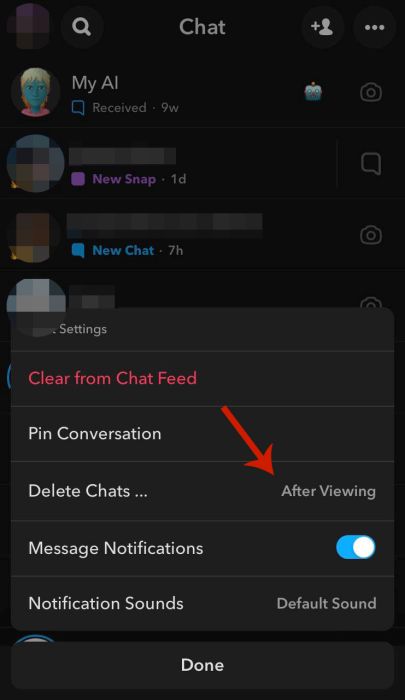
- Tap 24 hours after viewing.
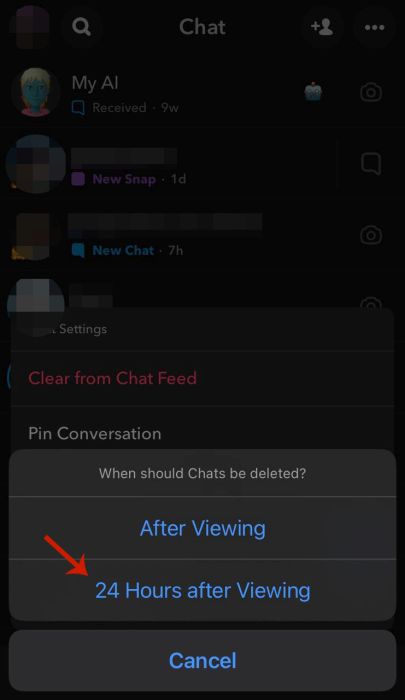
- Now the messages in that chat will be available for 24 hours after viewing.
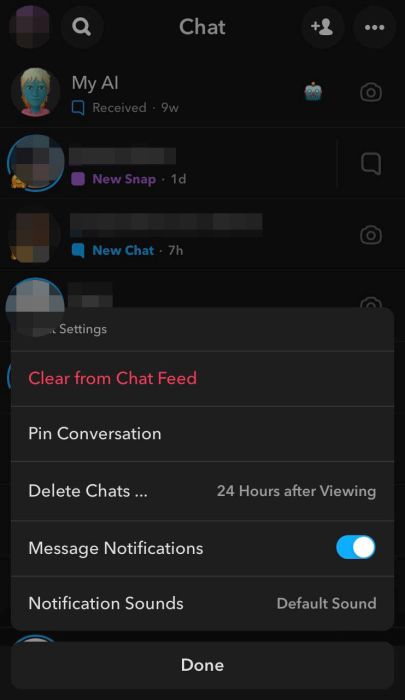
Here’s a video to demonstrate how to change chat settings from the chat list:
FAQs
Can you save a Snap in Chat to camera roll?
You can save a Snap in Chat to the camera roll. In the chat where you saved the snap, long press on the snap and then select Save to Camera Roll from the popup menu. This will save the snap (picture or video) to your camera roll.
Can you save snaps in Chat on Android?
You can save snaps in chat on Android. The Android and iPhone versions of Snapchat offer the same features. This means you can save snaps in chat on Android and save those Snaps to your gallery. The interface is identical, so you can replicate it on either device.
Is it OK to save snaps in chat?
It is OK to save snaps in chat. Only photo snaps with an infinite timer can be saved, and only video snaps set to the infinite loop are saveable. Someone can prevent their snaps from being saved by adjusting the timer on their snaps.
Ways To Save A Snap In Chat – Wrapping Up
How’d you find this tutorial?
Snapchat conversations are fun thanks to features such as filters, Bitmojis, and more. While the disappearing messages feature put Snapchat on the map, it’s great that you can save messages, Snapchat videos, photos, and audio recordings in chat.
I enjoy the fact that you can save videos, photos, and messages on Snapchat because once I close the app, I forget what I was talking about most times. Now that you know how to save snaps and messages on Snapchat, learn how to unsend videos on Snapchat. Knowing this has definitely come in handy for me.
Let me know what you think about this tutorial in the comments below. If you liked it, be sure to share it too.
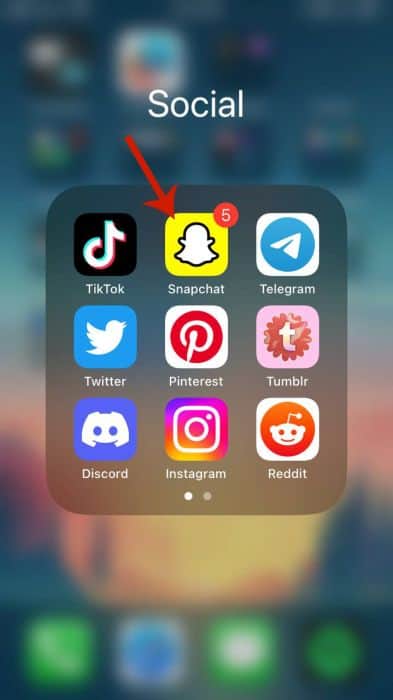
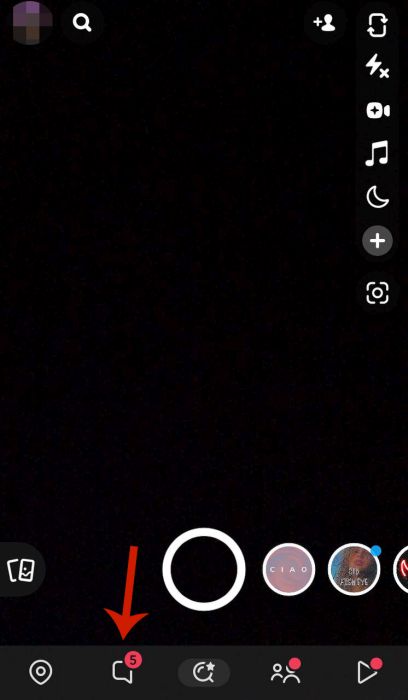



Unfortunately, this isn’t working for my GF. I have it enabled and told her about it, but she sent me a screenshot and the option does not show up on her phone. Anyone else out there experience this? She is using an iPhone 8, latest iOS as of time of posting.