Ever sent a message to someone on Snapchat that you wished you could take back? Yes, Snapchat has the ability to unsend messages. In just a matter of few taps, the message can be removed from Snapchat servers as well as from your friend’s device.
This tutorial will show you the steps to use the delete chat feature on Snapchat from Android or iOS app.
Contents
Can You Unsend Snapchats? Yes!
It only makes sense to unsend a Snapchat message before someone sees it. As once opened, the message is automatically removed from the chat unless it is Saved. So, you need to make sure that you use the Delete option for unopened messages.
Update the Snapchat app from the respective app stores and jump to the steps below.
- In Snapchat app, go the Chats screen by tapping on the chat icon at the bottom left.
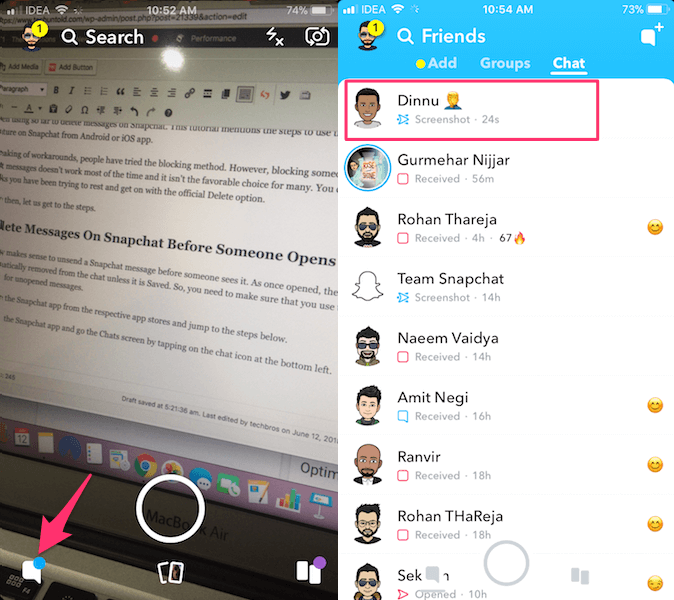
- Go to the chat of the friend where you wish to remove the message.
- Now, press and hold the message you want to delete until you see a menu with a few options.
- Tap on Delete followed by Delete once more to confirm.
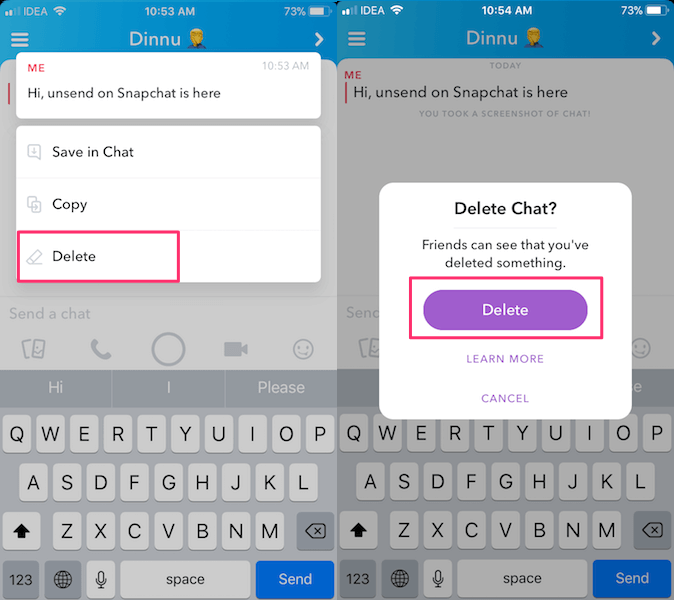
Similarly, you can cancel sent (and not delivered yet) messages even in groups.
You can also use it to delete any other media you sent like photos, videos, etc.
Video Showing How To Unsend A Snap
Watch our video to see the steps in action:
FAQs
Can others see that the chat was deleted?
Can you delete a snap before someone opens it?
You delete a snap before someone opens it by pressing and holding on the message you wish to delete.
When you delete a Snapchat message can the other person still see it?
When you delete a Snapchat message, the other person cannot see it anymore. However, if there are other people in the chat, they will see a notification showing that something was deleted.
How to unsend a snap photo?
You can unsend a snap photo before the other person sees it by tapping and holding on the message. Then, selecte Delete and you are done.
Final Words
Let us know in the comments below what you think about out tutorial and whether you use the feature often.

