The front camera on your iPhone flips photos when you capture them. Much to your surprise, it actually unflips them. If you are wondering why it does so then you should continue reading this article. Here in this guide, we share why your iPhone camera flips the picture.
You will also learn how you can take selfies without flipping and also flip photos on your iPhone that are already taken and stored on your Camera Roll.
Contents
Why Does My iPhone Camera Flip The Picture?
When you open your iPhone’s front-facing camera to take a selfie, you see a mirror image.
It is because of the fact that we are used to looking at ourselves in the mirror hence the camera is designed to show us exactly that.
However, once you tap on the capture button, the photo gets unflipped and then saved to Camera Roll. This means that the photo you see in the Camera Roll is an exact match to how you looked while capturing the photo and not what the Camera app showed.
It might seem strange at first but once you understand this then you will know that your selfie is actually unflipped.
For better understanding look at the screenshots below and observe the text on the book before and after taking the selfie. What you see on the left is a mirror image.

If the iPhone front-facing camera didn’t unflip your picture then all your selfies will be mirror images and the ones clicked with the rear camera will be real or correct ones. This is of course is bizarre.
That said, we as users would like to have mirror selfies and mirror images. Fortunately, iOS has a setting to do it starting from the iOS 14 version. Let’s dive in!
Recommended: How To Reverse A Video On Android And iPhone
Flip Photos On iPhone
There are two parts to this:
- Taking photos or selfies that aren’t flipped (mirror image).
- Unflip or flip (as you would usually call it) the photos that are already taken.
Here’s the solution for both of them.
How To Stop Pictures From Flipping Right Away
With iPhone Settings (Video)
Here’s how to unflip selfies permanently on iPhone with the phone settings. Note that you need to be at least on iOS 14 to see the option.
- Go to Settings.
- Scroll down, and then tap on Camera.
- Here, you will see a Mirror Front Camera.
- Toggle this on.
- Now, when you take a selfie, the front-facing camera will stop flipping or mirroring your selfies.
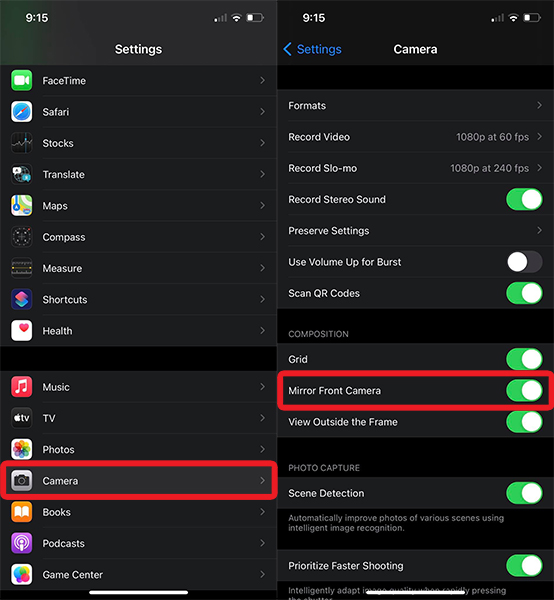
You can also watch our video to see the steps in action:
Unflip Selfies Using A Third-Party App
This will also allow you to unflip selfies once you take them.
- To capture mirror images, install the Photo Flipper app available for free on App Store.
- After opening the app, tap on the Camera icon and allow it to access your phone’s Camera app.
- Tap on the capture button to take the selfie.
So far the behavior is the same as the usual iPhone Camera but here’s the catch. - By default, the mirror image (similar to the one you saw before taking the picture) will be saved to your Camera Roll when capturing pictures with this app.

This app is also capable of resolving the second issue that I listed above. You can flip or unflip photos that are already existing on your iPhone using this app. To do so use the simple steps below.
- On the home screen of the app, tap on the Gallery icon and allow the app to access your Photos.
- Next, select the desired album and photo to flip.
- Swipe left or right to flip/unflip the photo.
- After flipping it, you can save the picture by tapping on the Share icon at the bottom right and select Save Image.

Now, your final photo is no longer mirrored.
There’s another similar app called Mirror (link) that you can try but it doesn’t have the feature to flip existing photos.
How To Unflip Selfies On iPhone After Capturing
While there used to be no way to prevent the front-facing iPhone camera from flipping your photos, you can unflip the old selfies later using any of these methods.
The Built-in Editor In The Photos App (Video)
Here’s how you can do it by using the built-in editor in the Photos app:
- Inside the Photos app, go to the selfie you want to unflip.
- There, tap Edit.
- Now, tap on the Rotate button on the lower section of the screen.

- Tap on the flip button to mirror the image horizontally.
- Lastly, tap on Done to save it.

That’s how you unflip an image using the built-in editor. Your final photo is no longer mirrored.
You can also watch this video to see the steps in action:
Recommended: Turn Picture Into Emoji On iPhone
Mirror Existing iPhone Photos With A Third-Party App
You can also use the Adobe Photoshop Express app that you can install from this link.
- On opening the app, give the necessary permissions.
- Next, select the desired photo and tap on the Crop icon.

- Now, tap on the Rotate tab and select Flip Horizontal.
- After that, tap on the Share icon at the top right and select Camera Roll.

The mirror image will be saved in the Photos app.
Check our other tutorials that might be interesting for you:
- How To Lock And Hide Apps In iPhone
- How To Hide Photos On iPhone
- How To Make Timelapse From Normal Video
- How To Delete All Contacts On iPhone
FAQs
How do you turn off mirroring on iPhone?
You can turn off mirroring on iPhone by going to Settings > Camera > Composition > Mirror Front Camera. toggle it on and your selfies won’t be mirrored anymore.
What is mirror front camera on iPhone?
Mirror Front Camera on iPhone is a setting in your camera preferences that mirrors pictures taken on your front-facing camera. Once you turn it on and change to your front-facing camera, it will snap a photo that’s your mirror image, instead of flipping it as usual.
Now You Know How to Unflip iPhone Camera Photos
These were several methods you could use to flip photos on iPhone, mirror selfie, or unflip old photos. Whether they are taken in your Camera app or in a third-party app, you can flip them right while taking it. Also, you can unflip the old selfies as well, using two approaches, with the editor in the Photos app or with a third-party app like Photoshop Express.
If you found the information about the mirror image on iPhone helpful then don’t forget to share it on social media with your friends.


and if i need to use front camera as a tool to see behind an object [like read a sticker behinde the tv] ? without taking a photo…
how can i unflip this mirror view
thanks
[they are way behind the curve ..]
Thanks, informative article Hemant!
But here’s the quandary: Most of my friends’ iPhones(and a few ‘Droids) are NOT performing the internal flip, automatically. That is – their photos are coming out as their previews: BACKWARDS.
Selfies they have taken show themselves, and the names of places behind them, backwards and illegible. Same with the time on a clock behind them. The Apple Support communities are useless probably because folks are having difficulty properly explaining what’s going on.
My iPhones(4 and 5s) and my wife’s(8s), flip selfies properly and the text on our shirts, time on clocks, etc, appear correctly oriented.
Thanks in advance for any suggestions you migh have!