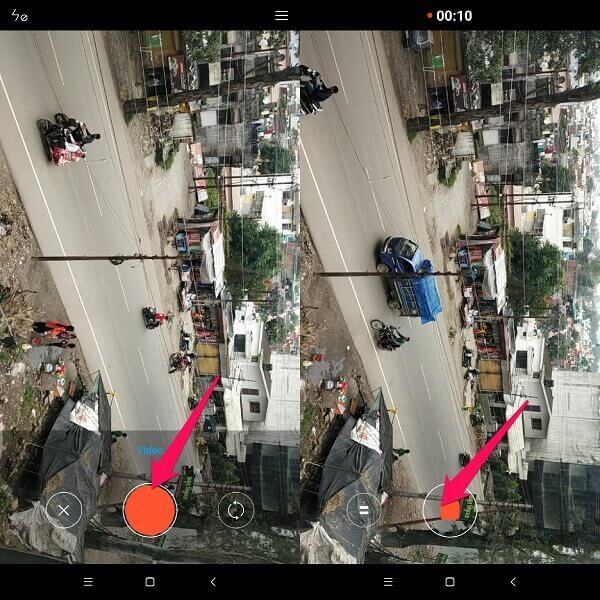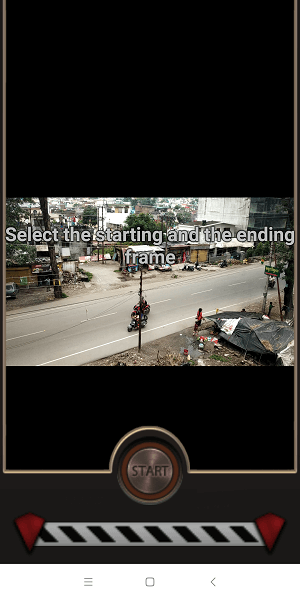Let us talk about reverse videos because making normal videos is too mainstream. There are a lot of websites in which you can make your existing videos as reversed. But what if I told you that you can skip the whole process of making a video and uploading to third-party websites to get the desired results. Just install one app on your Android or iPhone and it will help you in making a reverse video, same like creating a boomerang from existing video using an app. Reverse Movie FX is the video editor app which can help you in doing this.
Contents
Make A Reverse Video On Android and iPhone Using Reverse Movie FX App
You can directly record a video or reverse the already recorded video from your gallery. Just follow these simple steps to create a reverse video on your iPhone or Android smartphone.
1) First, download and install Reverse Movie FX app from Play Store and iTunes.
2) Open the Reverse Movie FX app on your smartphone and tap on START REVERSE icon.
3) Now you will get the options to either choose to Record movie or Choose movie. I am selecting Record movie for this tutorial.
4) Tap the red circular shutter button on the bottom of the screen to start recording a video.
Once you are done, just tap on the red square shutter button to stop recording your video.
5) Play the video you have just recorded and if you feel satisfied then touch on the right tick on the bottom of the screen to proceed further.
6) You will be redirected to the next screen where you can select the starting and ending point of the video by specifying frame points.
7) Modify your video settings in the Reverse Options pop up. After applying all the settings that you want, tap on Start Reversing icon to start the processing part. Users can also create loop videos using the reverse options. By selecting reversed + original or original + reversed, the video will play in a loop format.
The loading bar displays the status of the video reversing and processing. It will take any time depending upon the size of the video.
Select any filter of your choice from the drop-down menu to apply effects on your video. If you want then you can include the audio from the original clip or just select the audio files provided by the app itself.
And that’s it. You have successfully made your first reverse video. The reversed clip is automatically saved in the gallery folder ‘Reverse’. You can also play the movie on the app itself or even share it on YouTube, apart from saving the video in the gallery.
READ ALSO: 7 Best Slow Motion Video Apps For Android And iPhone
Simplest Way To Create Reverse Videos
I hope you find this tutorial easy. Throw in your creative ideas and in no matter of time, you will have a bunch of amazing reversed videos to share online with friends and family. Record a video of someone drinking from a transparent vessel. The end result will be him or her spitting out the drink. If you have any other creative ideas for making a reverse video and please do share them in the comments section below.