Here’s how to stop your NordVPN auto-repayments – log into your NordVPN account and go to “Billing.” Select “Subscriptions” to view your current plan. Click on the three vertical dots beside the “Change Plan” option then click on “cancel auto-renewal” to cancel your NordVPN subscription.
You’ve probably heard of NordVPN and wondered if it’s worth it. You’ll be happy to know that NordVPN has a 30-day money-back guarantee so you can try it risk-free.
If you’re not happy, you can cancel your subscription and request a full refund within your first month. I tested it myself and got a full refund. The process is simple and easy. Take a look at our guide below to learn how.
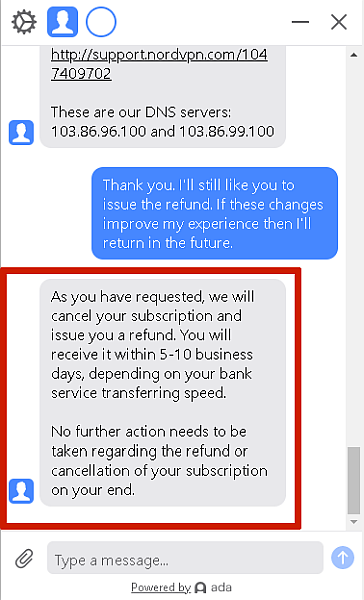
Contents
How To Cancel NordVPN & Get A Full Refund – Step By Step
- Log into your NordVPN account.
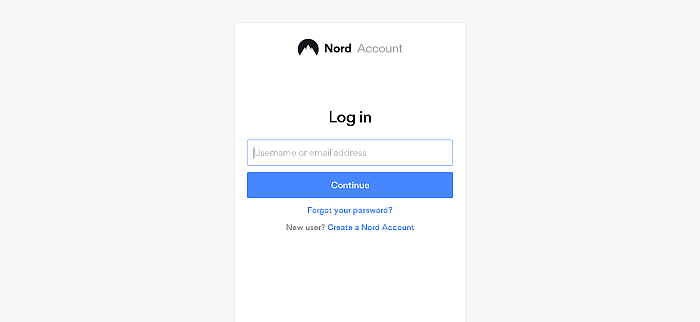
- Click on the “Billing” option to the left.
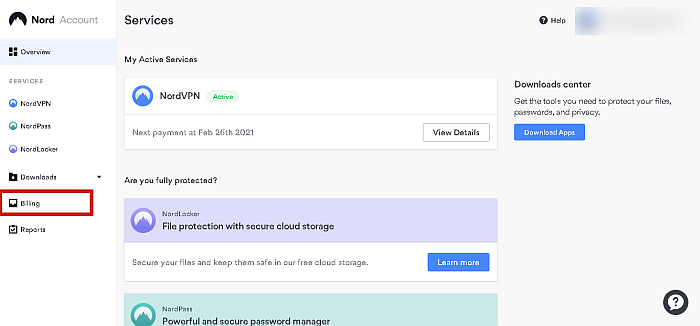
- Click on Subscriptions to view your current subscription.
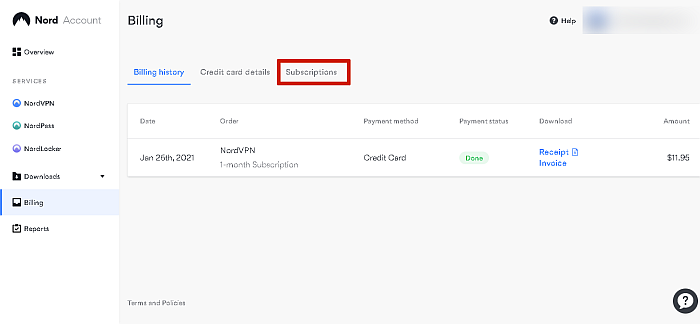
- Next, you’re going to click on the three vertical dots next to the Change Plan option and select “Cancel auto-renewal.”
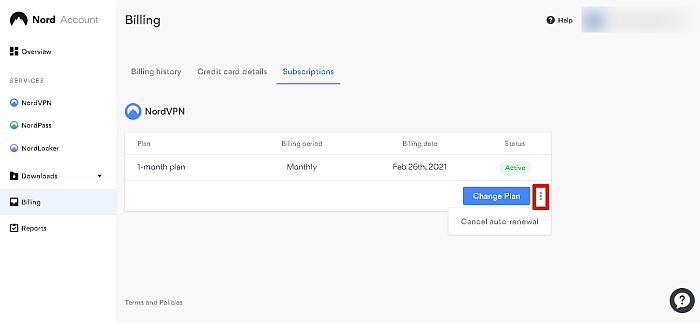
- NordVPN is a business so they’re not going to let you go without a fight. You’re going to see a page trying to convince you to stay subscribed. Scroll down and click the “Cancel Auto-Renewal” option.
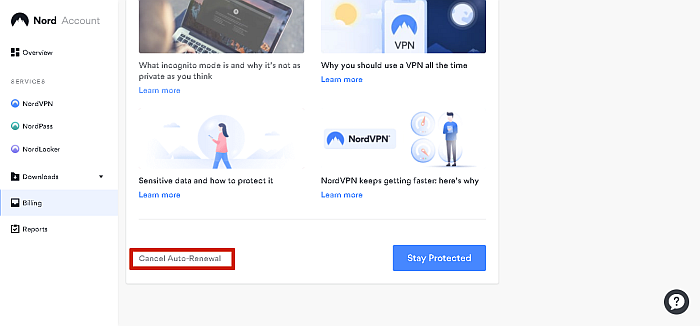
- There will be another page with a message meant to dissuade you from canceling your subscription. Scroll down and click “Cancel Auto-Renewal” to confirm your cancelation.
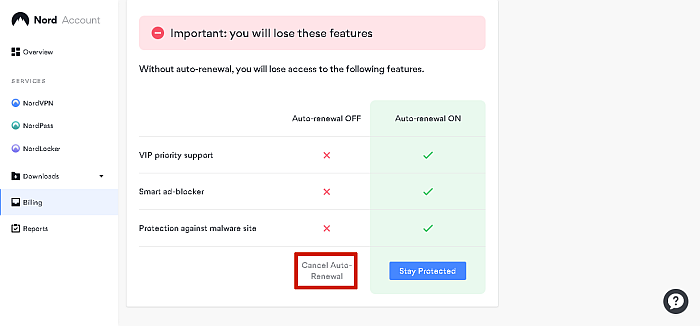
- After you’ve canceled your auto-repayment, you’ll see the NordVPN feedback page where they’ll ask why you’ve canceled your subscription. You can leave feedback if you wish, but it’s not mandatory.
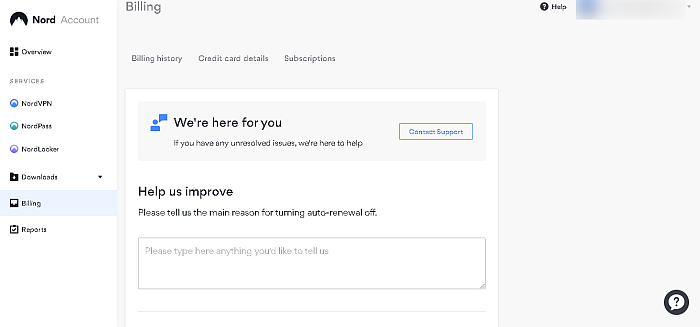
- After you’ve canceled your subscription, you’ll have to contact NordVPN customer support to get your money back. You can do this using the NordVPN LiveChat or the Contact Support button to email NordVPN.
- I chose the LiveChat option for this tutorial. Select the LiveChat icon (circle with a question mark in it on the bottom right of the screen.
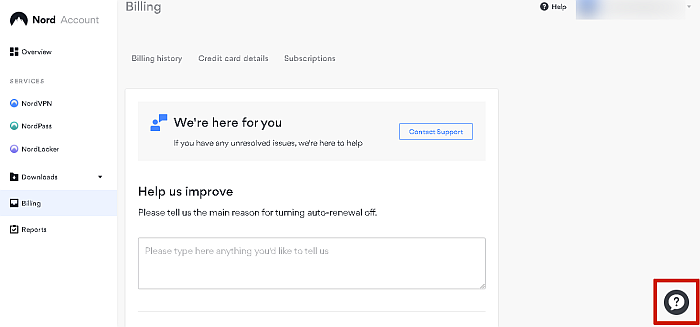
- When you open the LiveChat, you’re going to be greeted by the NordVPN chatbot. Select the “NordVPN questions and troubleshooting” option to get the ball rolling.
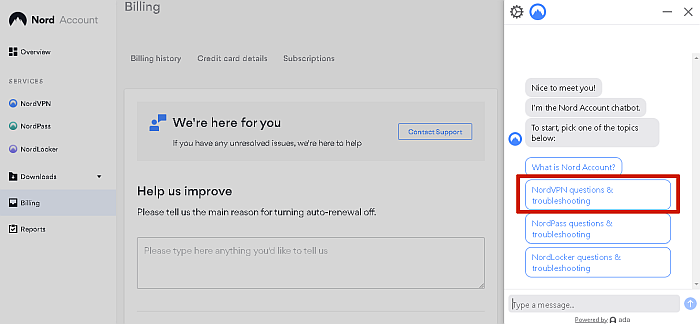
- After this, the chatbot is going to ask you to choose another option from its options list or type “live agent” to speak with someone. Type “live agent” to speak with a human being and request a refund.
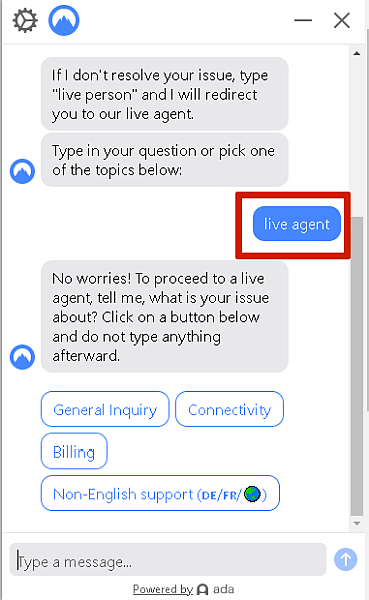
- The chatbot is going to ask you to choose an issue that the live agent can help you with, choose the “Billing” option.
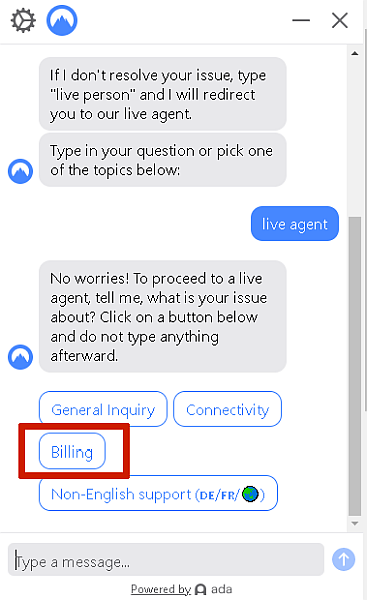
- Following your selection of the “Billing” option, you’re going to be asked to enter your email address to continue the transfer or cancel the transfer. Enter your email address and you’ll be placed in a queue to speak with an agent.
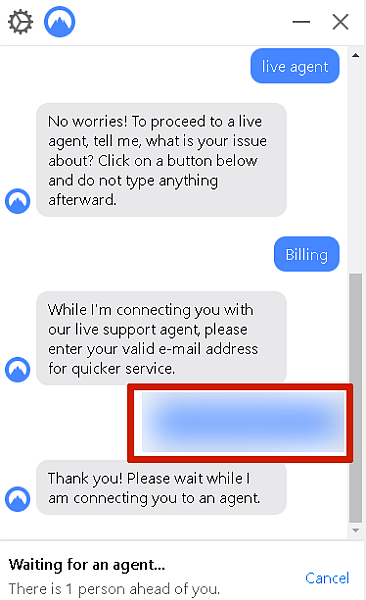
- Once you’re introduced to an agent, they’ll greet you, ask for a moment to read your conversation with the bot, then ask how they can help you. This is where you can request your refund.
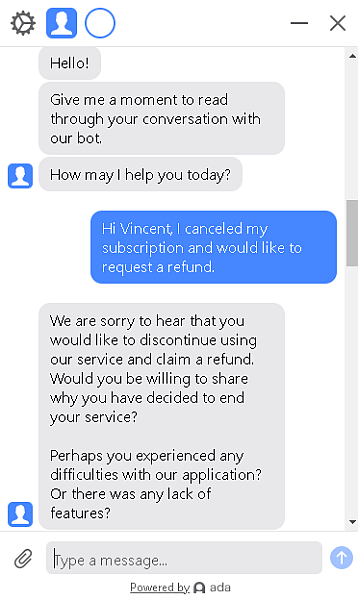
- They’ll tell you that they don’t want to see you go and ask if there’s anything they can do to help any problem you may be having. You can share with them your concerns if you have any or you can go straight ahead and ask them to issue your refund.
- Upon confirmation of them issuing the refund, they will let you know that it takes 5-10 business days for your refund to be issued to your bank.
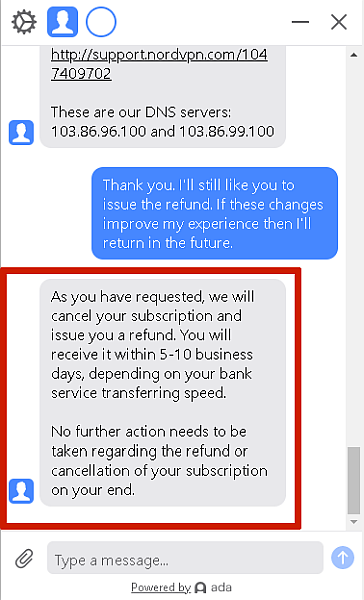
- Fair warning, your NordVPN account will become inactive 24 hours after you’ve canceled your subscription and requested a refund.
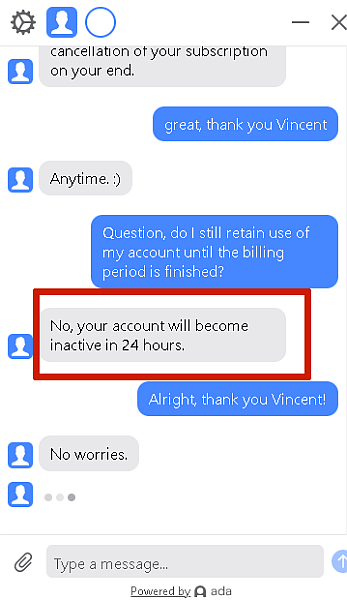
And that’s how to refund NordVPN. While NordVPN doesn’t offer a free trial where you’re charged after the first thirty days like other companies. Canceling your subscription and requesting your refund before your first 30-days have ended means you can still try NordVPN risk-free to see if it works for you.
FAQs
Can I cancel NordVPN anytime?
Yes, you can cancel your NordVPN subscription anytime you wish. However, to qualify for a NordVPN refund, you’ll have to cancel within 30 days of your subscription.
Does NordVPN give refunds?
Yes, NordVPN gives refunds if you cancel before 30 days of your initial subscription has passed. However, the refund is not automatic and you’ll have to request it from NordVPN customer support via the NordVPN LiveChat available on their website or via email.
Can you cancel NordVPN 3 year plan?
Yes, you cancel your NordVPN 3 year plan. Log into your account and cancel the automatic payments as I showed above.
How To Cancel NordVPN Subscription Wrap Up
VPNs are a great way to protect your data and access region-locked content such as Netflix from other countries. If you aren’t sure how to do it, check out our tutorial here.
I created this step by step guide for those who want to test out a service such as NordVPN without losing money if you’re not satisfied. Many people may not know how to cancel a NordVPN subscription and get a full refund, so I hope this helps and I hope you enjoyed this article.
Be sure to comment and let me know what you think. Also, share this article with your friends and family to let them know how they can try out NordVPN and get a full refund if it’s not for them.