We all love Netflix, but at the same time, we all hate the fact that its contents are geo-restricted. This means that there are certain movies you can’t watch in your region that people in other regions have access to. The best remedy against this? Virtual private networks, also known as VPNs. Thanks to VPNs, users can access different Netflix libraries, even those from overseas, therefore bypassing geo-restrictions.
Unfortunately, in 2016, Netflix announced its war against VPNs and began compiling a massive VPN IP-address database and blocking known addresses from accessing the content on the site.
Nowadays, only the best VPNs can bypass Netflix’s blocks. One of these services is NordVPN. In this article, we’ll tackle everything you need to know about how to use NordVPN with Netflix, such as its main features, troubleshooting, and more.
Contents
What Is NordVPN?
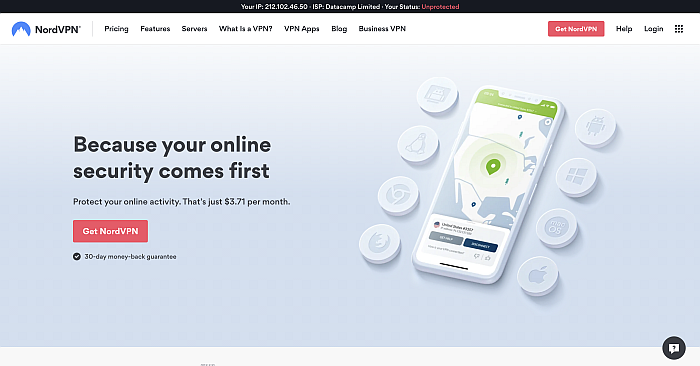
NordVPN is one of the most popular VPN services on the market right now. It uses the standard 256-bit AES encryption and OpenVPN protocol with its over 5,300 servers spread across 59 countries. It also has a no-log policy and supports P2P torrenting, among other things.
Prices for the subscriptions are fairly reasonable, especially if you’re going with the 2-year plan which would only cost you about $3.71 per month. The one-month plan is quite steep at $11.95, though you can easily get a refund, as long as you cancel within the first 30 days of your subscription.
NordVPN’s Best Features For Netflix Watching
Before we go into the details of how to use NordVPN with Netflix, let’s first discuss the different features that make this service such a great choice for Netflix streaming.
CyberSec
CyberSec is one of NordVPN’s most advanced features, helping it stand out among the competition. Introduced just last 2017, this feature functions somewhat like an ad-blocker and website-filter that runs on the app’s system level.
It prevents ads from popping up and auto-playing, therefore disrupting your Netflix streaming. It also filters the websites you visit to guard against malicious content.
DoubleVPN
DoubleVPN is a feature that passes your data through two different servers located in various countries before it reaches its destination. This boosts your protection since your data is encrypted twice.
The downside is that your internet speed could become slower as a result. Only consider this feature if online anonymity is your utmost concern and if your internet plan can still remain fast enough to stream videos on Netflix.
Onion Over VPN
The Onion or TOR network is a free encryption service operated by volunteer servers that are dedicated to providing anonymity to online users. Using the Onion Over VPN feature allows you to have the best of both TOR and VPN.
Your data will be routed through to NordVPN’s servers and then passed through the TOR network before it reaches its destination. This completely erases its trace to you and removes all third-party surveillance, giving you maximum security.
Obfuscated Servers
This is how NordVPN servers can access Netflix with little to no problem. This feature hides the fact that you’re using a VPN to the website that you’re accessing, such as Netflix. It does this through the use of specialized servers that modify your data so that it becomes a regular HTTPS once it arrives at its destination.
Obfuscated servers are also very useful in places where there are heavy restrictions on internet freedom, like China, for instance.
Dedicated Servers
Connecting to a free VPN means potentially sharing the same IP address with thousands of other users who are also using the same server. To solve this issue, NordVPN provides you with a dedicated server – an IP address assigned specifically to you while you’re using it.
This way, you wouldn’t have to share your IP with other users and sensitive websites, like Netflix, will not flag you.
How To Use NordVPN With Netflix
Now that we know more about NordVPN’s best features for streaming, it’s time to talk about how to use NordVPN with Netflix to watch your favorite films and shows.
This section will discuss everything you need to know about installing, accessing, and activating NordVPN for your desktop and mobile devices.
On Desktop
This tutorial is applicable for Mac, Windows, and Linux users. To use NordVPN with Netflix on your desktop, follow the instructions below.
- First, subscribe to the NordVPN service. After you’ve gone through the registration process, log in to their website.
- Once you’re in the dashboard, navigate to the Downloads Center and press “Download Apps.”
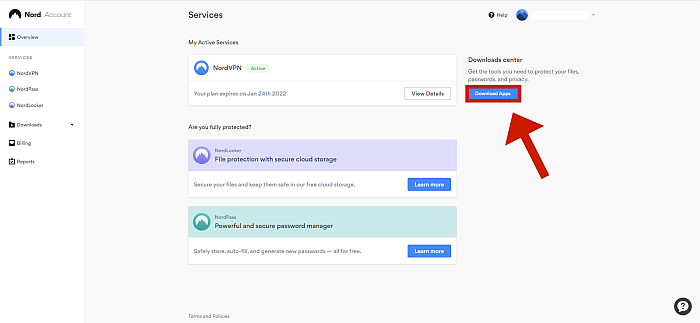
- You will be made to choose between apps for NordVPN, NordLocker, and NordPass. Choose NordVPN.

- You will then be given the choice to download apps for your specific operating system. For this tutorial, we’re going to download and install NordVPN to our desktop computer running Windows 10. Don’t worry, the process is the same across all desktop operating systems.

- Login in to your account via the app and press “Quick Connect.” NordVPN will now choose which one is the best server for you in terms of speed.

- If you have a preferred Netflix library, you can also manually pick the server from your chosen country.
- After establishing an internet and VPN connection, log in to your Netflix account. You should now be able to access the Netflix library from your selected country.
In Browser
If you’re a Google Chrome or Mozilla Firefox user, you can also choose to install the app’s browser plugin.
- On the page where you can choose where you want to use NordVPN, choose either Chrome or Firefox. For this tutorial, we’re going to add the extension on Google Chrome.

- You will then be redirected to the Chrome Web Store. Press “Add to Chrome.”

- Click “Add extension.” The installation will only take a few moments.

- After that, click the plug-in icon located at the top-right corner of your browser to log in to the service.
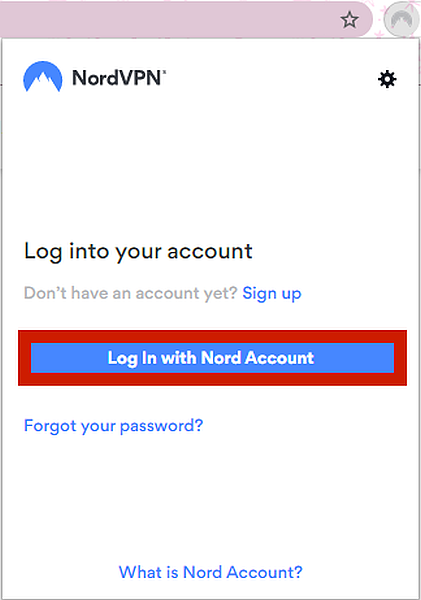
On Mobile
For mobile devices like Android and iOS, the method isn’t all that different. Follow the instructions below for a complete guide.
- After availing of your chosen plan, download the NordVPN app from the Play Store or the Apple Store.

- The installation should only take a few moments. Once installed, go ahead and open the app and enter your login details.
- If you want extra protection, click “Enable CyberSec” (see above for what this is).

- Tap “Quick Connect” to turn your VPN on.

- You can also choose your preferred country if there’s a specific library you want to access, like US Netflix for non-US users.

- Now that you’re connected, launch the Netflix app. You can now watch films and shows from different libraries using NordVPN.
What To Do When NordVPN Won’t Connect To Netflix
Although NordVPN is one of the best services out there, it’s still not perfect. There are instances when it won’t work on Netflix, but thankfully, what sets this VPN service apart is that there are usually easy fixes when this happens.
Here, we’ll talk about four easy troubleshooting methods that you can do when NordVPN won’t connect to Netflix.
Try A Different Server
The technology that Netflix employs to detect and block VPN addresses is quite admirable. But since this NordVPN has more than 5,000 servers in about 59 different countries, it’s pretty much guaranteed you can find a server that can get around its geo-block.
Therefore, one of the easiest ways to fix this issue is to just use a different server to connect to the Netflix library of your choice. Here’s how to do it:
- First, log out of Netflix and close the website/application.
- Navigate to the NordVPN interface for desktop and the app for mobile devices. Choose another country in the search bar.
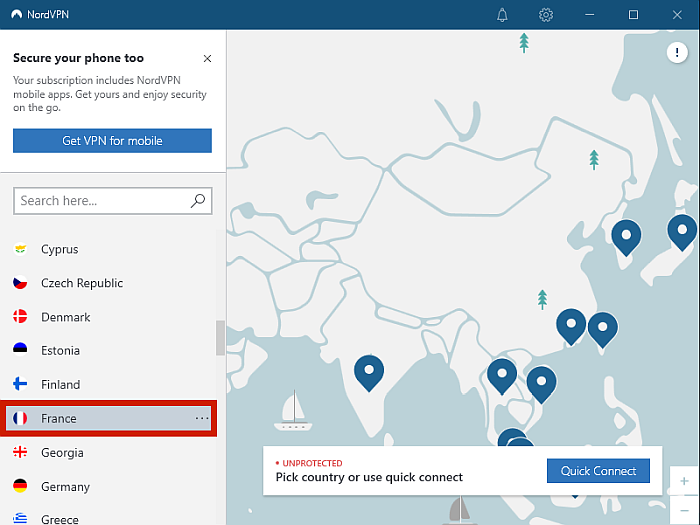
- You can click “Quick Connect” to auto-connect to the fastest server there, or you can manually choose your server among the different ones in that location.

- Log back in to watch Netflix with NordVPN. In the off chance that it is still blocked, repeat the process.
Clear Your Browser Cache
In some instances, Netflix can catch you using a VPN because there is some information in your browser cache that gives away your true location. To prevent this, clean your browser’s cookies and cache before using NordVPN to connect from other countries.
On desktop and laptop, you can often find the “clear cache” option when navigating to your browser’s “Advanced Settings.” Below are the steps for clearing your cache on Google Chrome, and although the specific steps will differ for other browsers, it’s mostly the same.
- Open Google Chrome and click the vertical three-dot icon in the upper right corner to show the browser’s drop-down menu.
- Next, press “Settings.”

- From this menu, scroll down to the “Privacy and security” section.

- Click “Clear Browsing Data.”

- Uncheck the first option if you want to retain your browsing history. Otherwise, click “Clear Data” to proceed.

- Once the process is done, connect to Netflix from a NordVPN server in a different country.
When doing this on your phone or another mobile device, go to Settings, select “Manage Apps,” look for your default browser app, and clear its cached data. The specific process will vary depending on your phone’s brand and model, but the gist is the same.
Temporarily Disable CyberSec
CyberSec is one of NordVPN’s most advanced features that protects you from ads and malicious website content. However, when using CyberSec, your data is passed through specific DNS servers. Sometimes, Netflix may have an easier time identifying these as VPN servers, allowing it to block you from accessing the service.
Although I don’t recommend that you turn this feature off permanently, other security features will still protect your anonymity while streaming Netflix videos. To disable the CyberSec feature from NordVPN, follow the steps below.
- Click the gear icon located in the top-right corner of the NordVPN interface.
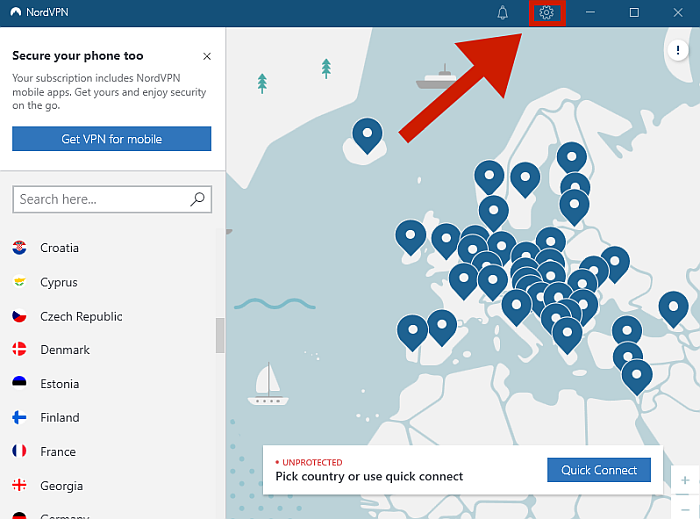
- You will be directed to the Settings portion of your VPN, where you can disable CyberSec.

- Try connecting to Netflix again.
Contact Customer Support
In case you’ve tried everything on this list and you still can’t solve the problem, your last resort is to contact a customer representative from NordVPN. Thankfully, customer support is available 24/7 through email or live chat.
You can access live chat straight from the NordVPN Support website. Navigate to the site and click the dialogue box with a question mark on the bottom right corner of the interface.

You can also send them an email with the “Contact Us” tab of their website found on the very bottom part of the interface, or send one directly at [email protected].
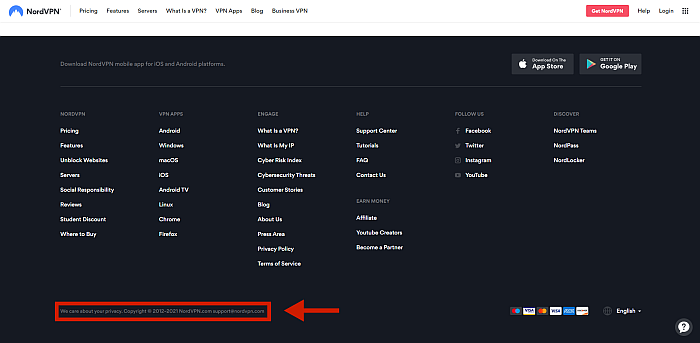
FAQs
In this section, we will briefly discuss the most asked questions when using NordVPN with Netflix.
Can You Use Netflix With NordVPN?
You can use Netflix with NordVPN. NordVPN is one of the best VPN services out there, with more than 5,000 servers across 59 countries. Choosing a fast-performing server to get around Netflix’s geo-blocking is smooth and easy with this service.
Which NordVPN Servers Work With Netflix?
NordVPN servers that work with Netflix are the ones that are located in Canada, UK, the US, Germany, Italy, Japan, France, and Australia. The Netflix libraries can be accessed with any of these NordVPN servers.
Does Netflix Allow Using VPN?
Netflix does not allow using VPN. Although it’s perfectly legal to use a VPN in most countries, it does violate Netflix’s terms of service. This is why Netflix identifies and blocks known VPN IP addresses from accessing their content.
Which NordVPN Server Is The Best?
The best NordVPN server is the one closest to your real location because it gives the best performance. NordVPN has more than 5,000 servers which are all fast, reliable, and secure so you won’t have problems finding the best one for you.
Netflix Streaming With NordVPN
Now that you know how to use NordVPN with Netflix, you can now use it to stream your favorite shows. After all, it’s one of the fastest, most reliable, and easiest-to-use VPN services on the market as of this writing. It can easily get around Netflix’s geo-blocks, and there are a variety of reliable ways to troubleshoot it in the rare chance that it fails.
If you’re looking for the highest-quality VPN service that your hard-earned dollars can buy, get NordVPN now!
Did you like this article? Don’t forget to share with us your thoughts in the comments below!

