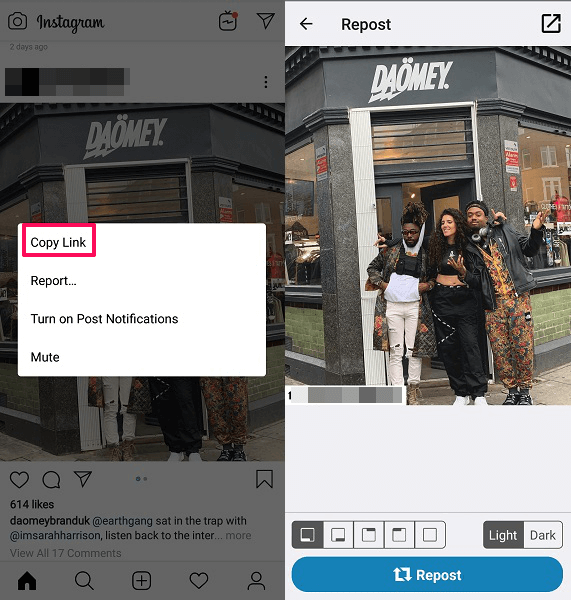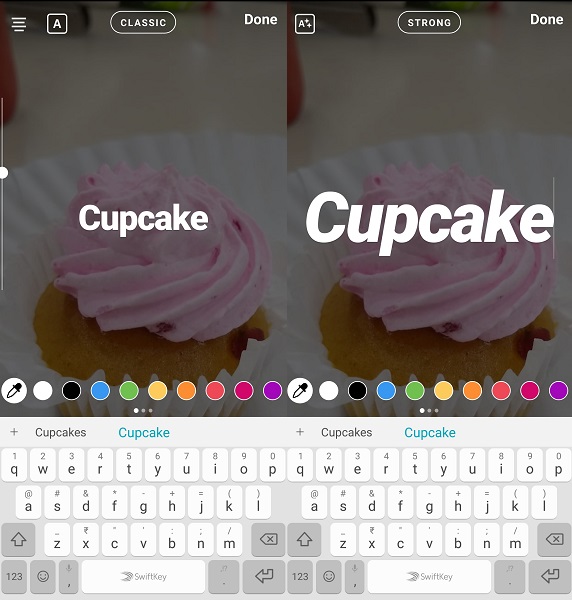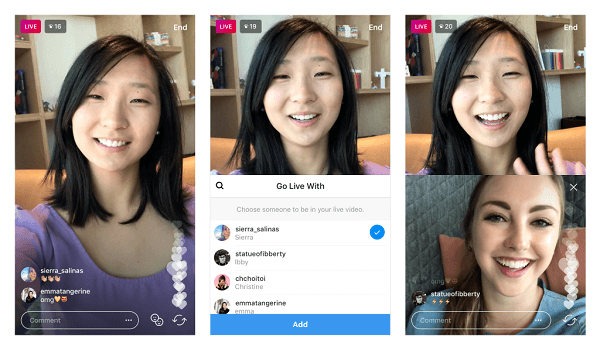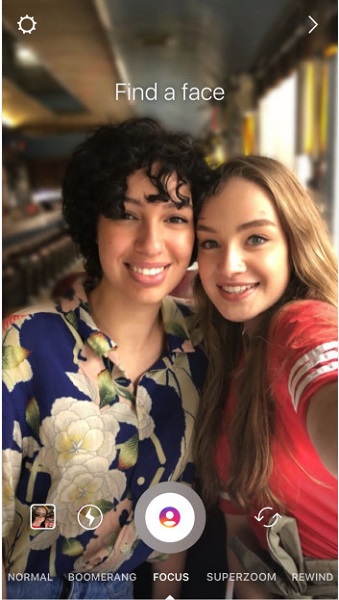It feels good to be popular on Instagram. But with new updates and features, it is becoming a difficult job to manage an Instagram account and keep up with the changes. There are already over 1 billion monthly active Instagram users so you definitely need some useful tips and tricks to fully utilize your Instagram.
Not only standing out among others should be a priority but also securing your account and dealing with privacy concerns. In this post, we will talk about all that and tell you how you can do it.
You will also learn all the things that you might have never thought you could do. Perhaps you didn’t know if they even existed or were possible in the first place. So here goes the list.
Contents
- 1 Best Instagram Tips and Tricks
- 1.1 Unsend Messages
- 1.2 Repost A Photo
- 1.3 Track Unfollowers
- 1.4 Block Your Instagram Story From Specific People Or Share With Close Friends
- 1.5 Change Font Style In Stories
- 1.6 Add Hashtag And Location To Your Stories
- 1.7 Flag/Filter Messages
- 1.8 Nametag
- 1.9 Alt Text For Posts
- 1.10 Mute Posts And Stories
- 1.11 Delete/Remove Instagram Followers
- 1.12 Hide Comments In Instagram Live
- 1.13 Go Live With A Friend
- 1.14 Share Live Videos To Story
- 1.15 Tag Someone In A Story
- 1.16 Use Face Filters On Instagram
- 1.17 Camera Modes
- 1.18 Reels
- 2 Final Words
- 3 About The Author
Best Instagram Tips and Tricks
Unsend Messages
Did you ever message someone on Instagram but they didn’t reply back and then wished to take that message back? Well, your wish came true because you can Unsend a DM or multiple messages on Instagram. It doesn’t matter recipient has read your message or not, either way, you could unsend it. The messages will be deleted permanently from your and recipient conversation stream. You can do this by simply tapping and holding a message and then select the Unsend message.
Repost A Photo
This is a feature to share a photo posted by another Instagram user with your followers. There is no official option or feature that Instagram provides to repost a photo. Even so, you could still do it. Instagram has strict rules about reposting someone’s original content without their permission. We would recommend you ask for permission or give them credits in the reposted photo. One method is by using a third party app like Repost for Instagram and reposting through it. You just have to copy the link of the photo from Instagram and the app will automatically grab the link and let you post it from there. Alternatively, you can also take a screenshot of the photo, crop it, and post it via Instagram itself.
Track Unfollowers
Whenever someone unfollows you on Instagram, you only get a decreased number in your follower count. Instagram doesn’t itself tells you, who unfollowed you but many apps on the app store will. Just download FollowMeter for Instagram and enter login details when asked. Your dashboard will show your recent unfollowers and new followers, accounts that are not following you back and the accounts that you are not following back. It’s totally up to you, whether you want to unfollow your non-followers or not.
Download FollowMeter iOS version | Download FollowMeter Android version
While posting an Instagram story you can hide it from the people you don’t want seeing it. Or maybe your parents are on Instagram and you want to permanently hide your stories from them. You can do that by following these simple steps:



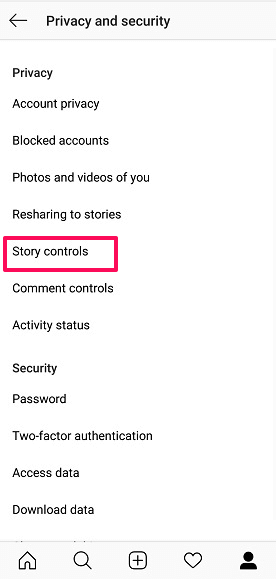

1. Go to your profile and tap three lines icon on the top right.2. Tap on Settings on the bottom right.
3. Tap on Privacy and security then Story controls. Select the people you want to hide the story from in the Hide story from option and unselect if you change your mind afterward. You can also do this and skip all the three steps by pressing the settings icon while posting a story.
There is one more option where you can show your story to fewer people, the number could be 1, 10 or 50. In Story controls, there is an option for adding Close Friends list just below Hide story from. Just tap on the people you want to add to the list, so the next time you post a story you can either share it with all your followers(hidden people not included) or close friends only.
Change Font Style In Stories
You don’t have to necessarily stick with the default CLASSIC font while posting a story. You can change it by tapping repeatedly on top of the screen, once you have written the text. Keep tapping on the space where CLASSIC is written till you get a satisfactory font. Choose between CLASSIC, STRONG, NEON, MODERN and TYPEWRITER font. If you want to make your stories eye-catching then changing the font is not enough. That said, you can easily use Adobe Express’ standout free Instagram story templates to make exception stories.
Add Hashtag And Location To Your Stories

With the new Instagram update, you can add a hashtag and location to your story. Why do you want to do that? First, hashtags and adding location help your story to reach new people, even your non-followers. Second, you don’t individually have to answer everyone about the place you posted. To do that simply swipe up while before posting a story and select LOCATION or #HASHTAG. You can just type in a hashtag, but in location, you can either let it detect your location automatically or manually search for the location.
But if you want to reap all the benefits of hashtags and tagging a location but do not want your followers to see it. Then you can hide it behind your text by using this clever trick. When you write a text, make sure you highlight it. After that make your hashtag and location incredibly small and hide it behind the highlighted text. The hashtag and location will appear in the front initially but when you reselect your text, it will hide in the back.
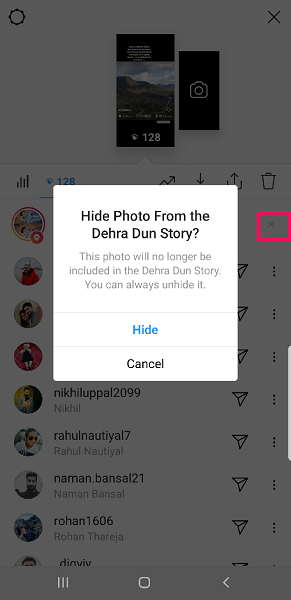
You can also hide your location or hashtag story from the people outside your followers’ list. After you have posted a story, view your story and swipe up to see your views. Then tap X mark in front of your location or hashtag and select Hide.
Flag/Filter Messages
This is a convenient method for business accounts on Instagram to sort out hundreds of conversations. The way this works is you flag a conversation by tapping on flag icon on the top right side of the conversation. Now when you go back to your inbox you can press filter icon on the same location and choose to view either your flagged or unread conversations.
Note: When you filter conversations, Instagram will only bring up conversations that have been active in the last 30 days.
Nametag
It is a pretty cool feature in Instagram to create a special and unique image just like QR code. Now with this special image, you can redirect the people who scan it to your Instagram profile. Just create a Nametag, show it to other users and tell them to scan your nametag. They will instantly go to your profile to follow or DM you.
To create your own Instagram name tag and scan a name tag follow this procedure:

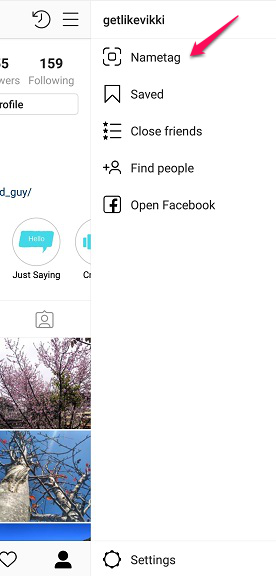
1. Go to your Instagram profile and tap three lines icon on the top right.2. Then tap on the name tag icon.
3. You will see your default name tag. You can customize it, change its color or type to whatever you want.
4. On your nametag screen, there is an option for scanning a name tag on the bottom. Press it to start scanning other nametags and view their profile or follow them directly.
Share your name tag to various platforms directly from your nametag screen by pressing share icon.
Alt Text For Posts
Alt text stands for alternative text. It is an alternate for your post, in case it doesn’t load. So instead of seeing your post, people can still know what your post is about by reading it. Alt text is way different than you typical caption because, in a caption, you don’t necessarily describe the photo. Alt text is read by screen readers to help those with visual impairments. If you don’t write an alt text, Instagram will do it by object recognition technology.
Here’s how you add an alt text to your post and edit the alt text of your previously uploaded posts.


1. While posting a picture, in the caption part of the process go to Advanced settings.2. In advanced settings, tap Write alt text.3. Start writing your alt text and tap tick mark when finished.
4. To edit alt text in your old photo open it and tap on 3 dots and select Edit.

5. After that tap on Edit Alt Text that appears on bottom right side of your post.
6. Repeat step 3.
Mute Posts And Stories

While posting videos on your posts and stories, you might not want people to listen to its audio. You can mute those videos while uploading them. In case of a post, tap on the volume off icon on the top of the screen. Once the icon turns blue, continue posting it normally. For posting a muted video on story press the 3rd icon located on the top. You will see the change in volume icon and a message that says “video sound off”.
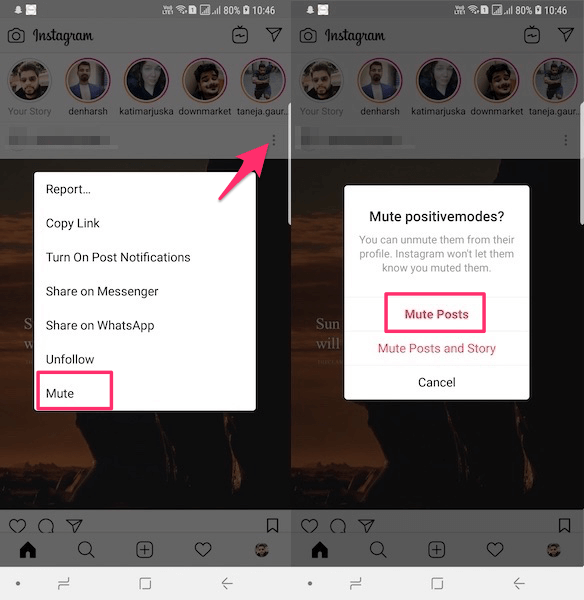
Apart from that, mute account functionality allows you to hide someone’s posts from your news feed without unfollowing them. You can mute someone’s posts by tapping on the 3 dots above their post on your news feed and select Mute. Or go to their profile and tap on the 3 dots icon and select Mute.
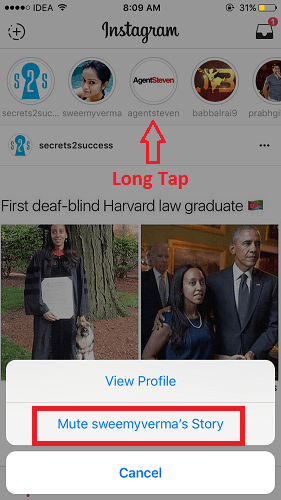
Similarly, to mute stories press and hold their story avatar and select Mute. Here you’ll also get an option to mute story and posts at once. Muting someone’s story will move it at the end of the stories tray and will not autoplay.
You can always unmute stories or posts from the same location.
Delete/Remove Instagram Followers
There comes a time when you don’t want some Instagram accounts to follow you and the chances of that happening are slim. Sure you can always keep your account private and choose to accept their follow requests.
But there is a way where you can do it with a public account. You obviously know how to follow and unfollow someone but don’t know how to make them unfollow you. You don’t have access to their account so you can’t make them unfollow yourself from their account.
But what you can do is block them, this way they will be removed from your followers’ list. You can unblock them later and they will be still removed from the list.
Hide Comments In Instagram Live
Whether you a content creator who stream live videos or an observer who watches live videos on Instagram, you have control on whether to see comments on Live IG videos.
Here’s how you can control it.
Go Live With A Friend
If you are ever live on Instagram and want to include one of your viewer in the live video then you can do that with these easy steps:
1. Start a live video and tap on two face icon on the bottom.
2. When you do that you will get a list of user names you can invite to go live with you.
Note: The list will only have the people who are already watching your live video.
3. Tap on the person name and invite them to join the live video.
4. Once he/she accepts the request you will see them in a split screen view. You can remove them anytime by X on the top right of their section.
If you are the one who is watching a live video, you can also request your friend to join them by tapping on Request. Once they accept your request you will receive a push notification that you are about to join the live video.
When your live video ends, you can share it as a story and your followers can rewatch it for 24 hours prior from posting it. It is an easy one-step process. Once a live video ends you will get a toggle to enable sharing your live video on your story for 24 hours. Just enable the toggle and tap on Share. Your followers will be able to play, skip forward and rewind the video and also see the comments and likes from the actual broadcast. You can delete it any time in that 24-hour window and can also add it to the highlights for a longer duration of time.
Tag Someone In A Story
There are two ways to mention someone in your story or should I say tag someone. When you mention someone in a story, your viewers can see their username and tap on it to go to their profile. The first way to do that is by swiping up while posting a story and tapping on the @mention sticker. Edit the sticker to the username of the person you want to mention and place it anywhere on the picture.
Alternatively, you can do this by tapping on Aa icon in top right of your screen while posting. Then type ‘@’, followed by the person’s username and select from the suggested usernames. You can only mention up to 10 users to your story by this method. Users you mention to your story will receive a notification regarding it.
Use Face Filters On Instagram
Instagram now lets you add filters to your selfie and post them to your story. By this, you can apply things like dog ears, sunglasses, makeup and special effects to your selfie. To do that, tap face filter icon in the Instagram Camera, the icon looks like a face with sparkles around it. Once you do that, scroll through the tons of face filters available and tap on the camera button to take a picture. You can share your selfie to your story or save it to upload it as a post or for posting it somewhere else.
Camera Modes
There are a few pretty fun camera modes that you can choose on Instagram to make your post interesting. That includes Focus, Superzoom, and Boomerang. You can find these modes on the bottom of the screen once you tap on the camera icon on Instagram.
All these modes have a different purpose like Focus mode is to get the bokeh effect which blurs the background from your selfies and puts you into focus. Focus mode is pretty much like portrait mode on the iPhone or Live Focus on Samsung.
Superzoom adds effects and adds zoom into your videos and makes them seem dramatic. You can choose from the type of mood you want to convey in your video. It has different effects on every type of mood.
And Boomerang mode lets you play your small video in a forward and reverse loop. Just make sure you record the video in the provided time.
Reels
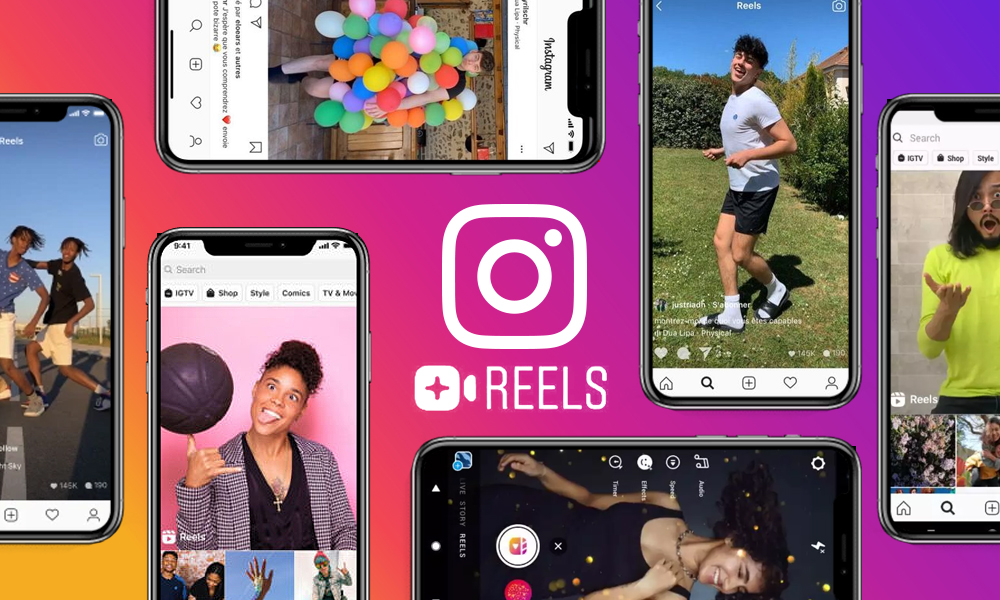
You can spruce up your Insta post by creating a fun reel. it’s a 15-second video that is synced with music that Instagram copied from Tiktok. Read more about Instagram Reels here.
Final Words
Instagram is fun, there is no doubt about that. If you have not tried these cool features on Instagram, you might be missing out a lot.
Now that you have learned these tips and tricks, you can use your account more efficiently.
And if you are a frequent user of WhatsApp, you may find this post useful where we talk about WhatsApp tips and tricks.
For any other assistance regarding the Instagram comment below. Also, share any interesting tricks that you use but not mentioned in the post.