Ever tried setting a full photo as your profile picture on WhatsApp? Then mostly you would have to face the problem when it asks to crop the photo. Due to this, you have to select a particular portion of the photo, which is not what you desired but have no choice. The reason why you cannot simply use a full-size photo is because of the fact that WhatsApp profile picture accepts a square aspect ratio of 1:1. This is not possible as the pictures clicked by the smartphone camera are either in landscape or portrait mode. That said, if you wish to set a full-size profile picture without cropping then this article will definitely let you achieve that from iPhone and Android. So let’s see how.
Contents
Set Full-Size Profile Picture In WhatsApp
You will need to edit the photo with the help of apps we have mentioned below. These apps and tools turn pictures into square size by adding various kinds of padding or background to the images. While some of the tools allow adding simple paddings, others let you add paddings with various styles, effects and even have the option to edit the photos. Let’s start with Android first.
Android
For this purpose, we are going to use two apps; No Crop for WhatsApp and WhatsCrop to square your picture. Both the apps have almost the same features, but one difference. In No Crop, you will need to save the image and then upload it to WhatsApp, but WhatsCrop will directly upload the image to WhatsApp profile picture as soon as you are finished editing the image.
App 1 – No Crop
1. You can download this app for free from Play Store. Once the download is finished, open the app and tap on Click here to open an image or the folder icon at the bottom of the screen.
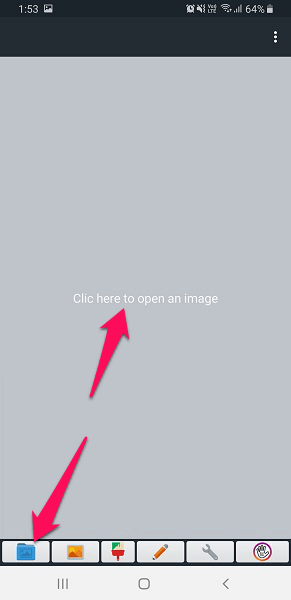
Then select any photo that you wish to set as your profile picture.
2. As the image opens in the app, you will see the paddings added as per the orientation of the image i.e. landscape or portrait to make them into the square shape.
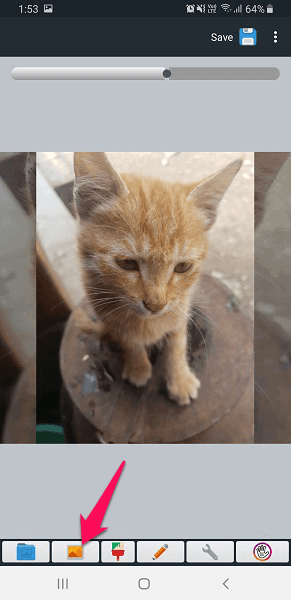
3. If the image appears in the wrong orientation, then you can use your fingers to rotate them into the correct one. Here you can change the padding using the image icon as shown in the screenshot below.
You can add padding to the photo with either blur or normal effect or using any other color you desire. It also allows adding filters, texts and even customizes the color of the image if you wish to from the options given at the bottom of the screen.
4. Now you are ready to save the image, and for that, you can select from two different formats, i.e JPEG or PNG. For that, tap on the three dots at the top right corner, and select Image format option and choose accordingly.
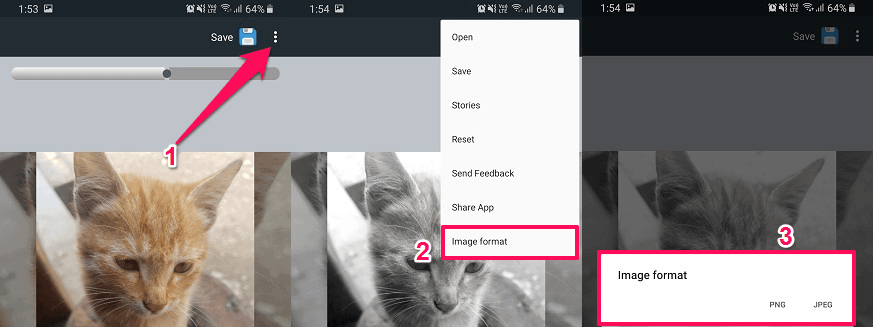
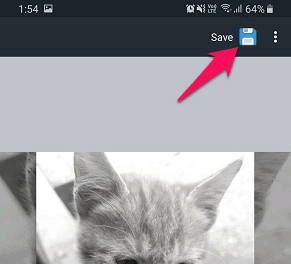
5. Once all that is done, tap on the save icon at the top right and your image will be saved in the device gallery.
You can use the saved image as your profile picture.
App 2 – WhatsCrop
1. Download WhatsCrop for free on your device from Play Store and then open it.
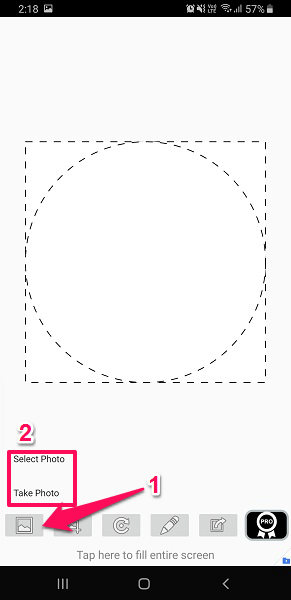
2. Tap on the image icon, then either Select Photo (any existing one) or Take Photo (take a new photo) using the camera.
3. Then you can select whether to fit the image in a circle or the square by tapping the crop icon. WhatsApp uses a square photo and shows the profile picture to others in a circle.

4. Next, you can also change the orientation of the image with the given button if required.
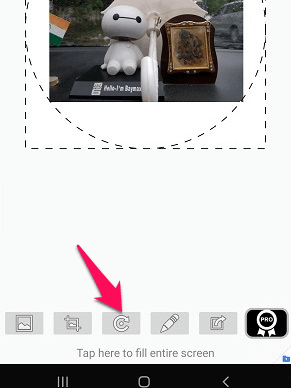
5. You will also get to add paddings or background to make the image square with various patterns, colors, or images. You can even add frames if you wish to make your profile picture more attractive.
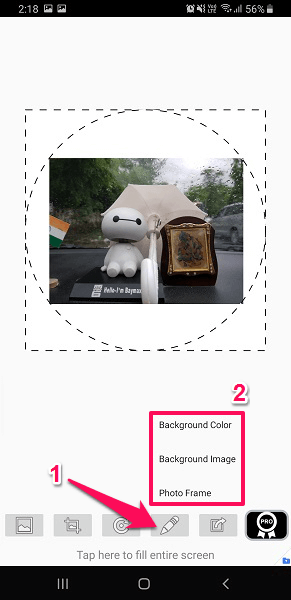
6. After this, tap on the share icon as shown below and it will directly take you to the WhatsApp profile picture section with the image you have created.
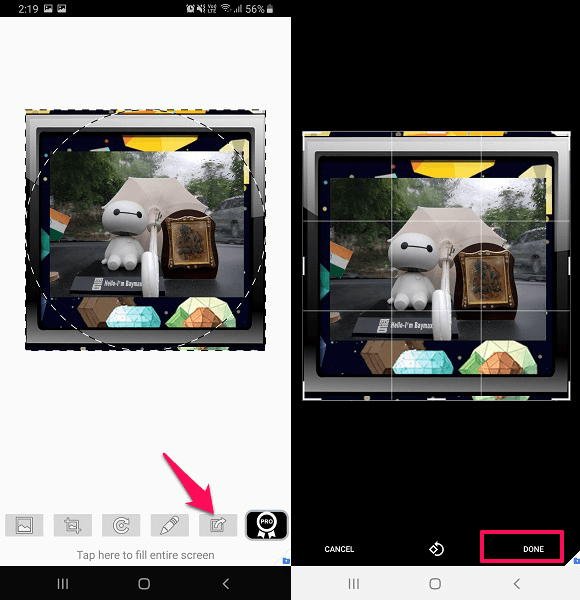
Then all you have to do is tap on Done and your profile picture is set without cropping.
Don’t Miss: How To Hide Chat In WhatsApp
iPhone
For the iPhone, there are quite a few apps that square your pictures but here we are going to use SquareSized. You can download it for free from the App Store.
1. As you will open the app, it will let you select the image from the device gallery or you can take a new photo from the camera instead. After this, you will see the image with a blank or white background. Here you can rotate or zoom the image as you wish.

2. In the Border tab, you can add various colors, line, or patterns to the border in the image. It even allows adding another image to the background to make it as a border and apply blur effect to it.
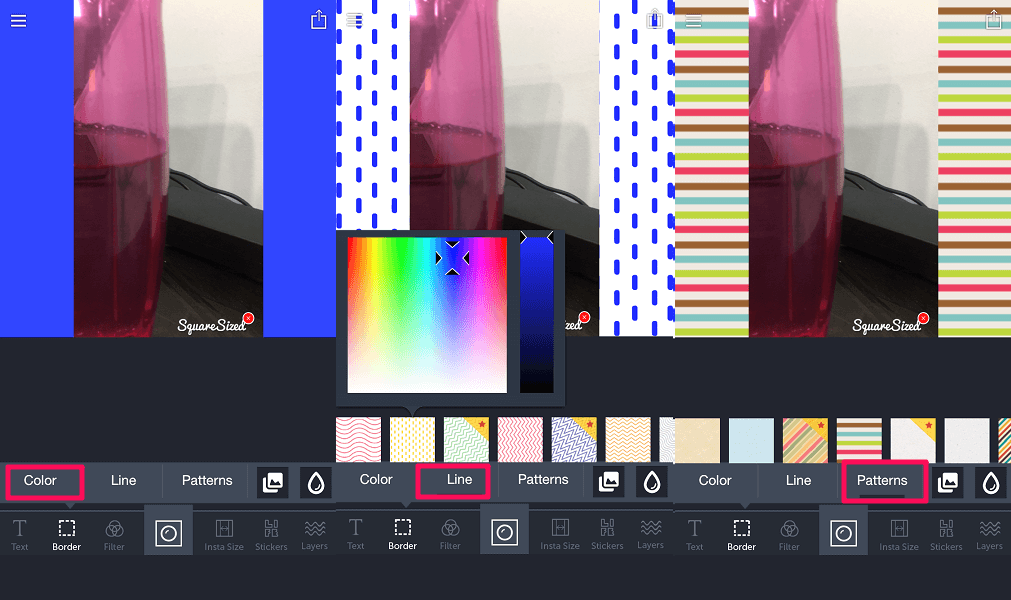
Additionally, you can also add filters, edit the images, add stickers and even layers to the photo.
3. Once all is done, tap on the save icon at the top right. You can either save it on the device, send it in email or copy it to the clipboard.
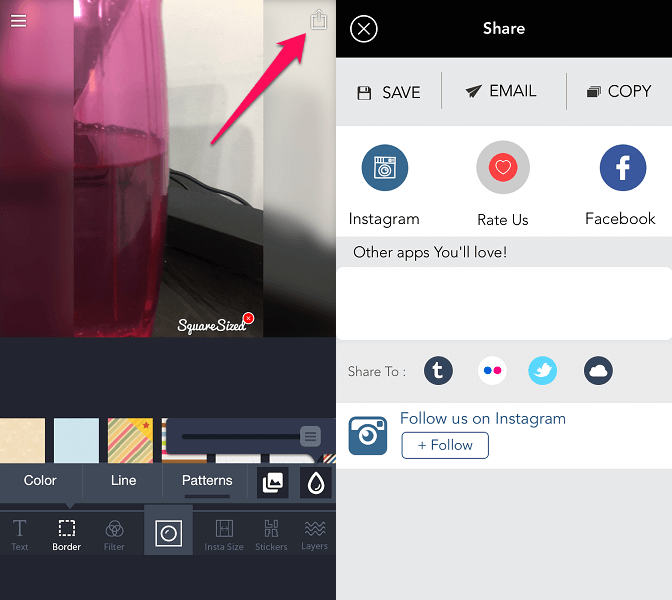
Now you can use this image to set as profile picture without any unnecessary cropping.
PC/Mac
If you use WhatsApp on PC via Web or even the desktop application and wish to change the profile picture from there but still without cropping then you can use the above apps on your respective devices, and then transfer the square image to your computer. Then you can use that image on either WhatsApp Web or desktop app as a profile picture.
Don’t Miss: WhatsApp is not Working or Slow?
Conclusion
So why wait, download these apps that let you square your pictures and edit them to set full-size WhatsApp profile pictures. Let your friends look at the complete photo! Just keep in mind that this image will become a part of your backups if you have a WhatsApp backup enabled. to avoid that, stop the backups by following these step-by-step instructions.
If someone knows about more ways to achieve this kindly let us know through your comments.
WhatsApp profile photo full
Thank You. This was helpful.
thank you
You’re welcome 🙂
Thanks, helped.
The best way use picsart editor in that use square fit tool to make a full size image as your whatsapp dp.
Best app to share stickers in whatsapp!
https://play.google.com/store/apps/details?id=com.whatsappsmileys.stickers