Well, the users landing here are obviously looking to send fake location on WhatsApp on Android and iPhone. Here in this article, we will let you know the method to share and also how to figure out if someone has sent you a counterfeit location.
You may face situations where you wish to share incorrect locations with either your friends or family. Maybe you just want to tease or prank someone by sending them any desired location as your current one like you can do by setting empty status or sending blank messages.
So without any further delay let’s see how.
The procedure for sending a location is more or less the same in Android and iPhone with minor differences. The methods are the same, but for Android, we have an additional method to send the mock locations and even false live locations.
Contents
Fake Your Location On iPhone
First of all, you need to switch on your GPS location services. To switch on your GPS location services go to Settings. Under Settings select Privacy and then go on to select Location Services and toggle the button to On. Make sure WhatsApp is allowed to access your GPS location.
Once your location services are on, go to WhatsApp, select the chat of contact, and then:
1. Tap on the bottom left button(the plus icon), the same button with which you share the photo from the Camera Roll. Select Location from the options available. Refer to the screenshot below.
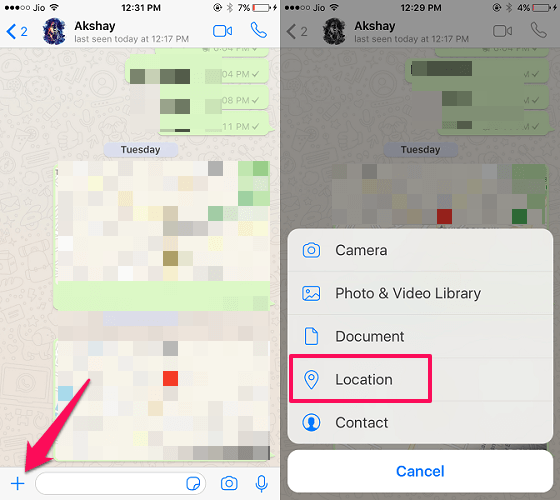
2. Now if you want to share the original location just tap on Send Your Current Location appearing on the screen.
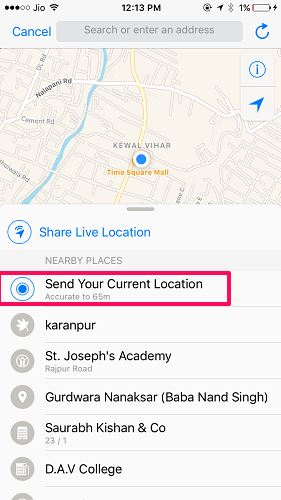
3. To share fake location on WhatsApp, type the Location in the search box at the top of the screen and tap search, then go on selecting the location which the search results show.
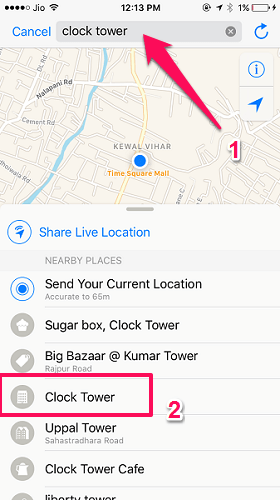
As per your choice, you will successfully send the location, original or fake one to the selected contact on WhatsApp in iPhone after following the above procedure.
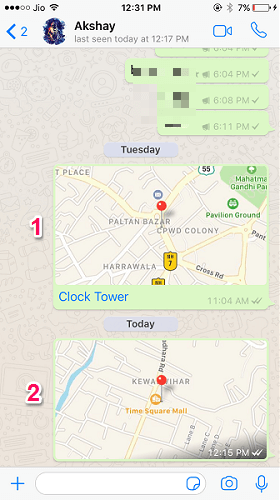
2 – Original Location
ALSO READ: How To Hide Chat In WhatsApp
Fake Your Location On Android
You can either send the location using the same method as above on Android or you can use a third-party app to do the same. The only difference is that, with this app, the recipient will not be able to determine whether you have sent a false location or the real one.
Using WhatsApp (Video)
The procedure remains the same as the iPhone. The difference is to use the button on the bottom right (attachment symbol) to send location and use the search option if you want to send a fake one.
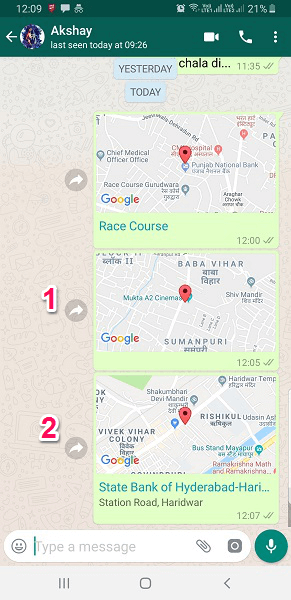
2 – Fake Location
Note that the location services must be turned on prior to that.
Watch our video to see the steps in action:
Using A Third-Party App
1. Head over to Play Store and download the Mock Locations app for free. Now remember, to use this app successfully, you will need to enable or select this app as the mock location from the Developer options. Learn how to enable Developer options.
2. Once the app is installed, head over to the Developers option, and search for, Select mock location app. Then select the application that you have downloaded.
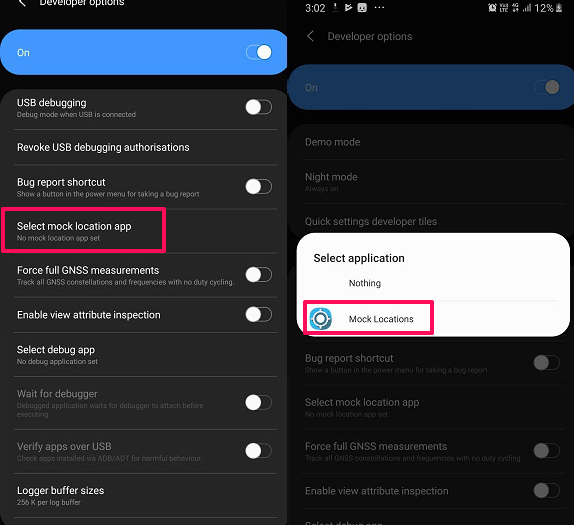
3. Now open the application to set a fake location. Drag the map, and long press on the location you desire until a pin appears. Then from the top left side, tap on the green tick to set it as your default location.
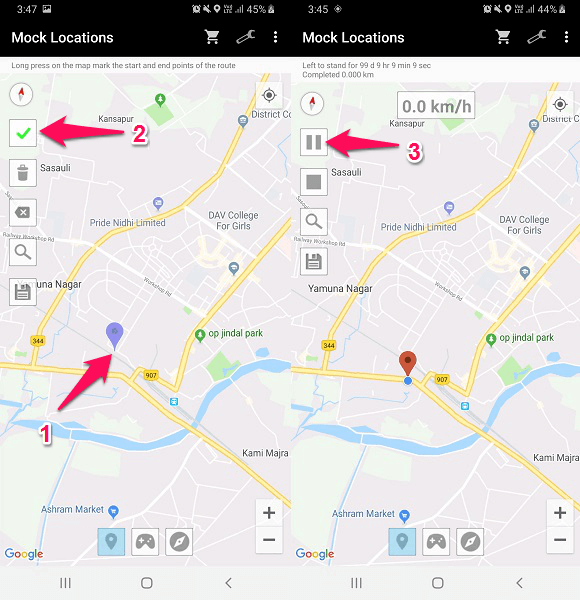
Also, remember to hit the pause button after that to keep the location enabled, or else it will turn off after a few seconds.
4. Then open WhatsApp, and repeat the same process of sending your location. Here you will now see your current location as the one you just selected using the Mock locations app. Using this method, you can even send fake live locations without any issue.
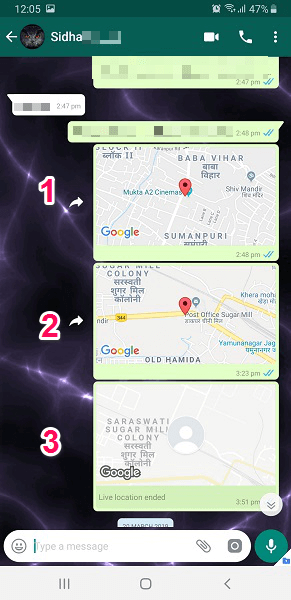
2 – Fake Location
3 – Fake Live location
ALSO READ: Impressive Ways To Set Full Size Profile Picture In WhatsApp
Using The Fake GPS Location App On Android
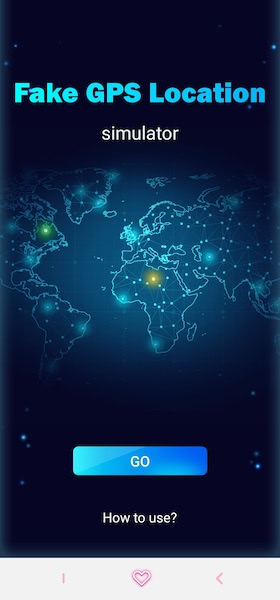
A great app that you can use to send a mock location via WhatsApp is the Fake GPS Location app. It allows you to easily spoof your location and share it with your contacts on WhatsApp.
This app is free to download with ads, however, there’s an ad-free version available for $20 per year. In addition to no ads, you also get to turn off the mock location via the notification bar and receive an unlimited change of location too.
Here’s how to use this app to send a fake location on WhatsApp:
- Install the Fake GPS Location app from the Google Play Store.
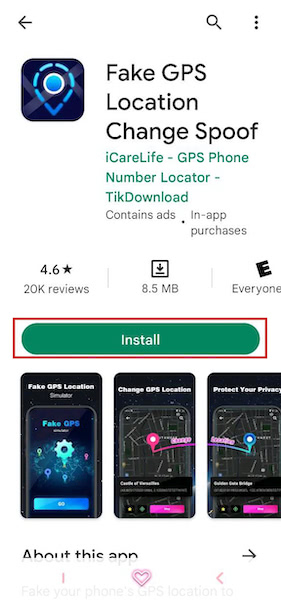
- After installing the app, open it and tap GO to begin setting it up.
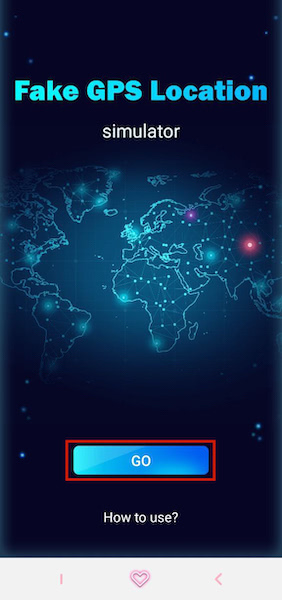
- Tap Change Location to begin selecting your new fake location using the app.
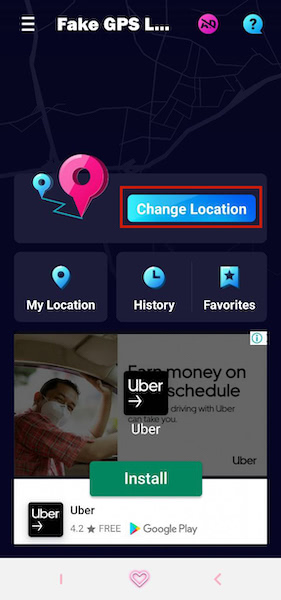
- Before you can select a new location, the Fake GPS Location app is going to ask you for permission to access the device’s location. Tap While Using the App to grant it.
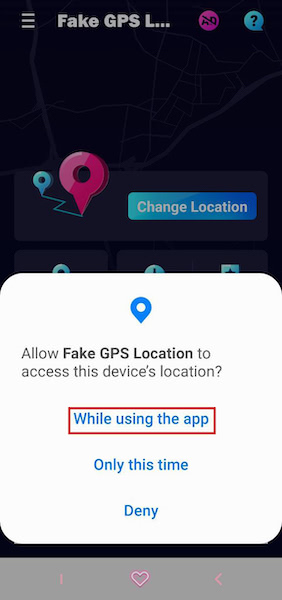
- Now that you’ve granted the app access to the device’s location, tap START to begin spoofing your location.
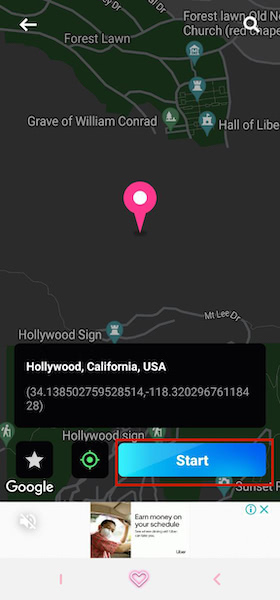
- To fully be able to fake your device’s location, the Fake GPS Location app needs to be given access to act as a mock location app. Similar to the steps in the previous section, go to the Developer Settings and choose the Fake GPS Location app as your mock location app.
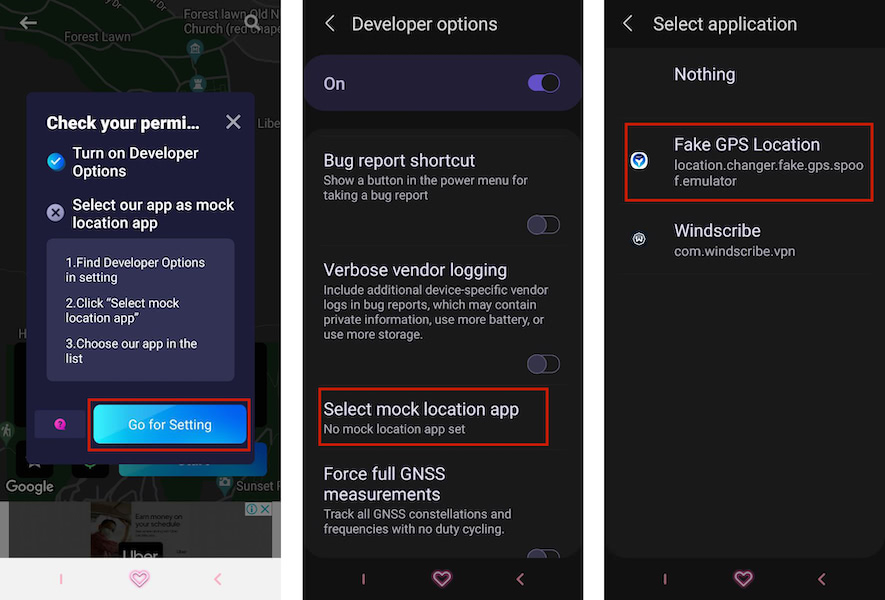
- If you’ve got battery optimization on, you’ll see a popup asking you to switch it off to use the Fake GPS Location app. Tap Allow to stop battery optimization. If you don’t have battery optimization on for your device, you can skip this step.
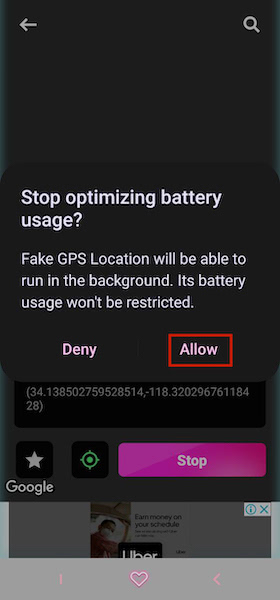
- After you’ve done all of that, you can select a new fake location. I chose a nice spot in LA. Once you’ve selected your new location, tap start to begin spoofing your location.
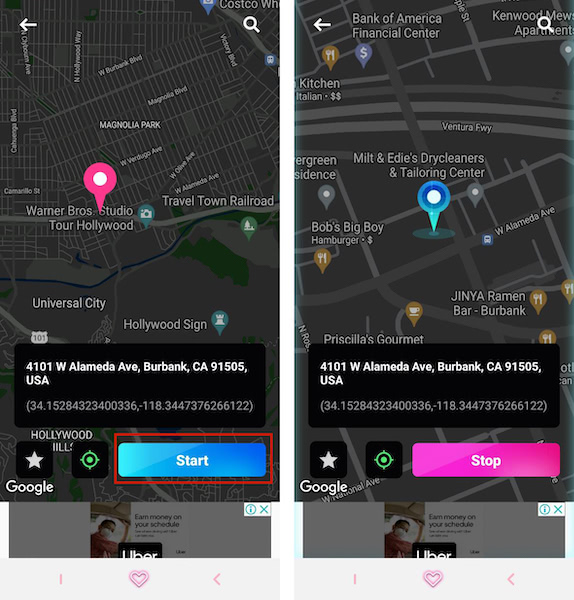
- To ensure that the Fake GPS Location app is running, you can view it in the notification bar with the address visible.
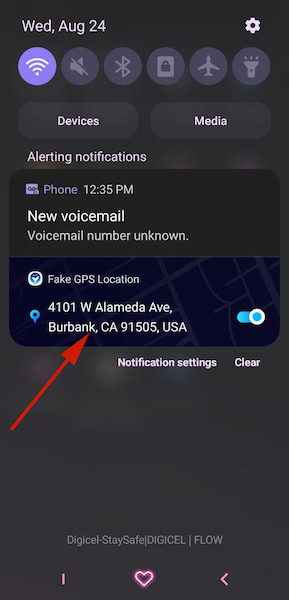
- Now, go into WhatsApp, open the chat you want to send a fake location to, tap the attachment icon (paperclip), and select location.
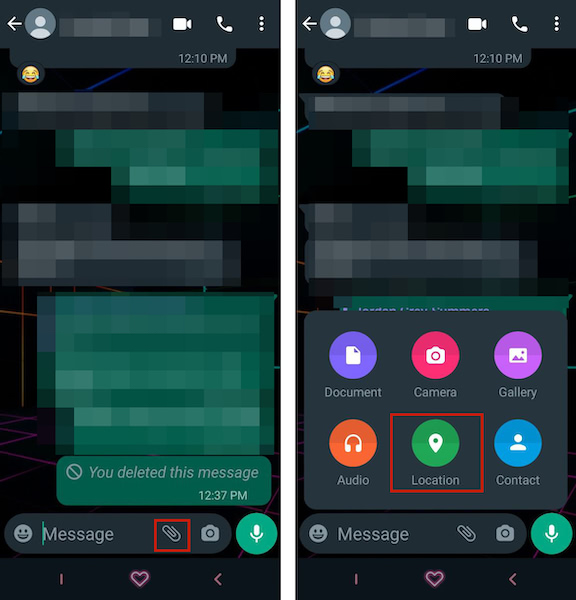
- You can opt to send a live location on WhatsApp or send your current location. I chose to send my current location, which is fake and not my real location.
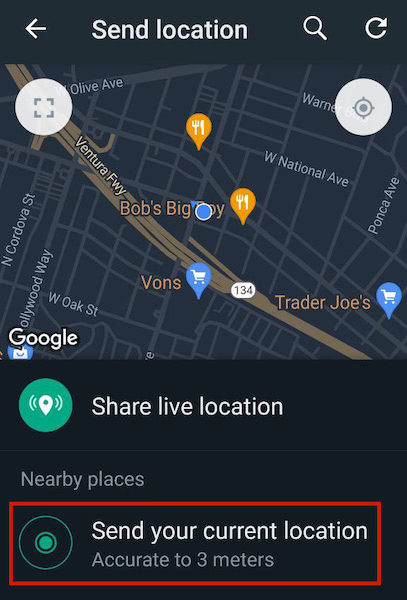
- There you have it, you’ve shared a fake location on WhatsApp with the Fake GPS Location app.
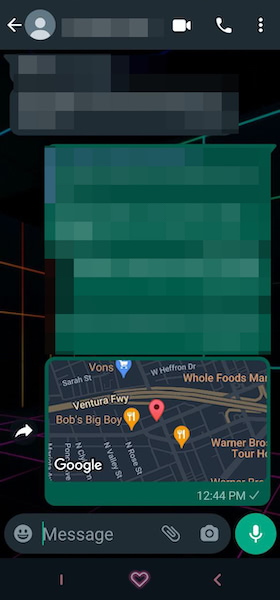
Using The Fake GPS App
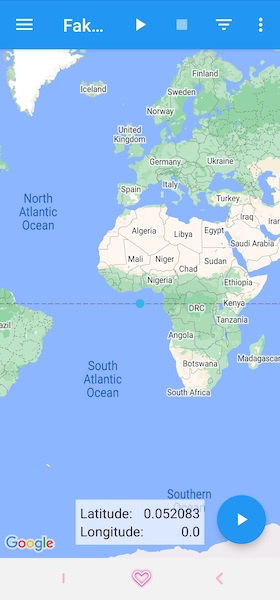
Fake GPS is another highly rated app on the Google Play Store. It’s available for free and allows you to create and share a mock location on your Android phone.
Here’s how to do it:
- Install the Fake GPS app on your Android phone.
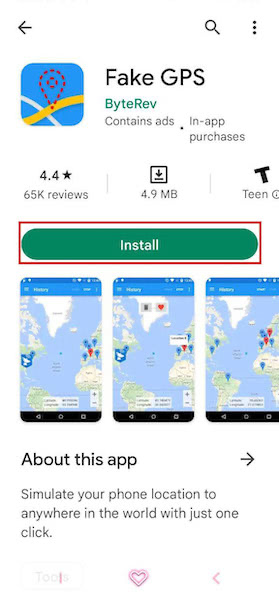
- After you’ve installed the app and opened it, you’ll see a user agreement popup. Tap Accept to begin using the app.
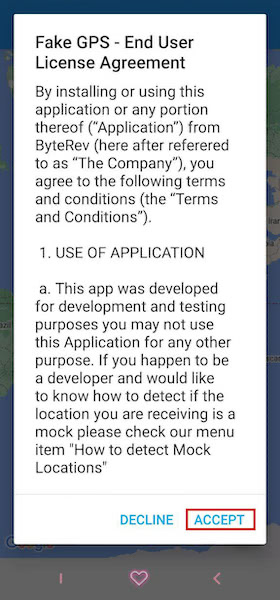
- Similar to the apps in the previous sections, you need to select the Fake GPS app as a mock location app.
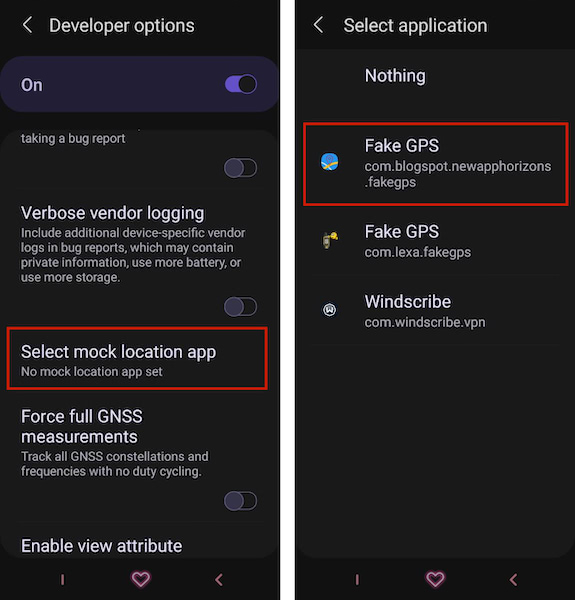
- Once you’ve selected it as your chosen mock location app, open the app itself. You’ll see a blue dot that signifies your location. Drop it wherever you want your location to be and then hit the play button at the top of the screen. I chose somewhere in Manchester, England.
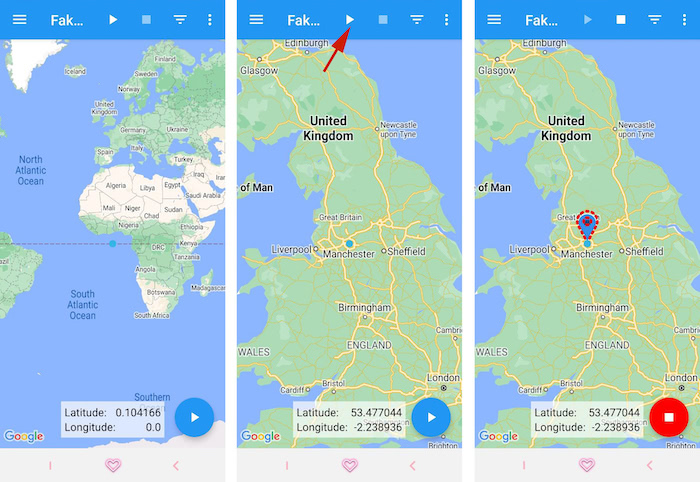
- Once the fake location is active, you can confirm it’s running by swiping down and viewing its status in the notification tab.
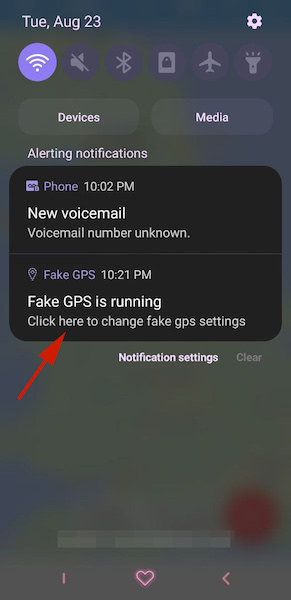
- Now that your fake location is running, head over to WhatsApp, and select the chat you want to send the fake location to. Tap the attachment icon and choose the location as the attachment to send.
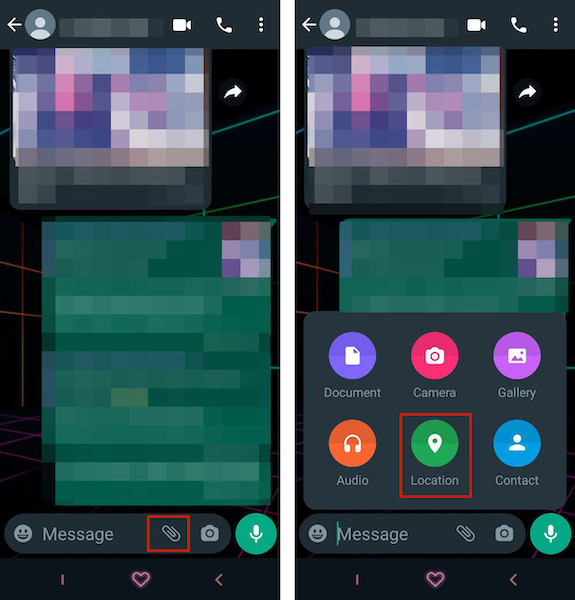
- As you can see, the location that you can send will be the fake location that Fake GPS has given you. You can either choose to send your current location or your live location.
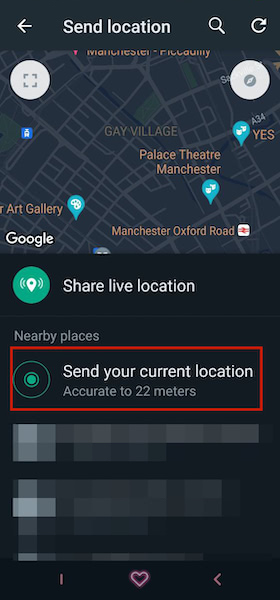
- There you have it, you’ve sent a fake location with the Fake GPS app on Android.
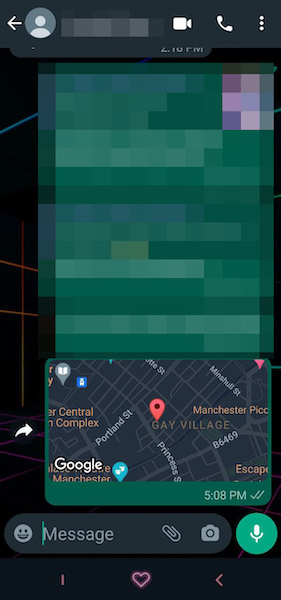
How To Figure Out If Someone Has Sent You A Fake Location?
I bet that most people don’t know about this WhatsApp trick. If someone has shared a fake location using the WhatsApp location option, it will come with the address text and red pin dropped on the same and if someone shared their original location then it will come with only a dropped red pin and no text as shown in the picture below:
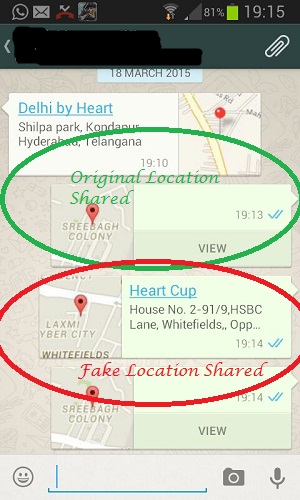
But if someone has sent it using a third-party mock location app then it can be hard to determine whether the location is false or not.
FAQs
Can You Fake Live Location On Whatsapp?
You can fake live location on WhatsApp. This is done by downloading a GPS emulator app such as Fake GPS from the app store. It’ll allow you to spoof your device’s location and with that, you’ll be able to send a fake live location to any contact on WhatsApp.
How Can I Fake My Location On WhatsApp?
You can fake your location with a GPS emulator app such as Fake GPS Location. After you’ve downloaded the app from the Google Play Store, enable developer options on your Android and select it as a mock app. Then, you can fake your location on WhatsApp with any contact.
Now You Know How To Fake Your Location On WhatsApp
We hope that the article helped you to send a fake location on WhatsApp. And also to identify if someone sends you one. Let us know how many contacts you have caught sending it and the number of times you’ve used it. Also, share if it’s a useful feature or not.
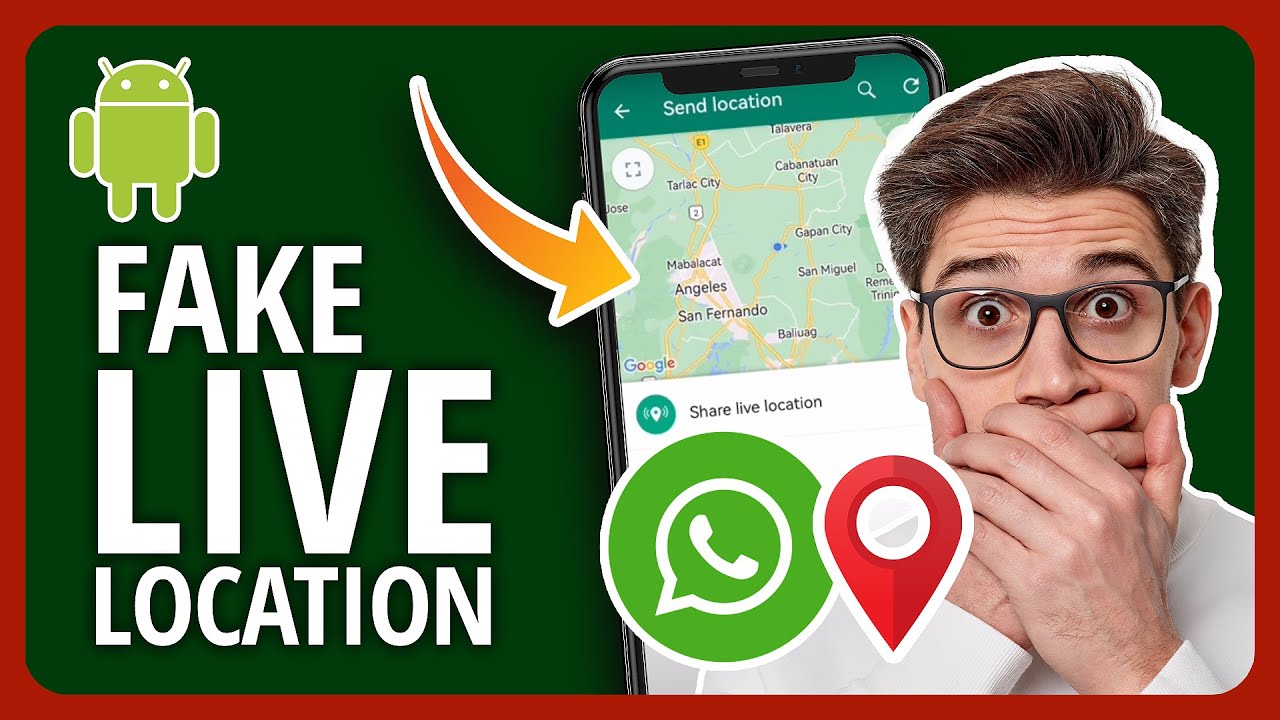
I am looking for WhatsApp for chatting with my friends.
Hi,
You can download it from their official website here – https://www.whatsapp.com/download/
Select the OS which your smartphone has and download it.
if a person forward a location that he/she originally sent to you, it still show only a dropped red pin. How will you be able to know if the location shared is current location or was his/her previous location?