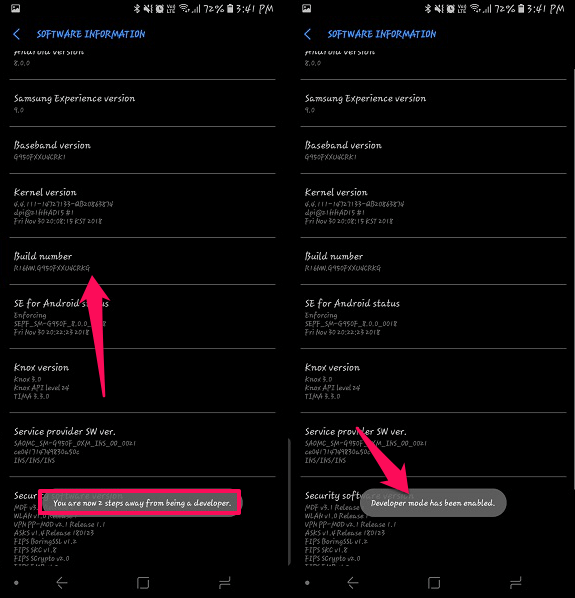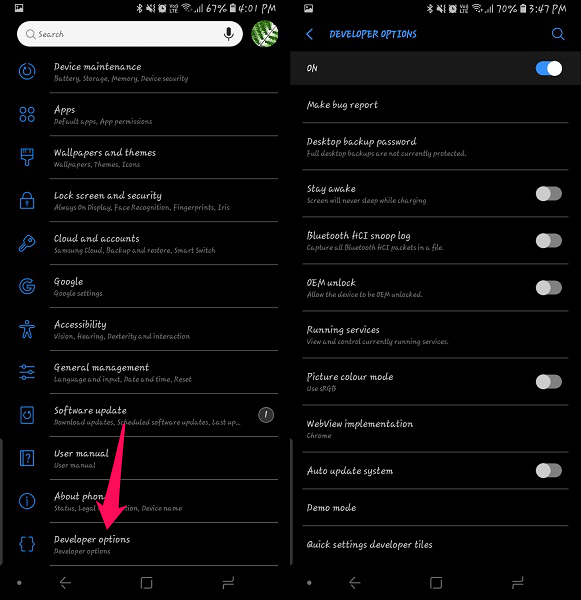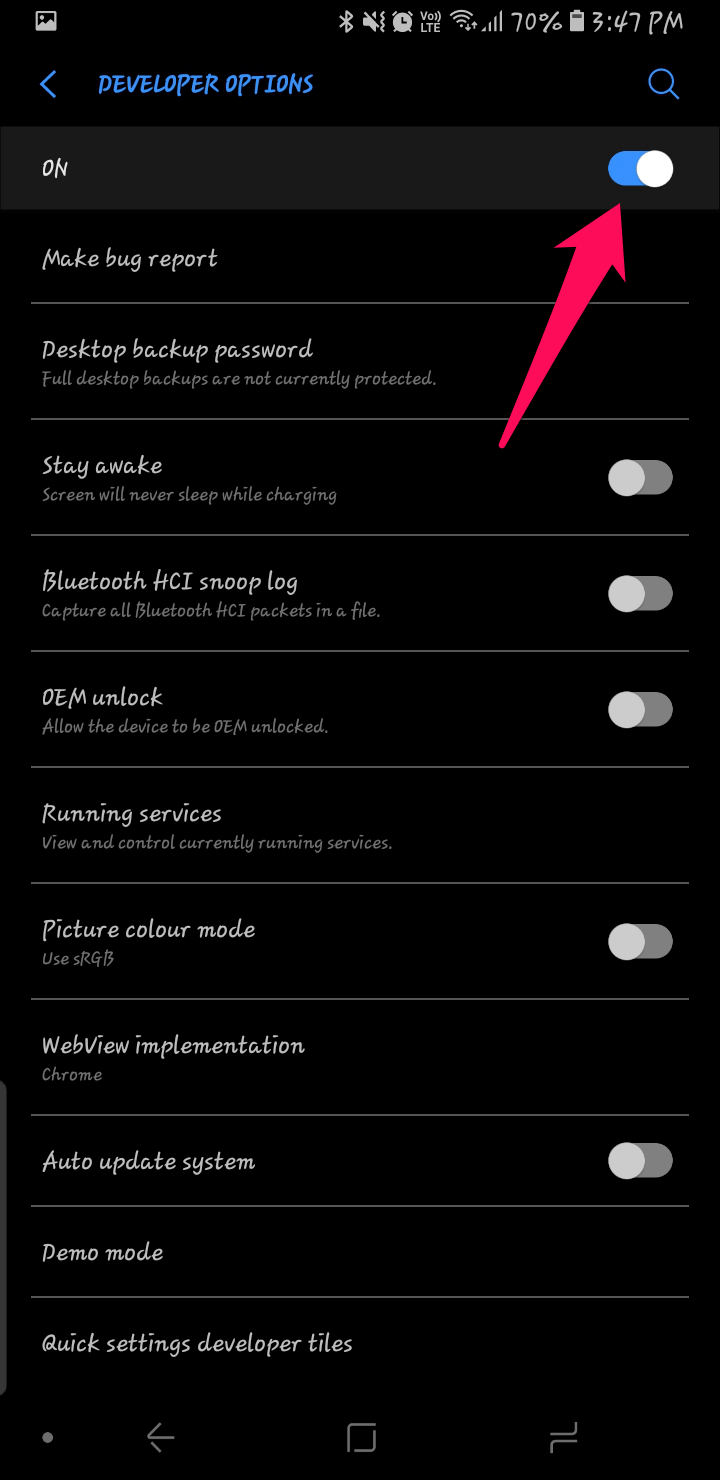Android devices come with various features allowing users great experience and usability. But in order to have more enhanced information of your device and allowing it to do more than usual, there are developer options available on all of the Android devices. You can enable developer options on Android to allow debugging over USB, see bug reports, CPU usage or even make certain changes in order to improve the performance of your device.
However, the developer’s mode options are not available or you won’t be able to see them without turning them on. The Android versions before 4.0 had the developer options available right inside the Settings menu. But on Android version 4.0 and after that you will need to follow certain steps in order to enable developer options. Here we are going to share those steps with you. So let’s find out the steps to enable developer options on Android devices. We’ve also covered the method to disable it if required later.
Contents
Enable Developer Options On Android Devices
Step 1
Open the Settings form the menu or just tap on the settings icon on the top right of the notification panel.
Step 2
Now scroll down to About Phone in the menu and tap on it.
Step 3
Inside this, you will see Software information select it.
Step 4
Once you’re inside Software information search for Build number. Now tap on this build number 7 times. After first 3 taps, you will see the countdown remaining for developer options to be enabled.
Once you are done tapping 7 times, the device will ask for the password or pattern that you may have set as security. After this, you will be able to see the message “Developer mode has been enabled“.
Step 5
To access the developer’s option, just go to the settings menu and scroll to the bottom. Now there you will be able to see Developer options, tap on it to open and you will be able to see various options available inside that menu.
Also Read: How To Automatically Stop Music On Android: Music Sleep Timer
How To Disable Developer Options
Once you are done using the developer options you can turn it off simply by switching the toggle switch ON to OFF inside developer options in the settings menu. Go to Settings>Developer options. And then turn the toggle switch ON to OFF, return back to the settings menu and it will no longer be there.
Wrapping Up
This was the simplest way to enable developer options on Android devices and even disable it. We have used the Samsung Galaxy S8 in this method to enable the developer options. All other Android devices like HTC, Sony, LG etc. will have the same methods but terms like About phone may differ. In short, try to search for Build number in the settings and tap it 7 times, that will enable the developer mode on your Android devices easily.