Siri was introduced with iOS 5 back in 2011 and has been a part of your iPhone since then. Siri is an intelligent personal assistant which is capable of doing most of your useful tasks on your iPhone, iPad and iPod Touch by simply giving commands to it. Having said that there are not many out there who know set of many useful tasks Siri can do for you. In this article, we will be covering top 10 untold facts about Siri and let you know about hidden Siri commands which can be given in order to accomplish tasks.
Contents
- 1 Interesting Facts About Siri
- 2 How to use Siri iOS
- 2.1 1. How to Make outgoing calls using Siri?
- 2.2 2. How to generate Passwords using Siri?
- 2.3 3. How to Play/ Pause Music using Siri?
- 2.4 4. How to get Siri Speak Everything out Loud for you?
- 2.5 5. How to Set Reminders and Alarms using Siri?
- 2.6 6. How to Open Apps and Access Settings using Siri?
- 2.7 7. How to Tweet and Post to Facebook using Siri?
- 2.8 8. How to compose and send Messages and Mails using Siri?
- 2.9 9. How to Start/ Pause Timer using Siri?
- 2.10 10. Change your Name for Siri and let Siri Call you with a different name
- 3 About The Author
Interesting Facts About Siri
Here we will list down all the features of Siri and what to ask Siri in order to use those features. Activate Siri and speak the commands given below to Siri.
Latest Update: With iOS 10, Siri can be used to announce incoming calls on iPhone.
How to use Siri iOS
1. How to Make outgoing calls using Siri?
You can make calls even without touching your iPhone by just speaking the following command to Siri:
- Call “Contact Name” – For instance, by saying Call Amit to Siri, a call will be placed to Amit.
This is useful when you can’t interact with the iPhone in order to navigate to the contact, say while driving or cooking.
2. How to generate Passwords using Siri?
This is one of the untold facts about Siri which many are not aware of. Do you know that Siri can generate complicated Alphanumeric passwords? Running out of complicated password ideas, use this feature of Siri to get a secure Password.
- Use the command – Wolfram Password
- Wait for a moment and alphanumeric password will be generated for you which are complicated and not easy to hack by any stretch of imagination 🙂
3. How to Play/ Pause Music using Siri?
You can ask Siri to play music for you. Moreover, you can specify song name or Playlist name you want to listen to. Also, you can skip to next song and go back to the previous song too. Use the following Siri commands in order to control music.
- Play Music – This command will start playing Music on your iPhone.
- Play Playlist “Playlist Name” – To play playlist you desire.
- Next Song – To skip to next song
- Previous Song – To go back to the previous song.
- Pause/Stop Music – To pause Music.
Again these features are useful if you can’t touch and look at your phone to all these operations. Siri allows you to still concentrate on the roads and control music at the same time while driving.
Recommended: How To Turn On Type To Siri On iPhone
4. How to get Siri Speak Everything out Loud for you?
One of my previous posts explains about how to get Siri to read when you are not in a mood to read. Follow the article get Siri to read anything out loud to know about it.
5. How to Set Reminders and Alarms using Siri?
Don’t bother setting a reminder or an alarm manually as Siri does it for you automatically if you give it the following command:
- Remind me “Title(what you want to be reminded about)” “Time(Day and Time) – For instance, Remind me to take medicines tomorrow at 7:30 AM. If this command is given to Siri then Reminder for the next day at 7:30 AM will be set. You can check the same in Reminders App.
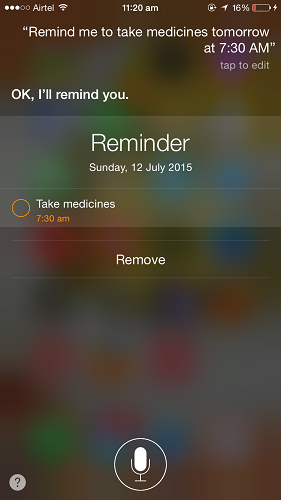
- Set an Alarm for “Time” – This will set an Alarm for the specified time. You can check the same in Clock App. Note that Siri cannot set an Alarm for one day ahead.
6. How to Open Apps and Access Settings using Siri?
- Open “App Name” – Simply use this command to open Apps using Siri.
- Settings – To open App settings if inside the app.
- App Name “Settings” – To open App settings if not inside the app
7. How to Tweet and Post to Facebook using Siri?
This is one of the most interesting facts about Siri where you can tweet and post to Facebook as well by speaking the following to Siri:
- Tweet “Title” – This command will allow you to post a tweet to Twitter.
- Post “Your Post” to Facebook – On speaking this Siri will create a Post to be uploaded on Facebook and ask for your confirmation.
Recommended: How to lock Apps in iPhone
8. How to compose and send Messages and Mails using Siri?
- Message “Message content” to “Conact Name” – With this Siri will create a Message to be sent to the contact specified by you and ask for confirmation.
- Mail “Mail Title” to “Contact Name” followed by “Mail Subject” when asked in next step – This command will compose a mail to the contact and ask for final confirmation.
9. How to Start/ Pause Timer using Siri?
- Start Timer followed by the timer length when asked by Siri in next step – This command will start the timer for the length specified by you or resume the already started timer.
- Stop/ Pause Timer – With this command, Siri will Pause the Timer.
Recommended: How to use iPhone earphones Shortcuts : Top 7 tips
10. Change your Name for Siri and let Siri Call you with a different name
If you would like to change the name by which Siri calls you use the following command:
- Call me “Name desired” from now on – With this command, Siri will ask for confirmation and if you say yes then Siri will start calling you with the new name you specified.
These were the Top 10 interesting facts about Siri in iOS. There many other things which can be done on your iPhone using Siri like checking Weather and more. We wish that now you how to leverage Siri and the power of it. Which is the best Feature you like about Siri? Share if you know other Siri commands missed in the article.