Facebook has many hidden features that are rarely known to anyone. Like you can easily remove the location from a post and you can also translate Facebook chats easily. Similarly, you can also download Facebook page information. The page data will be downloaded as a zip file which will contain page info, all the posts, be it photos or videos, published on the page timeline arranged year-wise.
If you are looking forward to merging a Facebook page or deleting a page completely then it is always a good idea to download its data first. What if something goes wrong with the merge? Moreover, unmerge is not possible for Facebook pages. Then downloaded data of the page will help in a big way. Even if it gets deleted, you still have its archive for later reference. Not only the pages but downloading your personal profile is also possible on Facebook.
Looking at the benefits of saving Facebook data, let’s learn about the steps to achieve it.
Contents
Download Facebook Page Posts, Photos, Videos, Info
To download Facebook page data you need to be an admin of that page. Once you have admin rights, follow the method given below.
1. Log in to your Facebook account and open your desired Facebook page.
2. On the Facebook page, click on Settings at the top right corner.
3. Now, under the General heading, scroll down and click on Edit next to the Download page.
4. In the next step, click anywhere next to Download Page. Then click on the Download Page link.
5. A new page will open now. Click on the Create File option to download the page data. You can also view and select the particular content that you wish to download by scrolling down a bit.
6. Right after clicking, a notification box will appear, informing you that the creation of a copy of your Facebook page is in process.
7. Now, wait for some time until the copy of the page is ready. It can take a bit longer, depending on the size of your page or file. Once it is done, you will get a notification “A copy of [Page name] is ready“. Click on it. If by chance you missed the pop-up notification, you can open the notification window to look out for the created file.
8. Click on the Download button on the next page.
9. After clicking on Download, a window will appear. Enter your Facebook password and click Submit.
With this, the zip file will start downloading, containing all your Facebook business page data. Extract the zip folder and open the index.html file using any web browser to view the page details.
Download Personal Profile Posts, Photos, Videos And More From Facebook
Some people might not have the Facebook page but they would like to download their personal profile posts, photos, videos, comments, etc. they posted on Facebook, for whatever reason. Luckily, it is possible to do so and the steps are quite simple.
1. Click on the menu icon and select the Settings option from the various options available.
2. In the Settings page, click on the Your Facebook Information just below the Security and Login.
3. After the Facebook Information page opens, click on the Download Your Information option.
4. Similar to the page, you can see and select the content that you want to download by scrolling down. Now click on the Create File.
5. After the copy of your personal profile is ready, a pop up will show up stating, “Your Facebook information file is ready to download.” Click on the pop-up or the notification icon at the top to look out for the file made.
6. Click on the Download option after that.
7. Now a window will appear and ask for the password. Provide the password in the required box and click on Submit.
8. Copy of your Facebook profile will start downloading thereafter.
After downloading, you can see that unlike the Facebook page information your personal messages, comments, likes, stories, reactions, and even the followers and followings will get downloaded in the personal data.
Also Read: Facebook Vs Facebook Lite
Conclusion
There can be a number of reasons to download the Facebook page or personal profile data, depending on person to person. Some might like to save it just for the sake of the memories while others want to maintain a backup for their information.
We wish that you were able to successfully download the Facebook page or profile data following this tutorial. If you are facing any issue let us know in the comments section.

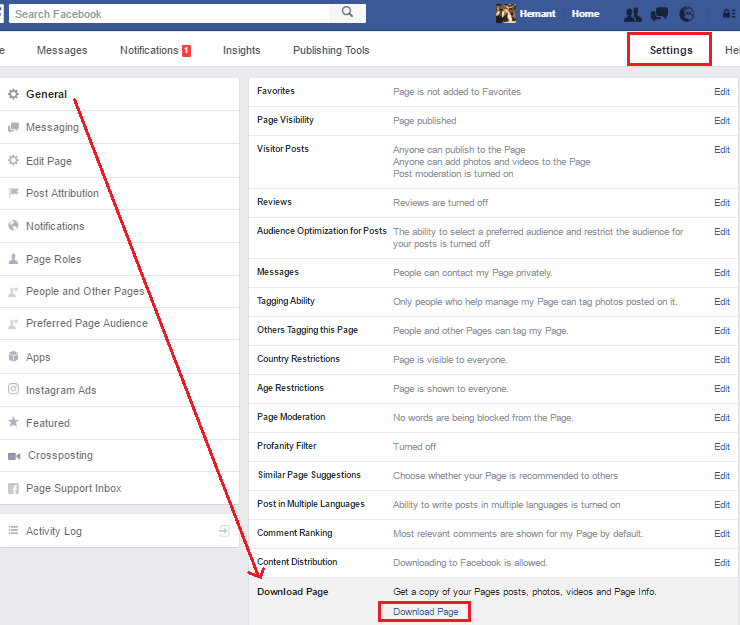

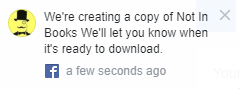


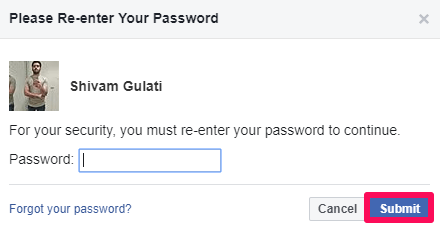
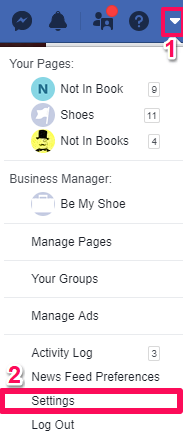
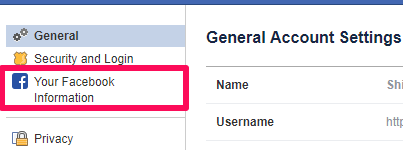
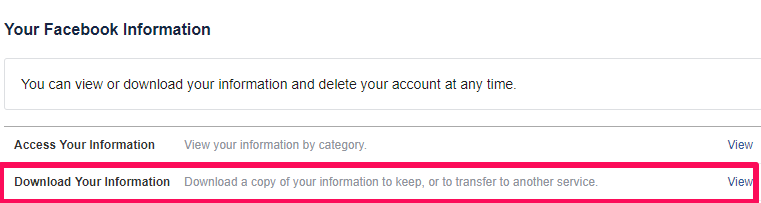
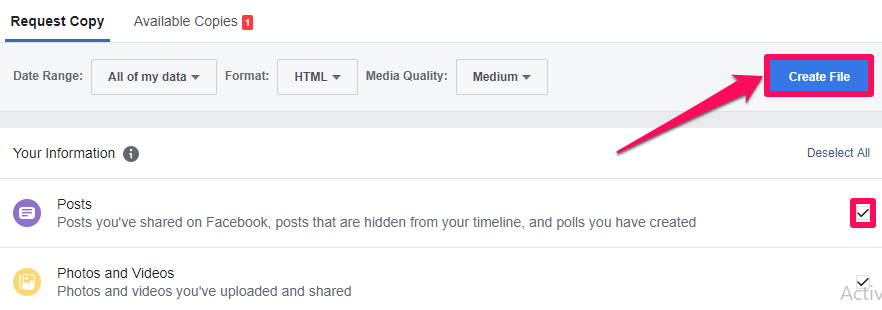
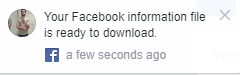

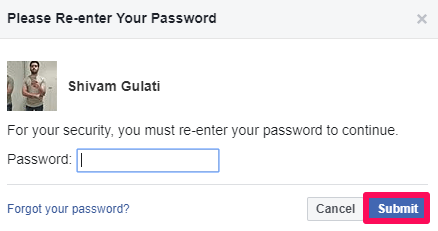
Has facebook moved this function? The “Download Page” doesn’t show in my group settigs?