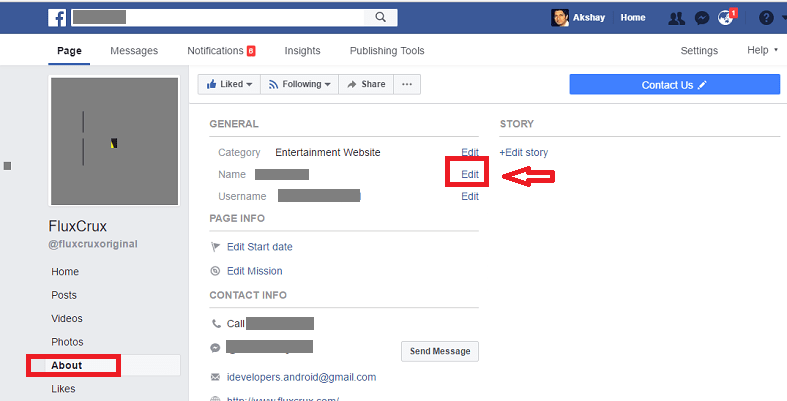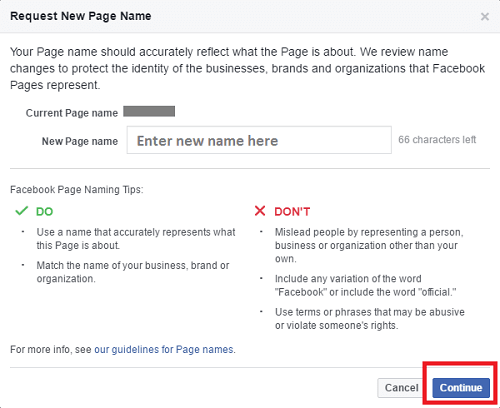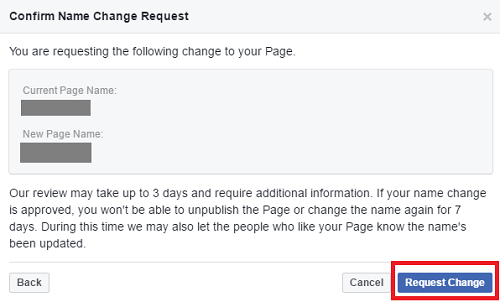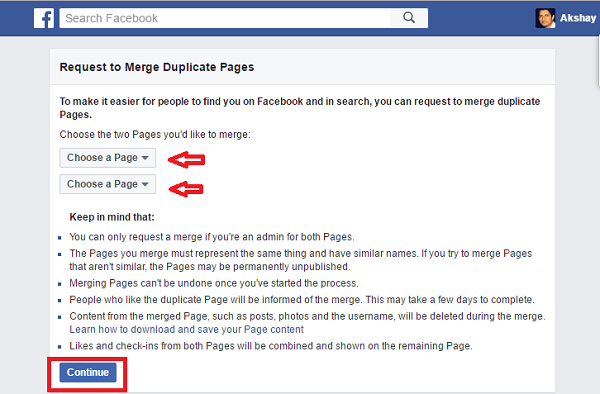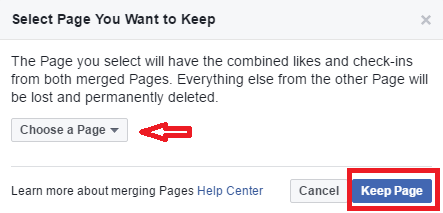Facebook users may come across a situation where they want to merge two Facebook Pages into one. This will combine your Facebook Pages likes and will be shown on one Page. In this case, the mutual likes of both the pages will be counted once and unique likes will be added to the main page and you can easily see all likes on your Facebook Page. This article will show you how to merge Facebook Pages into one.
I also came across a situation where I wanted my two business Facebook Pages to be merged into one. As one of my pages was of no use, so I decided to merge the page and increase the likes on the active business Page. As I share my Instagram photos/videos on Facebook Pages automatically, I do not have to link two different pages after merging.
Important Note: If you want to merge two Facebook pages with different names then you need to make the same name for both the Pages. Also, make sure that both the Pages represents the same things. Below is how you can change the name of the Page and then merge the page after that.
How To Change Name Of Facebook Page
Here is how you can change the name of the page you want to combine.
1) Open the Facebook Page whose name you want to change.
2) Click on About from the left-hand side panel and then click on edit against the name of the page.
3) It will ask you to enter the new name you want, type in the new name and click on Continue button. Make sure to enter the name properly as you can only make name change request after 7 days of the first name change.
4) A new Window will open which will ask you to confirm the name change request. Click on Request Change button.
It may take from a few hours to 3 days to approve the name change request.
Combine or Merge Facebook Pages
To combine Facebook Pages you need a desktop or you need to open Facebook on a web browser. Follow the steps to achieve the same.
1) Open Facebook Page merge URL on your desktop by copying the URL shown below and paste it into the browser. The link will not open if you are not already logged into your Facebook account.
“https://www.facebook.com/pages/merge/”
2) A Facebook page merge request screen will open. This will ask you to choose the two Facebook Pages that you want to combine as shown in the picture. Choose the pages and click on Continue.
3) Next, “Select page you want to keep” screen will open where you can select the main page you want to keep and click on Keep Page button.
4) Finally, you will get a Facebook page merge request window, click on Request button.
The request may get approved in a couple of hours or it may take few days and all your likes will be added into one Page. If you are looking to send invites to increase your page likes then you can invite all friends to Facebook Page at once.
The only thing you have to make sure before you merge Facebook Pages is that both the pages should have the same name and should be related. If you come across any issues, do let me know via comments.