Do you want to record WhatsApp calls for reminders or to preserve a memory? Maybe you need a recording to clear up a rumor or for your own security. Either way, now more than ever, it’s easy to record WhatsApp calls on either an Android or iPhone.
Read on to learn how to record your WhatsApp calls and why you should consider your state’s laws on recording calls before you start recording.
Contents
Recording WhatsApp Calls – Everything You Need To Know
WhatsApp is a leading messaging app, with approximately two billion active users.
If you’re not a WhatsApp user, check out what WhatsApp has to offer to see if it’s for you. You can text, share media, post status updates, and even make video and voice calls on WhatsApp.
A lot of information is shared over WhatsApp and sometimes the best way to save it is by recording a WhatsApp call. However, before you turn to WhatsApp call recording, it’s important to consider the legalities surrounding it.
The law surrounding call recording varies from state to state. Some states allow for all party consent, while others require only one party’s consent.
Before you record a WhatsApp call, learn your state’s laws on call recording.
Recording WhatsApp Calls On iOS Using iPhone Screen Recorder
Due to the iPhone’s design, it’s difficult to use third party apps from the app store to record a WhatsApp call on your iPhone. However, you can use the iPhone’s native screen recorder instead.
The process is quick and simple, here’s how to do it:
- Open WhatsApp on your phone and select the contact that you want to call.
- Next, tap the call button to call your selected WhatsApp contact.
- At the beginning of the call, swipe up on your iPhone and tap the screen record button.
- While the call is going on, put it on speaker to record better audio quality.
- When you’re satisfied with your recording, swipe up on your iPhone again and tap the screen record button again to end your screen recording and save it to Photos. That’s how you record WhatsApp calls on your iPhone.
If you prefer video instruction, here’s a video showing you how to record a WhatsApp call on your iPhone:
Recording WhatsApp Calls On Android Using Call Recorder – Cube ACR
Cube Call Recorder is a call recorder app available for Android devices. It can automatically record calls on WhatsApp, Telegram, your default phone app, and almost any other messaging app.
Unfortunately, Cube ACR is not free. However, its subscription plans are quite affordable.
There’s a 1-week free trial that you can use to test the app. If you like it, you can choose to pay $2.25 per week, $7.91 for 6 months, or $11.31 for a year. You can cancel anytime before the free trial is up, and you won’t be charged.
Here’s how to use Cube Call Recorder to record WhatsApp calls:
- Download and install Call Recorder – Cube ACR from the Google Play Store.
- Launch the app and on the home screen, tap the Next button to begin setting it up.
- Cube Call Recorder requires access to numerous functions on your device to work properly. These include storage, network access, contacts, and more. To begin giving access, tap the Grant Permissions button.
- First, Cube ACR will ask for permission to record audio, followed by access to your contacts, and make and manage phone calls. Tap Allow for all three.
- Lastly, Cube ACR will request access to the media folder on your phone to store call recordings, tap Allow.
- After you’ve granted Cube ACR its necessary permissions, you then need to grant its app connector accessibility access.
This allows it to use caller identification to ID your contacts and also, so it can record calls on Android 10+ devices. Tap the Enable App Connector button to begin the process.
- You’ll then be taken to your phone’s accessibility. Tap Installed Services > Cube ACR App Connector.
Toggle the app connector on. When you do this, you’ll see a popup on your screen asking if you want to give the app the ability to view and perform actions, as well as view and control your screen. Tap Allow.
- After granting accessibility access to the Cube ACR App Connector, you need to allow Cube Call Recorder unrestricted battery usage. To do this, tap Ok, Got It, and then tap Allow on the popup notification.
- Lastly, the final permission you have to grant Cube ACR is location access, but this isn’t necessary as the others. Granting Cube ACR access to your location allows it to geotag your calls, so you can see where you’ve made them.
Tap No, Thanks if you don’t want to geotag your calls, or tap Yes if you do.
- As mentioned before, Cube ACR is a premium app with a 1-week free trial. Choose your payment option to finish setting up the app.
- To test it out, open WhatsApp and select a contact that you want to call.
- After you’ve selected your contact, simply make a call and talk for as long as you want.
- Once you’re finished, open the Cube Call Recorder app, and you’ll see your new audio recording.
- Tap the three vertical dots on top of the recording to see the options available. You can make a comment, star it, or even share it.
FAQs
What Is The Best App To Record WhatsApp Calls?
The best app to record WhatsApp calls is Cube Call Recorder. It offers automatic call recording for WhatsApp calls, Telegram calls, Viber, and loads of other messaging apps. You can store and replay your conversation as well as share it with other contacts too.
Can You Record WhatsApp Video Call On PC?
You can record WhatsApp video call on PC. You can do it by using any screen recorder such as Bandicam Screen Recorder or even Windows’ Game Bar. This is because WhatsApp now allows you to make voice and video calls on PC with the WhatsApp PC app.
How To Record WhatsApp Calls – Wrapping Up
What’d you think of this article? I personally save WhatsApp call recordings for sentimental reasons. There’s nothing like hearing the voice of your favorite person when they’re not around.
As you can see, whether you’re using an Android or an iPhone, it’s fairly easy to record a WhatsApp call. iPhone users can’t use a third party app, but they can use the iOS screen recorder. If you’ve got an Android phone, the Cube Call Recorder app on the Google Play Store is the best option to record a WhatsApp call.
If you’re looking to spy on someone else’s WhatsApp calls, here’s how to track someone’s WhatsApp calls, messages, and more.
I hope you liked this article. If you did, be sure to share it with someone who you know will appreciate it too.
Also, leave a comment letting me know why you save call recordings.
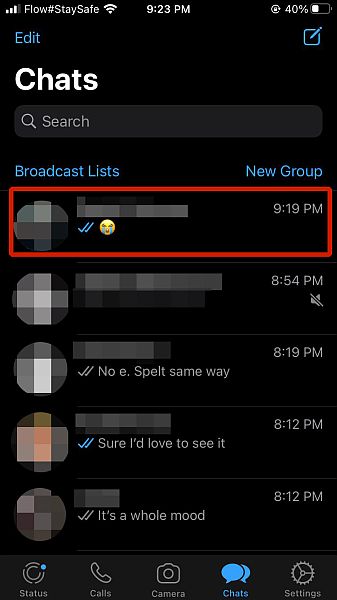

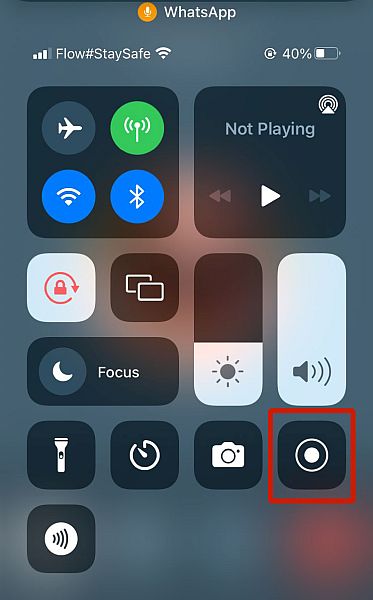

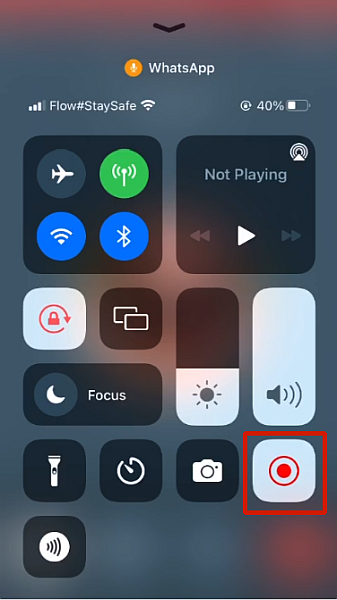

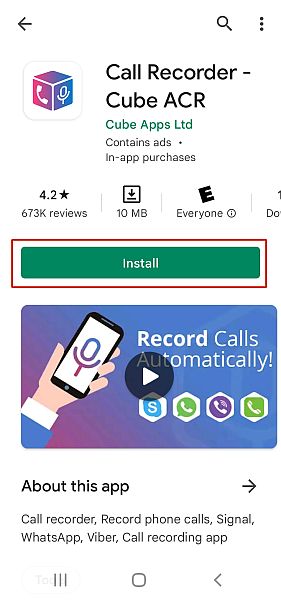
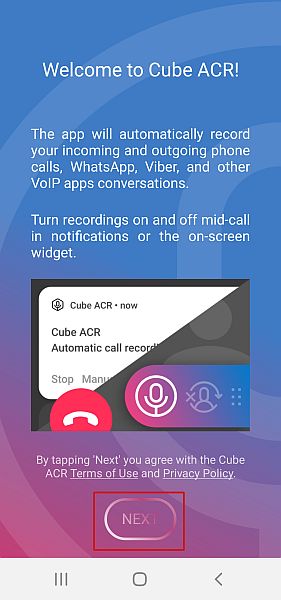
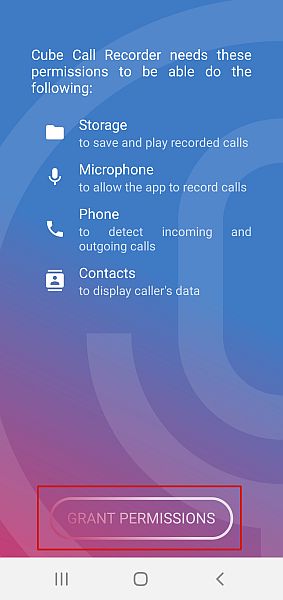
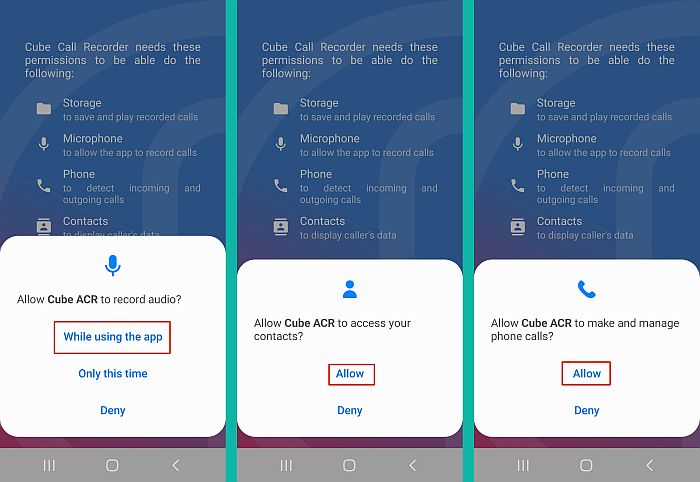
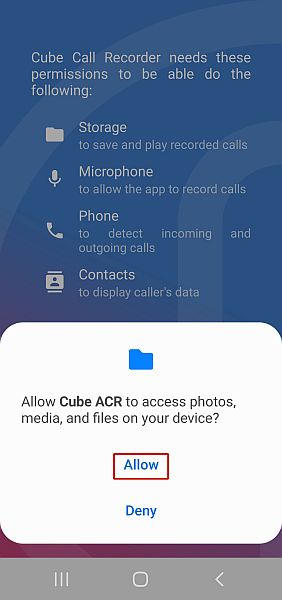
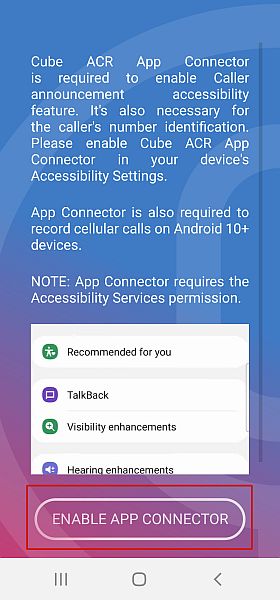
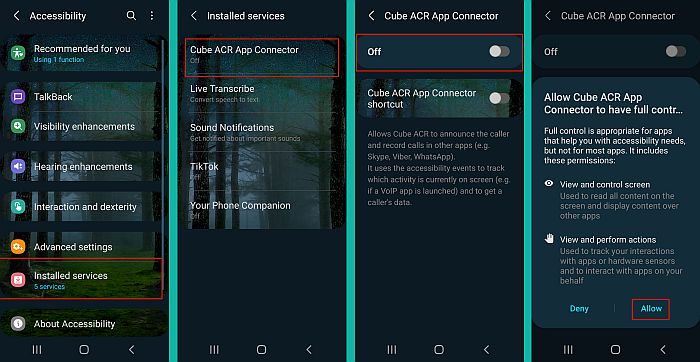
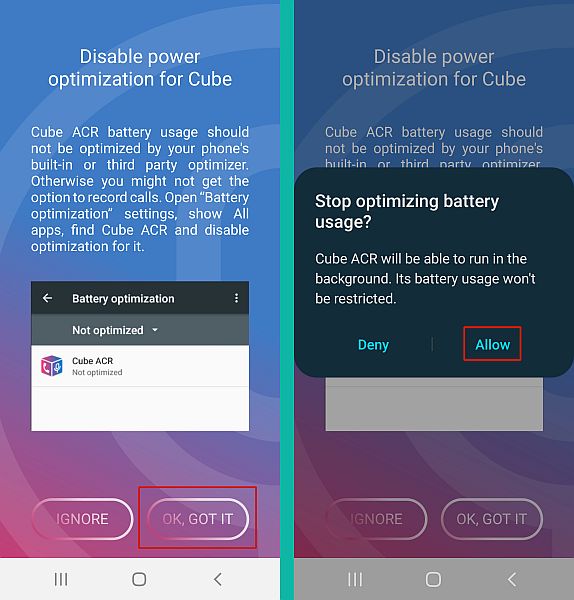
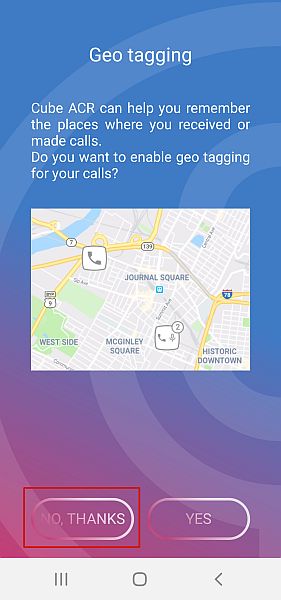
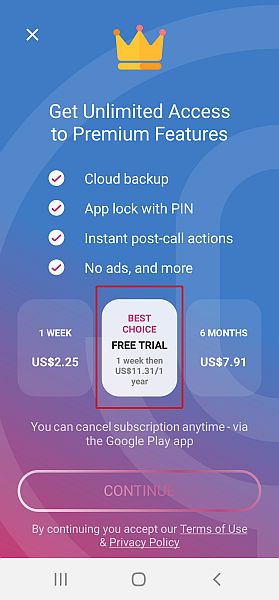
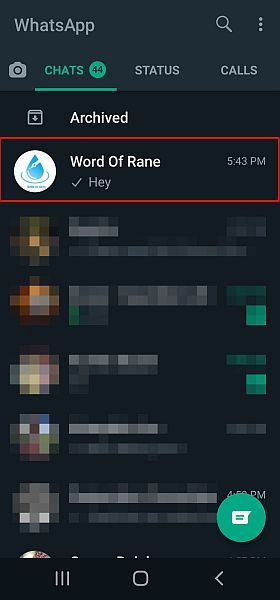
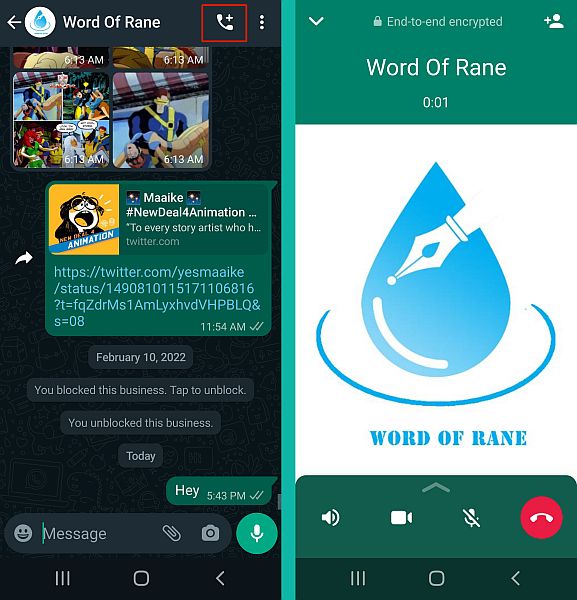
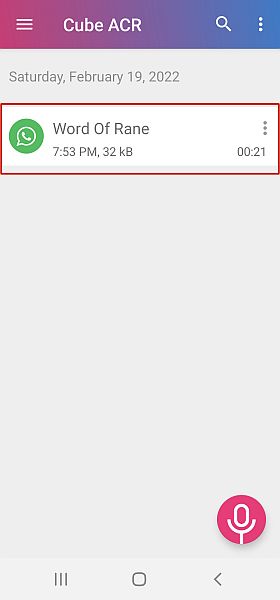
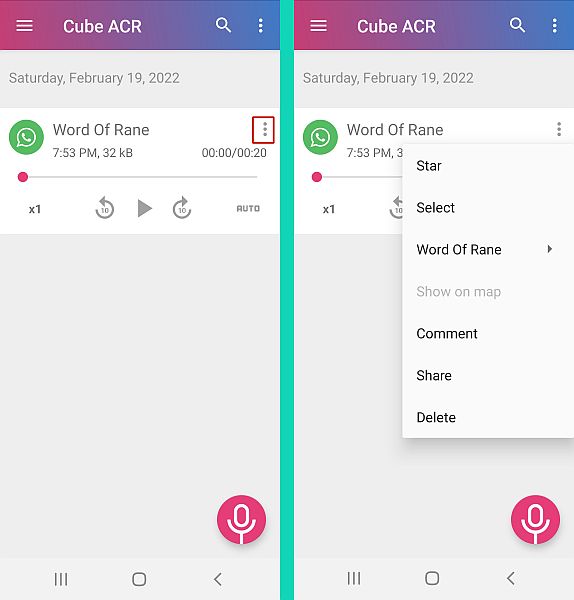
Hey!
Nice tip, but is that app safe for users? I’m wondering if there is a malware or something harmful hidden behind this app.
Thanks.
Hi Scott, I can’t observe anything suspicious in the app and believe that it is safe to use.
hi, I have a Samsung note4 and this messenger call record only work for 12 seconds and drop the call… how can i fix it. thank you
Well, I didn’t face such a problem. The only thing I can recommend is to clear App Data. If still the issue persists then reinstall the app.
Hope this helps.
Hi Hemant…
Can we record calls – voice or WhatsApp skype etc on a non-jail broken iPhone?
I searched around and didn’t find anything 🙁
Hi Sarah,
To my knowledge, you cannot record WhatsApp calls on a non-jailbroken device.
Yeah great post bro.. This app works like a charm for recording whatsapp calls. 🙂
Thanks 🙂 Glad that you liked it!