Most of the time, we receive images on WhatsApp with captions. It is usually a motivational, news, or fun message where both, image and the words are very important.
When you forward those images to other contacts, the caption is lost and the image is meaningless without it. There is an easy way to forward image with caption on WhatsApp.
You might be surprised to see that this method is not much complex and slightly different from how you are used to forwarding the images.
Just keep in mind that any images you forwarded will become a part of your WhatsApp backup if you enabled it. To avoid it, you can simply disable the backup; read about it here.
On the plus side, when you transfer your WhatsApp on a different device, these images will be restored as well. If you need to move WhatsApp from iPhone to Android, read our post about how to do it in the best possible way.
Contents
Forward WhatsApp Photo With Caption On Android
1. Open WhatsApp and go to the image you want to forward.
2. Long press on the image. You will see many icons at the top right like ‘Reply’, ‘Star‘, ‘Delete’, ‘Share’, and ‘Forward’.

3. Tap on the ‘Share icon‘.
Remember, don’t tap on the ‘Forward’ icon. That’s where you have been doing it wrong.
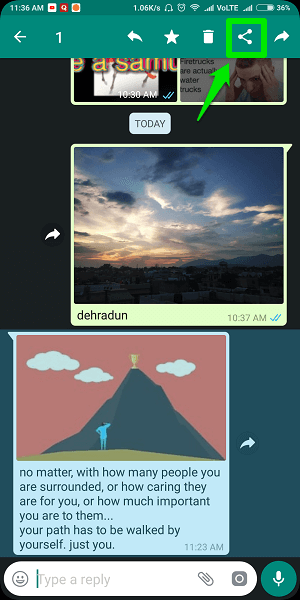
4. After tapping on ‘Share’ icon, you will see the option of all social media and other apps. Tap on the ‘WhatsApp icon‘.
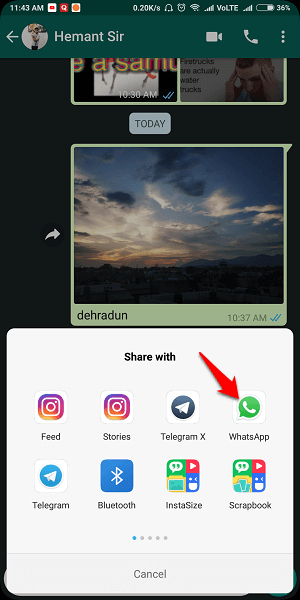
5. Then tap on the chat or group you want to send the image and then on ‘Tick button‘ at the bottom right.

6. Next, you will see the options to edit image and caption before sending. You can make necessary changes, or directly tap on ‘Send‘ button at the bottom right.
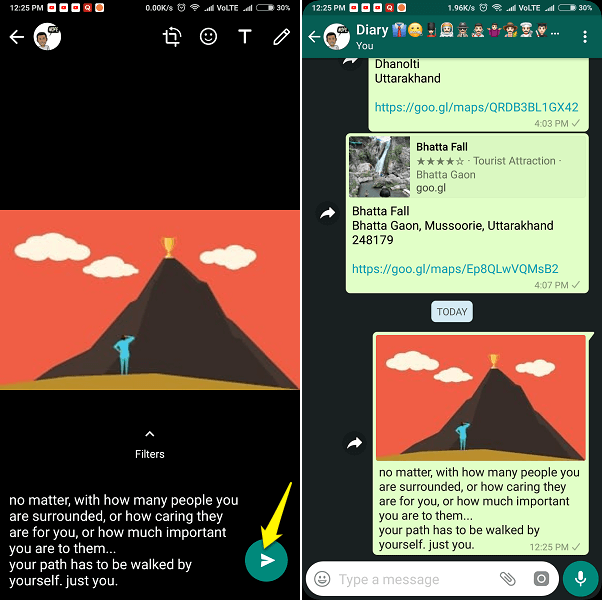
It’s done. There is one limitation that you can only forward one image at a time to forward it with the caption using this method. As soon as you select the second image, the Share option will disappear.
There is one more way to forward the image with a caption. Open the image and tap on the 3 dots icon at the top right. Tap on ‘Share’ and then follow the 4th, 5th and 6th step given above.
Also Read: How To Stop WhatsApp From Saving Pictures To Gallery/Camera Roll
Forward Image With Caption On WhatsApp: iPhone
There is no such short trick on iOS like Android but it’s easy.
1. Long press on the caption on the image and then tap on ‘Copy‘.
2. Now, long press the image and then tap on ‘Forward‘.
3. There will be the option to select more messages (skip it) and a ‘Forward icon‘ at the bottom. Tap on it.
4. Tap on ‘WhatsApp‘ from the sharing option and select the chat/chats you want to forward the image. After selecting the chats or groups, tap on ‘Next‘ at the bottom.
5. In the edit mode, long press in the space for the caption and tap on ‘Paste‘. The caption of that image will be copied there.
6. Now tap on the ‘Send icon‘ on the right side.
So, these were the very easy ways to forward image with caption on WhatsApp. Just keep in mind that you cannot do it with WhatsApp status.
Though the steps were very simple, it feels like a new discovery when you know it for the first time. If you liked this small hack, you can share this article with your friends.
It works, but the wording format all gone wrong especially caption is points form , need to adjust back manually.
Just like mine .
THX
Excellent worked well