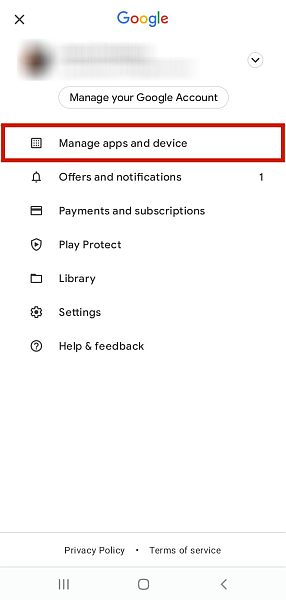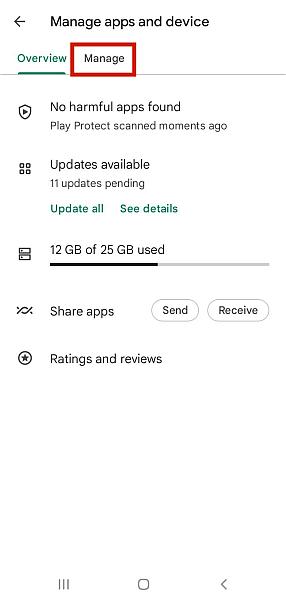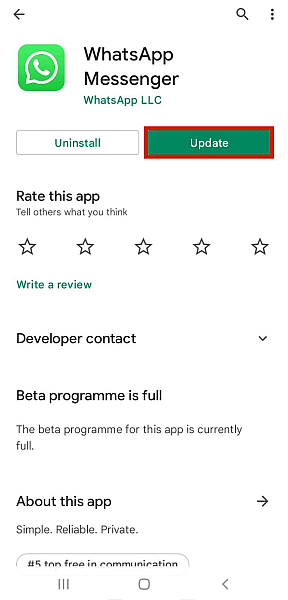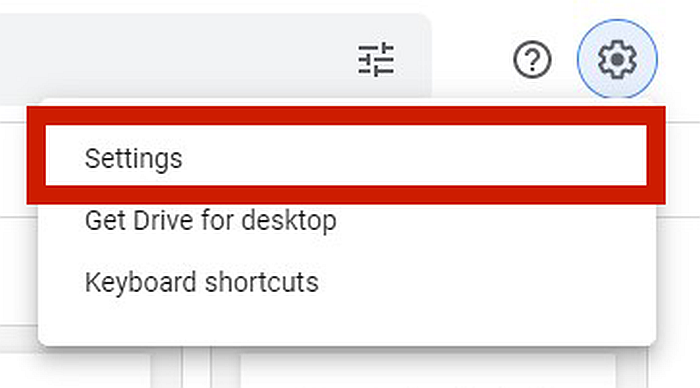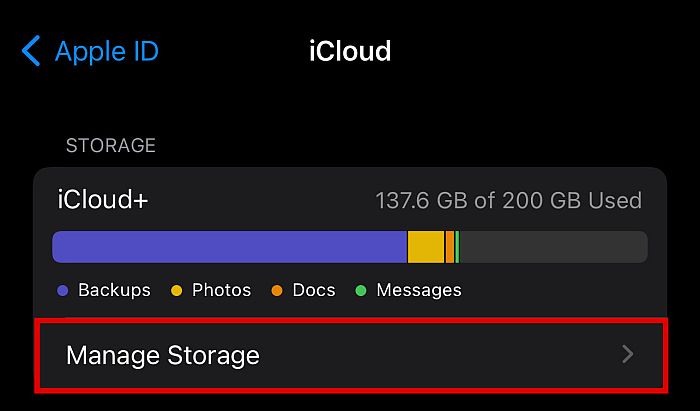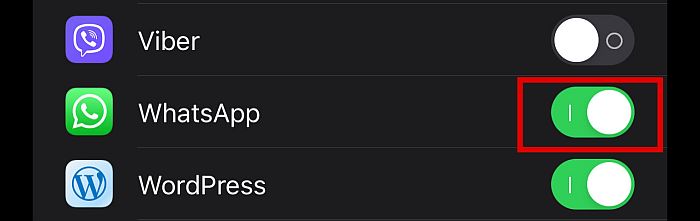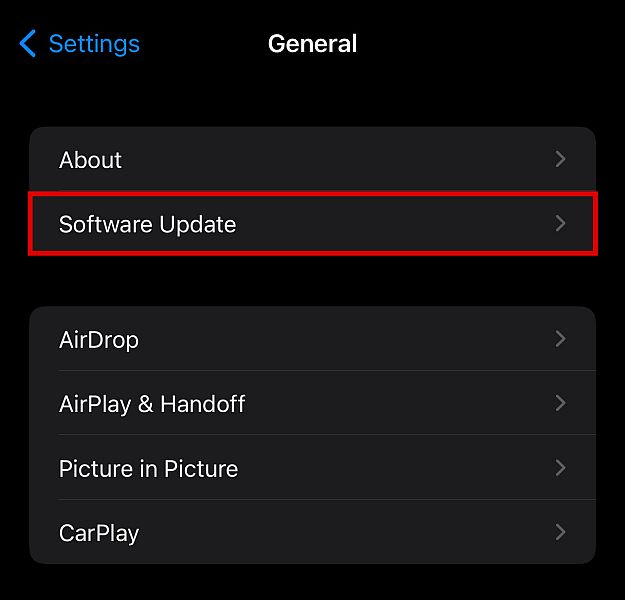Have you ever had WhatsApp’s backup feature get stuck on you before?
It can be a downright frustrating experience for users, especially if you want to back up your WhatsApp data because you want to do something else with the app, such as restoring it to a different OS or to a new phone.
But don’t worry! There are multiple ways to fix WhatsApp backup stuck problem.
Contents
How To Fix WhatsApp Backup Stuck: Step-By-Step
Your precious WhatsApp data getting stuck can be frustrating.
If your backup gets stuck, there are many ways to fix this in both Android and iPhone versions. With these steps, you can backup WhatsApp anytime, regardless if you have an iPhone or Android.
Fixing WhatsApp Backup Stuck On Android Device
Method 1: Update WhatsApp To The Latest Version
Having an outdated version of the app can reduce the app’s efficiency and even lead to bugs, such as when your backup gets stuck.
It will take you about 3 minutes
Follow these steps to update your Whatsapp to the latest version.
- Go to the Google Play Store and tap your profile picture.
- From the options, choose Manage Apps and Devices.
- You’ll see two tabs: Overview and Manage. Choose Manage.
- Here, you will see a list of all the apps you have on your Android. You can also click the Updates Available button to see if WhatsApp needs to be updated.
- If it does, simply tick the checkbox and click the update button on the top-right corner.
- You can also search for WhatsApp and see if it has updates.
After this, try to backup WhatsApp again and see if the backup process can be finished.
Method 2: Update Google Play
Sometimes, it could be your Google Play Services that is causing the error.
Like before, one of the easiest ways you can fix this issue is by simply updating this particular app on your phone. Here’s how.
- Go to the Google Play Store and navigate to the Manage Apps and Devices.
- Tap the Manage tab and look for the Play Services button. You can also go to the Updates Available tab to see if it needs updating.
- If the app is an old version, you should see the Google Play Services app on the list. When you do, choose it and then click the update button. If not, proceed to the next fix.
Method 3: Check Your Google Account Connection
Your WhatsApp account needs an active Google Account to perform backups. A problem there can cause problems with Whatsapp backup.
To do that, you have to open Whatsapp messenger and fix its connection to your Google account or Google Drive.
- Launch WhatsApp from your phone and tap the three-dot button on the top right corner of the interface.

- From the drop-down menu, click Settings.
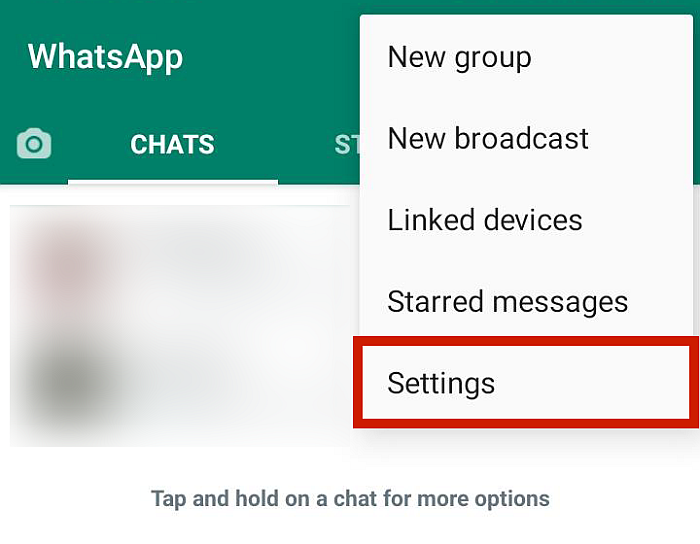
- There will be a list of options to choose from — click Chats.
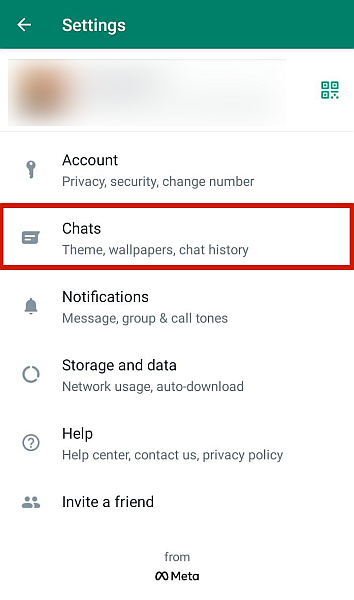
- Next, choose Chat Backup.

- Here, you will see the Google Account linked to your WhatsApp. If you don’t have one, you can click this to add your account.

- If there’s one, check if it is still your active account or change it to a new one.

Method 4: Clear Data And Cache
Sometimes you need to reset network settings, but sometimes it’s the data and cache that are causing the problems for your app. Clearing your data and cache can solve many issues.
WhatsApp Data
You might have too many WhatsApp backups consuming all the space in your upload location. Clearing up the oldest ones should free up some storage space for it.
You can do that with the following steps.
- On your browser, go to the Google Drive website. From the home page, tap the gear icon on the top right corner of the interface.
- This will show a drop-down menu. From the menu, choose Settings.
- You will then be brought to a floating window for the Google Drive options. Choose the Manage Apps tab on the left side of the window.
- You will then see all of the Google Drive apps as cloud backup. Look for WhatsApp in the list of apps that can access Drive.
- Once you see it, click the drop-down OPTIONS button on the side.
This will show you the option to disconnect from Drive. Click to delete your data and disconnect WhatsApp to refresh your backup status.
WhatsApp Cache
Now that you’ve made some space for WhatsApp on your Drive, you need to clear the cache data that might be causing problems as well.
You can do that with these steps.
- Go to your phone’s storage.
- From here, you will see a list of apps installed on your phone. Find WhatsApp and then click it.
- Try looking for the Clear Cache button and tap it to clear the app cache.
Fixing WhatsApp Backup Stuck On iPhone
Now that you know how to fix your stuck WhatsApp backup on Android device, it’s time to learn how to do it on an iPhone.
Method 1: Check For iCloud Issues
WhatsApp uses iCloud backup to store your WhatsApp backup data, so you need to make sure that your iCloud connection is free of issues from the start.
Here are a couple of ways to detect and fix Whatsapp backup stuck on iPhone or any other iOS device with iCloud backup.
Check For Server Connectivity Issues
If you’re having issues with your WhatsApp backup, iCloud server should be the first thing you check.
Simply head over to the System Status page to check the current status of Apple servers.
Check iCloud Storage
If your iCloud drive doesn’t have any space anymore, you won’t be able to create a new Whatsapp chat backup.
To check iCloud storage, follow these instructions.
- Launch Settings and tap your Apple Profile.
- Then choose iCloud from the list of options.
- To see the iCloud usage in more detail, select Manage Storage.
Delete A Backup
Your WhatsApp chat backup can be stuck because of bugs caused by too much WhatsApp data stored on the iCloud.
To potentially solve this issue, delete a WhatsApp backup from your iCloud account with the following steps.
- Go to iCloud Storage by launching Settings and then tapping Profile.
- From the options, pick iCloud to see the apps on your iCloud backup.
- You should then see a Backup toggle button beside the icons. Find WhatsApp and tap that to turn it off.
By doing so, you’re basically deleting the previous WhatsApp chat backup to make space for a new one.
Method 2: Do A General Reset
If nothing else works, you can always try doing a general reset on your device. Make sure you use the backup feature of iPhone or Android to not lose anything.
Method 3: Update Your Phone’s Firmware
Your phone can also cause bugs if its firmware is also not updated. To make sure this doesn’t happen, follow the steps below.
- Launch Settings and tap General.
- From the options, choose Software Update.
- If there’s an option, click the Download and Install button.
Backup With A Third-Party Solution
If you still can’t make any WhatsApp solutions work, it’s best to try third-party software to make the backup.
One of the best WhatsApp software solutions is Wondershare MobileTrans. This software gives you plenty of capabilities when transferring data from WhatsApp.
With this app, you can make a WhatsApp backup for your account and save it from iPhone to Android and vice versa.
Other features include a file shredder, a WhatsApp data transfer, and more.
FAQs
Why Is My WhatsApp Backup Taking So Long?
There are plenty of potential reasons why your WhatsApp backup is taking so long. One of the most likely culprits is the file size. It could also be the storage space of your backup destination. Your Wi-Fi or cellular data connection may also be slow.
Why Is WhatsApp Backup Stuck At 0%?
Your WhatsApp backup might be stuck at 0% because of a variety of reasons. Maybe there’s a problem with your backup location. Maybe your connection got turned off. To solve these issues, you can conduct a variety of fixes that I’ve detailed in the article above.
Why Is WhatsApp Backup Stuck At 100%?
Similarly, there are also many potential reasons why your WhatsApp backup is stuck at 100%. You can also follow the instructions I detailed above to solve your WhatsApp backup issues.
Fixing WhatsApp Backup Stuck: In Conclusion
Having your backup stuck is a frustrating experience, but you can quickly solve this WhatsApp backup issue with just a little bit of know-how.
This article discussed everything you need to know to fix this issue yourself. If those methods aren’t enough, MobileTrans is a good software solution that allows you to do WhatsApp backups without any kind of hassle.
Did you like this article? Let me know your thoughts in the comments below!