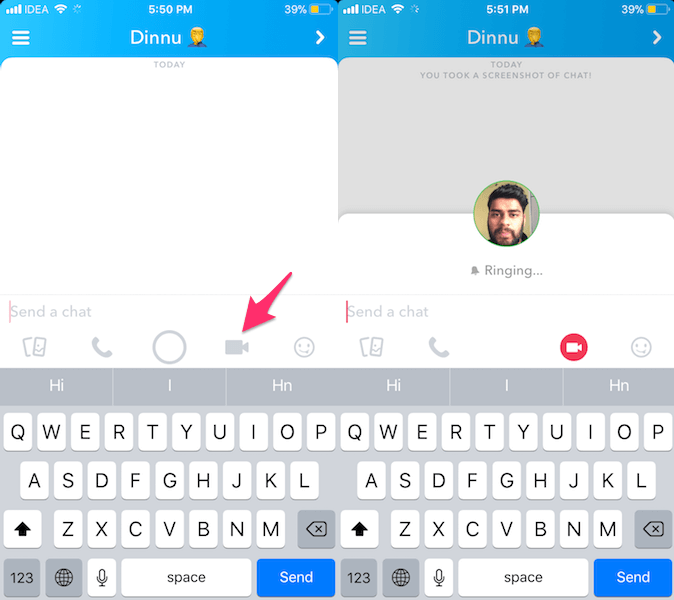Snapchat is among the chatting apps that support video calling. Apart from that, it allows you to send video snaps to someone or for adding to your story. To take it a step further Snapchat also has a feature to send video notes. These video messages are useful when your friend is not available for a video call at a certain point in time.
In this guide, we will let you know how you can easily use video chat or call on Snapchat from Android or iPhone.
Note: The steps and screenshots used here are from the iPhone app but Android users won’t face any issue while following them as there’s hardly any difference.
Contents
How To Video Call On Snapchat
- Open the Snapchat app and go to the chat screen by tapping on the chat icon at the bottom left.
- Tap on the desired person’s chat with whom you want to video call.
- On the chat screen, tap on the video icon to place a video call.
- After the call is answered you can use lenses.
- To use face filters while on a video call you can tap on your video thumbnail at the bottom center and you’ll get the options to apply different face filters. Switch filters by swiping left or right during the video call.
- To disconnect the video call simply tap on the video icon and come out of the chat.
As I mentioned earlier, you can even send video messages. For sending or posting usual video snaps follow this guide.
To send video note follow the steps below.
How To Video Chat On Snapchat?
Not many users know about these video messages as they are somewhat hidden.
Video notes or messages are like animated GIFs and are recorded from your phone’s camera. Therefore, you can record GIF of yourself or surroundings. Here’s how.
The first two steps are same which we did for video call above.
- Once you are on the chat screen, long-press the video icon instead of just tapping it.
- The video message will start recording and you’ll see a small round thumbnail that will show whatever you have focused on the front camera.
- Release the video button once your message is done. A maximum of up to 10 seconds is allowed in a single video message.
- If something goes wrong while recording the video then you can cancel or delete it by dragging and dropping the video note to the X icon.
Similarly, you can also send an audio message by long pressing the audio call option (phone icon).
Video With Steps
You can also watch our video:
FAQs
Does Snapchat Facetime flip your face?
Snapchat Facetime does not flip your face. When you use the front camera in snapchat, it will mirror your image before sending it. So, the final image will be the one that you’re used to.
Do Snapchat video calls show up on phone bill?
Snapchat video calls won’t show up on phone bill because Snapchat uses internet and not the carrier data of your phone provider. Just keep in mind that a video call on Snapchat may consume quite a lot of your mobile data if you are not on WiFi.
Final Words
We hope that the information in this tutorial helped you to make a video call or send video messages/notes on Snapchat. If you are facing any issues then let us know in the comments.