You can hide who you follow on Twitter by either making your profile private or by using private lists. If you do not want to make your account private, do not follow the users you want to hide from your following but just add them to a private list.
This article shares the tips and tricks which you can use to hide following on Twitter. Hide the users you follow from your followers as well as other users(non-followers) using the method given here.
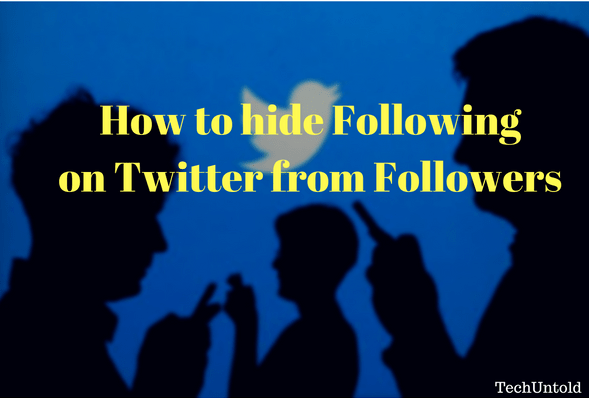
Let me make it clear to you up front that there is no official way or setting provided by Twitter to hide your Followers. However, at the same time, I won’t blog about it without having alternate solutions or workarounds. I will be sharing a couple of tricks or ways to hide the list of users you following.
As I said, there is no official setting provided by Twitter so there is no perfect solution to this. But you can go for the methods I presented below.
Contents
Make Your Profile Private On Twitter
The first method is simple: Make your profile private this will hide followers and following both from your profile. However, your followers will still be able to see the people you follow.
So, if you use this method then take care not to approve Follow requests of users from whom you want to hide your Followers and Following.
In order to make your Twitter profile private follow the steps given below.
- Open the Twitter website and login to your account.
- On your home feed, click More on the left-hand side menu, and then click Settings & Privacy.
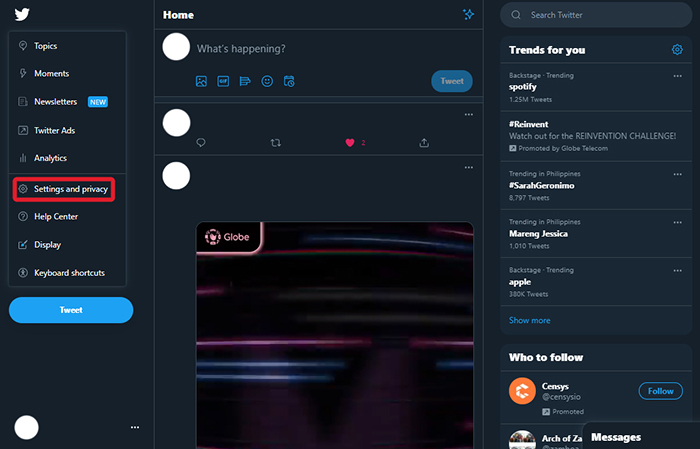
3. After redirecting, click Privacy and Safety, and then click Audience and Tagging.
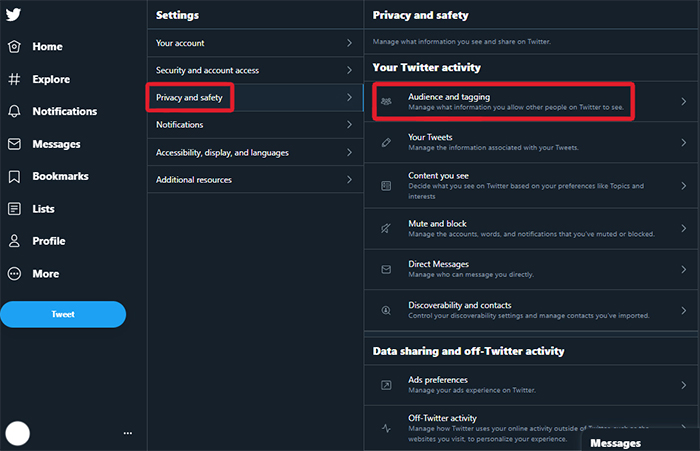
4. Under Audience and Tagging, tick Protect your Tweets, and then click Protect.
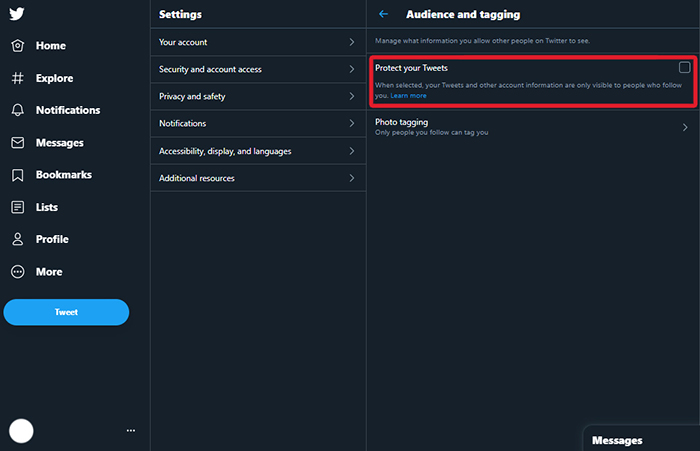
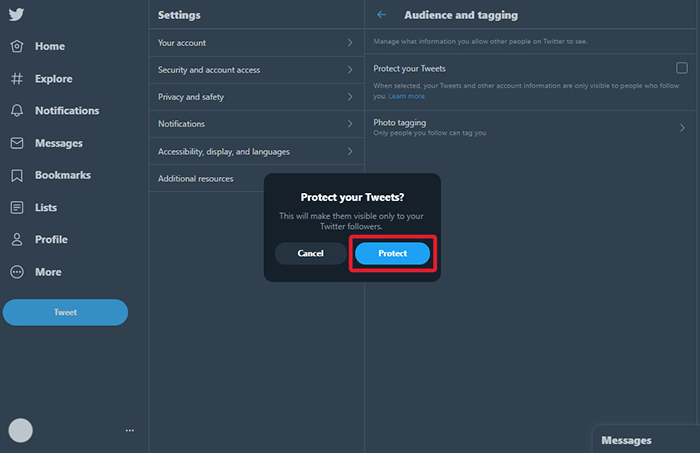

5. That’s it! you have successfully put your account to Private.
With this, your account becomes private and non-followers will not able to see your tweets, following or followers.
Now, what if you want to make following invisible for your followers as well. Well, in that case, follow the second method below.
Create Private Lists on Twitter
This method will hide your following from your non-followers as well as followers on Twitter.
Do not follow the users you want to hide from your following and follow the steps mentioned below.
Create a Private List on Twitter and add the users you want to follow and hide at the same time to this list. Private List can only be accessed by you. Follow the steps below to create a private list on Twitter.
- Click on the profile picture at the top right and click Lists.
- On the right sidebar, click on Create List.
- Give desired name and description to your list. Select Private.
- Finally, click on Save List.
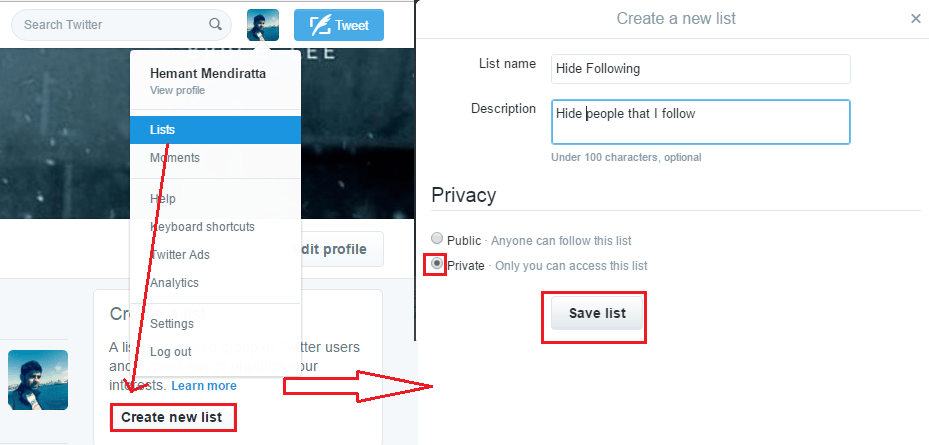
After creating a private list, visit the profile of user you want to follow. On the profile, click on the gear icon and select Add or remove from lists…
Select the private list you just created above and close the dialog box.
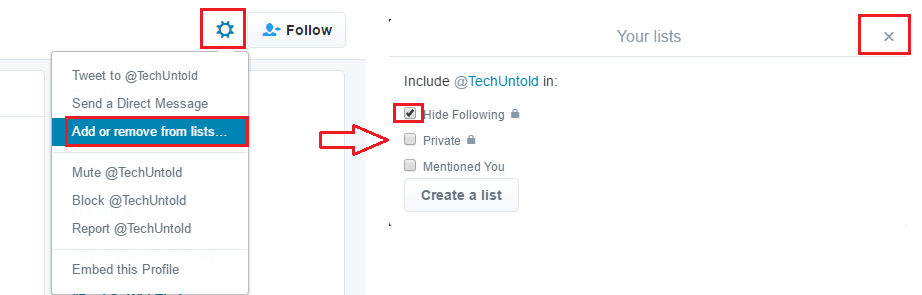
Similarly, add other users you want to follow and at the same time hide from everyone to the private list. As you are not following them, they won’t appear under Following on your profile.
However, to see their tweets, Simply open the list and you are good to see their tweets at one place. Their tweets won’t be shown on your feed. You need to open the list to see their tweets.
Now You Know How To Hide Following on Twitter
We hope that these workarounds helped you in hiding Following on Twitter. Share it with your friends if you enjoyed the tricks mentioned.
If you are also concerned about privacy on WhatsApp, for example, hiding Last Seen, check this blog.
We highly recommend you to go through the following Twitter articles as well:
Drop a comment if you have any questions.
Thank you!!! I’ve been looking for a solution for this other than making an account private.
Yea, its no longer the same 🙁
i cant find hide following and the interface is not the same
I’m not sure what device you’re using but on my iPad twitter app, they added a dedicated button for lists and it looks like a square with an = sign inside of it. On my app it is located on the left side of the screen where the blue twitter bird, home, search, messages, bookmarks, *lists*, your profile picture and a circle with three dots … in it. Just click on the button that looks like a square with = inside and then just follow the directions, it’s pretty straightforward once you find the lists button. Hope this helps.